How to install the Linux BASH Shell on Windows 10 (easy step by step guide with images)
In case you haven't heard this is a thing now. Microsoft added a "Subsystem for Linux" in their Windows 10 Anniversary Update which allows us to run the BASH Shell directly in Windows.
It's important to note that this isn't an emulation (virtual machine) or the Cygwin project, nor is it actually running on a Linux kernel, but we are getting the GNU utilities which are a welcomed sight.
Let's get to the bread and butter..
Prerequisites: In order for this to work you need the 64-bit version of Windows 10 Anniversary Update installed.
Installing Bash on Windows 10
- Tap the Windows key on your keyboard and type "Settings" and hit Enter. This should appear:
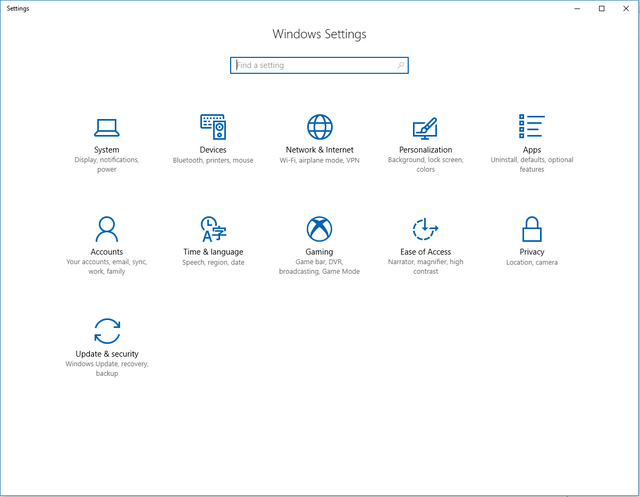
- Go to Updates & Security > For Developers
- Tick the "Developer Mode" to enable it
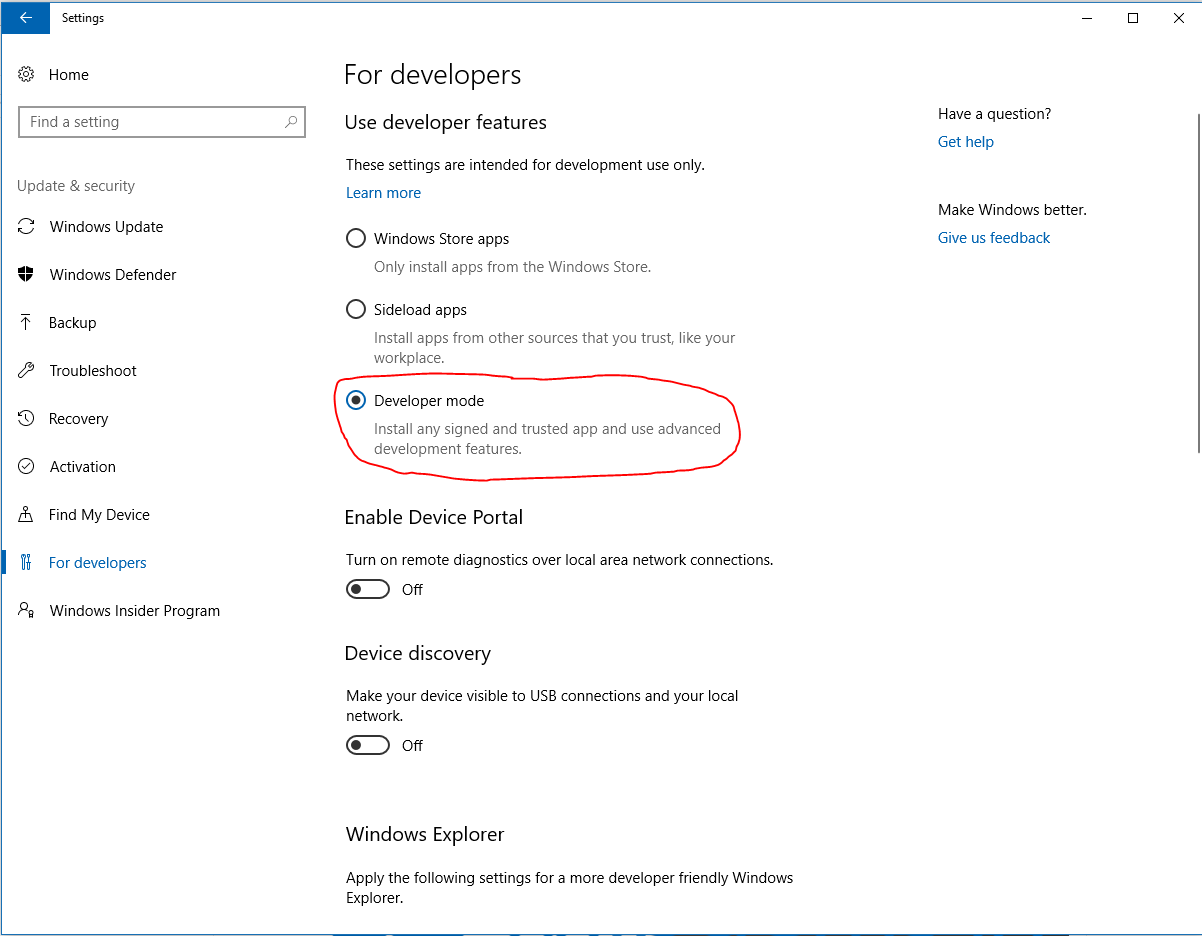
- Tap the Windows key again and type "Control Panel" then go to Programs and Features. You can press "P" a couple of times until it's highlighted.
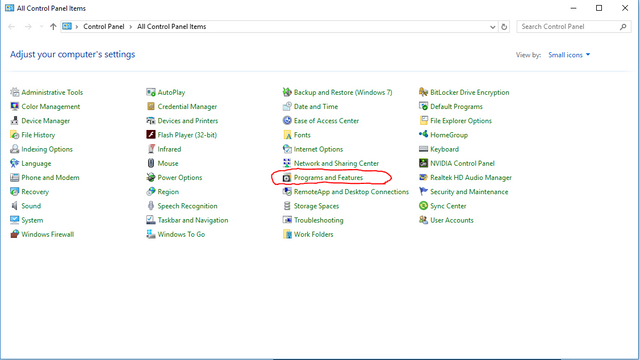
- On the left side of the windows that just opened click "Turn Windows Features On or Off"
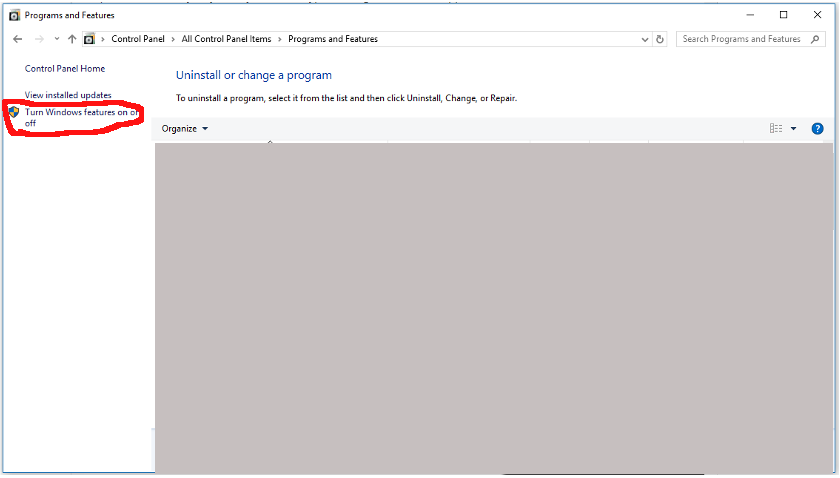
- Scroll to the bottom on the list that just opened and tick the "Windows Subsystem for Linux (beta)" to activate it and click "Ok".

- You will be asked to reboot your machine in order to apply the new feature. Go ahead and do that by selecting "Restart Now"
- After the reboot press the Windows key, type "bash" and hit Enter

- When you run Bash for the first time you will be asked to accept the ToS and to create a user account and password for your Bash environment.
Have fun with your new bash shell on windows!
If you liked this article and wish to see more like it please let me know in the comments below or by leaving an upvote.
Cheers!


Congratulations! This post has been upvoted from the communal account, @minnowsupport, by ragequit from the Minnow Support Project. It's a witness project run by aggroed, ausbitbank, teamsteem, theprophet0, and someguy123. The goal is to help Steemit grow by supporting Minnows and creating a social network. Please find us in the Peace, Abundance, and Liberty Network (PALnet) Discord Channel. It's a completely public and open space to all members of the Steemit community who voluntarily choose to be there.
If you like what we're doing please upvote this comment so we can continue to build the community account that's supporting all members.
That's awesome. But how about some user experience reports?
OK, so you get a command line. Which GNU Utils do you get? Is it a pretty extensive set?
How does it work in the real world? How does Bash handle the different path and filenames of Windows, i.e. spaces, case insensitivity, back/forward slashes..?
Have you run in to any problems or difficulties?