A Free DIY Professional Looking Video and Livestreaming Studio Solution
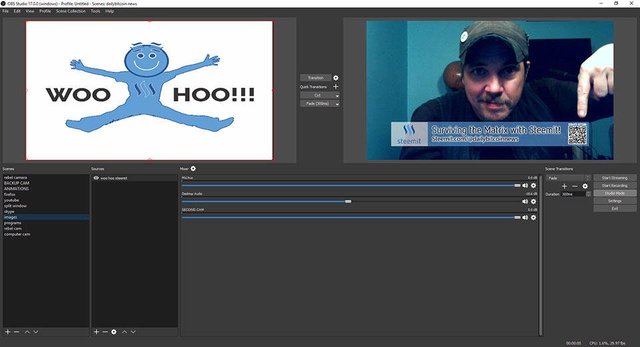
Have you ever wanted to produce a video podcast or livestream that looks and feels professional, but found that the software/hardware out there would end up costing you $5000 or more? Welp, I have a solution for you that would be free.
On my last video, Surviving the Matrix with Steemit I mention several times that I would show Steemians how to do this.
For this blog I will go over the software, and the next few ones I'll go over other things like lighting, audio, cameras, and more.
[ DISCLAIMER: This software is free, opensource, and on github. It's also being put together by a community of people. So, I'm not advertising this, nor is this my product. However, I highly recommend it and this is a bit of a review too ]
Finding the software
I was working on a production last year where the people I was working with were trying to put together a studio for livestreaming, video production, and able to have multiple camera's, mics, nice animations, overlays, visual effects and etc... they ended up spending at least $5000 on a specific software. After this, I too wanted to produce something similar, but I'm broke so I began to research options that would at least come somewhat close. I found something almost as good, but free!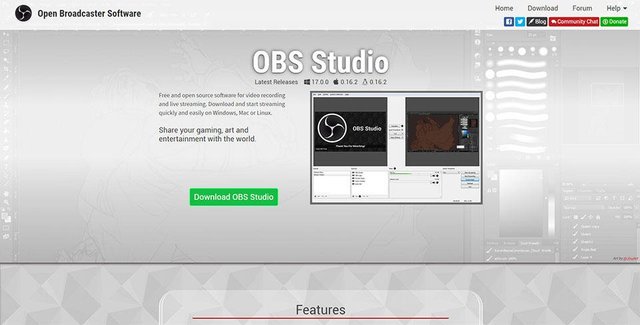
Open Broadcaster Software Studio, or OBS studio is what I found.
Go to: https://obsproject.com and you can download it, for free.
As I mentioned in my disclaimer, this software is constantly being developed and improved. In fact, it already works extremely well. You really just need a laptop to run it, but I would suggest running it off a decent computer that handles graphics well. Still, through some adjustments in its settings I'm pretty sure just about any computer will work.
This software can do just about anything. Here I'm running on the right side an animation I've loaded up, and on the left side I have a camera view that I can transfer over into the view.
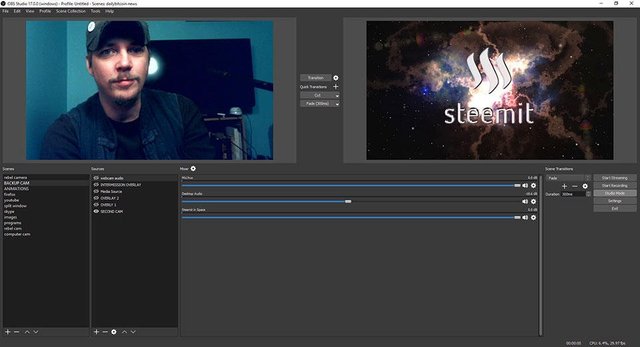
If you look around, you'll see options like "start recording" and "star livestreaming". You can record and livestream at the same time, or either/or on it's own. You can livestream to many many places.
Here's a view of the settings where I've input my livestream key for livestreaming onto Youtube. Once you hit "start livestreaming" Youtube picks it up right away and begins streaming. It's super easy.
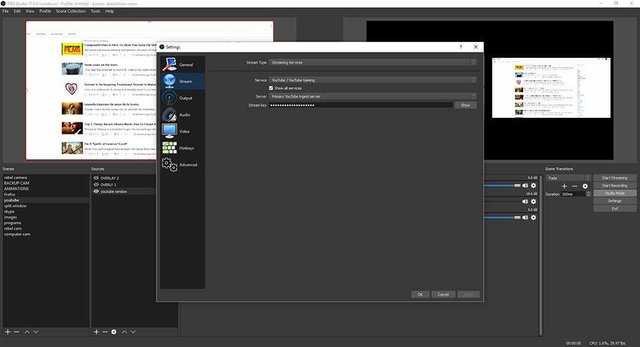
You can add as many camera's as you have usb ports, or if you have better imports they are all accepted. Here I'm showing two different camera's.
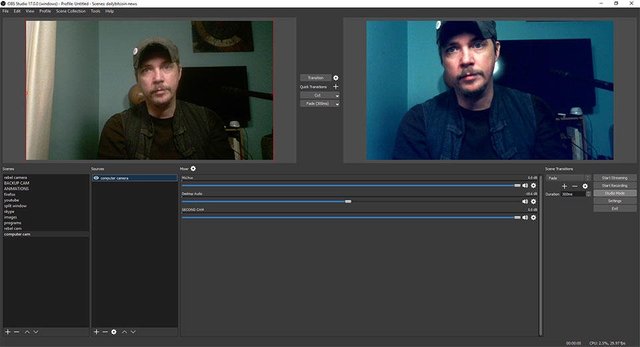
Obviously, with different brands of camera's there will be different looks. So if you're going to use multiple camera's I'd suggest using the same kind with the same settings. My example I'm just using cheap web cams for example.
You can create as much of a creative scene as you want, and add as many layers to it. You can have overlays, animated backgrounds and multiple camera views all on one scene. It's all easily editable and really it comes to ones own creative effort to put into these.
Here I'm just showing you a split camera scene. Very plain, but you get the idea. On the right hand side, which is what's livestreaming/recording you see I can bring up web browsers. You can hide the mouse or not.
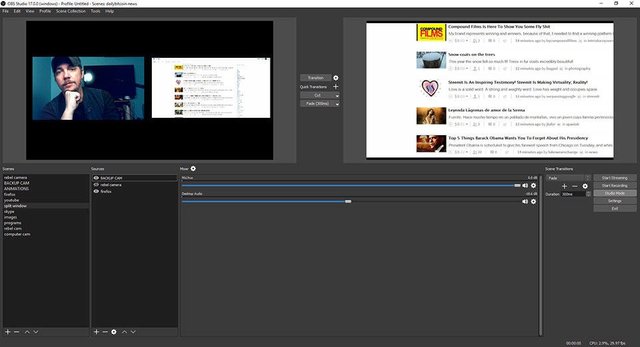
You can have as many audio inputs. You can conduct skype video interviews and create a view for that. It's awesome!
Here I'm loading up an image while my camera is live.
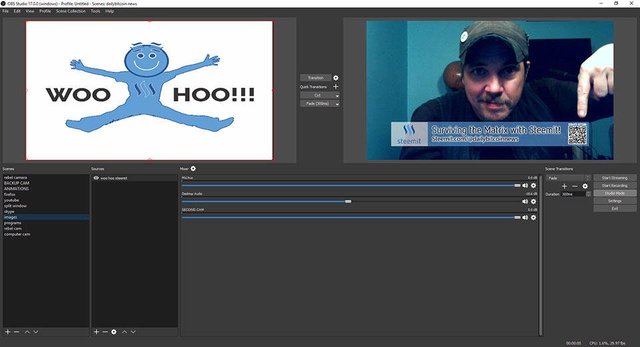
You really just have to get into the software and play around with all the options. If you have questions or find bugs the people on the main website are eager to help. All of this for free!
The only thing that I would say that hasn't been included yet is the option to use midi controllers in order to toggle between scenes, but I've not needed that. I'm sure if it was requested they might look into bringing that in.
There's also a few other things, like when you are playing a video live you can't hear the sound. I've found a work-around-solution with that, by simply loading up a scene showing youtube, and there I can hear the audio.
Whenever there's an update to the software, and you open it - it will let you know so you can download and install it.
In closing...
This software will boost your video production quality greatly. I've recommended it to people to use at live conventions and it's worked. The only thing is you need to get the settings right. Sometimes you may have an internet connection that's not fast and need to adjust that in the settings, but it's all there!Next up!
DIY lights. If you are going to have a video podcast, you need good lights, but studio lights are freaking expensive and really hot to be under. I have a solution that will cost you under $50.00 that will give you a decent look.
Thanks for the reads and any upvotes/steem/reblogs/comments/follows!
Buy Stuff From Me With Steem on Peerhub
Current listings of available items:- Wirebender - Veritas Now - MP3 $1.50
- Wirebender - Truth World Order - MP3 $1.50
- Walking Into the Rabbit Hole - 16" x 20" Acrylic on Canvas Painting $100.00
- Custom Designed Images for the Top of Your Steemit Blogs Fully Hosted $15.00
- Cosmic Gnostic Sacred Geometry One Inch Pinback Buttons / Badges Pack $10.00
- Centered in the Cosmos - 36" x 24" acrylic on canvas painting $200.00
- Wirebender - The Electric Universe ep - Compact Disc $5.99
- Bitcoin One Inch Button/Badges Pack $5.00
- Steemit One Inch Button Pack $5.00
- Ancient Heart - 16" x 20" Acrylic on Canvas Painting $200.00
- Boxed Spirals - 16" x 20" Acrylic on Canvas Painting $100.00
- Crystal Pyramid - 16" x 20" Acrylic on Canvas Painting $100.00
- Foreign Tendril - 16" x 20" Acrylic on Canvas Painting $100.00
Nice , upped will read through in the morrow .
Thanks! It's a great tool.
Already using OBS and tried my had in streeming , still don't have a good subject. Used to play SC2 , beat some GM's and got wrecked by more :D . It's a informative post , nice skin , confused me at the start
If you have any questions on how to do something I can help.
This post has been ranked within the top 50 most undervalued posts in the first half of Jan 11. We estimate that this post is undervalued by $5.27 as compared to a scenario in which every voter had an equal say.
See the full rankings and details in The Daily Tribune: Jan 11 - Part I. You can also read about some of our methodology, data analysis and technical details in our initial post.
If you are the author and would prefer not to receive these comments, simply reply "Stop" to this comment.