How To Get Started In Cryptocurrency Trading!
So you're thinking about getting involved in cryptocurrencies? Well you've come to the right place! I haven't really found a thorough explanation about how to get started so I decided to create my own. In this tutorial, I'm going to go over the main points such as setting up your account, finding the right trading platform, and transferring money to/from your account. So with that, let's get started.
Unlike stock trading, cryptocurrencies don't have one platform where you can invest your money and trade, at least for the most part, they're separated. So before you start buying anything, you need to first have a platform that you can transfer money in and out. The most popular platform right now is Coinbase.
Coinbase is a secure online platform for buying, selling, transferring, and storing digital currency. After you sign up, it'll ask if you want to enable the two-step verification (I recommend that for extra security). Once you have the security settings the way you want them, go to the "Settings" tab, click on the 'Payment Methods' section, then click on the rectangular box that's to the right that reads "+ Add Payment Method".
You'll be redirected to a screen where you can add your Paypal account, bank account, or credit/debit card. Keep in mind that Paypal accounts can only be used for selling (you can't use it for purchases), and it gives lower limits. A Bank account lets you buy Bitcoin, Etherium, or Litecoin, and it has higher limits, but it takes longer to transfer the money (4-5 days), so you won't receive your currency until then if you make a purchase. A Credit/Debit card is the fastest way to to buy currency but it has lower limits ($1000), which you can increase over time. I mainly use my Credit/Debit cards.
Once you choose what you want to add, you'll have to verify the account by typing in the two dollar amounts that they charge on that account (these will be removed shortly after). You'll have to login to your Paypal, Bank account, or Credit/Debit account to check. The charges usually appear 5-15 minutes after you add the account.
Once the accounts are verified, you're ready to buy! So go to the 'Buy/Sell' page at the top and click on 'Bitcoin', select your payment method, type in the dollar amount you want to spend, then click "Buy Bitcoin Instantly" at the bottom. Note: Below 'Payment Method', you'll see 'Amount', and that shows your weekly card limit remaining, it's $1000 per week for credit cards. My limit currently showed $339 because I already used some up earlier in the week. On the right side, you'll see the amount of Bitcoin you're buying.
Once you confirm your purchase for the Bitcoin, it'll take about 20-30 minutes before it shows up in your BTC wallet. You'll also receive an email confirming the transfer. You can look in your 'Dashboard' tab as well to see that the transfer went through. To confirm the Bitcoin has been deposited into your account, go to the 'Accounts' tab at the top. Next to BTC Wallet, you should have the same number of Bitcoin showing that you just purchased (unless you already had some Bitcoin in there, then it'll show more). NOTE: Some credit card companies may decline your purchase at first, if this happens, authorize the purchase then try again. It just depends on how strict your credit card company is.
Now that you finally have Bitcoins in your wallet, it's time to transfer them to a trading platform! There are many different platforms out there such as Bittrex, Kraken, Bitfinex, Poloniex, and a few others. In this article, we'll cover Poloniex since it's one of the most widely used (and easy to understand). When you first go to the Poloniex website, you'll need to create an account.
After you create your account, the first thing you'll want to do is verify your account with Level 1 and Level 2 verification so you can get a daily withdraw limit of $7,000 and have more access to the features. On the main page, go to the 'person image' icon in the top right corner, and in the drop down menu, click 'My Profile'.
Next, you'll need to enter all of the information shown below, such as your name, street address, phone number, etc. so they can verify you're a real person and have more trust. As you can see, I submitted all of my information for each level and currently have Level 2 verification (that should take you a week or two to get it approved after you've submitted it). I'm still waiting on Level 3, which has a withdraw limit of $25,000 (It's been a month so far).
After you at least have Level 1 verification, you're ready to trade! So let's talk about how to deposit your Bitcoin from Coinbase to Poloniex. What you'll want to do first, is to go to the "Balances" tab in the top right, and click on 'Deposits and Withdrawals'. This is where you'll see the total values of your holdings and how many shares of each coin you have.
On this page, you need to go to 'BTC' (which is Bitcoin), and click on 'Deposit' to the very right. This will show you what your Bitcoin deposit address is, which is what you'll use when sending your Bitcoin from Coinbase. You need to copy this address.
With the Bitcoin address copied, go to Coinbase, and click on the tab at the top that says "Send/Request". Make sure the 'Send' tab is selected, then paste your Bitcoin address under the 'Recipient' field. Under the 'Amount' field, you have to enter how much Bitcoin you want to transfer. If you want to transfer all of it, just click on the 'Use max' button to the right. You can see how much Bitcoin is being transferred, then click the "Send Funds" button at the bottom. The Bitcoin will be sent to your Poloniex account. Note: There is a small fee associated with each transfer (Bank Account 1.49%, USD Wallet 1.49%, Credit/Debit Card 3.99%), so just keep that in mind when deciding how much you want to transfer.
After you sent your funds, go back to Poloniex, and go to the 'Deposit/Withdrawals' tab that you were previously on. You should be able to see the Bitcoin you transferred show up next to 'Bitcoin'. NOTE: These transfers typically take anywhere from 20-40 minutes because of the speed of Bitcoin. This will speed up within the next couple of months due to the help from Segwit and a few other projects, and hopefully that time will shorten. So now let's go over purchasing coins!
In this next example, I use Ripple (XRP), as our first purchase. You can use STEEM or any other coin instead. So to get on this screen, you need to click on the "Exchange" button near the top left of the screen (not shown). Then click on the yellow 'BTC' tab to the right of the screen. Next, you want to click on the coin that you want to buy (I clicked on XRP). Next, you want to go to the bottom left of the screen to the box that says 'BUY XRP' (or whatever coin you're buying). Below that, you'll see how much Bitcoin you have and what price your coin is trading at. This next part is a little backwards, but in the white box next to 'Total', you'll need to type in how much of your Bitcoin you want to use to make this purchase. Once you type that amount, the amount of XRP will automatically fill in corresponding to how much Bitcoin you're using. Basically, you type how much you want to spend, and it calculates everything else for you. If you want to use all of your Bitcoin to make the purchase, just click on the amount of Bitcoin showing next to 'You have', near the top of the box, and it will automatically fill in the 'Total' amount for you. This is a nice shortcut versus having to type it. After that, click the "Buy" button at the bottom. NOTE: There is a fee associated with every trade (either 0.15% or 0.25%), so it's very marginal. Now let's go over selling your coins.
Whenever you want to sell your coins, make sure you click on the yellow 'BTC' tab, click XRP (or whatever coin you have), go to the "SELL XRP" box, at the bottom, and type in the amount you want to sell next to the 'Amount' row. This is the only difference from buying, you need to type it in the 'Amount' row instead of the 'Total' row. If you want to sell all of it, you can click on the total XRP you have, next to the 'You have' row near the top of the box. This will automatically fill in your total amount then all you have to do is click the "Sell" button at the bottom. NOTE: With buying and selling, it will place your order, but it may not get filled right away. This is because prices are constantly changing so you may need to give it a second to execute.
I also attached a picture of STEEM below, so you can see what it should look like if you want to buy or sell STEEM. You would use the same previous steps from above.
Next, I will talk about transferring your Bitcoin back to Coinbase (if you want to sell it for cash). So click on the "Balances" tab at the top right of the page, then select 'Deposits and Withdrawals' from the drop-down.
Next, scroll back down to 'Bitcoin' and click the 'Withdrawals' button to the right. This will show how much Bitcoin you have available for withdrawal and have two rows for your Bitcoin address (where you will be transferring it to), and the total BTC amount you're transferring. Let's first get your Bitcoin address. We'll find that in Coinbase.
Once you're back in Coinbase, click on the "Accounts" tab at the top. You'll be shown a list of wallets, click on the 'BTC Wallet'.
After you click 'BTC Wallet', you'll see a 'Wallet address' to the right of the page. Click on the "i" icon next to it, and that will bring up your Bitcoin address. This is where you'll withdrawal your Bitcoin to. Copy the address.
Now go back to Poloniex, and paste the Bitcoin address in the 'Address' row. Next, you want to type in how much Bitcoin you want to withdrawal. If you want to withdrawal all of it, then click on the amount to the left of 'BTC available' at the top, and it will paste it in the 'Amount' row. Then click on the "Withdrawal" button at the bottom. NOTE: There will be a small transaction fee associated with the withdrawal. It's usually 0.0001 BTC. I barely had any Bitcoin, so that's why my total was 0.
Afterwards, go back to Coinbase and look in your BTC Wallet. You should have your total BTC showing (including the amount you just transferred). I didn't transfer any so my total is 0. NOTE: The transfer may happen immediately or take up to 40 min.
Finally, lets talk about selling our Bitcoin for money, and transferring it to our bank account. So once you're in Coinbase, go to the "Buy/Sell" button at the top. Then click on the 'Sell' tab. Make sure you have 'BTC Wallet' selected under "Sell From". Then under "Deposit To'", you want to select the bank you're transferring the money to. Under "Amount", you want to select the box to the right, and type in the amount of Bitcoin you want to sell. If you want to sell all of it, just click on the 'Sell max' button to the right. Then click on the 'Sell Bitcoin' button at the very bottom. NOTE: You will see a summary of everything on the right side of the page, this will tell you how much Bitcoin you're selling and what your total payout will be to your bank.
And that's it!
I know this was a long explanation but thank you for sitting through it. I had to learn all of this when I first started so I wanted to make sure it was easy for those coming after me. Feel free to share this with anyone that may need it! I know cryptocurrencies have been the hot topic lately, especially with the recent volatility, and many investors are eager to get in. Having a good base to start is the key to any successful venture. I'll go over more advanced orders such as margin trading and stop/limit in future articles. Let's help cryptocurrencies get to the rest of the world so more people can see what all the fuss is about and create a community that helps everyone.
Thanks for reading :)

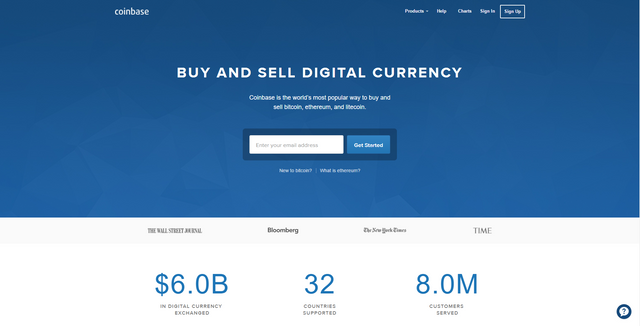
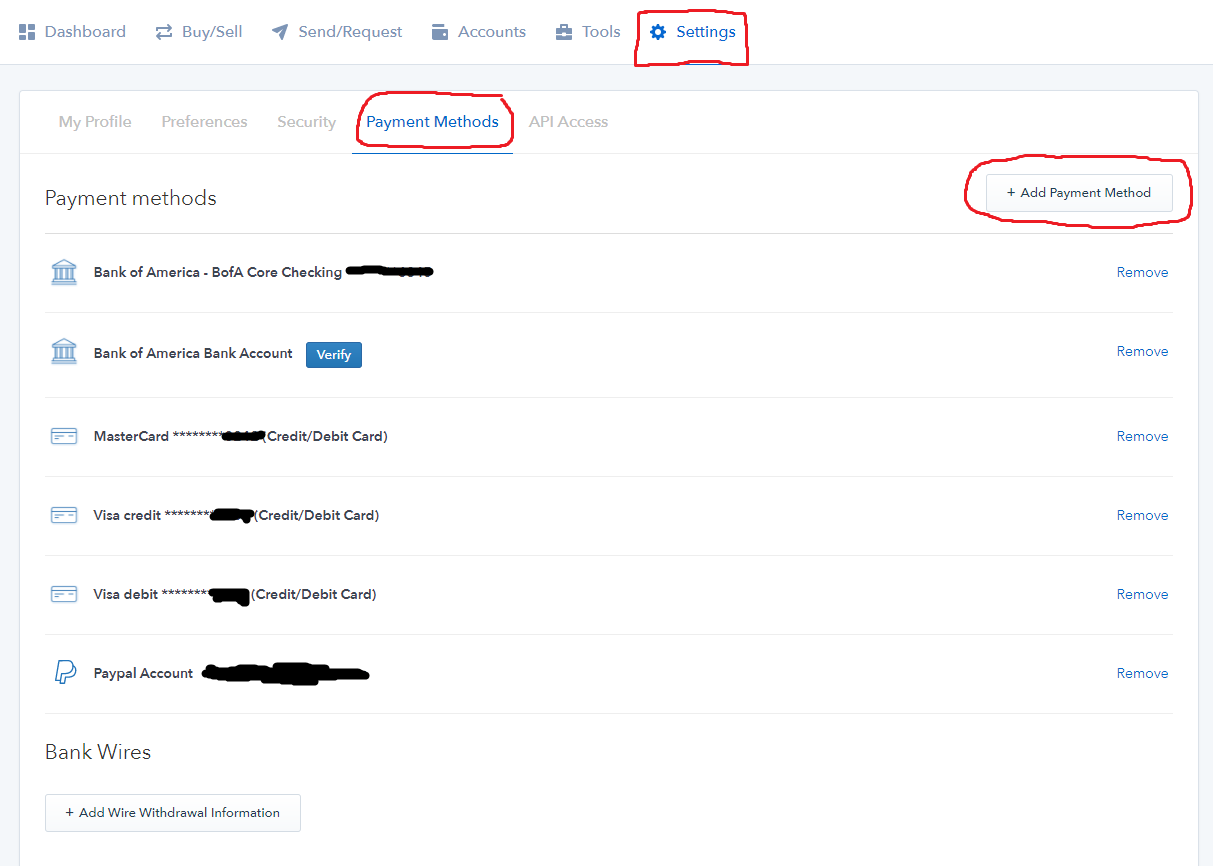
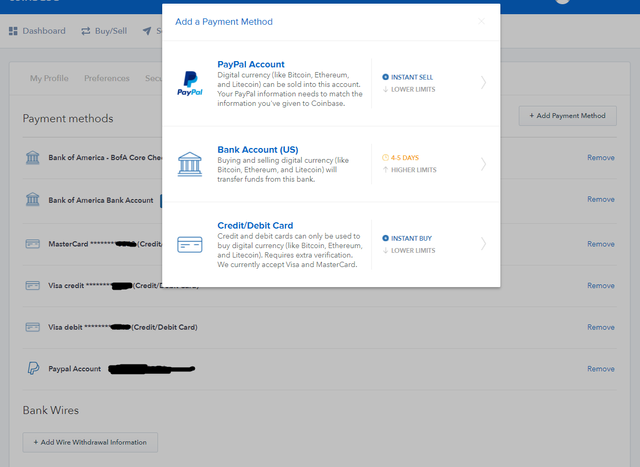
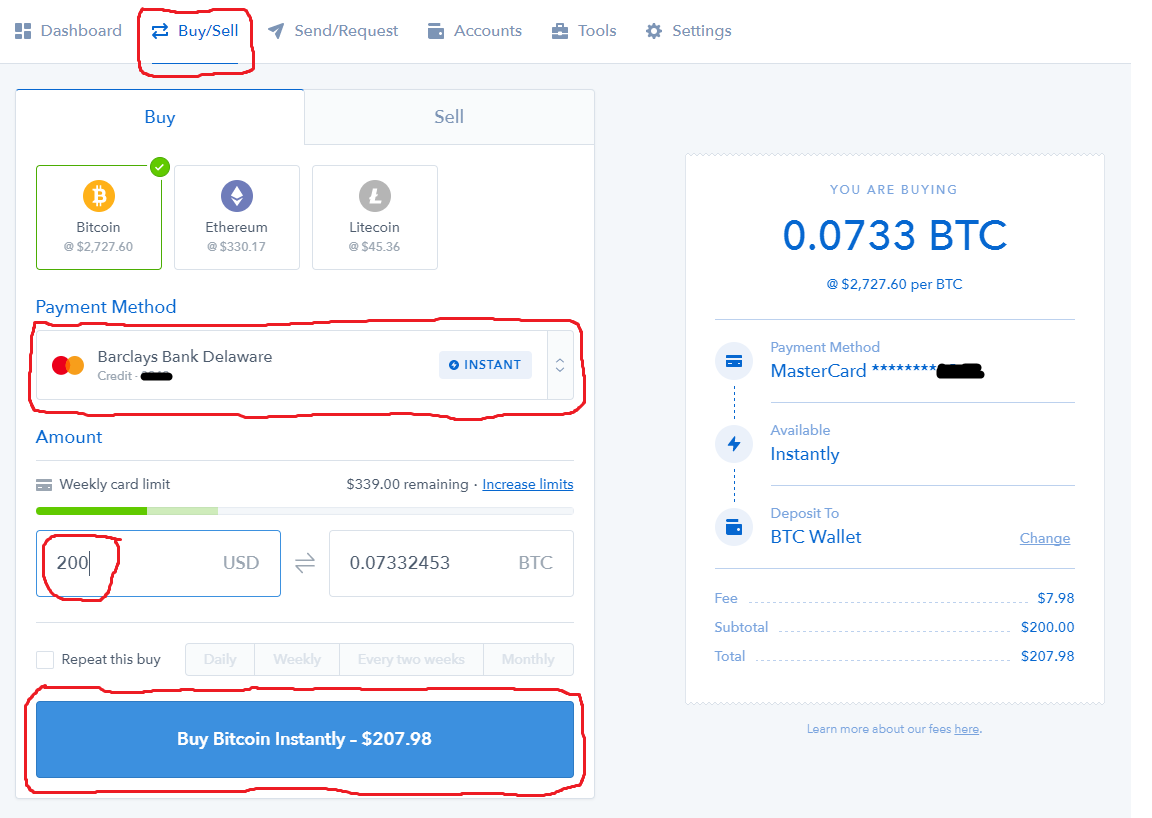
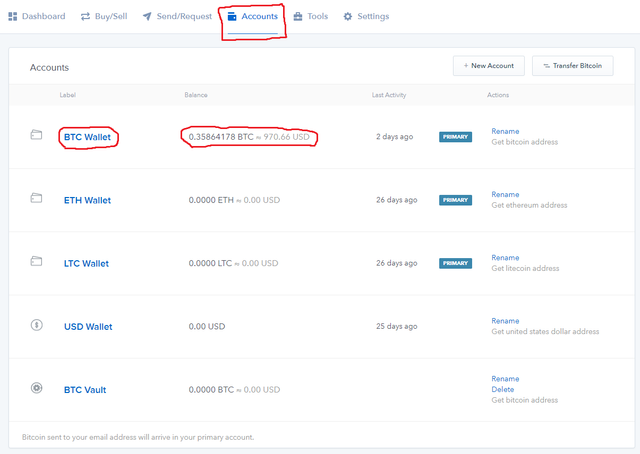
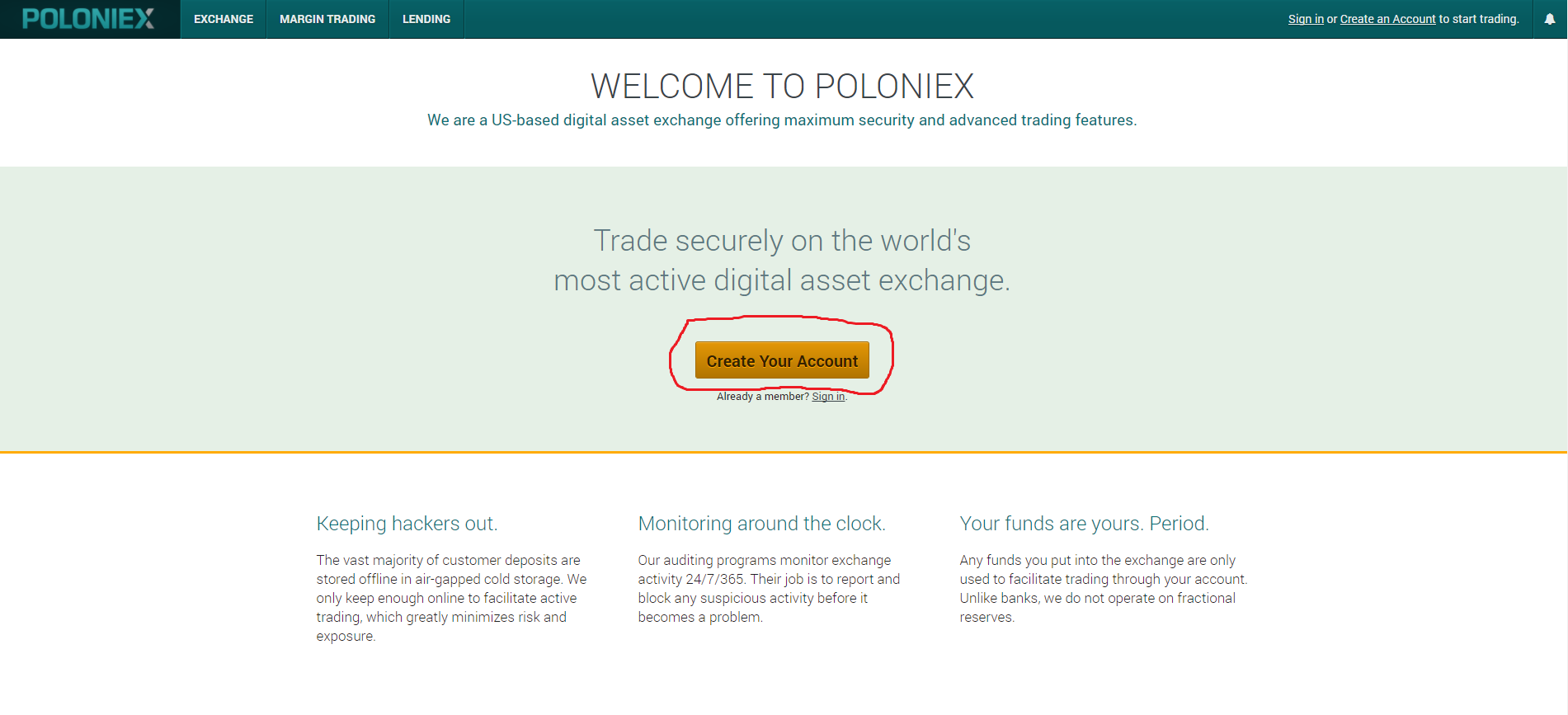

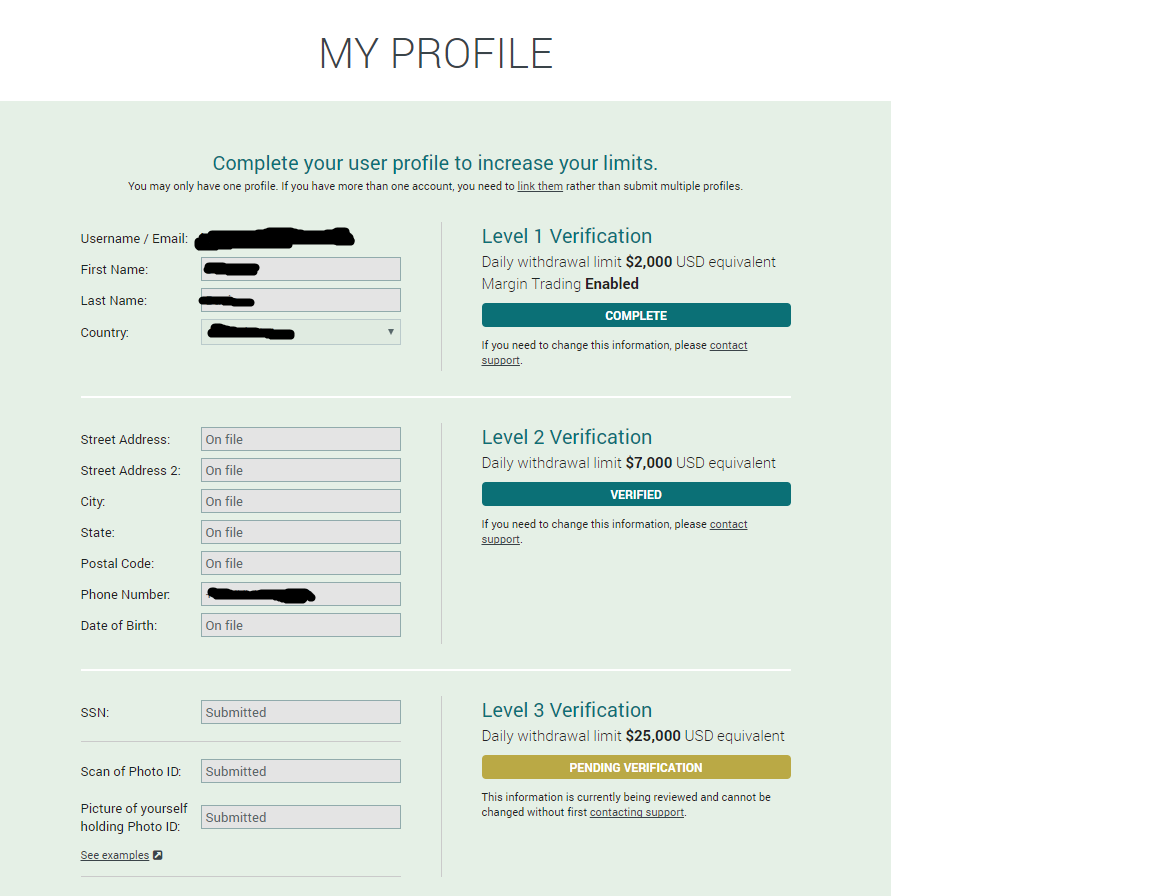
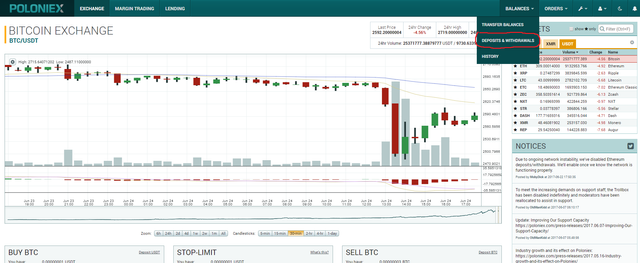
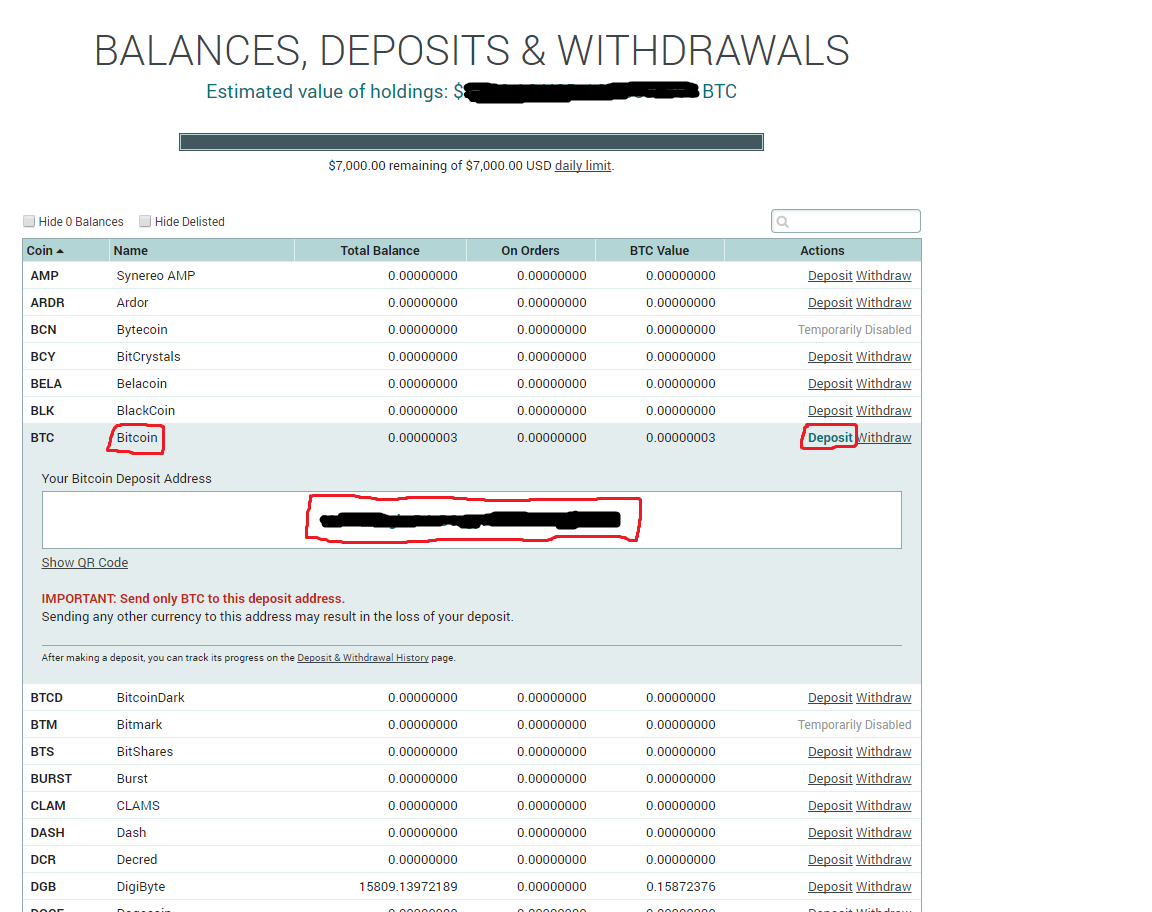
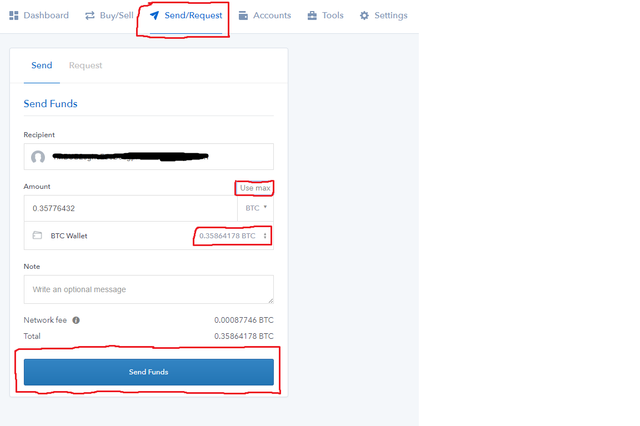
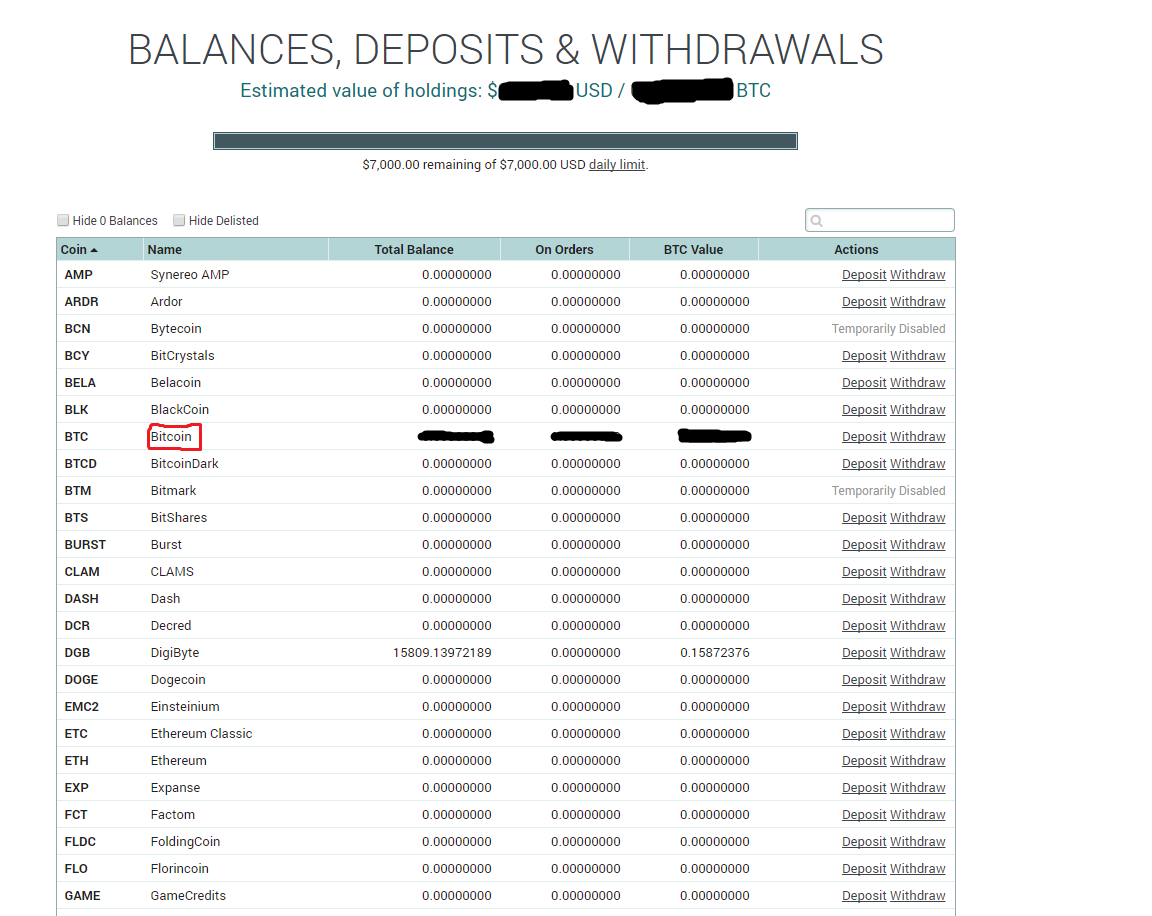
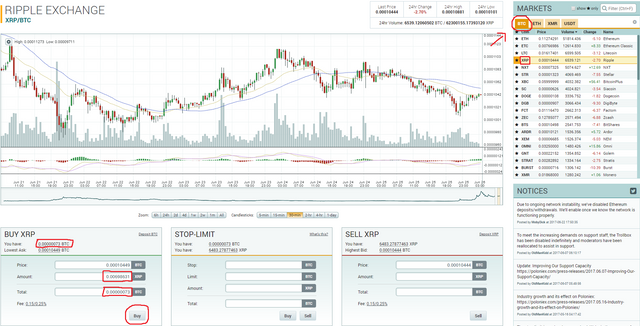
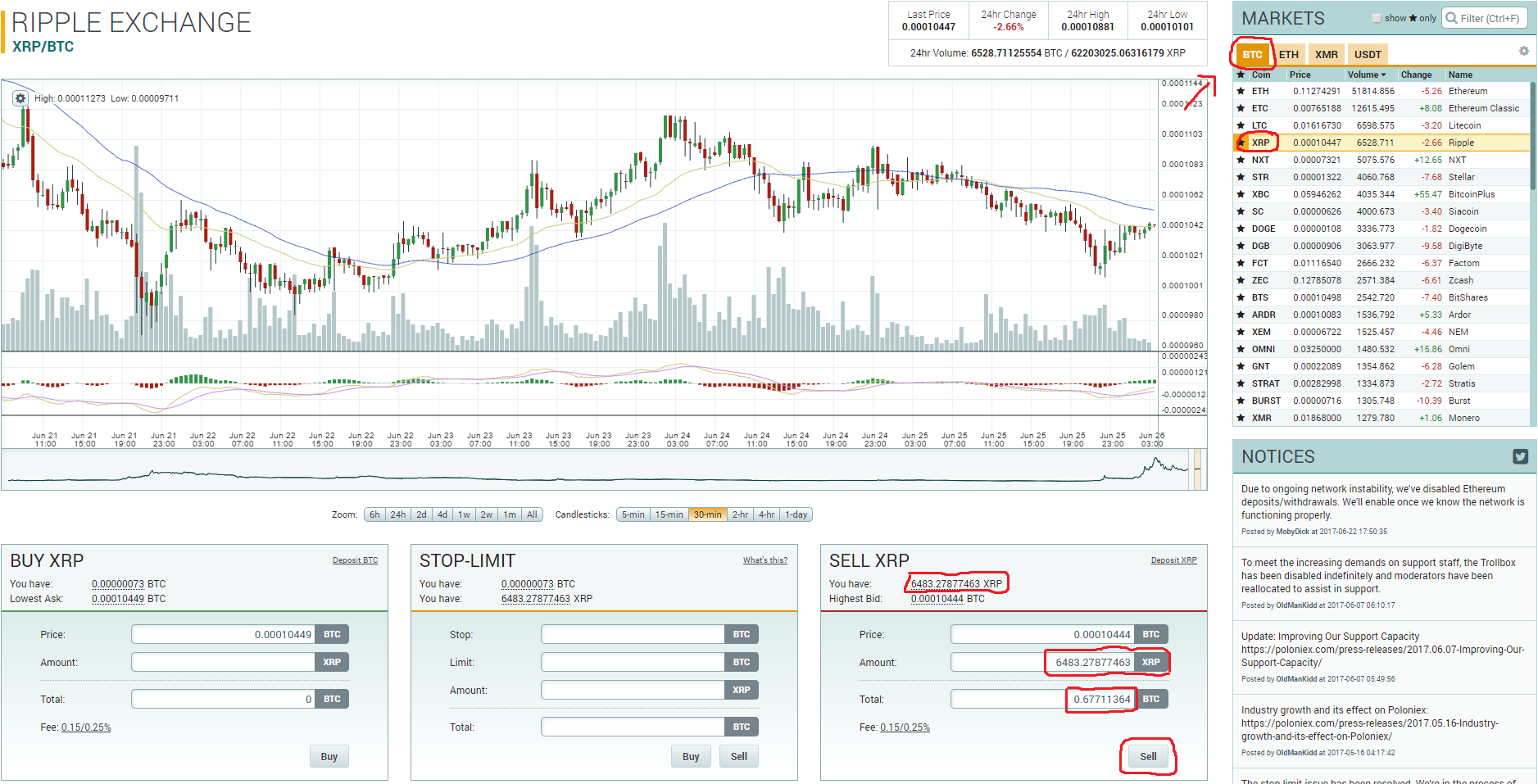
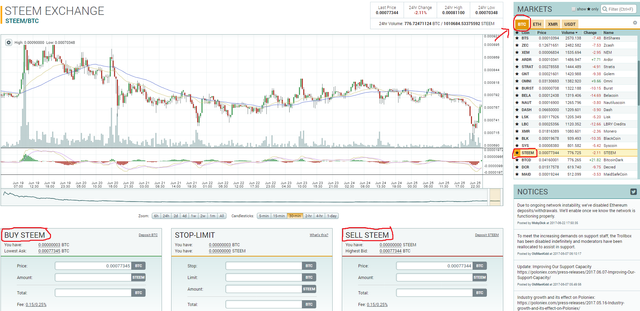
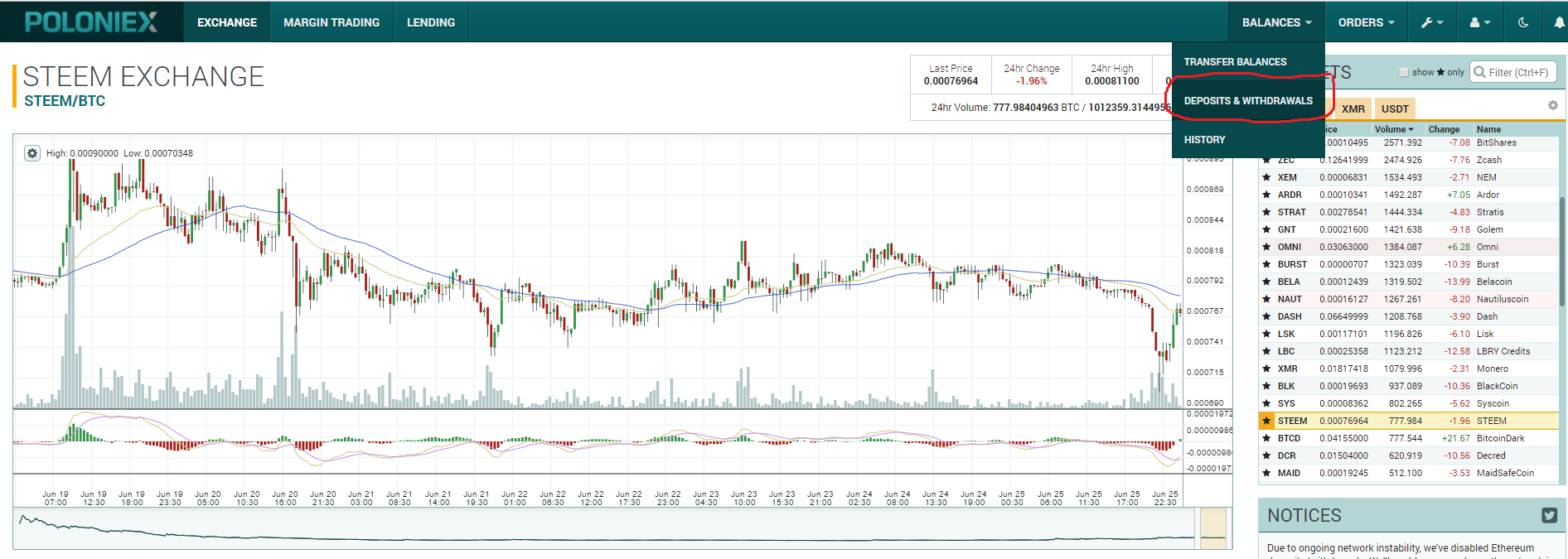
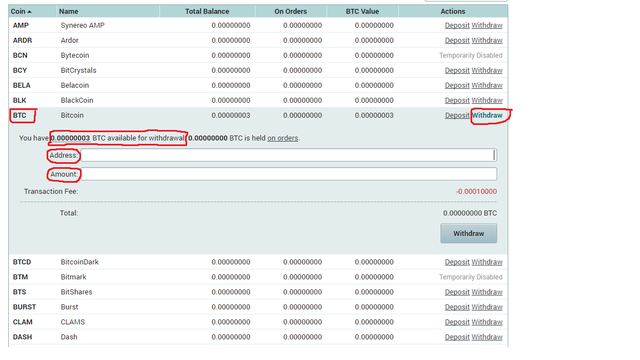
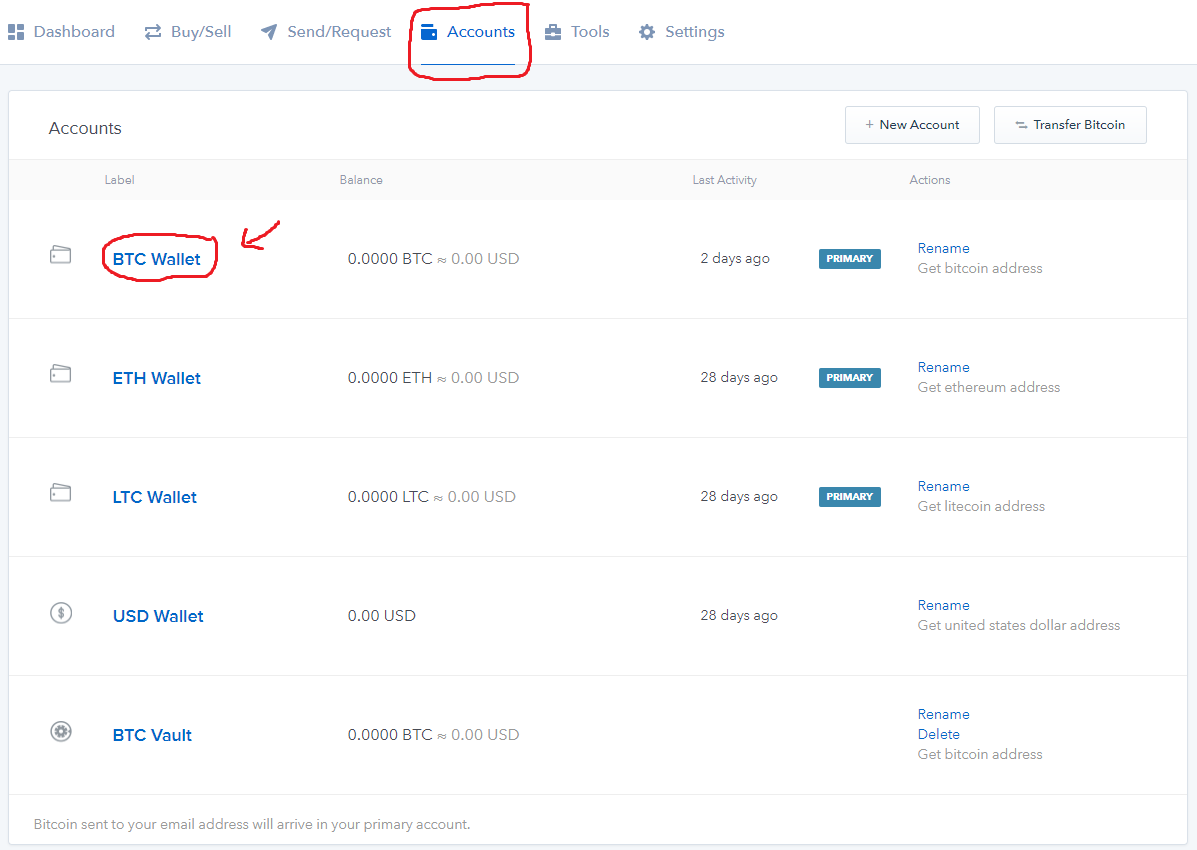
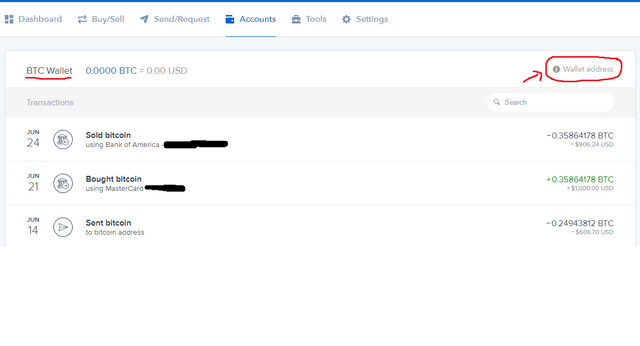

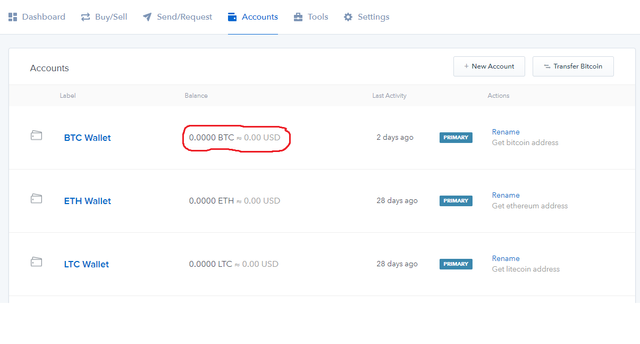

@cryptodata outstanding tutorial post thank you I upvoted and think this will be very helpful to those finding it! Poloniex has been going slow lately have you tried Bittrex.com because I currently use it for all my trades as seen at https://steemit.com/steemit/@jerrybanfield/bittrex-com-cryptocurrency-exchange-trading-tutorial-with-bitcoin-steem-179-altcoins
Thank you so much for your upvote, that means a lot! I actually have multiple accounts with Bittrex, Kraken, and Bitfinex, although I only use Poloniex at the moment because of the interface. But I may have try out Bittrex because like you said, Poloniex has been slow lately, especially with the recent Etherium ICOs and massive withdrawals on the system, among other things. I mentioned the other exchanges in the blog so hopefully people can see those and try each one out. Thanks for the advice, I'll definitely start trying Bittrex :)
Nice content!
Thanks!
I just skipped through the post but I bookmarked it to give to my friends. Thabks for that it looks really detailed. I upvoted it and follow you.
I appreciate the honesty, thanks for sharing and giving it to your friends! Also thank you for the follow, it means a lot. I'll try to put up more consistent content in the future that I think will help a lot of people.
good info. thanks.
Thanks for the support!
Looks good from here except Canadian Coinbase doesn't let you sell. Quadriga CX for funding options and bittrex for trading is my way to go in the great north!
Thanks for the great info! I didn't know it was different in Canada but will keep that in mind for future articles
Thank you for posting @cryptodata.
This is such a helpful post......appreciate the images so that people have an idea of what to expect.
All the best. Cheers.
Thanks for the kind comment @bleujay! Hopefully this helps newcomers and anyone who may have trouble getting started. Cheers.
Great read. A good guide to newbie traders to start trading cryptocurrencies. Hope you guys can also feature how to do technical analysis and charting soon mate. Good thing is that Cryptocurrencies.Ai will be launching this November to help these traders to do technical charting, market research, manage your portfolio from one platform.
Signup now on the website to reserve your spot on our free beta launch. https://cryptocurrencies.ai
Also, join the discussion on our telegram group. https://t.me/CryptocurrenciesAi