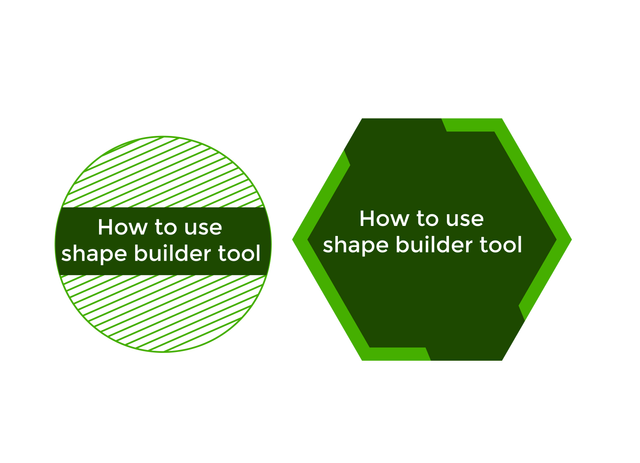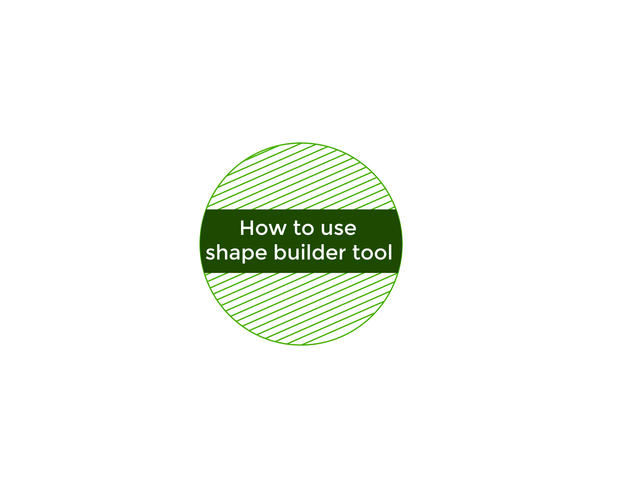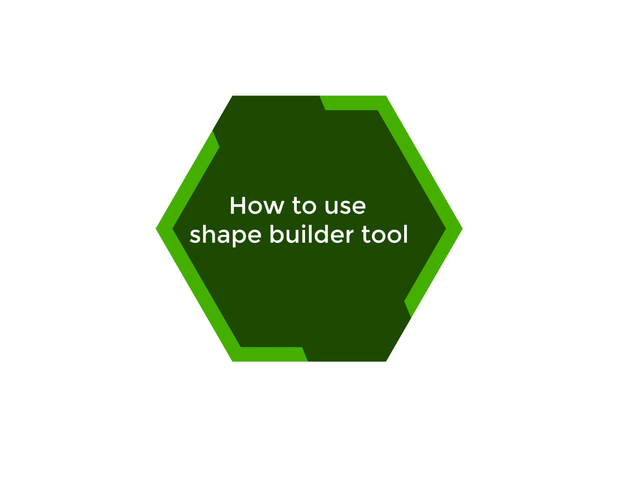How to Use Shape Builder Tool in Adobe Illustrator
In this post, I have the tutorial for you guys in which I will tell you that how you can use the Shape Builder tool in the adobe illustrator.
This is one of the coolest tools in the illustrator. You can use it anywhere because this technique is very good and save a lot of time as well. As you know that Pathfinder has a lot of options to do interesting things from it. You can use it for joining the object, cropping the objects, Dividing the object, merging the object, to create the outlines as well.
But the Shape Builder tool is also used for the same process used for cutting, merging, cropping, joining and dividing etc. Shape builder is very simple in its working you just have to select and trace the area which you need to join, merge or divide or crop etc. You can create lots of shape from the shape builder tool because this tool is widely used in graphics designing and many designers used it for different purpose depends on their work what they want.
In this previous tutorial, I have explained all the procedure step by step how you can use the Pathfinder. Now I'm gonna adding the use of shape builder tool as well to give you complete tools which are used for the following functions that I have told you above in this article.
This tutorial is on the demand of my students that they are facing issue while trying to joining the object, cropping the objects, Dividing the object, merging the object, to create the outlines as well. But they won't able to do so. Now for that reason, I have made a tutorial to overcome this problem which through this tutorial within a minute you are able to make it
Here is the 13th Lecture of Adobe Illustrator
As you have seen in this video tutorial all the procedure is done with short and simple tricks that will surely gonna help you and save your times. Not only cutting, cropping, merging, joining, dividing. You can make lots of different shapes from it that will help you a lot and create different patterns as well. So this will help you a lot in future work but make sure you selected both objects to perform the following above functions because there is quite a difference in between each tool in Pathfinder options and shape builder tool.
Note!
If you want further details about this you are most welcome I will provide you what you are looking for :)
Because I'm here at your services! O:)
For today here is the image how to use Shape builder tool in the adobe illustrator.
Here are some interesting shapes that I have created while using in this video although I have not use the many extra designing in it but use the basics tools to clear your concepts about the Shape Builder tool. So have a look at this image.
As you can clearly see that these shapes are created while using the Shape Builder tool. Here I perform all the Shaper builder tools in this video to enhance your knowledge because many people have not know about that so for that reason I used each and every tool step by step. I have used joining, front part cutting, inside part cutting, boundary cutting, dividing, merging, cropping, outlining, and bottom part cutting
Steps to do!
- First open the new page.
- Take any object you want.
- Not take a copy of it.
- Select both objects.
- Now select the Pathfinder.
- Now perform all options one by one.
- Now set the object as you like.
- Now your Shape is ready.
Remember!
Short key!
- For rectangle press "M"
- For circle press "L"
- For shape builder tool option press "shift+M"
- For copy press "alt" and drag
- For a copy in place "ctrl+c and ctrl+f"
- For Save press "ctrl+S"
- For Save as press "shif+ctrl+S"
This lecture is delivered on steemit and youtube, you can ask any query or question in the Discord Channel of "Rainbow Warriors"
Here is the link to join this channel for any work or query regards anything that comes to your mind!
Hope you guys like this initiative of making the Adobe Illustrator tutorials for those who are unable to find jobs and not able to pay a fee or they are looking for some skills to build on for a long term.
Here is the link of my page like please and share it and like it with others
https://www.facebook.com/Graphics-Channel-151412682234319/
Here is the link of my youtube channel "Graphics Channel
https://www.youtube.com/channel/UCSQy1JJthJG3l0MI6RR4Rew/featured?view_as=subscriber
Please Like it share it and also subscribe it
I'm here to showcase my talent in front of you guys need your huge support and motivation. If you guys keep in touch with me and support my work. I surely gonna rock-on the steemit
Please share your valuable feedback about this post. So in future, I will make better as I can. Thanks for your precious time to reading this post
Regards: Aqib Ashiq
CEO of "Graphics Channel, Rainbow Warriors, Cross Technology"
Fiverr profile
https://www.fiverr.com/aqib_ashiq
Facebook Profile
https://www.facebook.com/aqib.ashiq.31
Upwork Profile
https://www.upwork.com/o/profiles/users/_~0169657518d328561e/