How to Save a File in Adobe Illustrator
In this post, I have the tutorial for you guys in which I will tell you that how you can save file in adobe Illustrator. You can also save file as AI, EPS, SVG, PDF, PSD, JPEG, PNG. It's totally depends on you how you want to save the file or in which format do you want the file.
Illustrator is powerful tool and provide great management over saving the files in the system they give multple type to save the file in different formats for its use.
If you want to save the file originally then you have to save the file in AI format. If you want EPS you can also change the file format and save it according to your desire. If the user want the final output of the work then you have to save the file in PNG format for its further use.
Basically this tutorial is on the demand of my students that they are facing issue while saving the files in different formats in adobe illustrator. So for that reason I came here to present you very easy and useful tutorial for saving the file.
This lecture is delivered on steemit and youtube, you can ask any query or question in the Discord Channel of "Rainbow Warriors"
Here is the link to join this channel for any work or query regards anything that comes to your mind!
Here is the seventh Lecture of Adobe Illustrator
In this video I have explained step by step procedure to save the file in different formats that are used in the Adobe Illustrator.
Note!
If you want further details about this you are most welcome I will provide you what you are looking for :)
For today here is the image of the vector that I have Designed and saved the files in different formats in the adobe illustrator.
With Transparent Background!

Without Transparent Background!

This Image background is saved in black but it shows you white when you open the PNG file then it file show you the black background color.
Steps to do!
- First open the file menu.
- Select the save or save as.
- Or press "ctrl+S" to save.
- Now select the AI format for saving or any of them.
- The original file of Illustrator is saved.
- Now again open the file menu.
- Go to the export.
- Select export as.
- Then Select PNG or any formats as you like to save it.
- After choosing the PNG then select the 300 dpi for best quality and high definition result.
- Then Go to background color Select transparent if you want to save the PNG file as transparent.
Remember!
Short key!
- For Save press "ctrl+S"
- For Save as press "shif+ctrl+S"
I Feel that Many people are looking for Adobe Illustrator here is the complete details!
This is the Icon and splash Screen of Illustrator!
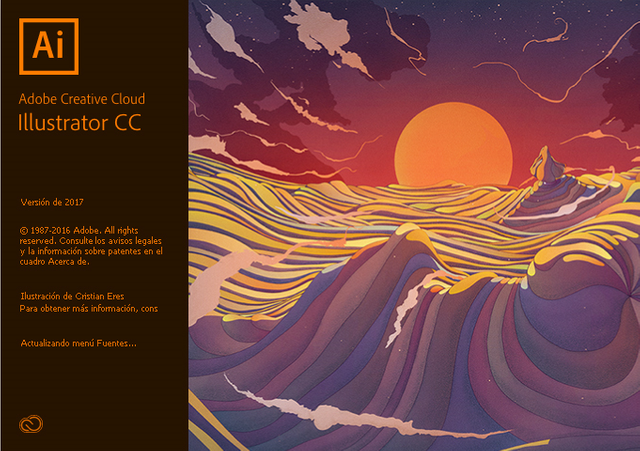
If you have No Illustrator you can download this software from google or anywhere. But I have a link for that you can download it from as well or If you want any of the Adobe software to download you can download from here!
But Remember it is a trail base you have to manage it patcher or crack!
I have the patcher and Crack as well for it!
http://prodesigntools.com/adobe-cc-2018-direct-download-links.html
If you are able to buy its subscriptions it well be great for you to work on it I have also a link for to buy the subscriptions of it!
Hope you guys like this initiative of making the Adobe Illustrator tutorials for those who are unable to find jobs and not able to pay fee or they are looking for some skills to build on for long term.
Here is the link of my page like please and share it and like it with others
https://www.facebook.com/Graphics-Channel-151412682234319/
Here is the link of my youtube channel "Graphics Channel
https://www.youtube.com/channel/UCSQy1JJthJG3l0MI6RR4Rew/featured?view_as=subscriber
Please Like it share it and also subscribe it
I'm here to showcase my talent in front of you guys need your huge support and motivation. If you guys keep in touch with me and support my work. I surely gonna rock-on the steemit
Please share your valuable feedback about this post. So in future, I will make better as I can. Thanks for your precious time to reading this post
Regards: Aqib Ashiq
CEO of "Graphics Channel, Rainbow Warriors, Cross Technology"
Fiverr profile
https://www.fiverr.com/aqib_ashiq
Facebook Profile
https://www.facebook.com/aqib.ashiq.31
Upwork Profile
https://www.upwork.com/o/profiles/users/_~0169657518d328561e/
I am Bangladeshi. Brother wants to learn online work from you. If you support me If you agree I'll work with the best.
That is why I am adding these tutorial to my steemit profile
I am very inspired with your post@aqib-ashiq
Thank for your appreciation keep watching and stay with me! ;)
Thanks for saving me the stress.... I find this information useful
It's my pleasure and I'm here at your services keep watching and stay with me for more atricles
Wao. It's a realistic way to learn about the Adobe illustrator. keep it up
Thanks, sister stay with me and be there O:)