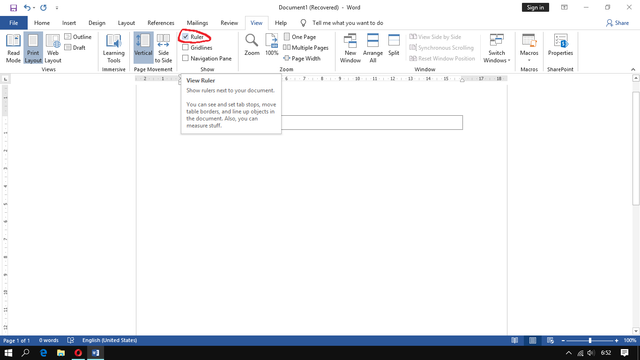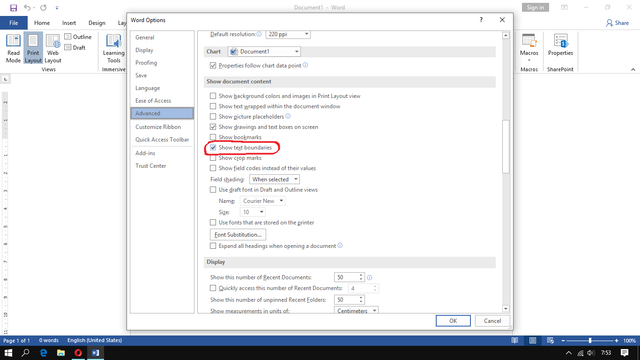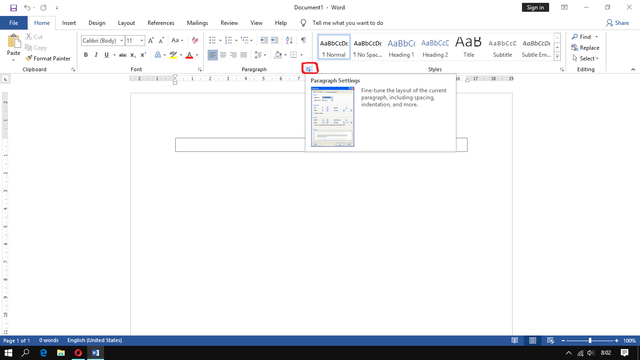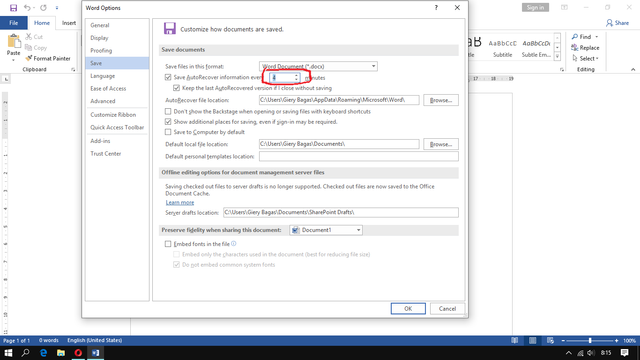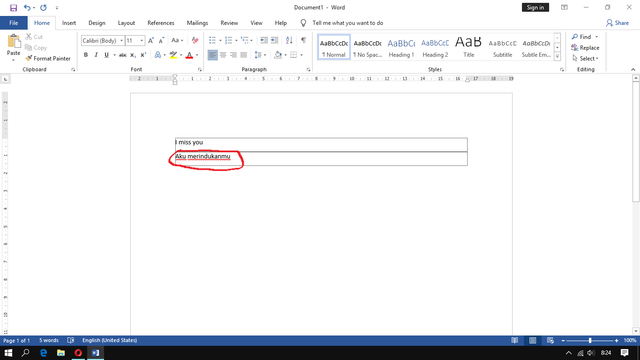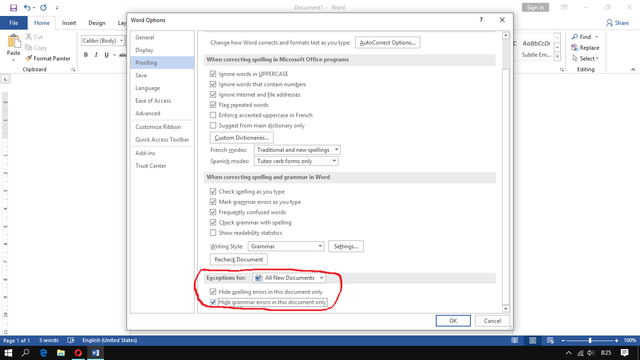Initial Settings for Microsoft Word 2019
Microsoft Word is one of the software for word processing that is required to be installed on your computer, because it has many uses of this software, for example to do school work, make a thesis, and do office work. But when you just install Microsoft Word, there are basic settings that you have to use, so that when your files are printed it will look more neat, and make your work easier. And here are the basic settings of Microsoft Word 2019
1 . Ruler Settings
This Ruler setting is very necessary for you to use. The function itself can tidy up your typing, create a table of contents, and much more. The method is quite easy, you just select the menu "View" and tick "Ruler"
2 . Arranging Text Boundaries
Text Boundaries settings are boundary lines, so that your writing is not messy, the way you just open "File", select "Options", then select "Advanced", now after you go down in the advanced section, look for "Show Text Boundaries" then tick. This line is actually only for the boundary, so it will not take part in the print.
3 . Setting Paragraph
The third is setting the paragraph, the method is quite easy, you just click the paragraph section, after that, after the section is lowered to "0", after that in the line spacing section, change to single, if it's finished select Set As Default.
4 . Auto Save Settings
For Auto Save settings it is very easy, you just open the file, continue to select options, then select the Save section. You can set Auto Save whether it starts from every 1 minute, 10 minutes, and the rest.
5 . Proofing Settings
This proofing feature is a red line, which is usually the words we type are Indonesian. For example, I will type I Miss You, and I Miss You. You can see here that the words "I miss you" will show a red line below, which means that this is Indonesian, not English.
So we will try to eliminate it, the method is to open the file, select options, then select proofing, follow the settings in the image below, then click Ok. Then the red line in Indonesian words will disappear.
Okay, this is the first post about the Initial Setup of Microsoft Word 2019, which I usually use to do my work, if you have questions, just comment below, don't forget to share if this post is useful for you, finally my name is Giery, and I'll see you in the article different.