How to free space automatically in windows 10

Storage is running low or not enough space to download and store files, documents or videos are some of the annoying pop-ups to be received on windows. It even becomes more annoying when you have not saved big files on it. Therefore, it becomes very necessary to use the options windows have provided to free space in other to store your files or to make use of a third-party app to free the space mostly on the hard drive.
In an actual sense, windows have provided a very good way of freeing up space in terms of these instances. However, in some cases, the ways windows have provided become irrelevant because they are not able to perform the task assigned to them. It then becomes necessary to resort to a third-party application in other to execute the task successfully.
In this article, we are going to take a look at both the options windows has provided and the third-party option available. However, it is going to be in two folds where the first part will be about what windows have provided and the second part will be about the third-party options. But before we take a look at these options let's talk about what causes the problem.
Why little or no storage space
For the operating system to work efficiently and effectively, it will require a comfort zone that will help it to do that. This comfort zone I am talking about here for the operating system is the free space available on the hard drive. Windows practically make good use of the free space available and act as RAM for the smooth running of the application in question or the system.
As the free space available keeps on diminishing, the effectiveness and how fast the windows run reduces. The main reason behind this is that windows have fully used its RAM space and there is no space else available. It is, therefore considered that the easiest way to stop these apps from running slow is to close and open them again.
Free up space natively using windows storage sensors.
A storage sensor is an application that comes along with an installed window. This application is available on almost all levels of windows and it can appropriately be used to free space. The most important thing to do on this application is to configure it correctly and it will automatically free space when the store is running low preventing some applications from being run successfully.
Windows is working on the fact that it needs not to be managed by individuals, implying that in the subsequent versions of Windows, this option will not be managed by the individual but would be automatic. Although in windows 11 this version is quite better than windows 10. In all these levels of windows, it is not automatic, however, the option to configure it can be found in the windows configuration options and through the access system options.
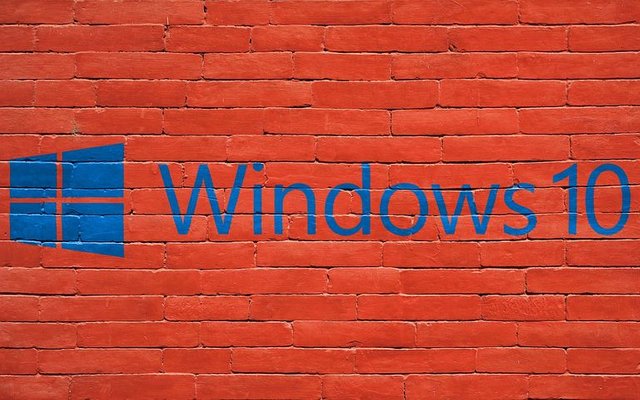
Configuration of storage sensors in windows 10
Go to the configuration section of the windows, and open the access system, options. Navigate to the storage options, within this section, the storage occupied by mails, files, applications, and others will be shown there.
To enable this option to run, click on the enable button and then click on WhatsApp storage sense and run it now. Windows will then offer us three options to configure. Temporary files, run storage sense, and cloud content is available locally.
a. Temporary files.
This option is o help go and clear those files that are deleted temporarily in a permanent run. Mostly it happens in the recycle bin where items that are deleted are kept for some number of days before being cleared.
This system is natively disabled unless done manually.
b. Run storage sense.
This is what is cleared when there is less space available on the storage devices. It is automatically on be for a long period which can be adjusted for personal convenience.
c. Cloud content is available locally.
Once you have signed in to the cloud and you keep on using it, You can set to clear all content locally every 30 days to help free son space on the device. one drive and other storage spaces will keep your documents for you.
If done with the choices, click on the clean now button to configure the operations as shown in your choices.

Conclusion
It is very hectic not to have enough space when needed most, however, I believe with these methods followed appropriately, an individual can get the necessary space required for their activities. Part two of their tutorial when coming soon.
Great piece 👏
This will help me a lot
Sure, i believe it will.
Thank you for contributing to #LearnWithSteem theme. This post has been upvoted by @Reminiscence01 using @steemcurator09 account. We encourage you to keep publishing quality and original content in the Steemit ecosystem to earn support for your content.
Regards,
Team #Sevengers
Keep sharing friend
Glad you liked it.