How to view the Trx (Tron) Coin Asset that you Freeze, Via the Chrome Extension or Chrome Web Store
How to view the Trx (Tron) Coin Asset that you Freeze, Via the Chrome Extension or Chrome Web Store
Today, I will explain again, according to experience, what I do, in using extensions, to increase my productivity, in managing my Trx (Tron) Coin Wallet, in Google Chrome, the web browser I use now, to access, to my blog posts on Steemit.com.
what I want to explain, is to see the assets that I freeze, when I have a Trx Wallet (Tron), as below:
| Wallet.steemitdev.com | @sultan-aceh |
|---|---|
| Address | TJQbtWeegUYzvseLUpabSFnSTShqhYPXj1 |
I have used this, over time, in transferring Coins #trx or #tron, into my wallet, which is on Indodax, with very satisfying results.
but to answer, some questions from World Of Xpilar Community Members and Aceh-Team,
How to view the #trx or #tron Coin Assets that we Freeze ...???
Perhaps, the benefit is immediate, understandable and could be of benefit to other steemians.
so, with pleasure, I'll explain here, and let's start looking at it below:
Follow Instructions and Readings
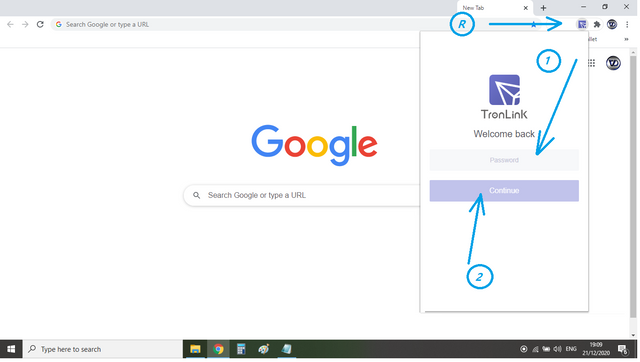
R . Click Extension
1 . Paswood Login Extension "Not Account Key"
2 . Continue
- you see the picture above.
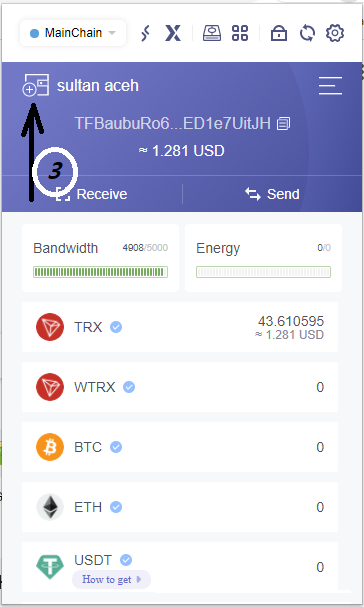
3 . Press according to the image above
then the display image will be as below :
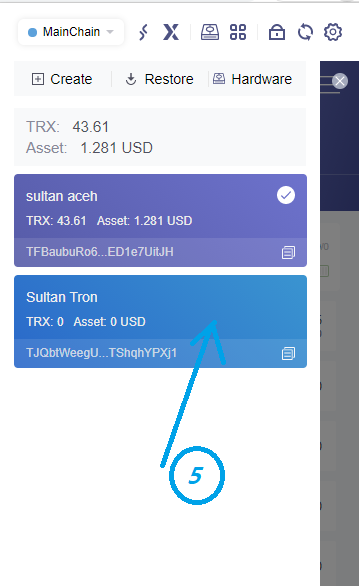
| Wallet.steemitdev.com | @sultan-aceh |
|---|---|
| Address | TJQbtWeegUYzvseLUpabSFnSTShqhYPXj1 |
5 . in the picture above, I chose the first wallet created, in the #steemit account, which I Freeze #trx Coins, which I have, let's see it below :
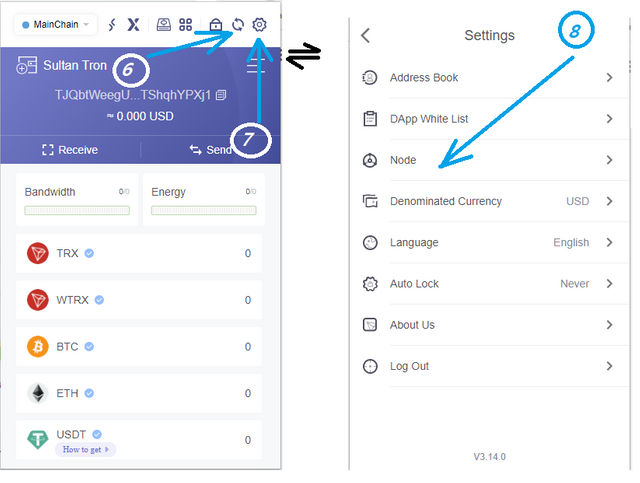
6 . "Refresh" so that the page does not jam
7 . I continue by pressing the wheel mark, the top on "See the image above", and the page changes to the image on the right
8 . Press "Node" and you can see it, in the image above, according to the arrow.
After we press, according to the image above, on no.8, the image display will change, as shown below :
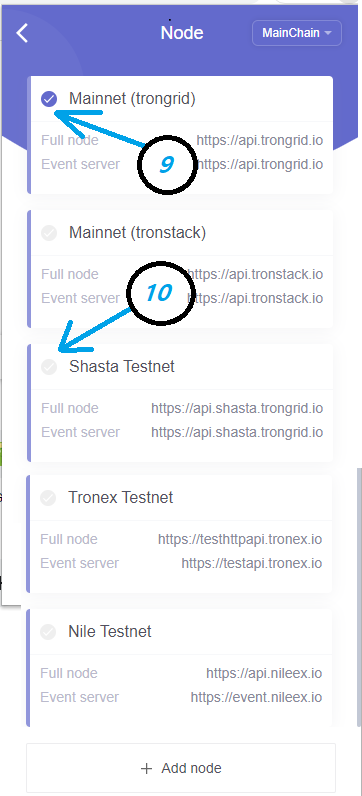
9 . In the image above, you can see, we are, selected:
Mainnet (trongrid)
Address: Full Node
Address: Event Server
10 . I chose "clik" "Shasta Testnet"
11 . then immediately, the image display, change again, as below :
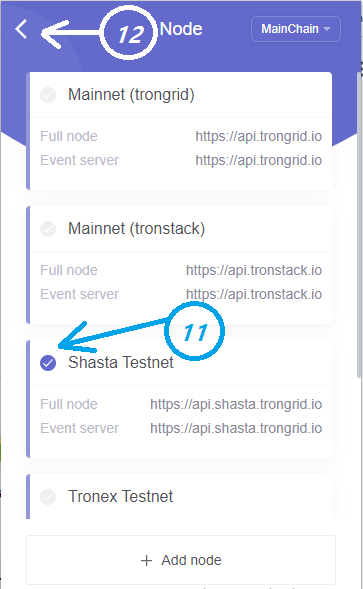
In the image above, as you can see, we have selected "Shasta Testnet"
12 . I am back again, to the basic view, see no. 12, in the image above
immediately the image has changed display, as shown below :
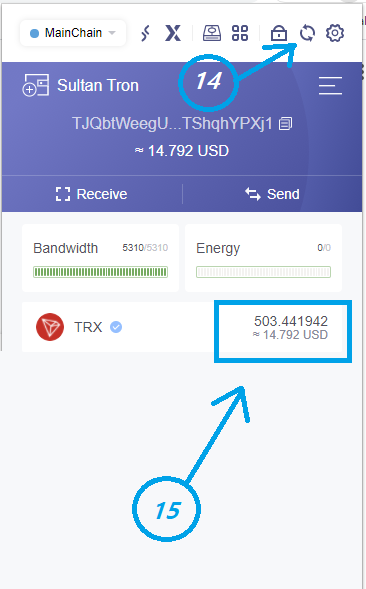
14 . in the image above, I press "Refress page" again
15 . You can see, that's the number of my Tron Coins, which I froze in my #wallet #tronlink account @sultan-aceh
Trx. 503.441942, approx. USD. 14,792
note:
to restore the "Node" that we choose to the original, you just have to do it again, as I have mentioned above. "I hope you can"
after all is done, we have to close again, by doing "Log Out", to be safe and you just stay, see the image below.
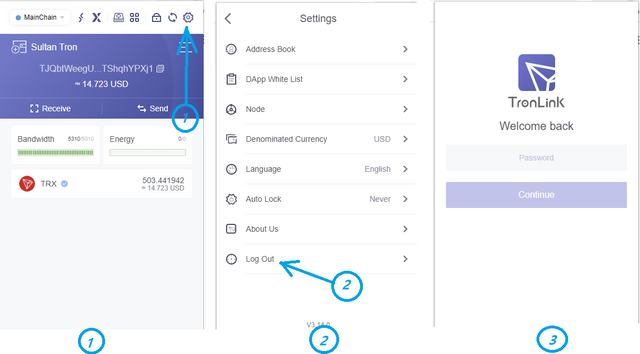
Those are some of my explanations, today, hopefully this will be useful for all of us, at least, you already know how Chrome Extension or Chrome Web Store works, to see Tron Coins, which you freeze.
don forget #promo-steem and #tron in your country
Hilsen @sultan-aceh

| Wallet | TronLink in Steemit |
|---|---|
| Extension | Chrome Extension or Chrome Web Store |
| Tronlink | Source Tronlink Chrome Extension or Chrome Web Store |

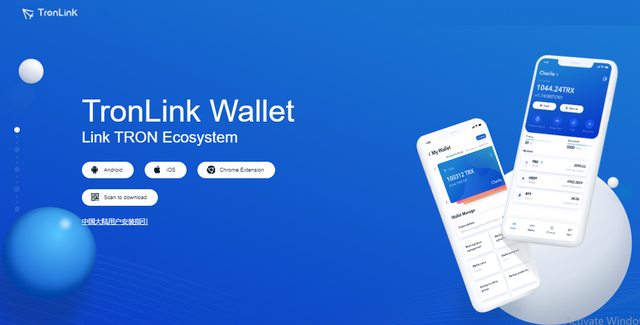
Greetings friend @sultan-aceh, excellent post thanks for the tip.
Thanks for this contribution @sultan-aceh, Happy day.
so help full for us..
Informasinya sangat bermanfaat bang, khususnya bagi saya yg awam. Saya akan mencoba
Hello @sultan-aceh… I have chosen your post on “-How to view the Trx (Tron) Coin Asset that you Freeze, Via the Chrome Extension or Chrome Web Store-” for my daily initiative to re-test - vote and comment ...

Let's keep working and supporting each other to grow in Steemit.
Very helpful guide for we beginners, thank you so much for sharing
@sultan-aceh