AN INTRO ABOUT MYSELF AND PYTHON PROGRAMMING LANGUAGE

Hello Everyone. I hope everyone is doing well and staying safe. I am a newbie to this blog-sharing platform and I am kicking my first journey here with my programming-related post. I had graduated in computer science back in 2018 and by profession, I am a software developer and basically, I code in Python and Django. I used to work with front-end technologies like HTML, CSS, Bootstrap, and JavaScript in the past. I am looking forward to excelling in my career as a well-rounded Full Stack Developer by learning various emerging new technologies like cloud AWS and various frameworks like React. I hope Steemit will be a wonderful place to showcase my professional skills and I would love to make programming-related content and tutorials. After personally hearing from one of my friends, about the benefits that Steemit has to offer for bloggers and content-creators, I think it has a huge scope of replacing centralized social media networking sites like Facebook and others. I also think decentralized social networking sites are revolutionary and technology of the future.
So, I am starting my journey here by writing the first tutorial on my favorite programming language i.e. Python. I would discuss a little bit about Python and its features and show you how to install it in your windows OS in this post.
Python is one of the popular programming languages nowadays. It is used for a variety of purposes from making games to web development, data science and machine learning, networking and data analytics, and so on. Furthermore, Python is a beginner-friendly programming language. It is easier to learn in few months. One of the most important feature of this programming language is that it is an interpreted programming language. It means that the interpreter executes your program written in the language without ever having to convert it into the machine byte code, which basically is done by compiler. It requires fewer lines of code than any other programming language to do tasks. It has also support for Object Oriented Programming (OOP) paradigm. It works on all of the operating systems and has one of the most active communities of developers. The code is clear, concise, and easier to debug in python. And many popular libraries are available for free to master your learning like Tkinter which is used for building GUIs applications, Beautiful Soup to help you with web scraping, and so on.
Renowned Companies That Uses Python
- Netflix
- Youtube
- Uber and so on.
So this was just a quick intro of Python language. We will be seeing and exploring more in the coming days along with the practical examples. In this part, I am gonna show you how to install Python on your windows OS.
Got to this official python website. I will be working with python 3.8.5 version as I have heard there are many errors in the recent version. Scroll down and you can see the same version. Click on Download.
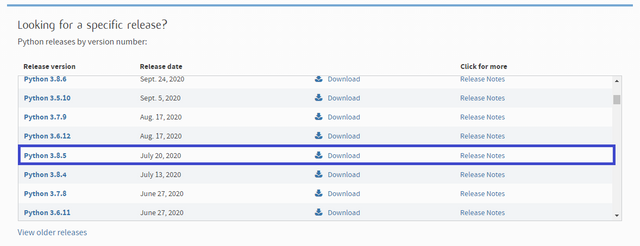
This website will appear after clicking the Download button. We will download Windows x86-64 executable installer file. The file is around 27 MB and won't take a lot of time provided you have strong internet connection.
After the file is downloaded, we will go to our PC Downloads and then run the same file as Administrator.

The following dialog box will appear. Make sure you have clicked "Add Python 3.8 to PATH". Allowing this will help to run your python program from anywhere without having to specify the URL to look for executable program every time. Also, you can run and code your python program in Command Prompt(CMD). After that click on "Install Now".
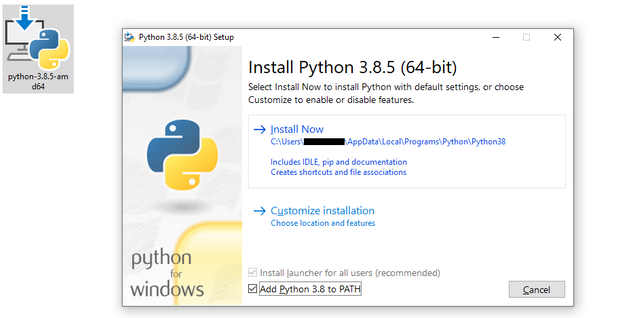
It will now begin installing necessary files into your system. It just take 2-3 minutes for installation.
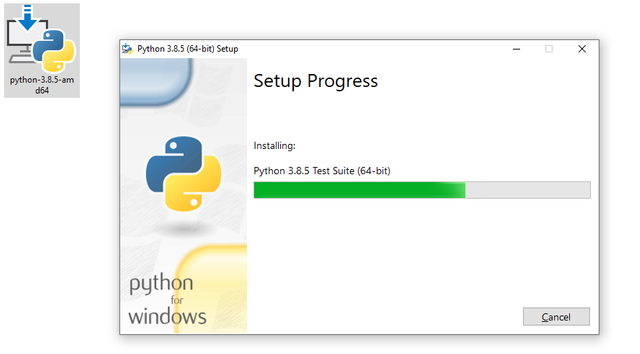
At the end, you will get a success message that installation was completed. You can now close the dialog box.
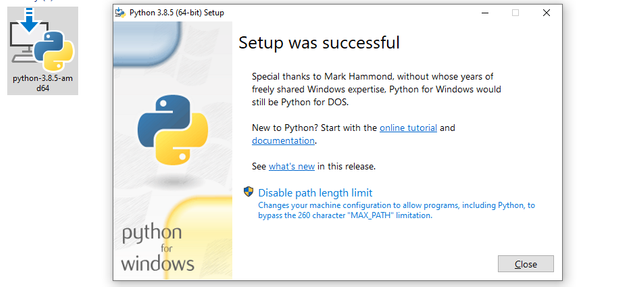
Now to check whether or not Python has been installed on your machine, open command prompt and type this command: python --version and you will see the corresponding output. See it in my system. It shows the version of the python that we have installed.
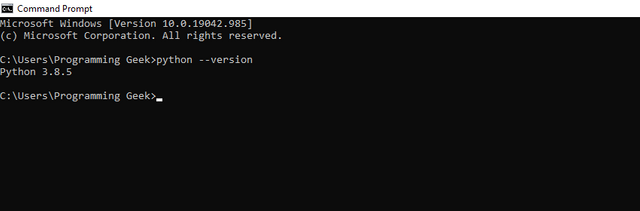
Now lets run a simple "Hello World" program. Well every programming journey starts from this simple program. Python installation of higher version of 2 and 3 comes with IDLE, which is a default Integrated Development Environment for Python. If you can't find that in your windows search button. Go to cmd and type this command: python -m idlelib and it will open this:
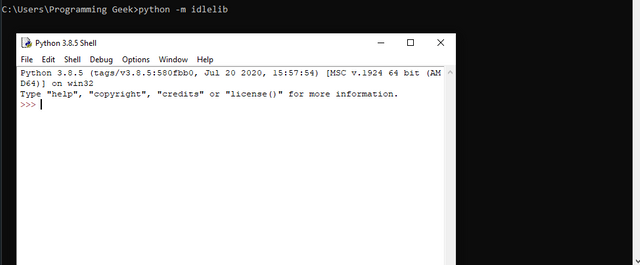
Printing Hello World is simple in python. Just write print("Hello World") and then press enter. This should be the output in your system too.
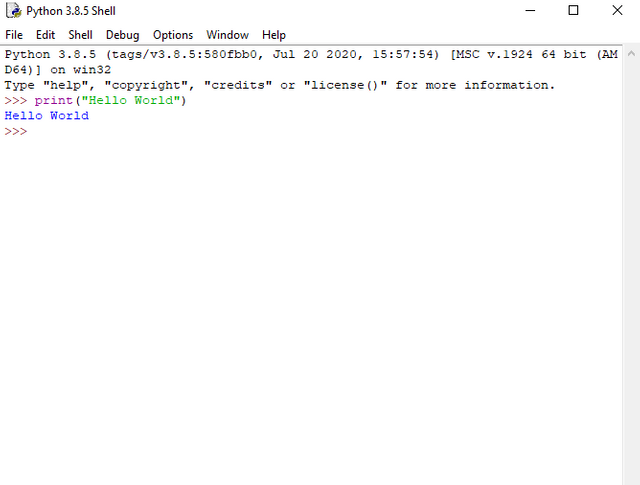
However, as I told you earlier about adding Python to the PATH that we can run python in CMD also, lets see the same. Open your CMD and first type python. Typing this command will open interactive python shell command similar to the above IDLE. And lets print the Hello World using same code above. This is the demo from my CMD and you can also do exactly the same.
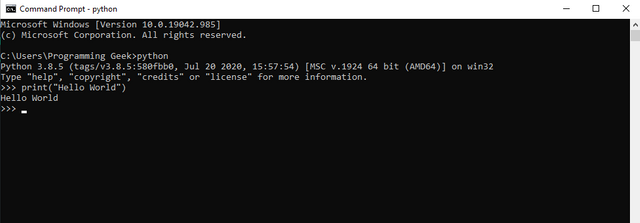
Now we can see everything has been configured properly and we are good to go ahead in learning more concepts of python. If you got any error, please drop the comment below. I would be happy to help you guys. My next post will be about various data types in python. Slowly and slowly in future, we will learn Django frameworks, work with REST APIs in Django and also with Web scraping using Python.
Thanks for taking your time in reading my post🙂.