How to Create & Import Existing Tronlink wallet in Chorme webstore
Today i will share with you how to Create & Import Existing Tronlink wallet in your Computer (Chorme webstore). I will show you every step Create new Tronlink wallet and If you already have a Tronlink wallet account, how to import it. so let's start.
Create a new Tronlink wallet:
STEP-01: at first go to Google.com and search "tronlink wallet extension" keyword, first page i see tronlink wallet extension. or go to this Link
STEP-02: Then click "Add to Chorme" for add this extension to your chorme browser.
STEP-03: when add this extension to your chorme browser then click "Create Wallet"
STEP-04: Now i can set the account name here, The wallet will be given by default. Then I need to enter the password twice.
STEP-05: If all goes well, then I have to click on the "Create Walet" button.
STEP-06: Now i click Backup wallet.
STEP-07: Now type my password here, What I gave when opening the account. Then click "Confirm" Button.
STEP-08: now i Click Backup.
STEP-09: This time I can see the key of the wallet by clicking View Mnemonic Phrase. I have to copy it and save my computer.
STEP-10: Created successfully to my Tronlink wallet account.
Import my Exixting Tronlink wallet Account:
STEP-01: Click "Import wallet" here.
STEP-02: click "i agree".
STEP-03: paste you key then click Next.
STEP-04: Then Click "Import Mnemonic Phrase" button.
STEP-05: Click "Confirm"
STEP-06: successfully login to my existing Tronlink wallet account.
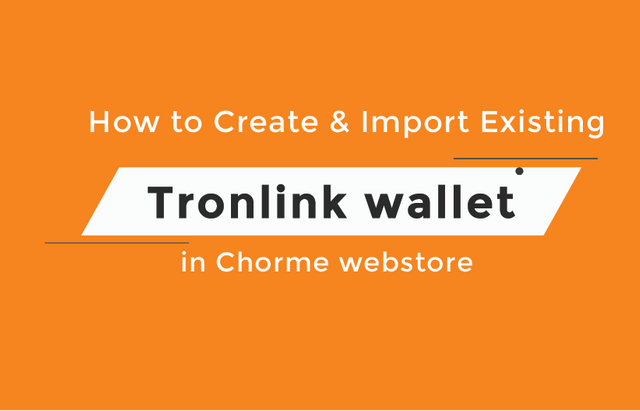
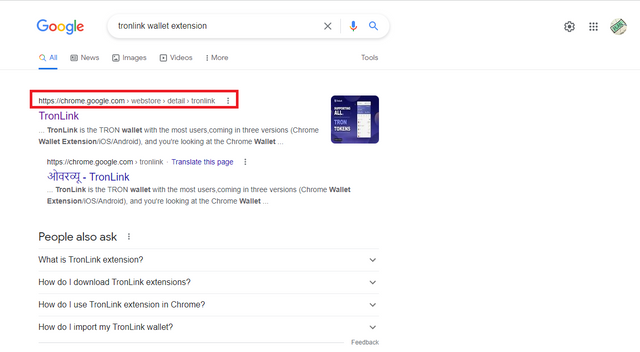
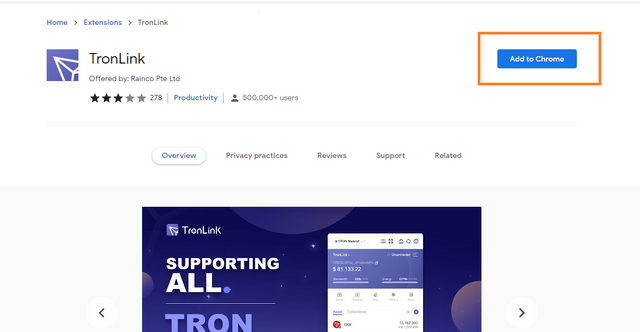
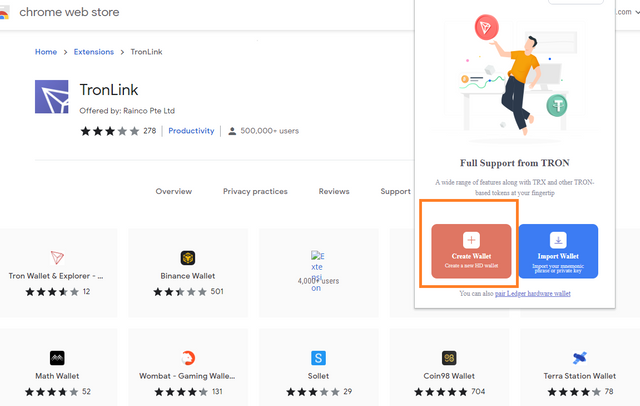
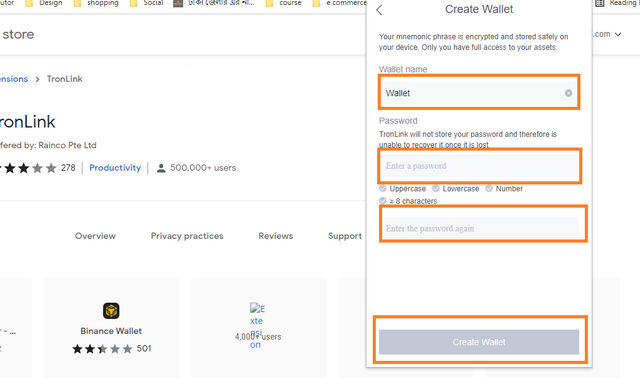
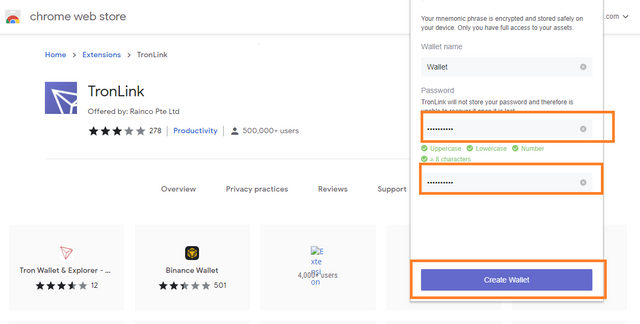
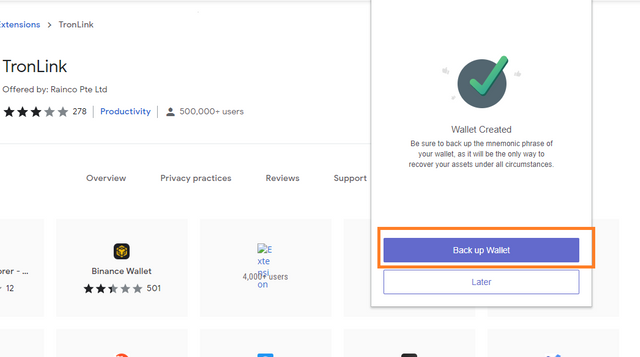
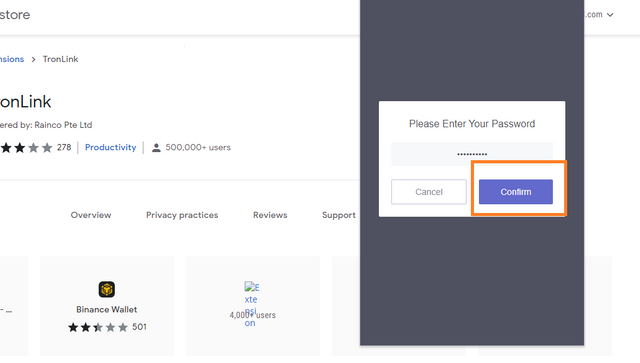
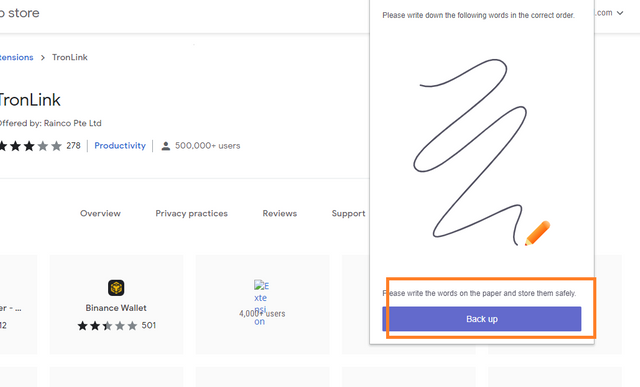
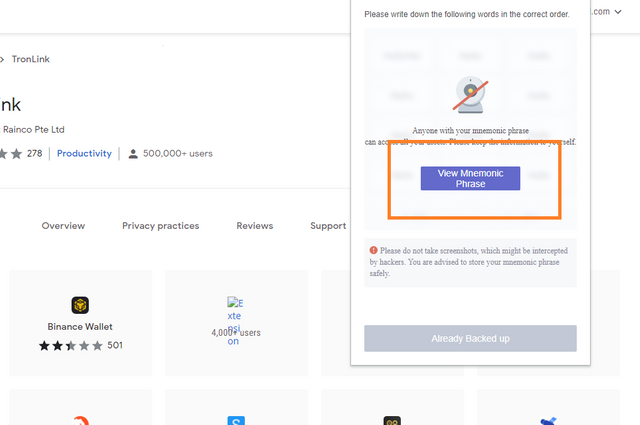
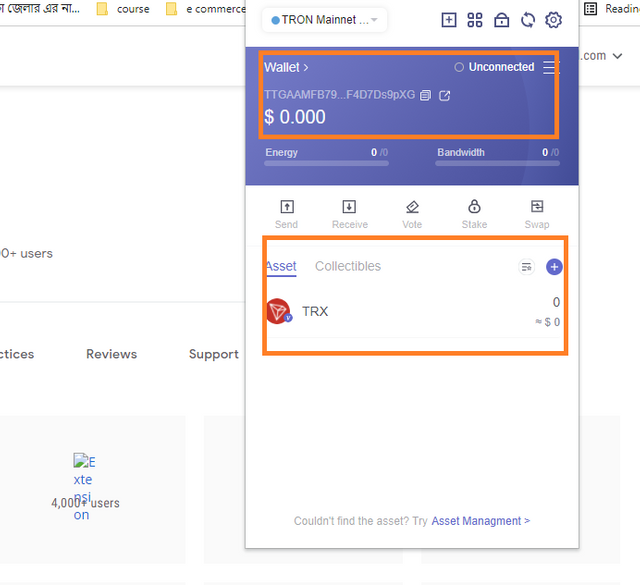
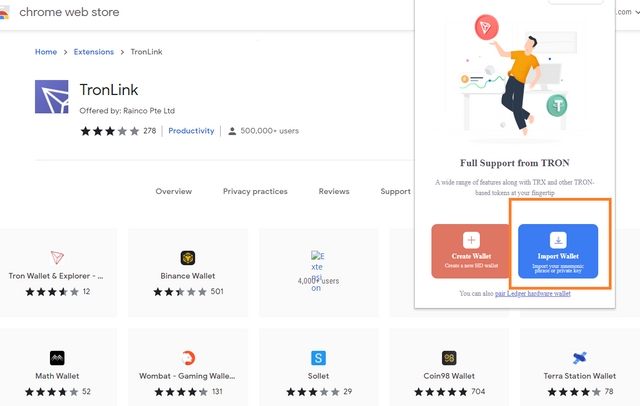
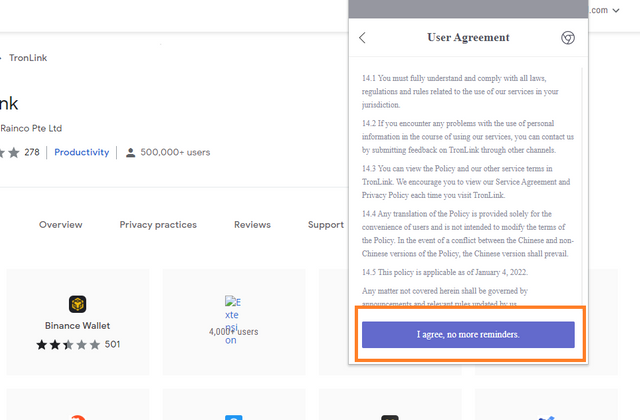
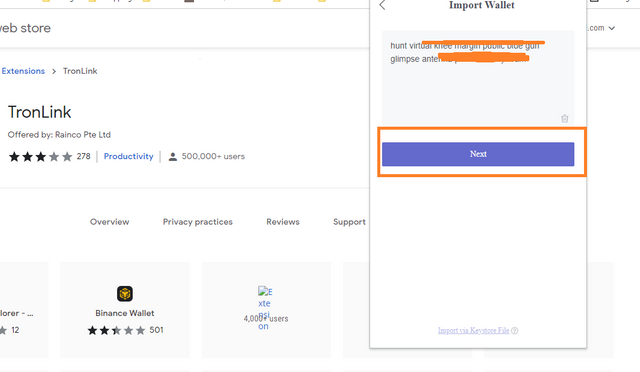
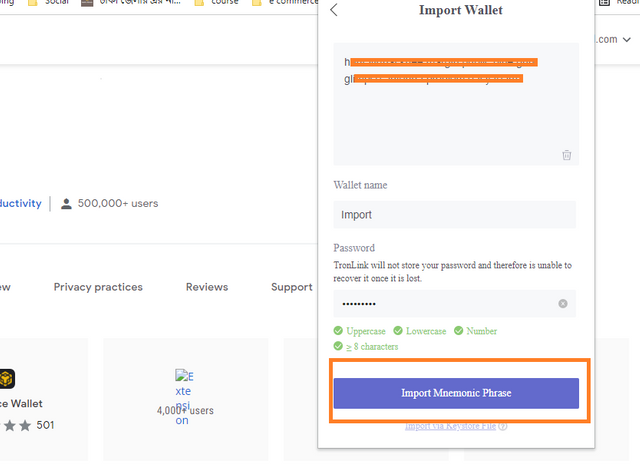
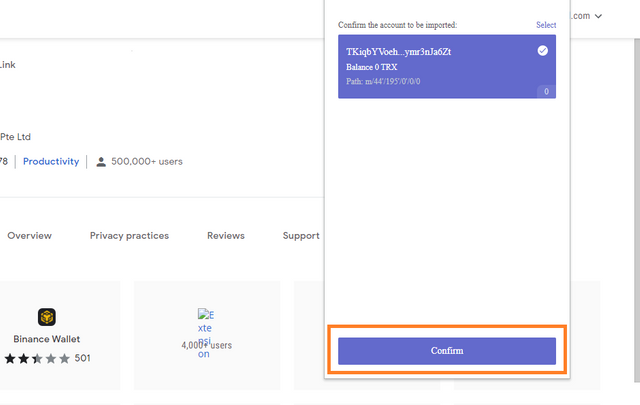
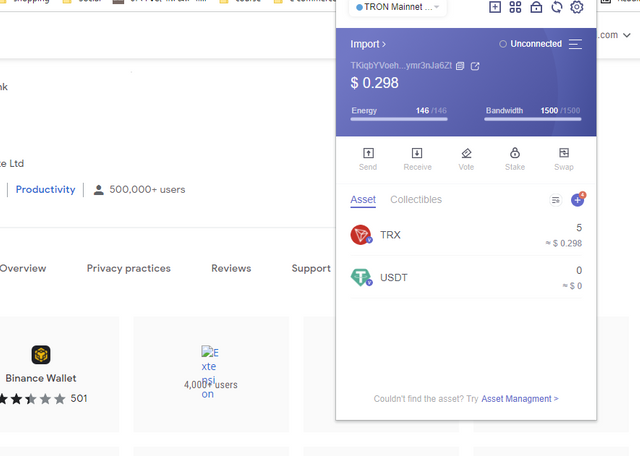
https://twitter.com/KawsarH67898725/status/1497567488434794502/analytics
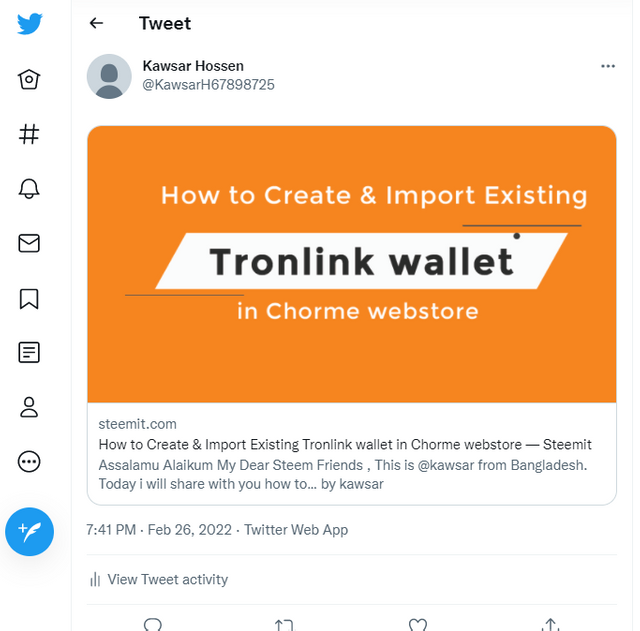
Nicely described all the steps. People will be benefited by this post. Thanks to you.