SIZ Approved Course | Ios-Windows Operations | Lecture 01 | How To Create Apple ID and Microsoft Account(20% to @siz-official)
To be able to use our iPhone and Windows Laptop, we will need to download and use apps from the App Store and Microsoft store respectively. However, to be able to download and access the play stores, we need their respective accounts. My first lecture is therefore going to teach us how to create Apple ID and Microsoft Accounts. Let’s start with creating an Apple ID on our iPhone.
Creating Apple ID
- Launch your web browser and open create apple ID
- On the homepage, scroll down and click on
Create your Apple ID
- Enter your details by providing your First name, Last name, Country, Birthday, the email you wish to be your Apple ID, and your phone number.
- After you provide all information required, hit
Continueat the bottom.
- Enter the verification codes sent to your email and phone number for verification
- Our Apple ID has been created successfully
Creating A Microsoft Account On Windows PC
- Launch your web browser, go to Microsoft homepage,and on the homepage, click on
Create a Microsoft accounton the homepage screen.
- Type in the mail you want to create your account using. I’ll be using my Gmail in this case, so I enter my Gmail in the space.
- On the next page, I create a password for the Microsoft account I am creating and I hit
Next.
- A verification code is sent to my email. I retrieve the email, enter in the space provided here, and hit
Nextagain.
- A pop-up appears asking me if I want to stay logged in. I will choose
Yessince I don’t want to have to log in every time I want to use my Microsoft account.
- And voila! My Microsoft account is created.
- I can add more information about myself by clicking
Your Info. Over here, you can add a picture of yourself, your full name, Date of Birth, Country, Phone Numbers, and others.
That is pretty much it for today’s lecture. Be sure you understand everything taught in this lecture and have your accounts ready for next week’s lecture as we shall discuss How To Download and Install iTunes App and Xender on Windows Pc.
As for today’s lecture, you can explore a lot more about your Microsoft account and Apple ID by going to the related settings. Also, leave questions about this lecture in the comment section and I will do my best to make you understand better. Thank you for reading.
I thank the siz-official team for approving my course and allowing me share this wonderful and useful IT knowledge with you all, and thank you too for reading.
Join Steem Infinity Zone
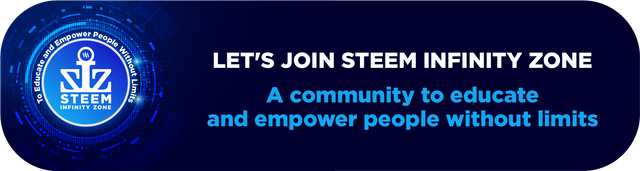
CC:
@cryptokraze
@suboohi
@qasimwaqar
@vvarishay
@arie.steem
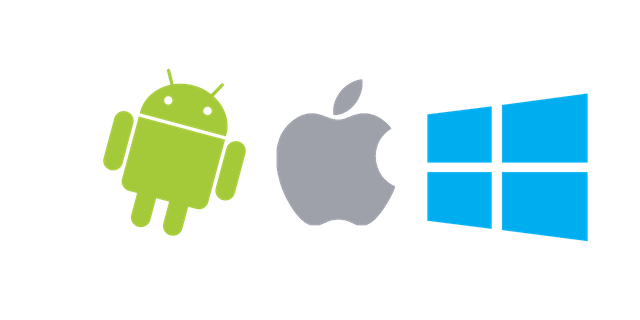

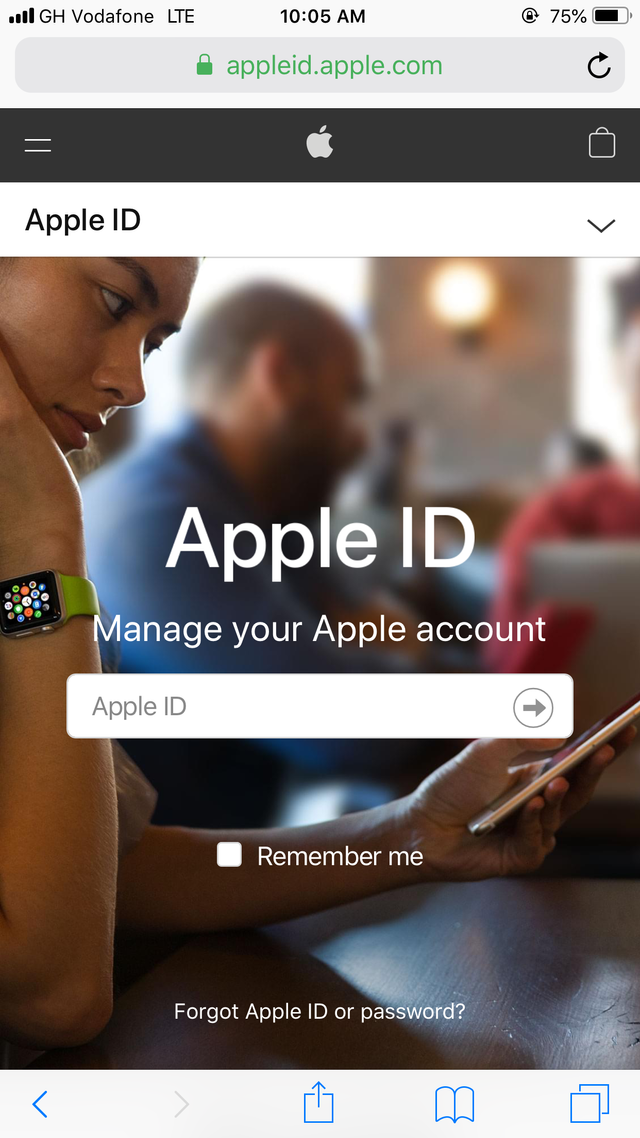
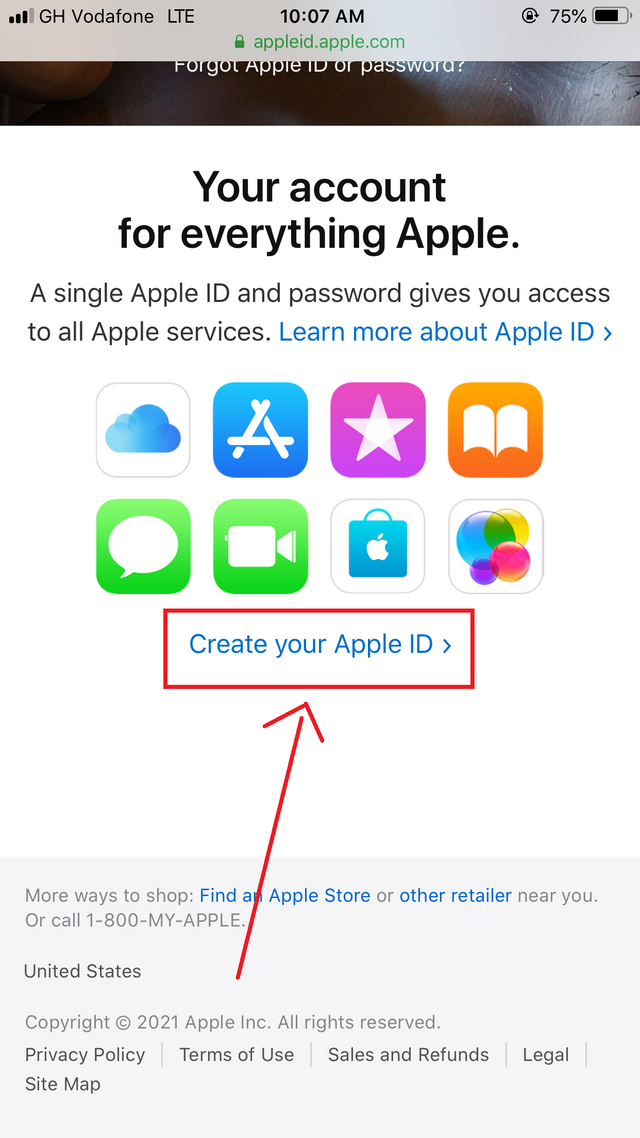
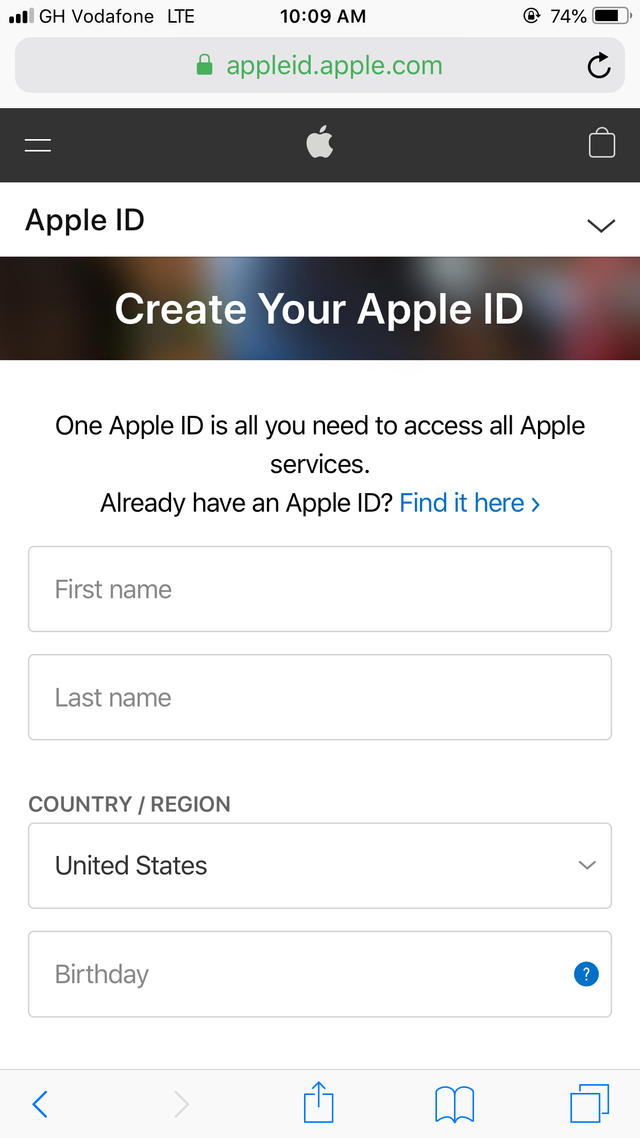
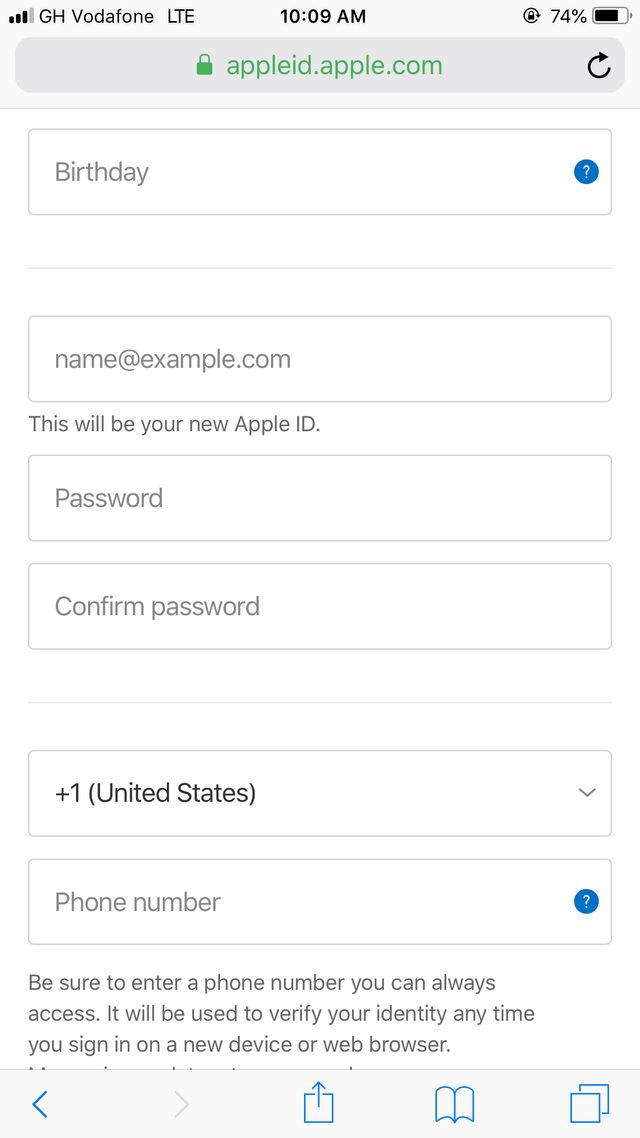
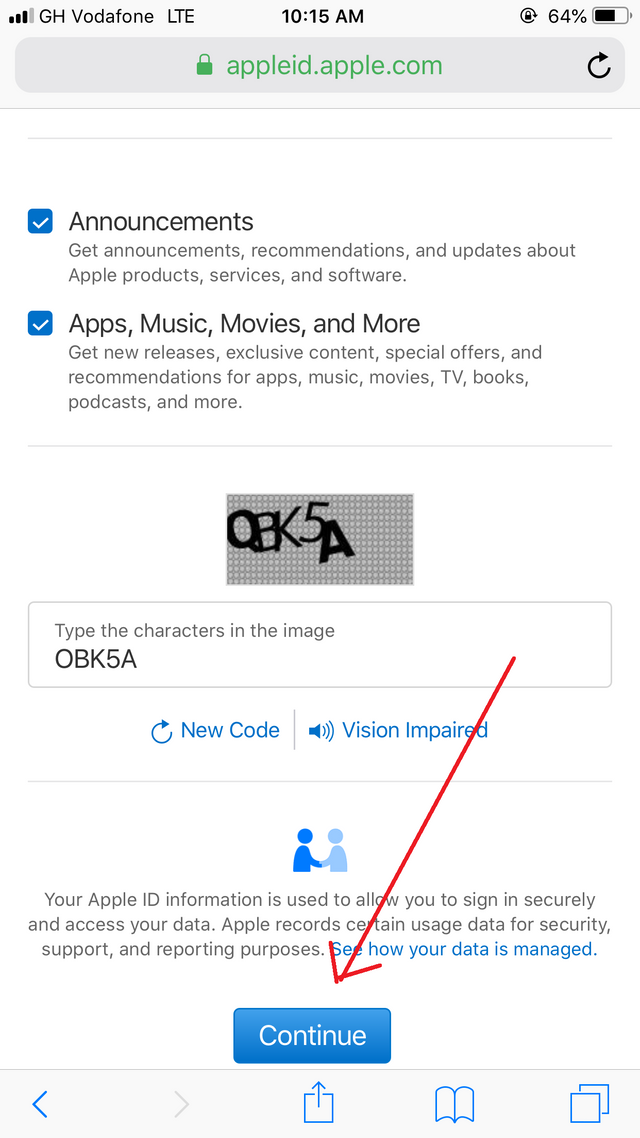
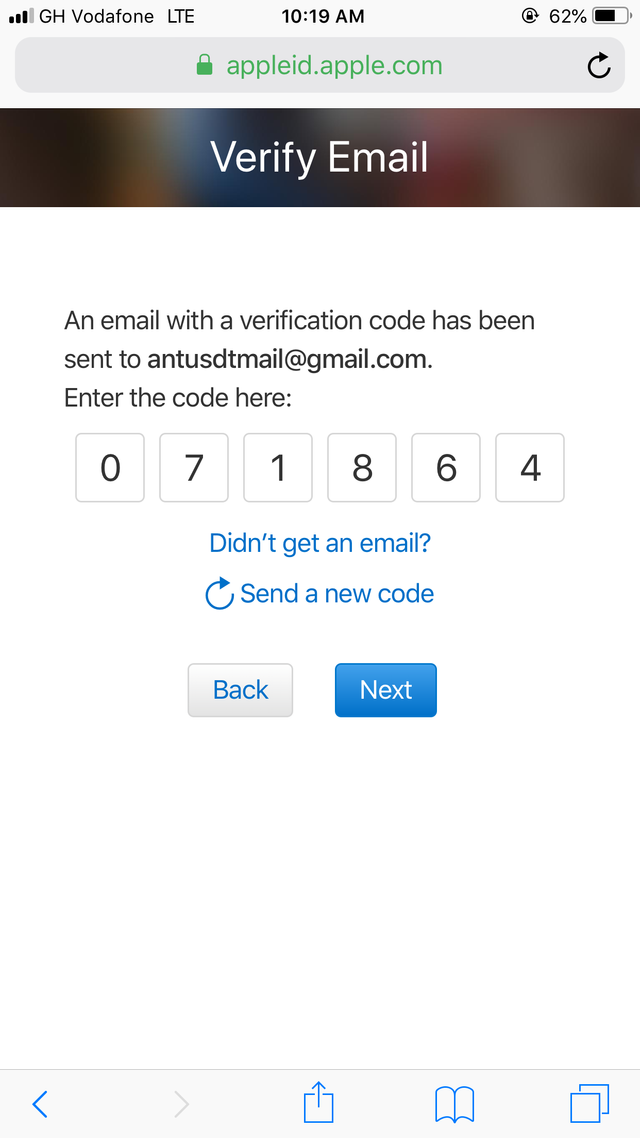
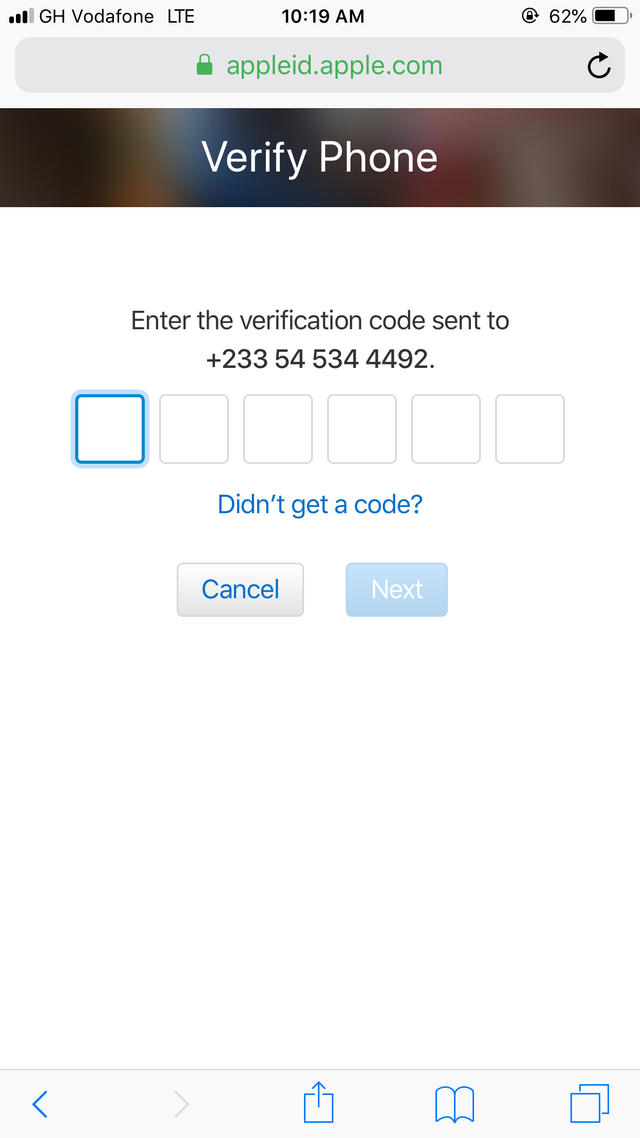
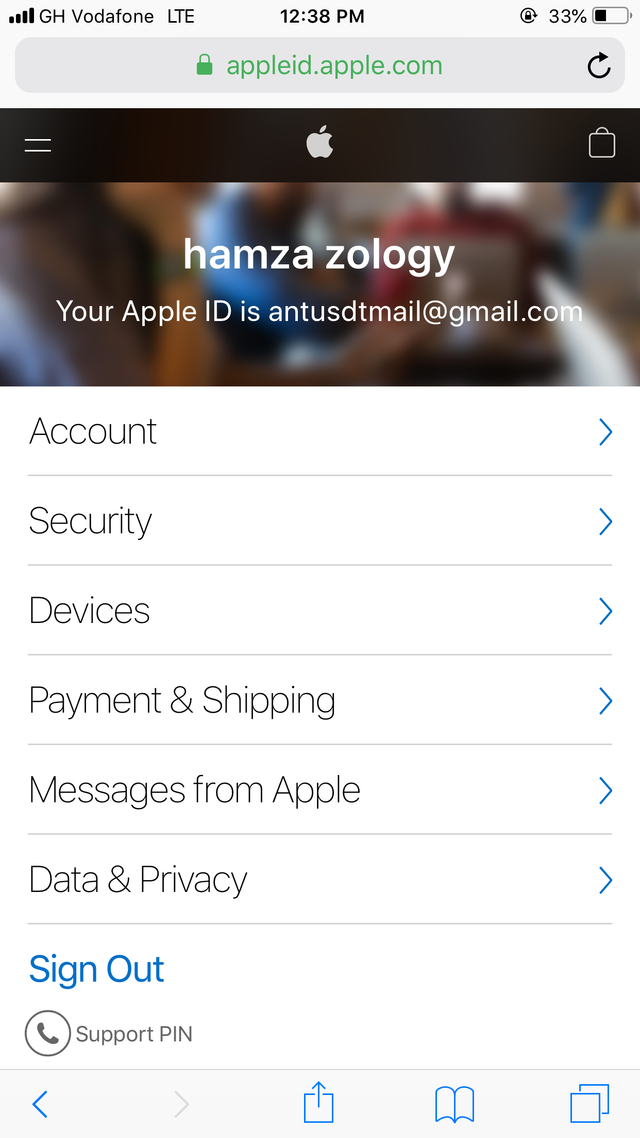
.png)
.png)
.png)
.png)
.png)
.png)
.png)
Please used your separate screenshots in one landscape box because then your post is more valuable and attractive to see for everyone.
Thanks for making a good content post for our community members.
Regards, Faran Nabeel
Okay sure. I will do that in my next lecture. Thanks for drawing my attention to this.
Congratulations you have been selected in the top Picks
Thank you
#club5050 😀
#weloveclub5050😃
This is very easy way you describe
Great one.