SIZ Tutorials | How to instantly share files among different devices | 20% to @siz-official by @zaid311
As @siz-official has announced to keep the focus of contents encouraged and driven around technology-related stuff and I have seen many members are creating some amazing posts. As a student of Computer Sciences, I will try to guide the steemians on how can they work smartly with technology, in simple words, how can one maximize work efficiency and productivity with bare-minimum efforts. So, let's dive right into my first tutorial.
In this post, I will tell you how to share various contents among different devices. It can be anything, be it files, texts, images, or links. You can facilely get access to anything. Whenever we have to import pictures from mobile to our pc, we either have to connect it via USB cable or use some third-party software. In my case, I use my mobile to write or create content for steemit whenever I get free time but I prefer to apply markdowns using my laptop because I use it to normally code and am much faster on the laptop. It takes so much of our precious time to share these things and if we can make the process instantaneous, why not avail it, right?
I present to you all, AirForShare, a website that you can easily use to import and export texts, files, images, and videos seamlessly under one network. This is the fastest approach to share content around different devices. Here are the quick steps you have to follow to share:
Step 1
Open the browser in your device from which you want to send and receive the content and search for "AirForShare".
Step 2
Click on the link, and you will see this interface.
You can see that an editor is showing up because the sharing mode is set to TEXT. You can click on the icon bordered with red color to switch to FILES to share files. Now, simply drag and drop the content you want to share or receive, or you can use the editor to type.
Step 3
Now, open the same website on the device on which you want to receive the content. The content will already be there. Here are few examples.
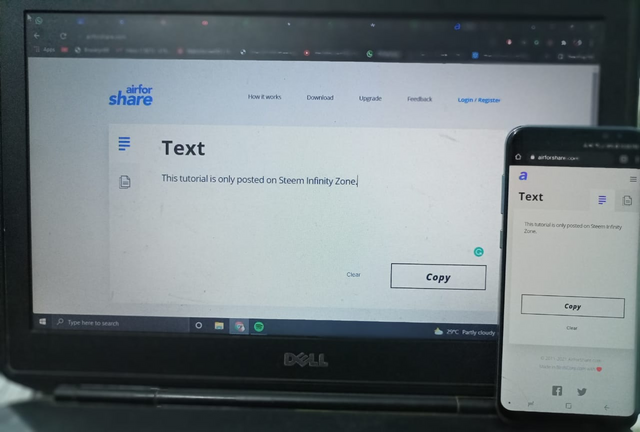
Sharing of texts
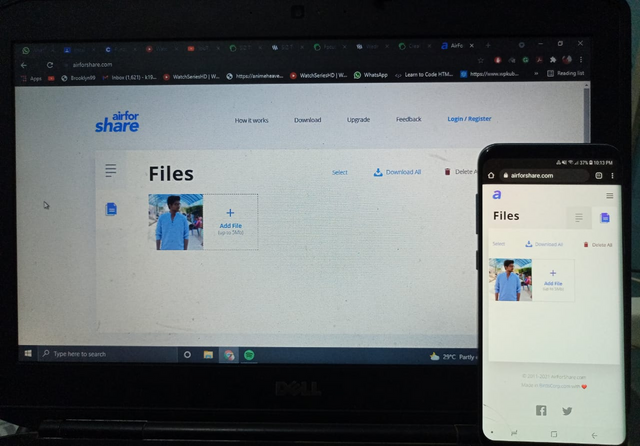
Sharing of Images
Things you should remember
- You can use it to share on any web-accessible device connected under one network.
- You can share two files at once with a size of up to 5 Mbs. You can upgrade to avail yourself more space.
- AFS doesn't store anything and will be deleted after thirty minutes have passed since the last accessed.
I truly hope that you find this tutorial helpful, easy, and straightforward, but if you have any queries regarding it. You can ask me in the comments section. Until then,
Mentioned especially,


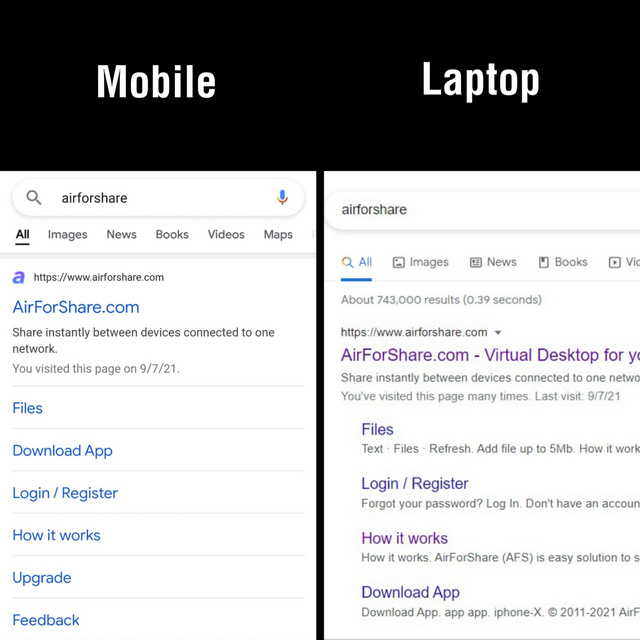
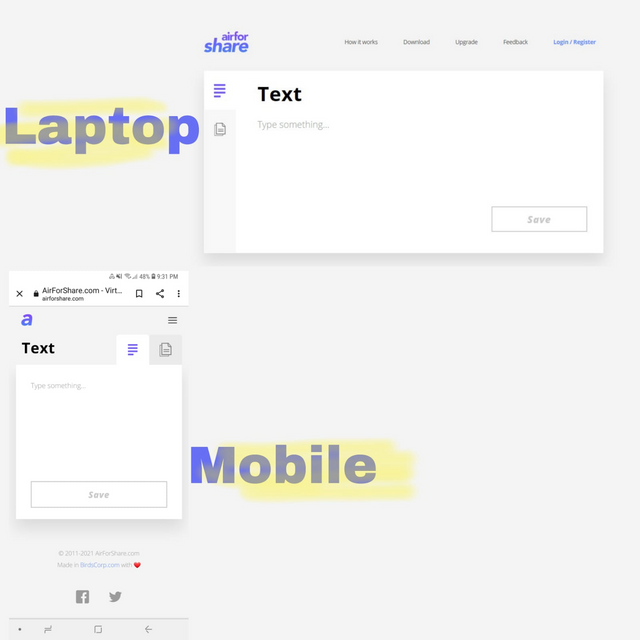
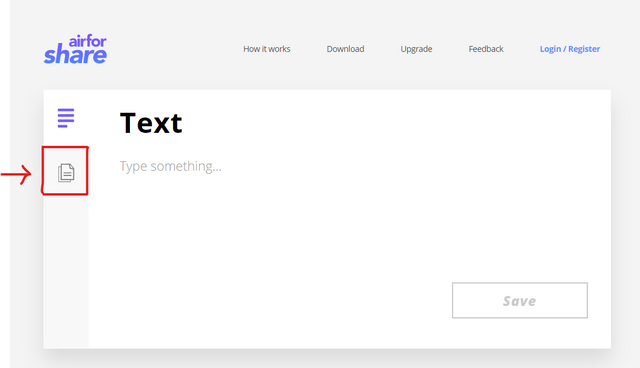

Wow amazing dear friend you make a very good tutorial post..
And i really appreciate your work best of luck dear friend my best wishes for you.
Remember me in your prayers.
Regards, Faran
Thank you so much for the appreciation brother.
Great post. You explained very well. Keep it up
Thanks. Happy to help.