SIZ Tutorials | How to remove adware/malware from your Windows Computer regularly (Potential Speedup*) | 20% to @siz-official by @teakay23 by teakay23
Introduction

Malware-bytes is a useful and (mostly) free tool that I use for my own windows devices. And to clean windows systems for my friends and family who may be experiencing adware and malware-related problems. Even if you are not currently experiencing these issues, it is a good idea to go through your system with this program regularly, just to make sure.
Now, enough chit-chat, let us start the tutorial.

DISCLAIMER: This method does not 100% guarantee protection from all types of malware, adware, and viruses. You should always have some sort of security program installed on your devices. At the very least, Windows Defender should be turned on. I do not take responsibility for any threats on your device that may remain even after applying the method in this post.

Step 1: Head over to www.malwarebytes.com
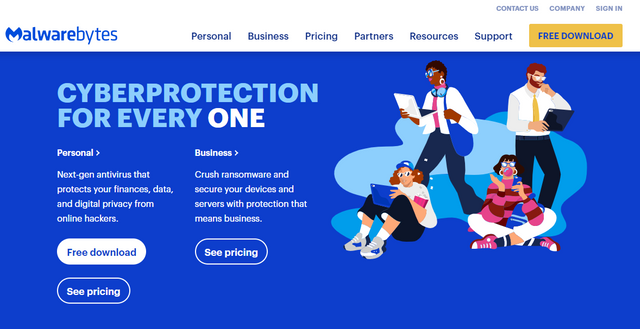

Step 2: Click on "Free Download" on the top right corner.
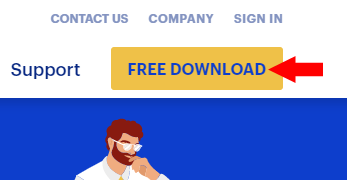

Step 3: Save the installation file on your computer.
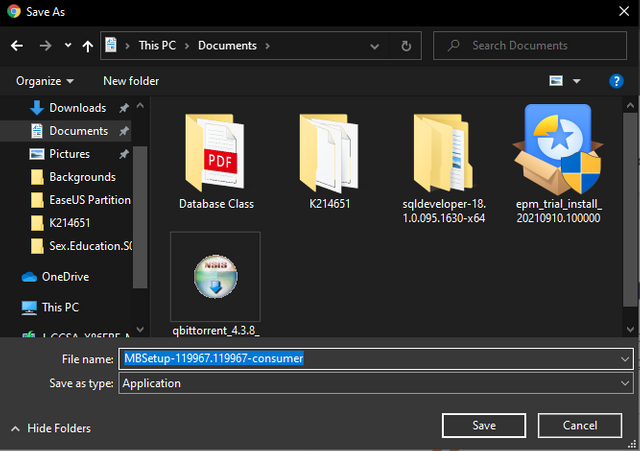

Step 4: Open it up after downloading and select "Personal Computer".
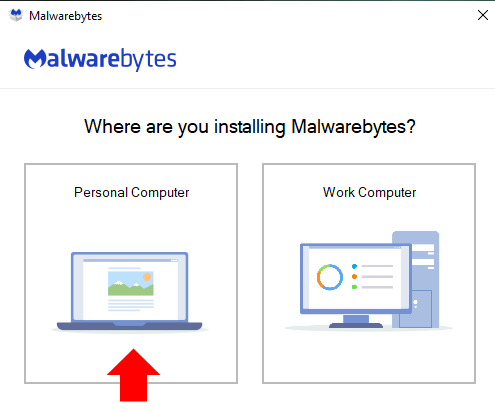

Step 5: Click Install if you want to install in Default Windows Directory. Otherwise, click "Advanced Options" and select file location.
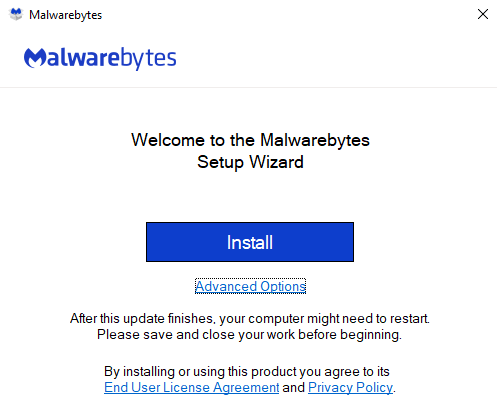

Step 6: Skip Browser Guard Extension. (Unless you want to install it on your browser of course)
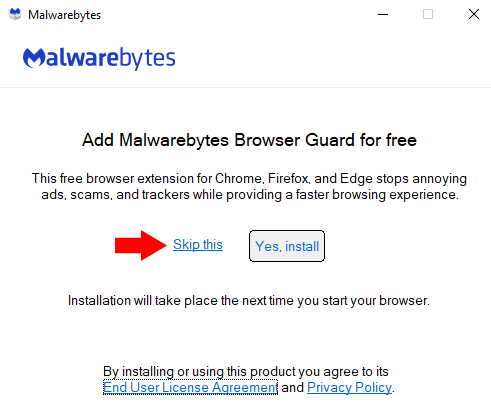

Step 7: After finishing the installation, you will get a 14-day premium trial.
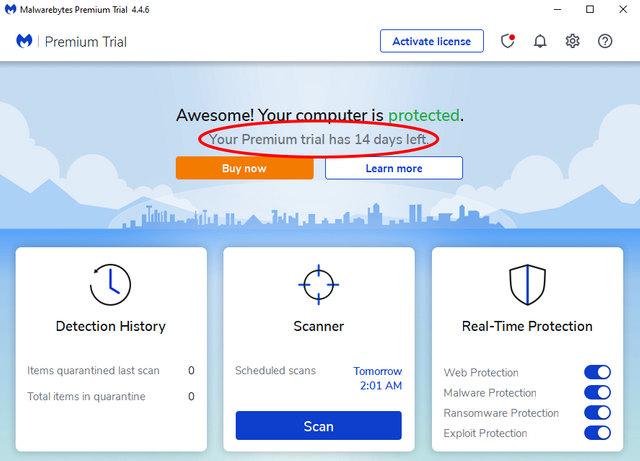
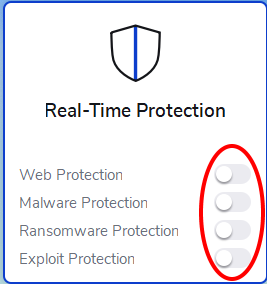
This Premium account is only necessary for Real-Time Protection and advanced features. The basic scan feature is free. After 14 days, the advanced features will be disabled. However, you can disable them now if you like, as shown below.
It will ask Administer Permission to disable these. Click "Yes" on those. Make sure your Windows Defender is still On after this.

Step 8: Click on "Scan" to search for any hidden Malware.
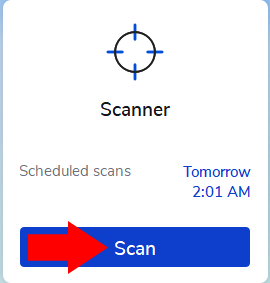
The scan will begin by checking for updates first, then starts scanning memory and files.
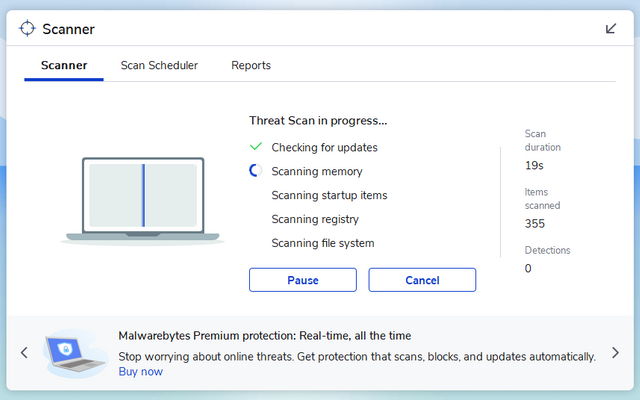
Any threats detected will be shown here:
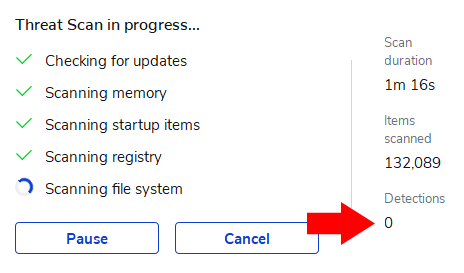

Step 9: Assess the results
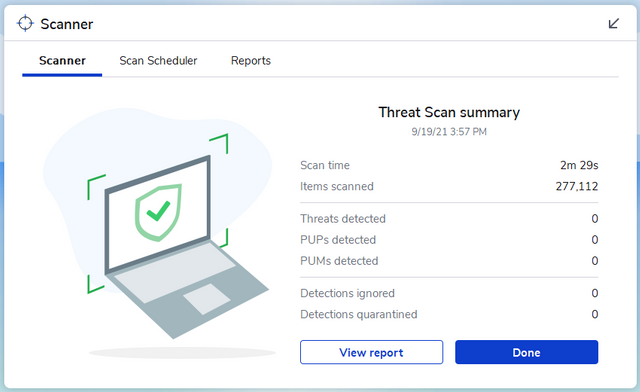
As you can see my device is free from Malware and Adware. Yours might have several threats that may be detected. You will have the option to Quarantine them, so they cannot access your file system. Then you can delete the threats afterward.
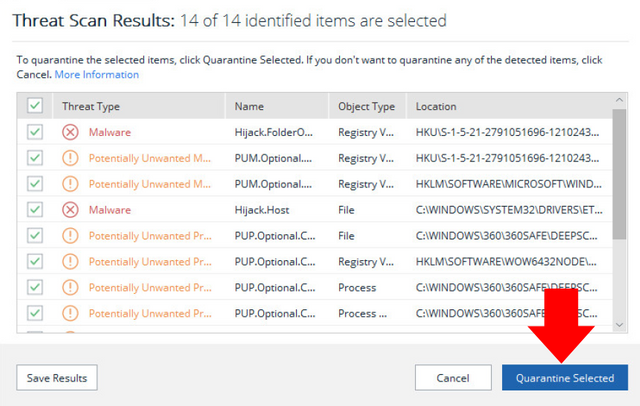

Step 10: Keep Malware-bytes for future use or Uninstall it until you want to use it later.

And that is it, my go-to method of removing malware and adware from Windows computers. I am sure there are more advanced methods than this. But hopefully, this helps those who are only getting used to their computers and do not have much knowledge of malware. In the future, I will make an advanced tutorial on how to remove viruses and ransomware but this is it for now.
Thank you for reading my first-ever post on the SIZ community. Kindly let me know how I did and if I can improve the quality of my posts in any way. Feel free to ask any questions in the comments below.

Thank you for any and all support from the SIZ community.
Mentioned especially,



Congratulations!!! 🥳🥳🥳
Your post was selected for Booming Support by Steem Skillshare Community moderators due to Collaboration between Steem Skillshare and Steem Infinity Zone.
To read more about collaboration click here
)
Thank you so much. This is the first time I've gotten attention on any of my posts 😊 Looking forward to my post being featured!
Nice and detailed tutorial!
One should always have a backup and a defender for every device. I used Malwarebytes myself, a good software!
Quick tip: Whenever they release a new update, a 14-day free premium trial also comes with it, and they regularly update their software. :)
Good one Post dear friend.