SIZ Approved Course | Visual Programming for Kids and Beginners using Scratch | Lesson 1 | Introduction to Scratch
10% of the payout will be in @siz-official 's wallet
Welcome Steemians
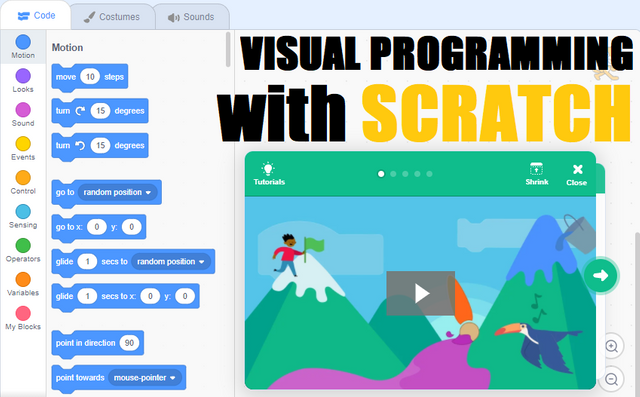

Tools Required:
- A laptop or PC
- Any Web Browser (Chrome, Edge, Firefox, Safari, etc.)

Lesson 1: Introduction to Scratch
Scratch is a visual programming language that allows you to perform most of the basic programming tasks you would do in an actual written programming language. You do not need to install a program to use scratch. Simply click here and start programming. All without having to write a single line of code. It has many different components which can be chained together to make programs. These components are divided into a few categories. Let us go through the ones we'll be discussing today one by one.

1. Motion
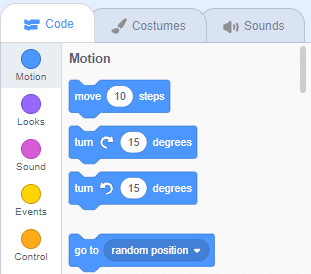
2. Looks
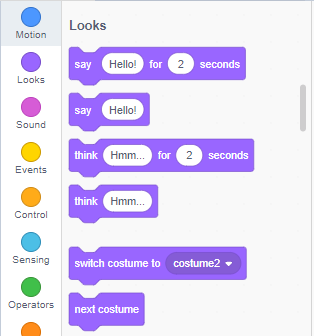
3. Sound
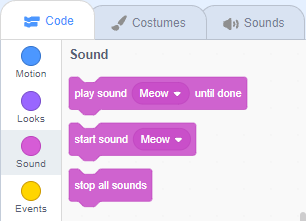
The name makes it obvious that we will use these components to play different sounds from our sprites. You can even record your own voice (if you have a microphone on your laptop/PC). The sprite will play it back for you when we program it later on.
4. Events
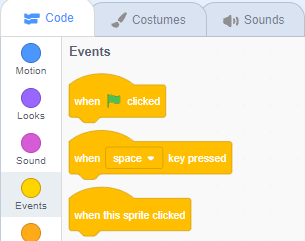
This one gets a bit technical so bear with me. These components are used as signals at the start of a program. It signals to the program that when this event occurs, start running the program. For example, the first Event you see is "when 🚩 clicked", if it is placed at the beginning of our program, that program will start running as soon as you click the flag.
Those are the component categories we will be using today. The more advanced ones will be explored in later lessons. For now, these are enough for us to make our first Scratch program.

The Work Space:
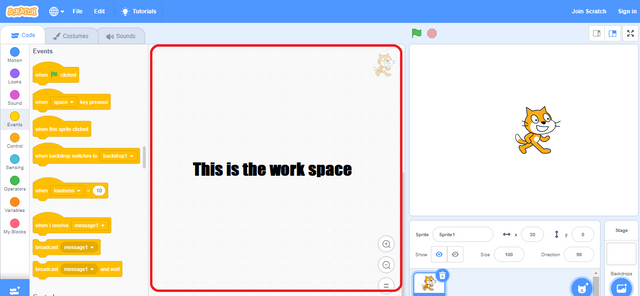
Any component we select can be clicked to get the desired effect. But to make use of these components in a program, we must drag and drop them in our workspace.
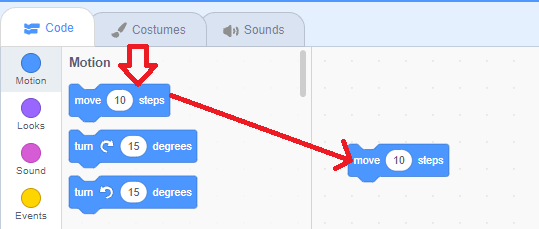

Stacking Components Together:
We can combine multiple components together and they will be performed in sequence i.e. one after the other when we click on the whole stack.
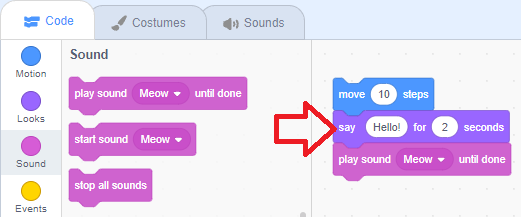

Building Our First Program:
We are actually very close to finishing our first program. Already, we have programmed the cat to move 10 steps, say hello, and make a "meow" sound. But to actually make it a program, we have to attach it to an event at the beginning. So that the program knows it should start when this event is triggered, rather than having to click on each stack.
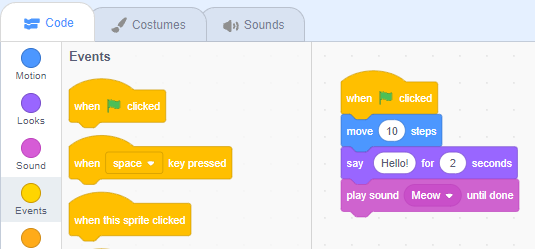

Running Your First Program:
Now that we have made our first program, we will trigger the event that we placed on top to run it. In our case, we placed the "when 🚩 clicked" event. So, we will click the green flag at the top right of our workspace.
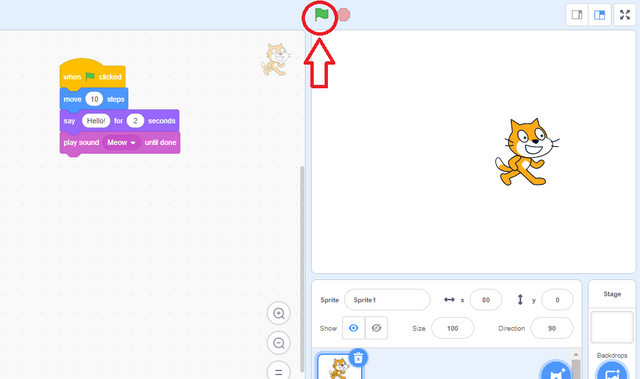

Congratulations


Thank you for any and all support from the SIZ community.
Mentioned especially,


Good one Post dear friend you make a very good post keep it up bro and keep learn with our steem fellows and friends.
Regards, Faran Nabeel