✨ SIZ Talent Hunt | Exquisite Splatter | Dripping Effect in Adobe Photoshop ✨ | @sharp-veils
I'm assured You are well, Lovely SIZ Community Members
🎆🎆🎆🎆🎆🎆🎆🎆🎆🎆🎆🎆🎆🎆🎆🎆🎆🎆🎆🎆🎆🎆🎆🎆🎆🎆🎆🎆🎆🎆🎆🎆🎆

🎆🎆🎆🎆🎆🎆🎆🎆🎆🎆🎆🎆🎆🎆🎆🎆🎆🎆🎆🎆🎆🎆🎆🎆🎆🎆🎆🎆🎆🎆🎆🎆🎆
I will show you how to create this Exquisite Splatter | Dripping effect by using Adobe Photoshop tools. Let's start it in Adobe Photoshop.
✨ Things Used In It: ✨
✨ Suggestion ✨
👉 Firstly, Open Adobe Photoshop and Create a new blank page, Set the Name. Resize by pixels Horizontal 1920px and vertical 1080px. Press the button OK. Click the 🔒 icon , New Layer Popup appear. Press the button OK.
Then I am applying the Gradient overlay. Click Layer 0 and then show the popup screen. Set the Gradient, tick check box :Reverse Style: Radial, Angle: " 0 ". Press the button OK.
👉 Secondly,Insert the Image and then selected image portion by clicking the Quick Selection Tool . Press the Refine Edge Button at the top header portion ,popup appear. set the Edge Detection, Output and then Press the button OK
👉 Thirdly, Insert the Dripping Image and then adjust.
👉 Fourthly, Create a new layer, Select the Brush tool, and apply the brush effects.
Apply the Drop Shadow( Blend Mode, Opacity,Angle,Distance). Press the button OK.
✨ Regards: @sharp-veils ✨
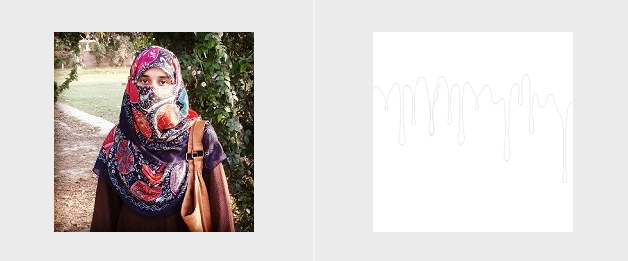
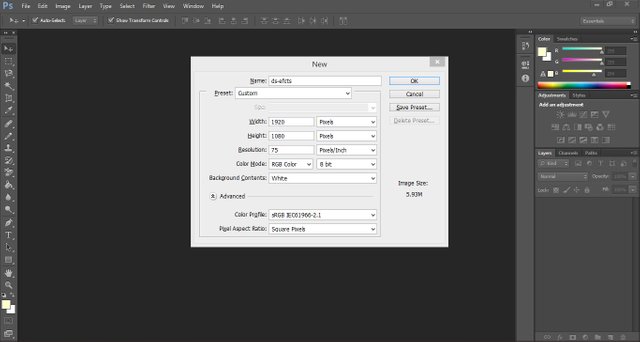
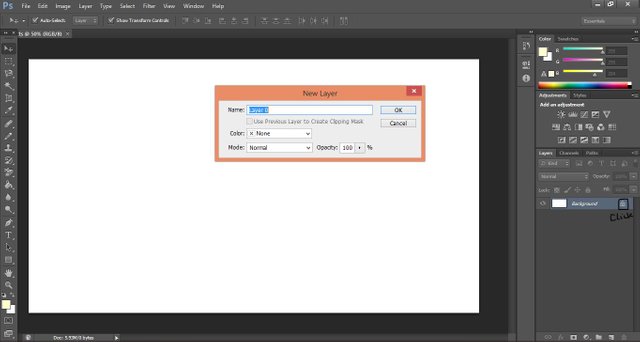
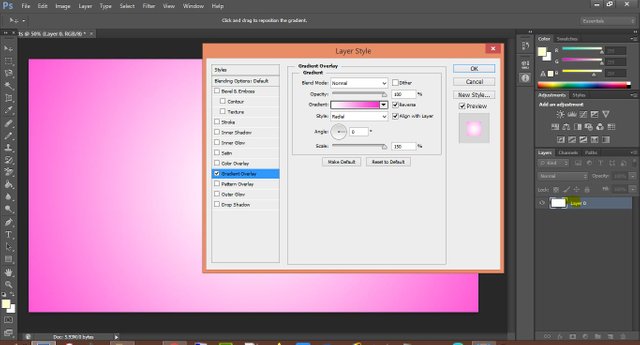
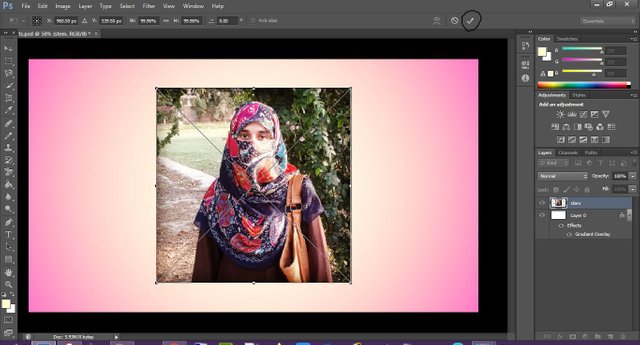
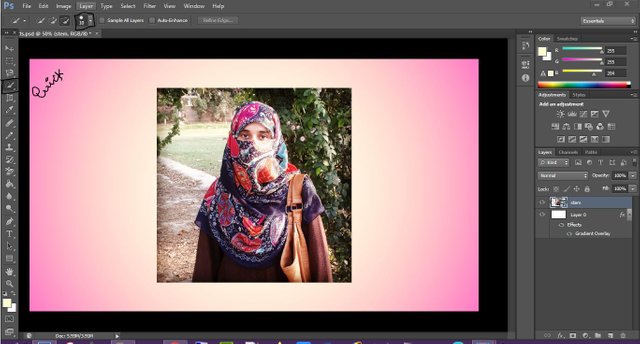
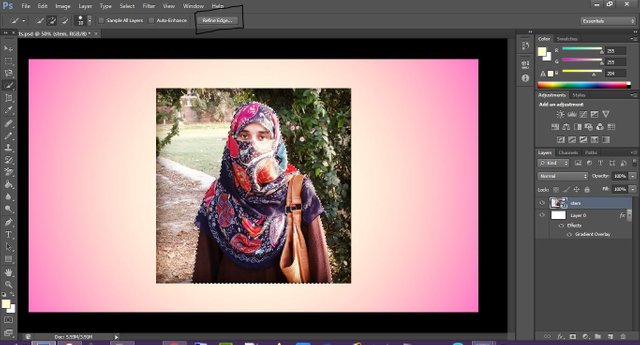
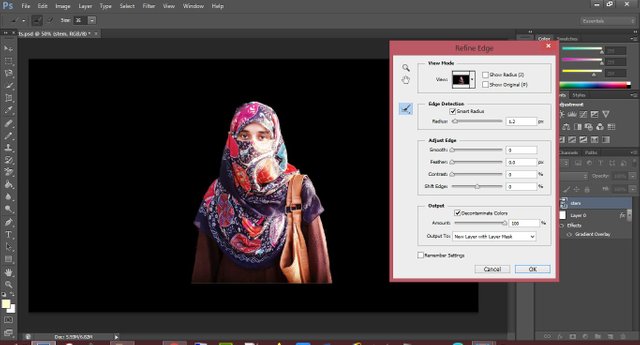
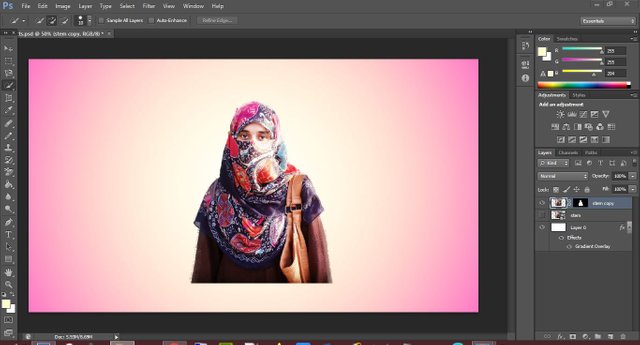
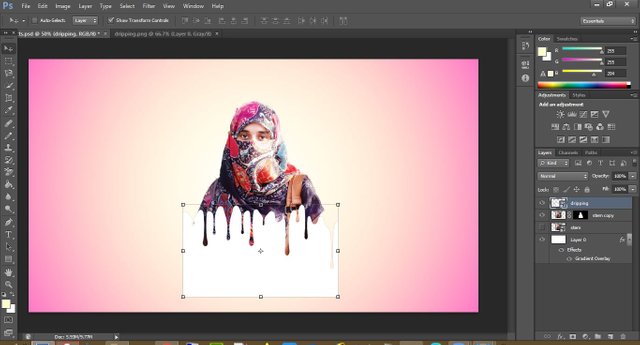
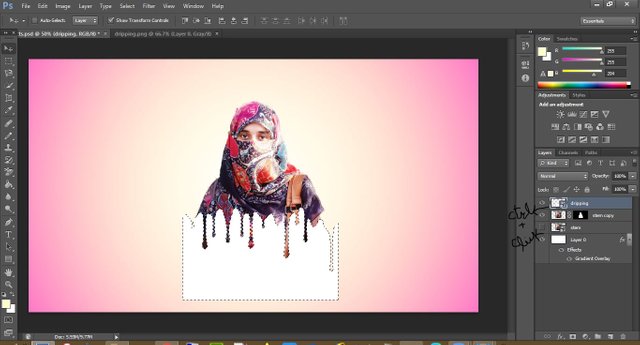


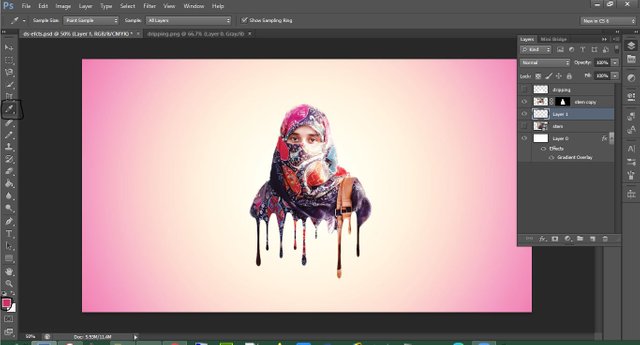
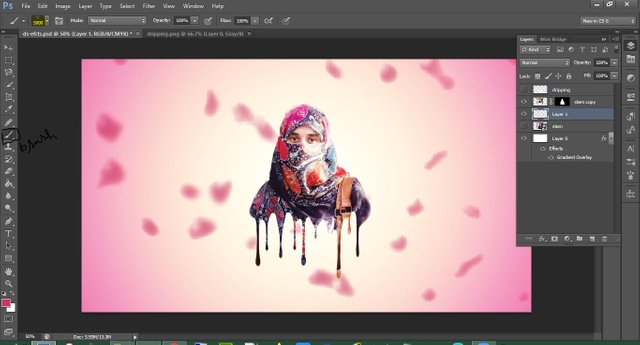
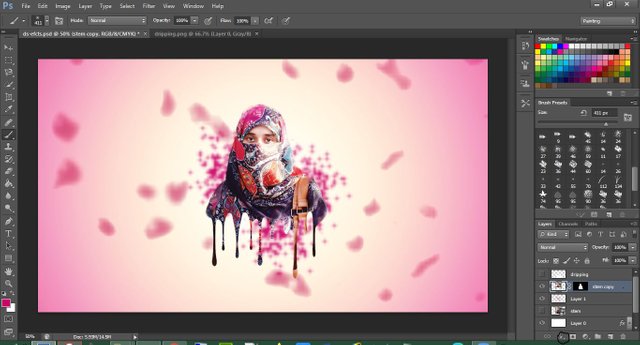
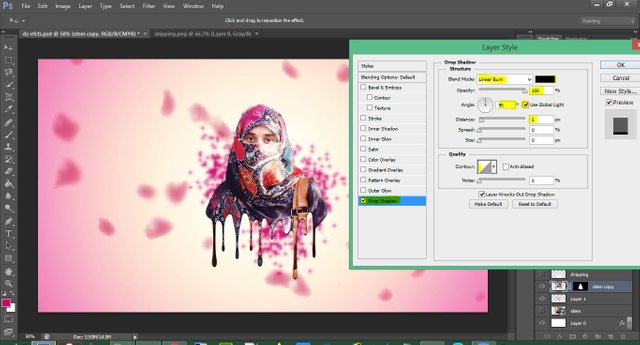

Wao awesome😎
thanks @mozin554