SIZ Approved Course|Lecture 04|working of Master Slide in PowerPoint | 20% Payout To @siz-official
Hello SIZ Family !!!
I'm trusting you are well and perfect By the grace of Allah Almighty. Today I am going to Post the 4th and final class of the SIZ Approved Course that is Working of Slide Master in PowerPoint that is actually Creating the layout of the presentation.
What is Slide Master ?
As by its name the slide that contains or having features and content placeholder of all beneath slides known as Slide Master, or Guru of all slides . Slide master is the top slide in the sequence of slides .
Slide Master can store information about presentation
- Themes
- Watermarked
- Logo
- Slide layouts
- Including background
- Color
- Fonts
- Effects
- Placeholder sizes
- Placeholder shapes
- Animation
- Transition
Creating a master slide
- We can access Slide Master from View tab from menu bar
- Click on Slide Master
Any type of changes you make to
Font styles or formatting or upload logo image on the main slide , it will be applied to all slides below automatically.
This slides control the appearance of your entire presentation. We can easily add a shape or logo png to slide Master for blue prints to our remaining presentations.
The Slide Master PowerPoint focuses on Slide master which is probably the most powerful and flexible tool in PowerPoint.
3 Masters in PowerPoint
1. Slide Master:
Commands the format of your slides.2. Handout Master
Controls the appearance of printed leaflets.
3. Notes Master
Determines the features of printed speaker notes.
Benefits of this wonderful tool
The great advantage of converting and using slide masters is that you can make a universal style change for every slide in your presentation, including those added later in the presentation.
When we are using a slide master, it save time because we do not have to type the same details into more than one slide.
It makes slides more dynamic and flexible
It is very easy to use and very fast to learn apply to your content
Slide Master has the ability to save working barriers and time that could be used to create formatting and resize your slides.However, if misunderstood or ignored, it often leads to wasting time.
It is a Global change to your PowerPoint presentation font styles, color scheme, types of placeholders, even the bullet design for lists.
Setting up Slide Master
- We can access Slide Master from View tab from menu bar
- Click on Slide Master.
- *Functions and features of slide master are active now you can set its background globally for all slides.
- Put a logo of your brand on main slide it will automatically appears on your upcoming slide same size on same location no matter how much slides you're going to create, you haven't need to add this logo on each slide.
- Set your Font, font size, style, this setting will stay's same for your beneath slides.
- You can add at this point animations to placeholders it will automatically added to your all presentations .
- After doing all of your formatting just click on Close slide Master.
Overview of The course
Here is end of this course, I'm hoping my Lil knowledge will be beneficial but if you practice it because practicality makes us able to do any task. As it is the last but not least class of In the last tutorials We had been done with . You can revisit it for better understanding here's the link below.
1. Basic of PPT
2. Adding content
Adding content to PowerPoint that is actually Create a presentation is a practical one.
3. Dynamic Styles Presentations
So Don't worry we'll at Same spot with upcoming course. Wish you very best of luck.. 😊😊
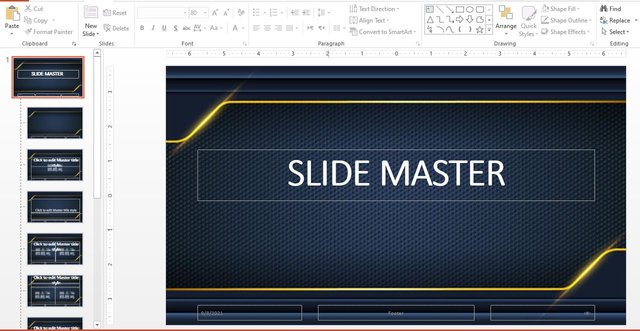
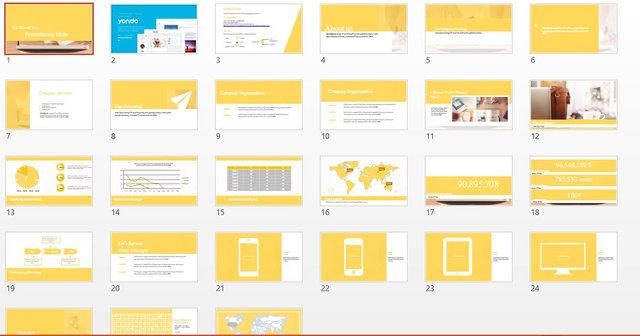
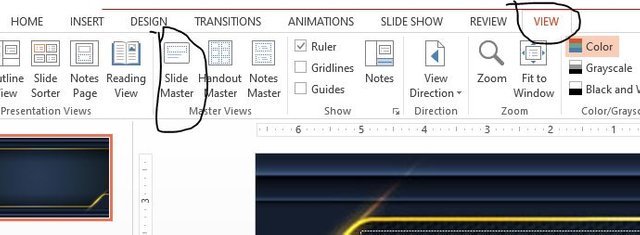
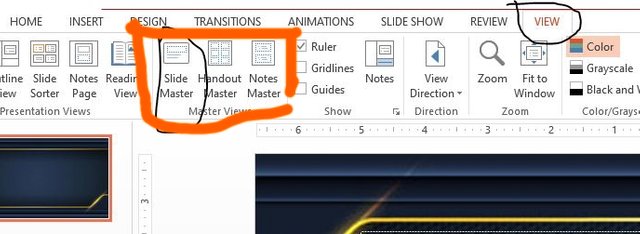
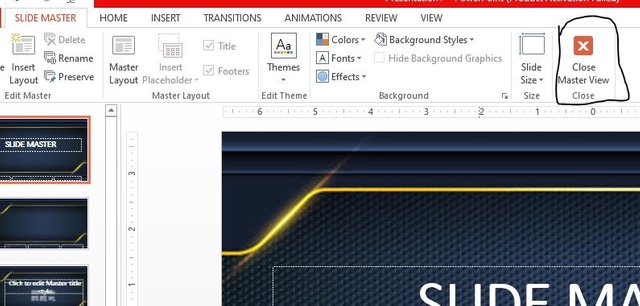
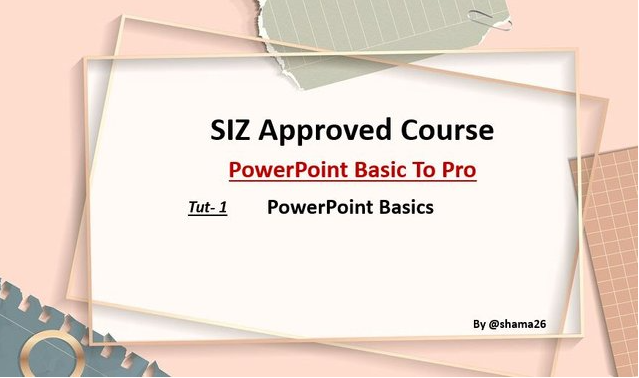
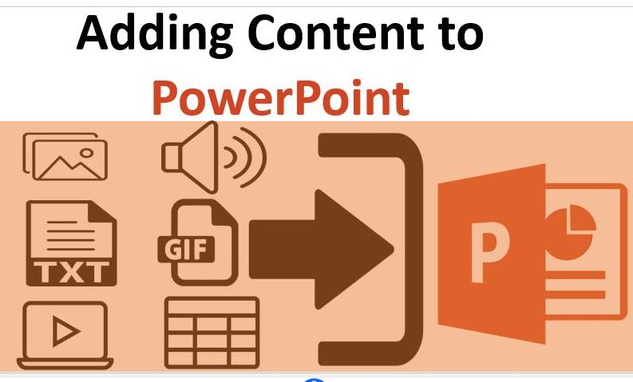

Very informative and interesting tutorial.. Slide master can Help alot, I'm unaware about this tool.
Good post dear friend you make a very good lecture.
It is very interesting and amazing post.
Thanks for sharing information about slide show in Power point.
You are doing a great work. Keep it up dear my best wishes for you.
Remember me in your prayers.
Regards, Faran
Thanks for appreciating.... Stay blessed faran
Congratulations . You have shared very important information in a very good style
Thank-you 😊😊😊