Siz Tutorial #1 ||How To Use DiskDigger Photo Recovery App|| Delegated sp to siz-official || 20% Payout To @siz-official || By SeaPearl
Friends today's topic is how-to photos and video recovery, yes all of you can relate to this topic, this app that today I'm going to share. It works amazingly and using so easily. So let's teach you today how to make recover videos and photos to your Android phone.
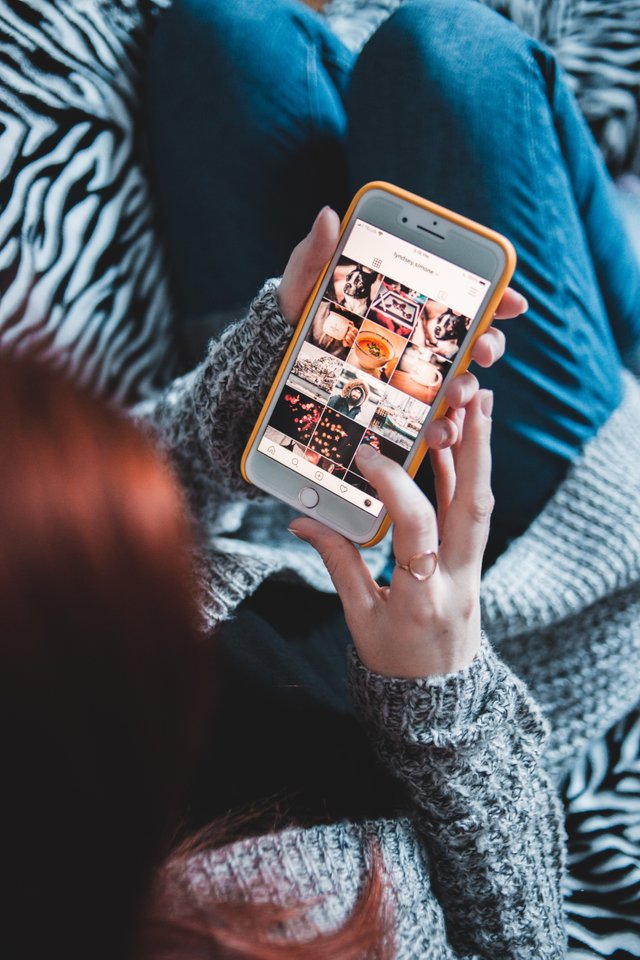
DiskDigger Photo Recovery For Android - Apps on Google Play
This app DiskDigger install for photo recovery from the play store. This is free for videos and a photos recovery app. If you want other types of files you must pay them. . It also allows deleting and wiping of unwanted files and give free space on
your mobile.
How to Install
First, find DiskDigger from the Google Play Store on your Android phone then install it.
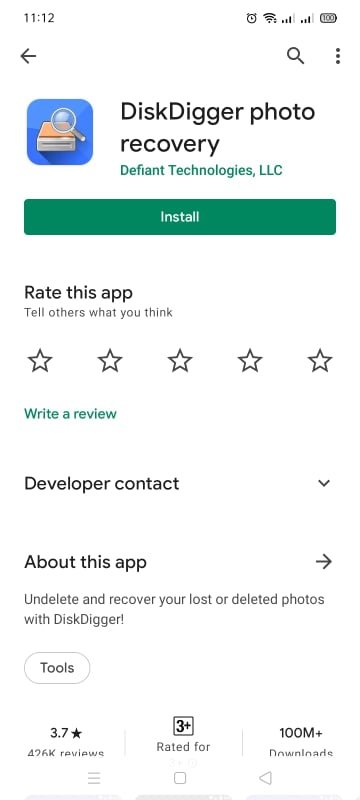
Start Scanning
Using DiskDigger for Android is very simple. On the main page, you can see the start of the basic scan. When you click this option your files will be started.
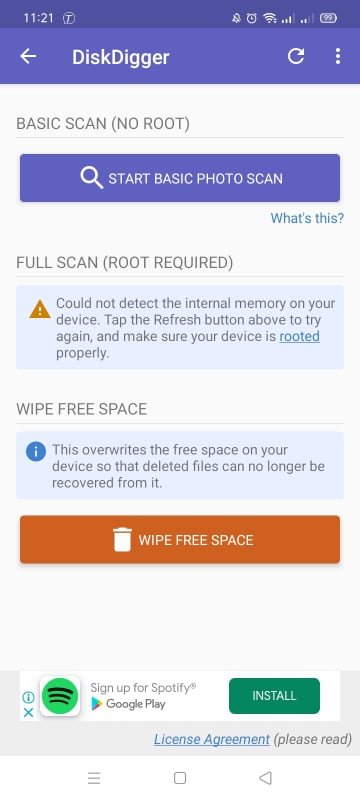
When the application begins filtering for erased records, you will see the primary DiskDigger screen, which will begin populating with recoverable documents. DiskDigger can't find each erased photograph, and some may be corrupted. At the point when it finds the ones you need, select them and tap recover.
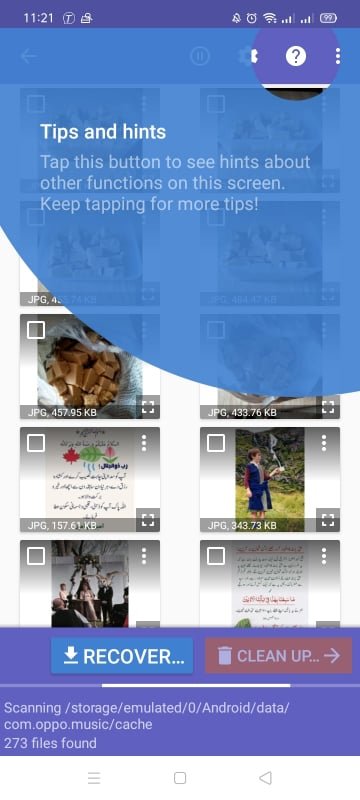
Your files will be uploaded after a few minutes.
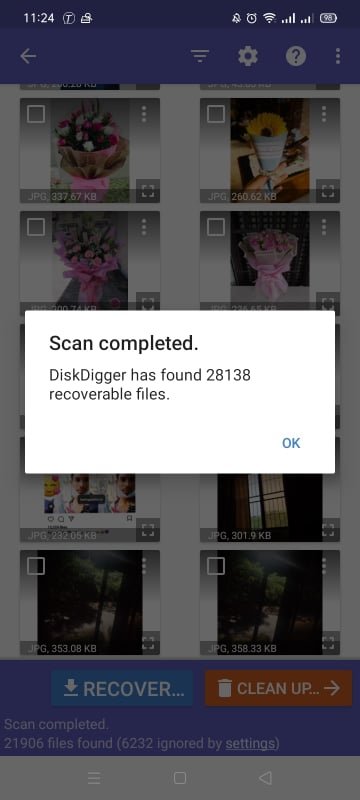
Save Files
Pick where you need to save the document. You can save them to a particular application, or set them on the right track once again into your camera folder. Pick the DCIM organizer to do this. Snap alright to save your photographs, and you're finished.
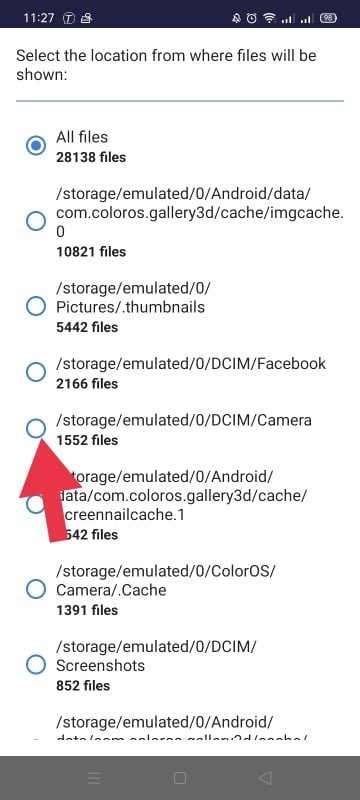
Thumbnail Size
Filter through a portion of the discoveries, tap the Settings symbol. You should set a bigger Least Record Size by picking 1,000,000, for instance, you'll limit your outcomes to pictures bigger than a megabyte. You can moreover limit the date to a period near when the photos were taken.
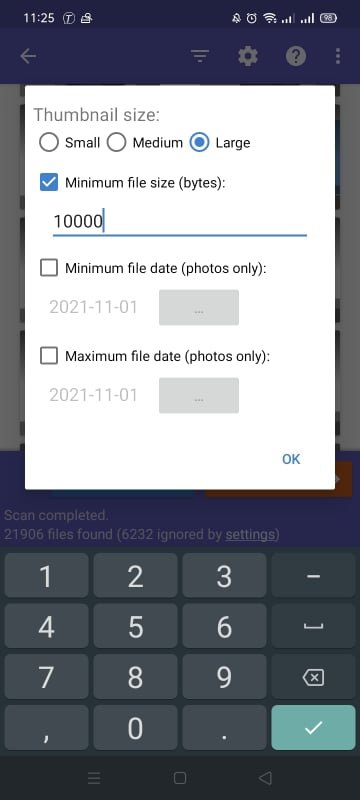
Clean Up
Alongside recuperating your documents, DiskDigger enables you to erase them forever, with the goal that they will at this point don't be recoverable. Close to the "Recuperate" button, you'll track down the cleanup button, which will take you to clean-up mode.
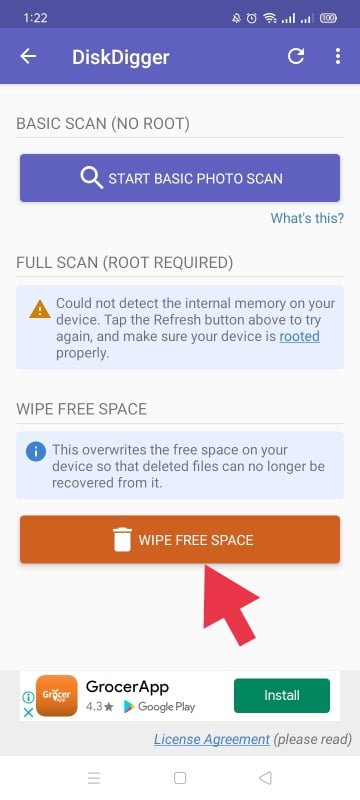
One of the best components given by DiskDigger is the capacity to wipe the free space on your device's memory. This is valuable for guaranteeing that your erased records (which are currently viewed as free space in your device's memory) will presently don't be recoverable, in any event, utilizing instruments like DiskDigger.
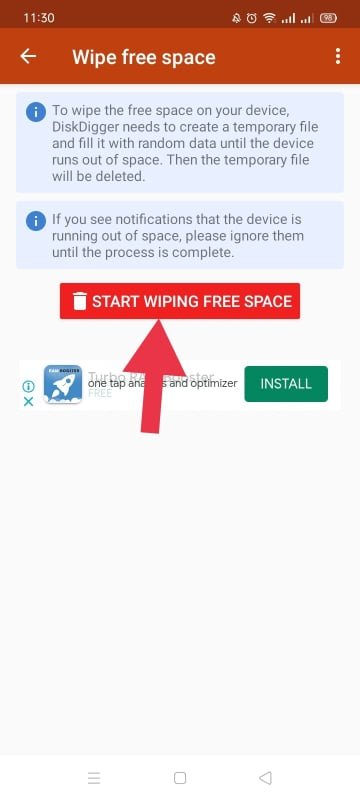
Permanently Delete
You can also permanently delete a few or all pictures. First, select the pictures you want to delete. Then go to the menu, select permanently delete then your selected photos will be deleted.
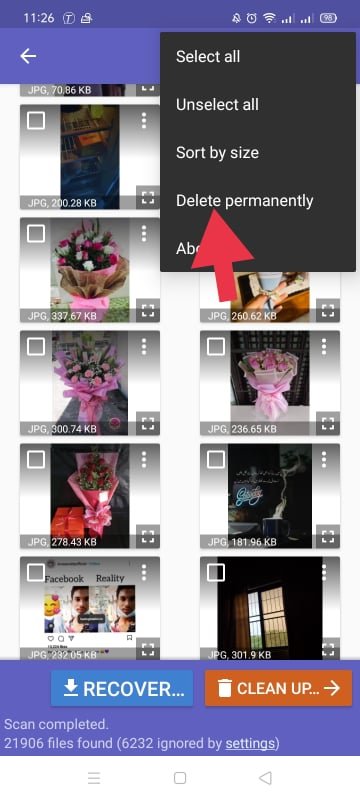
Special Mentions:
@siz-official
@cryptokraze
@vvarishayy
@suboohi
I hope you will like my tutorial, see you soon with the new tutorials In'Sha'Allah, stay blessed you all Allah Hafiz.
Regards:@SeaPearl
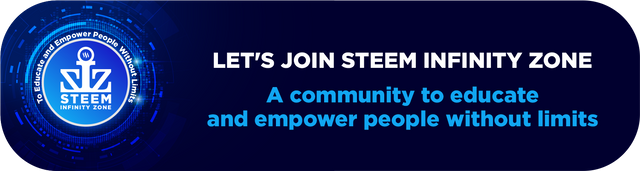

Really helpful post, sometimes you delete important pics by mistake, now its easy to recover the oldest data thanks for sharing.
@mrsfurqan thanks to u too for liking my post stay blessed 💖
Congratulations your post has been selected in the best picks of steem infinity zone.
#club5050
Good post dear friend you make a very good post keep it up bro and keep learn with our steem fellows and friends.
Regards, Faran Nabeel
@faran-nabeel thank you so much but I'm female 🙄