SIZ Tutorial|| How to create Database in MS Access ||20%payout@siz-official by sanabl
Greeting to Everyone
hope so all fine happy shine fine your life.today i,m share tutorial about MS Access about database.
how to create simple database in MS Access.
lets start and know what is database?
database is basically a piece of information a set of information with a help of generate report create forms create a query.database is a sole of access. without database cannot access anything.
Different way to create database already available
template in available in ms
we can create own building tables,forms,report.
create a database using template.
so you can create database without using template .
now we can start create database using table.
what is table ?
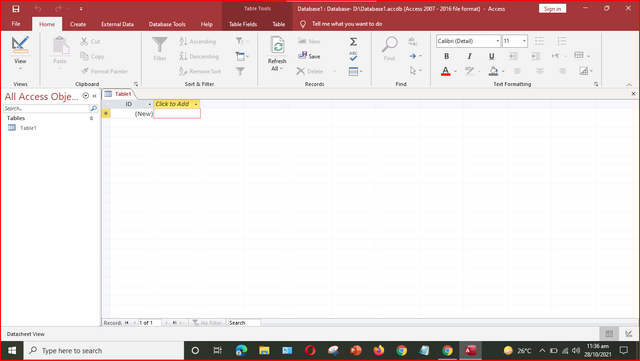
table is the place where are enter the information database that means if enter a data entering add in table.
in database we will required all database & information in access in table.we can create multiple table we can link all those table each other database.
Now this tutorial simply learn how to create database
1.
firstly open Access and click the home option click right blank database page .
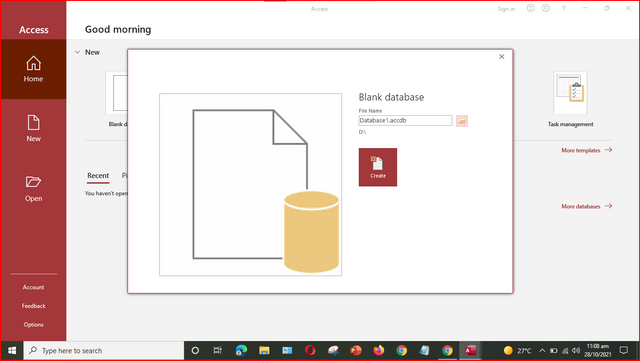
enter name your page database 1 and save which path you set your file.
2.
you can see the table option create your own tables.
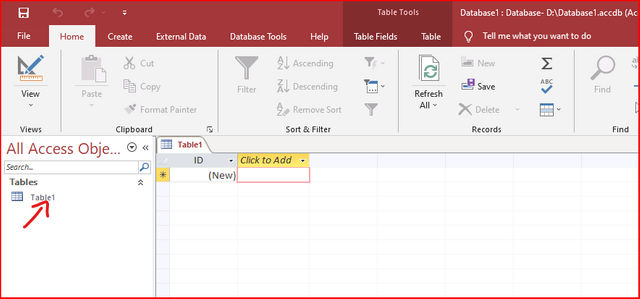
in view option you can see the datasheet view design view.
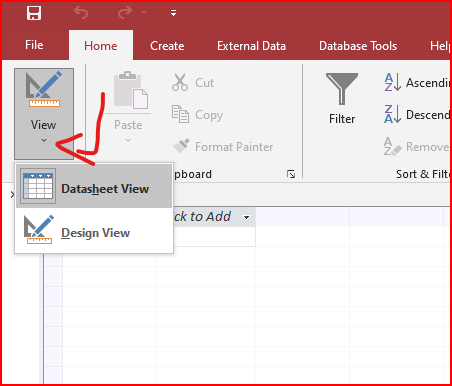
you can select design view.
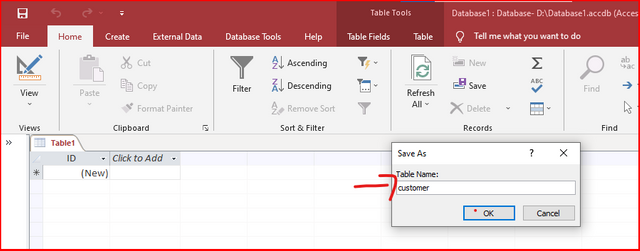
save as the name you can create any company & school database .
i can create customer database so save as customer database table.
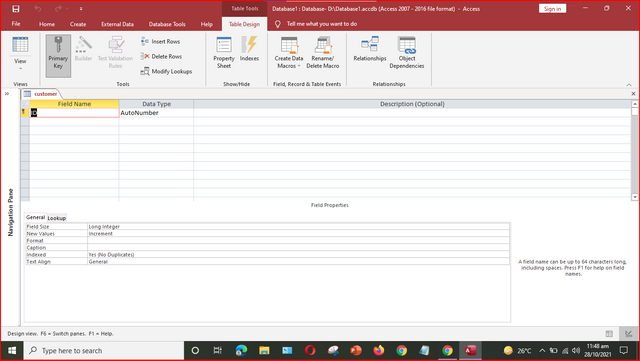
3.
so enter first ID fields in Primary key is unique key we assign to unique record not duplicate database every record have unique id if you want assign primary key right click and set primary key.
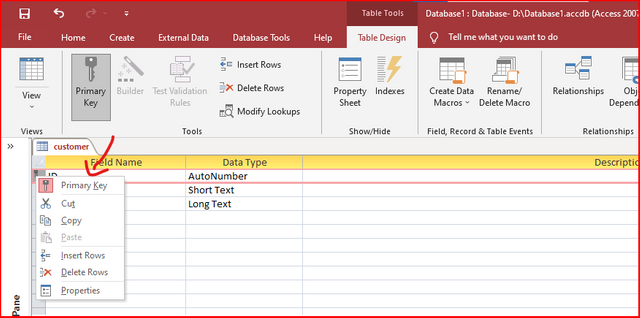
4 .
first field you create customer name first & last set data type.
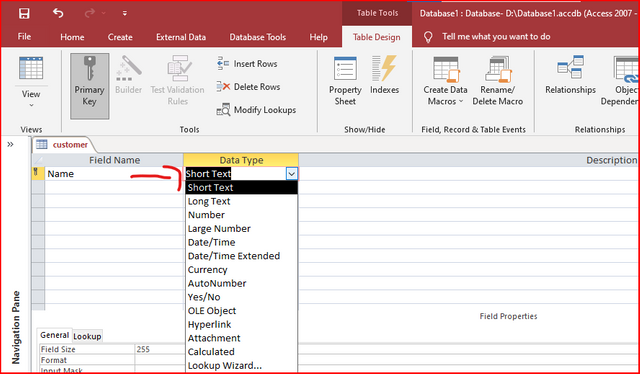
for customer id , name you can add data type short text .
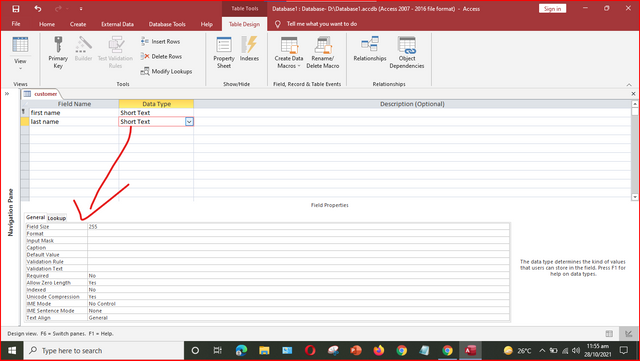
you can add field name and set according your field name data type see in picture short text fields set limit size.
when you set your fields data type long text see in picture no limit in fields size and format.
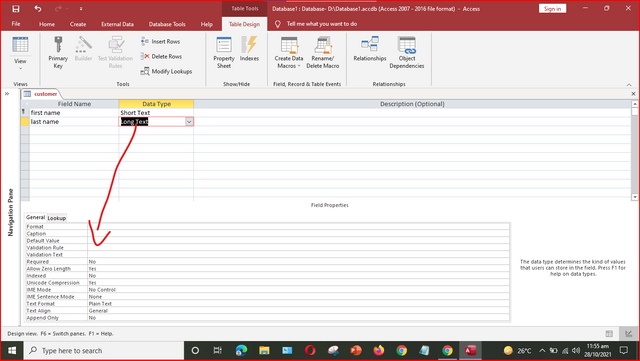
5 .
create your all customer fields name,last name,city ,mail,zip code ,address,DOB.
when you create mailing fields add datatype click lookup wizard option.
click next show two statement click i want type in vales that i want.
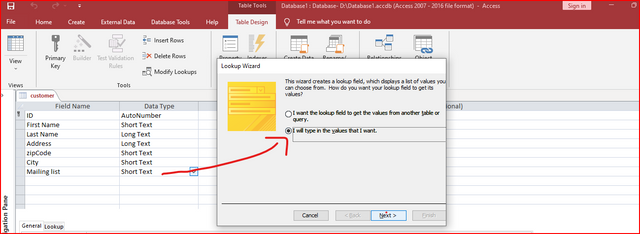
click next write your values you want add yes ,no,maybe options in datatype.
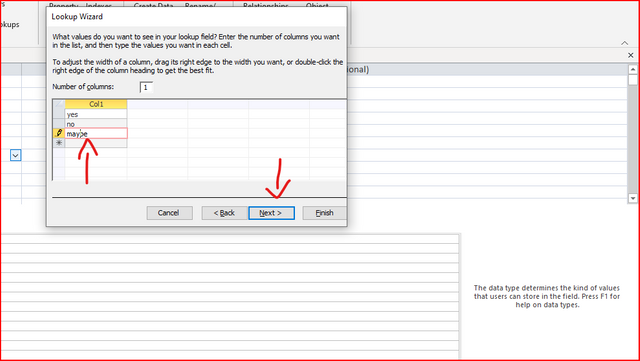
click the multiple option you set and click finish option save your datatype.

6 .
now you create your all table click the datasheet view.
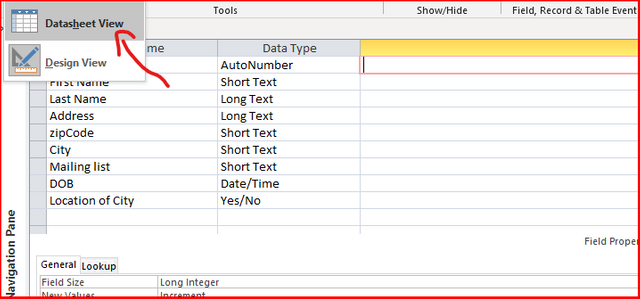
show all your fields you create.
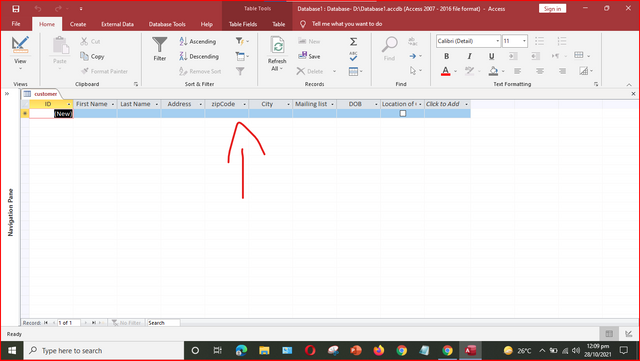
enter every fields different customer data and every customer have different id .
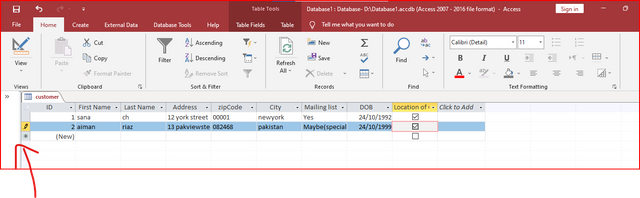
this is the way you can create easily database for customer ,student etc.

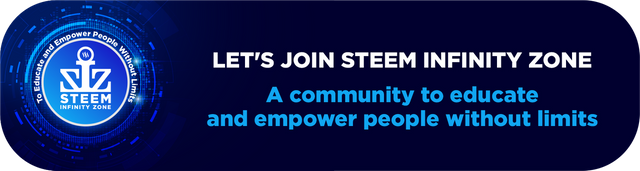

Good post dear friend keep it up dear friend and keep learn with our steem fellows and friends.
Regards, Faran Nabeel
Thanks
#club5050 😀
#club5050 😌
Hello @sanabl, Welcome to our community Steemit-Garden. You can write posts about nature, flowers, gardens, vegetables every day.
Join this community get booming support! Thanks for your joining 😊.
#affable #venezuela #club5050