SIZ Tutorial || how can we create and use backup of our website | By @rssajjad || 10% reward to @siz-official
Assalamualaikum
Hi Steemian!
Greeting to all, I hope you all are good and enjoy happy moments of life.
.png)
Today we will talk about how we can back up our website. If our website is hacked or there is an error in our website, how can we remove this error?
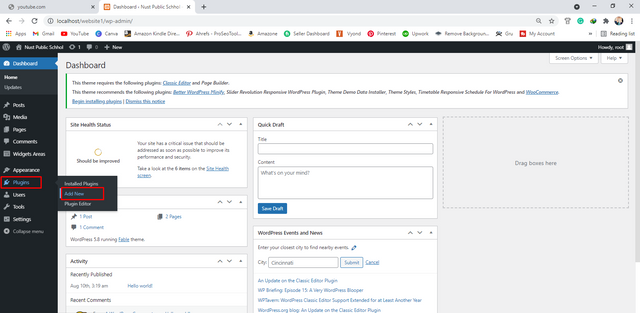
If we need a bed to upgrade, we will first go to Plugins and click on Add New.
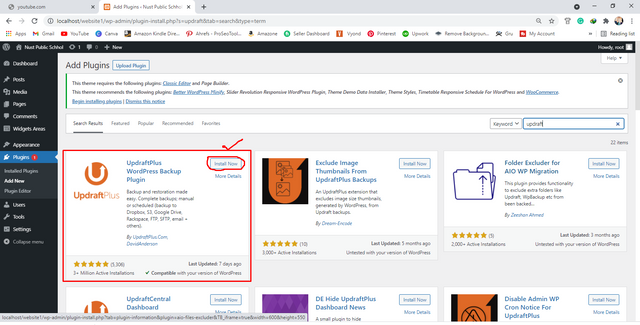
Here we search updraft plus in the search bar.
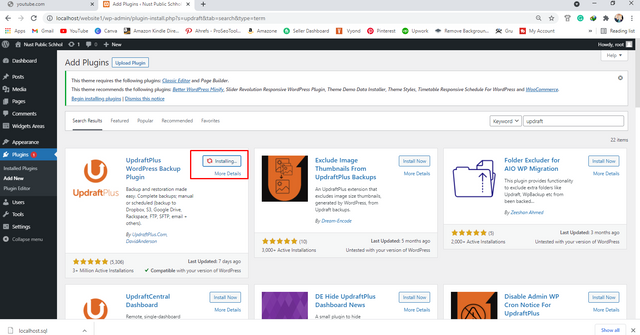
Here we see the option to Install Now. We will click on it and our plugin will start installing.
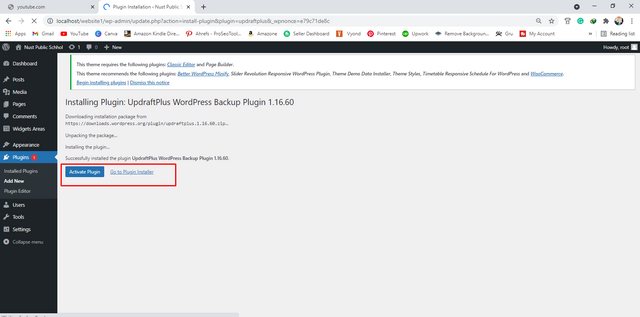
You can see that our plugin has been installed. Now we see the option of an active plugin.
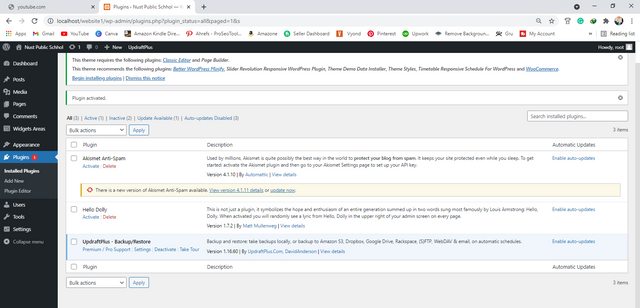
Here we will see all the plugins that are installed on our website.
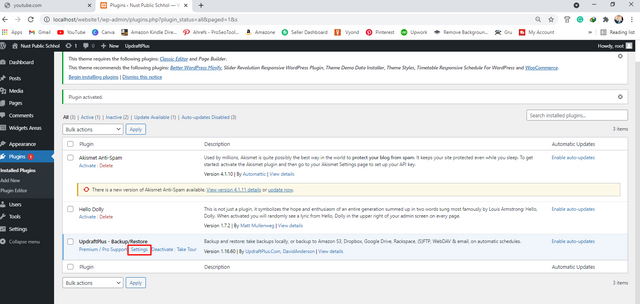
Then here we will see the setting option at the bottom in the draft, click on it.
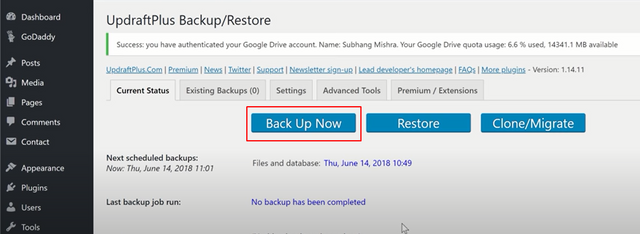
Clicking on the settings will also show us many options. We will click on the backup button.
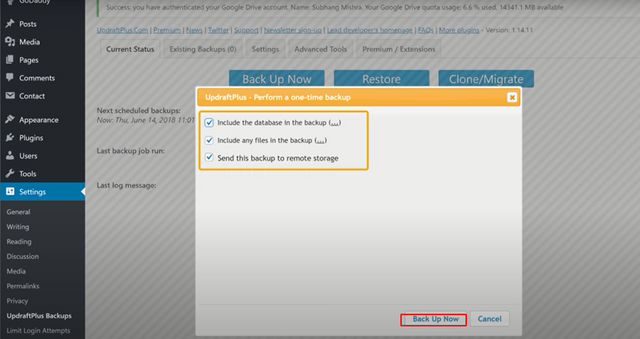
Clicking on the backup button will open a dialog box in front of you. You have to check all the options and click on the backup button.
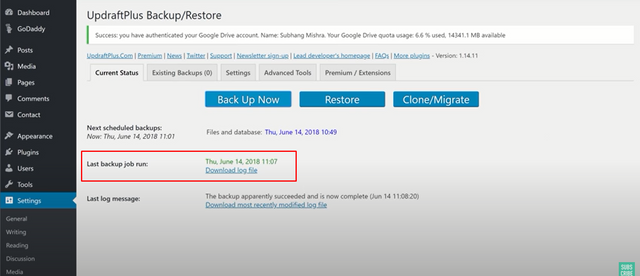
Now you can see that we have a backup of our website. We can download this file and save it on our laptops.
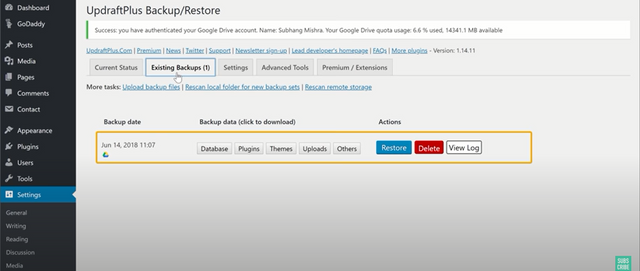
Above we see an option existing back up you have to click on it. Here we will see our backup. We are also showing the date and time of what date we backed up.
.png)
Let's see how we can use this backup.
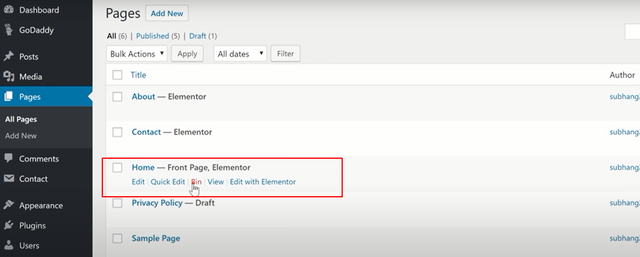
We go to our pages and go there and delete the home page.
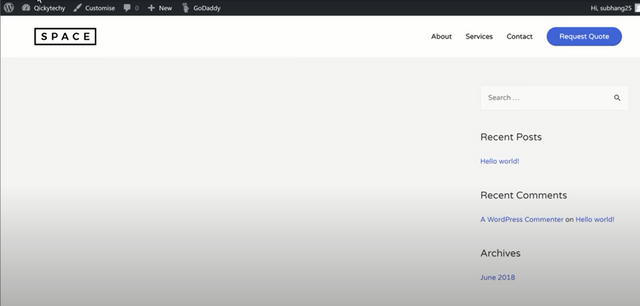
Now we visit our website and refresh it. When we refresh, we will not see the home page.
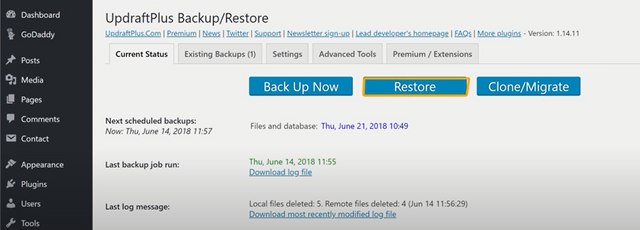
Now let's go to our plugin and there we will see the Restore option.
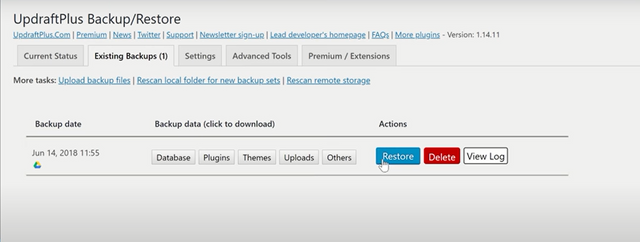
Clicking on Restore will get all the backups of our website. We will click on the backups that we have.
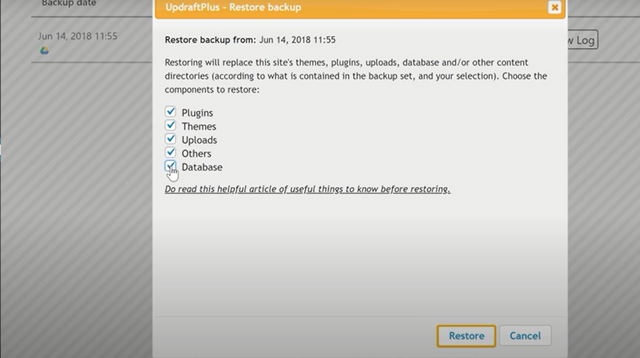
When you restore, a dialog box will open and we have to check all the options and click on Restore Backup.

Now when you visit our website and click on the Referees button, we have a home page of our website that looks back.
Special Thanks for:
@siz-official
@cryptokraze
@vvarishayy
Very informative post you share thank you so much for sharing. Your tutorial is helpful for everyone. Keep it up my best wishes with you.
Thank you bro
My pleasure 🥰
Wow amazing dear friend you share a very informative post.
It is very greatfull keep it up bro my best wishes for you.
Regards, @faran-nabeel
@vvarishayy
#sizcomments
https://steemit.com/hive-181430/@siz-official/siz-commenting-contest-2-let-s-encourage-others-by-apreciating-their-work
You made a very good post and informative.
Thank you
@vvarishayy I really like your way to explain. Backup is very important in every Field. Thanks for letting us know. I am a medical student I am not that connect to technology and it's use thanks for this post.
SIZ COMMENTING CONTEST - LET'S INCOURAGE OTHERS BY APRECIATING THEIR WORK
Thank you
You share a very valuable knowledge.
Thank you
Very informative post.
Now everyone can easily backup their website with help of your post .
Thanks for sharing this kind of information with us .
We are looking forward for more information from you.
Thank you
Nice one. You do a very good work