SIZ Tutorials | How to Enable and Use the "SSH" Command in Windows 10 - by @muhammadhidayatt
Assalamualaikum...
Hello dear SIZ members, how are you? I hope you are all well and always in God's protection.
On this occasion allow me @muhammadhidayatt to post my first post in this community. The theme that I will discuss here is: How to Enable and Use the "SSH" Command in Windows 10.
Maybe there are friends who are not aware of this feature. Directly, Microsoft has provided its own SSH Client with the release of Windows 10 Fall Creators Update a few years ago. But at that time it was still in beta status and had not been activated automatically.
If you are someone who always does Remote Server, you actually don't have to install some third-party software such as PuTTY, Bitvise, KITTY, especially if you are already using the latest Windows 10 (ex. Windows 10 1903). Because by default we can directly connect Command Prompt (CMD) with SSH Server. Well, just see below how to Activate and Use the "SSH" Command in Windows 10.
How to Activate?
By default on Windows 10 1709, Microsoft has included an SSH Client, but it needs to be activated first and in the latest Windows edition, we can just use it because it is activated automatically.
First, please check in Settings > Apps > Optional Features.
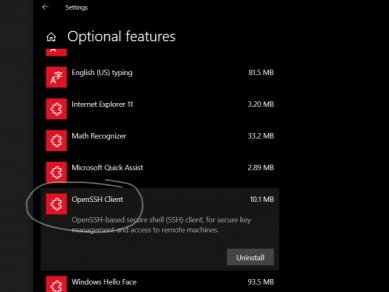
Also make sure that the SSH Client is installed. If not, please add it manually by clicking "Add a Feature" and add OpenSSH Client.
How to Use it?
If you want to connect it to your SSH Server, then the method is quite easy. You can simply open Command Prompt (CMD) and type "ssh username@host" (without the quotes), or "ssh username@host-p what port". If your ssh can only enter a specific port, then enter the password from your username.
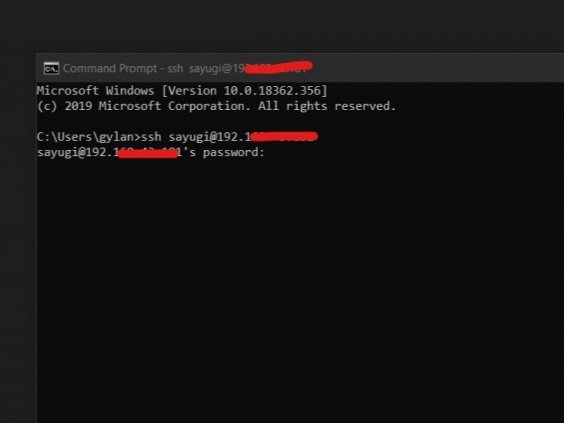
After that, just press Enter, the essence of the method is the same as you connect ssh from PuTTY, Bitvise, linux terminal, or from mac terminal.
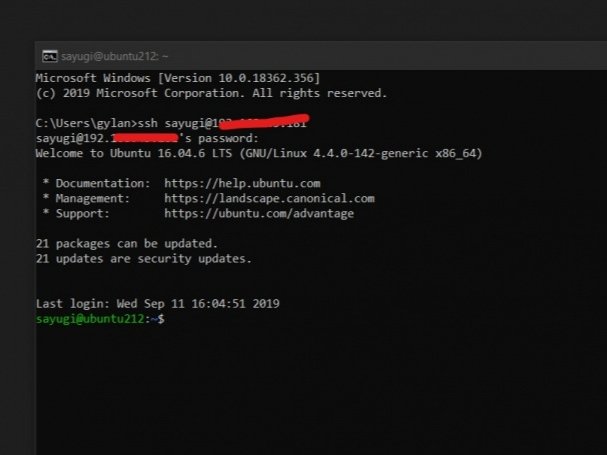
Now that you are connected to the server via ssh, you can do anything about your server from wherever you are.
Just a note: You can do the same thing via Windows Powershell as well.
What are the Benefits?
The benefit I've felt is of course I don't have to install some third-party software anymore, and use CMD. You could say it's lighter than using PuTTY which I used to often use.
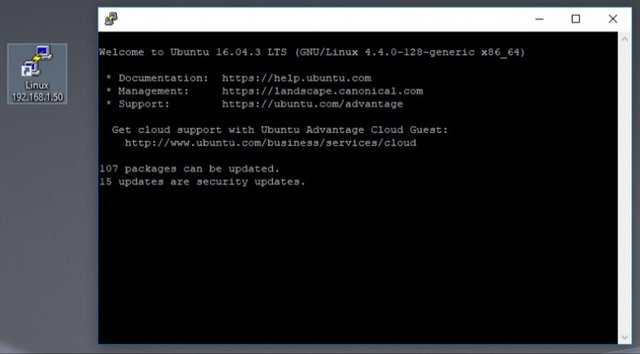
PuTTY via DevAnswer
How are you guys, you already know how? Please comment below my post, do you often use SSH for Remote Server? Comment below, friends.
This is all I can say in my first post. Hopefully it can be useful for friends. Thank you very much...

My greetings to:
@cryptokraze
@ashkhan
@suboohi
@arie.steem
@vvarishayy
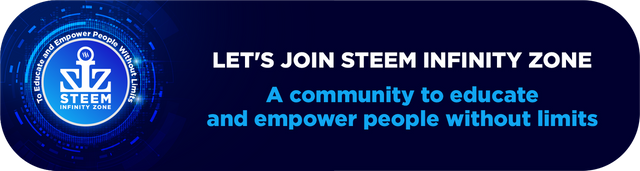
Good one tutorial dear friend you make a very good post thanks for sharing a good information with us my best wishes for you.
Regards, Faran Nabeel