SIZ Education |Information technology || How to Screen Recording on iphone by @itszohaib87 || 20% payout to siz-official || #club5050
Assalam-o-Alaikum!
Greeting to all or any Steemains. Hopefully, you all are fine and enjoying an excellent and blessed life with the grace of GOD. I am @itszohaib87 today my topic is how to Screen Recording on iPhone As the screen recording feature was added into the system within the iOS 11 upgrade, there has not been much that has changed ever since. iPhone users having upgraded software greater than iOS 11 can directly utilize this service as a direct feature. to know the function of recording your screen on the iPhone 6, you would like to easily overlook the steps offered as follows. I hope you find it helpful
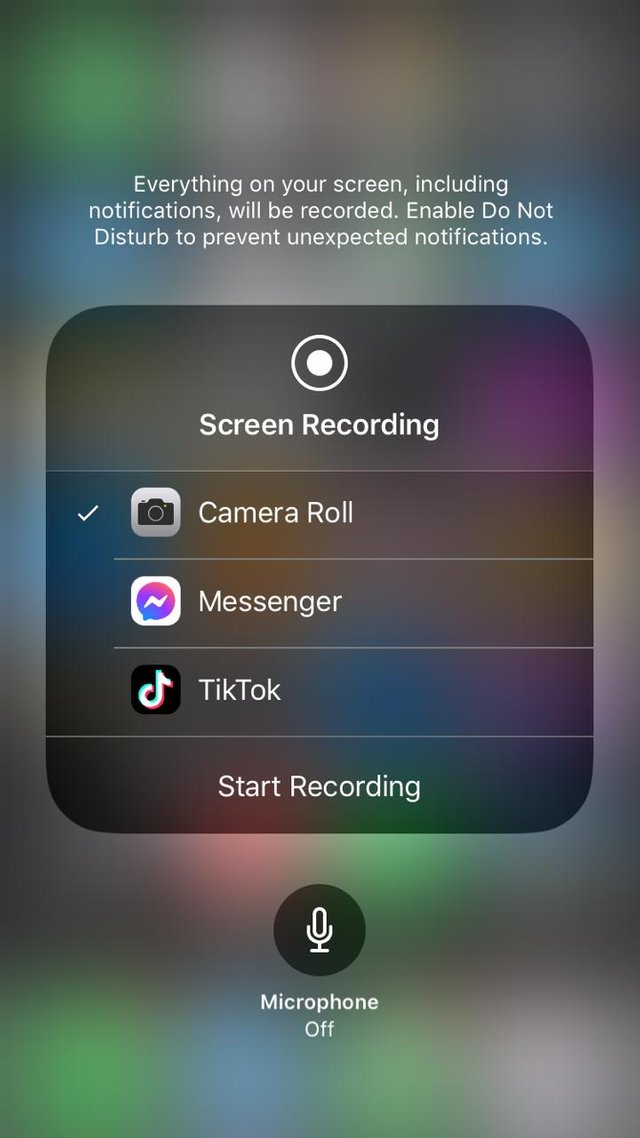

Step 1:
Open your iPhone and access its 'Settings.
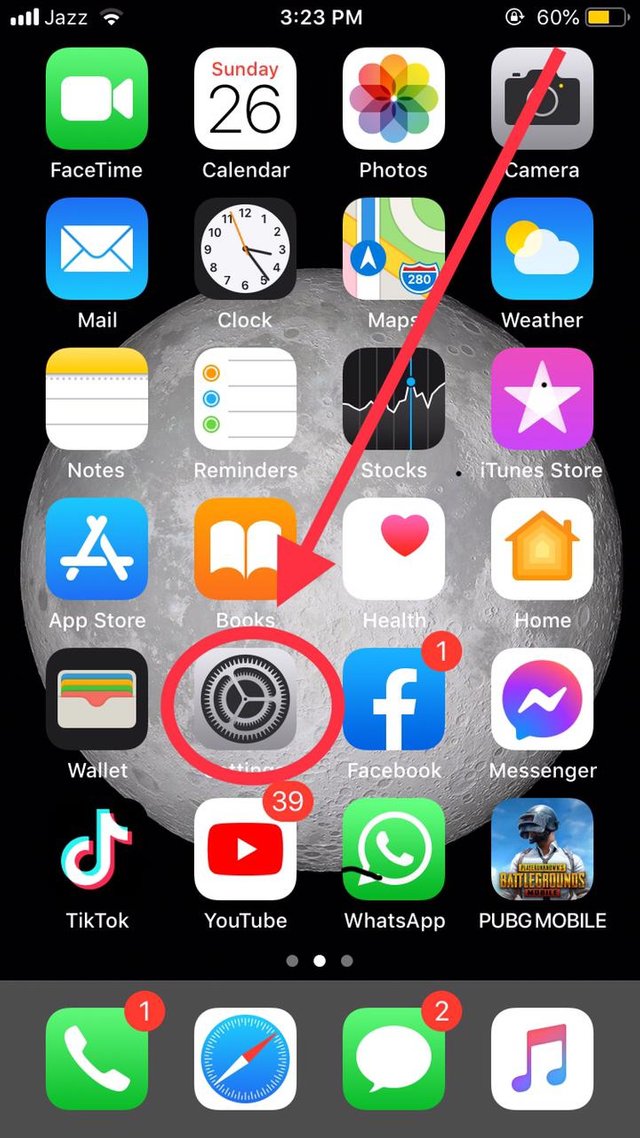

Step 2:
Look for the option of "Control Center"
.jpeg)
Step 3:
The offered list is on the next screen and tap to open it.
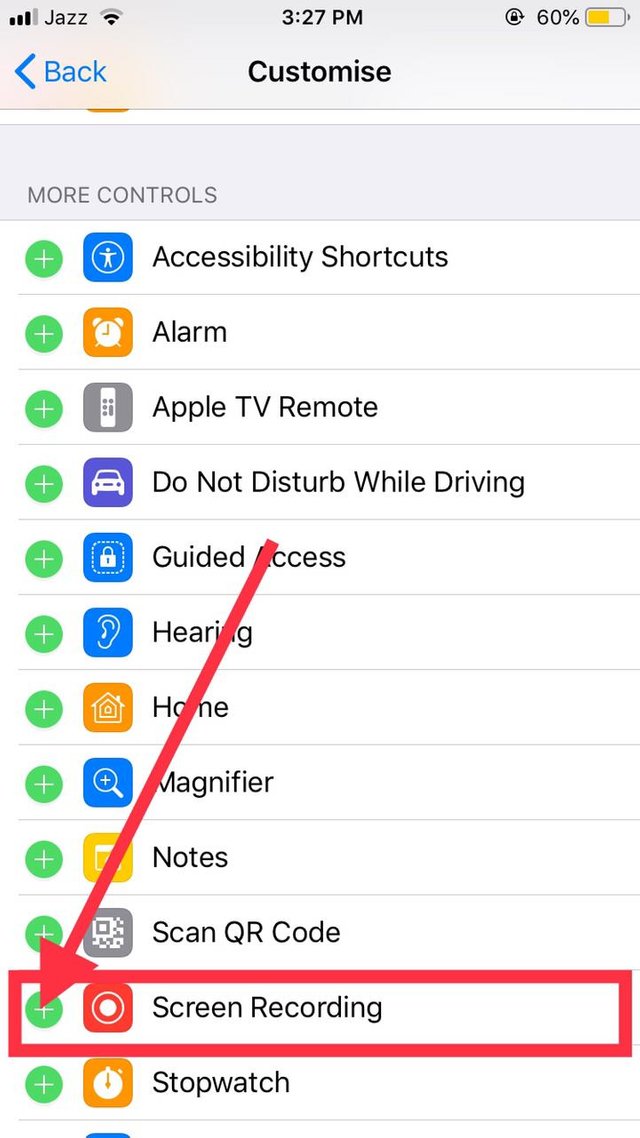
Step 4:
Access the Control Center of your device by swiping up or down on your iPhone’s screen, depending on its model. Search for the icon that looks identical to ‘two nested circles.' Tapping this icon would initiate screen recording after an appropriate countdown. A red bar would be present on the top of the display, indicating the status of the screen recording.
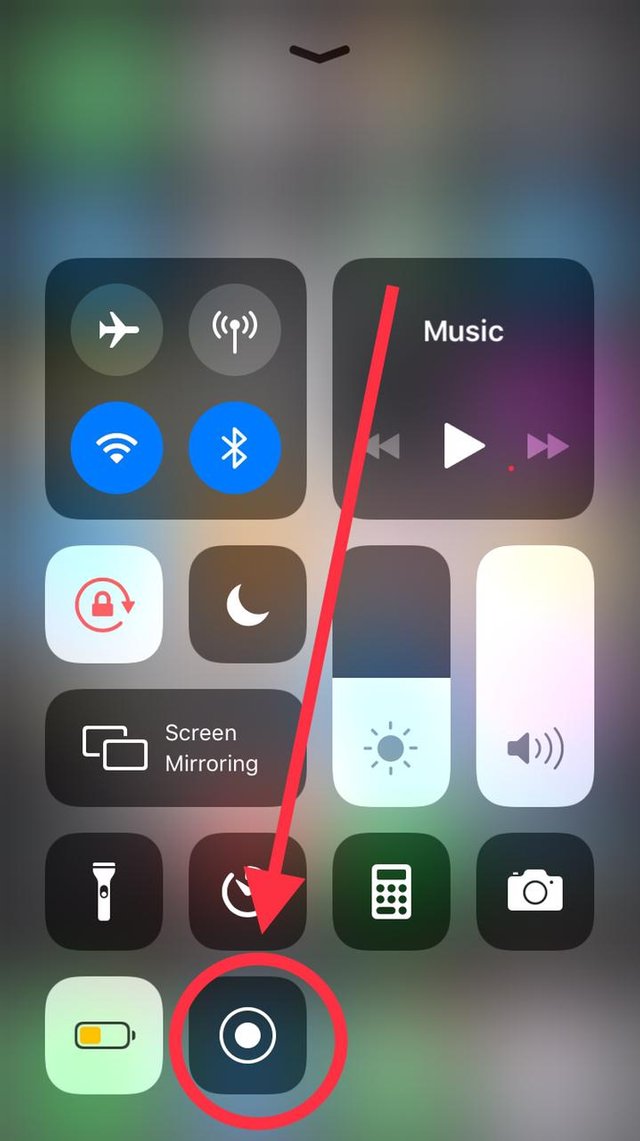
Step 5
press this opaton and your screen recording is start
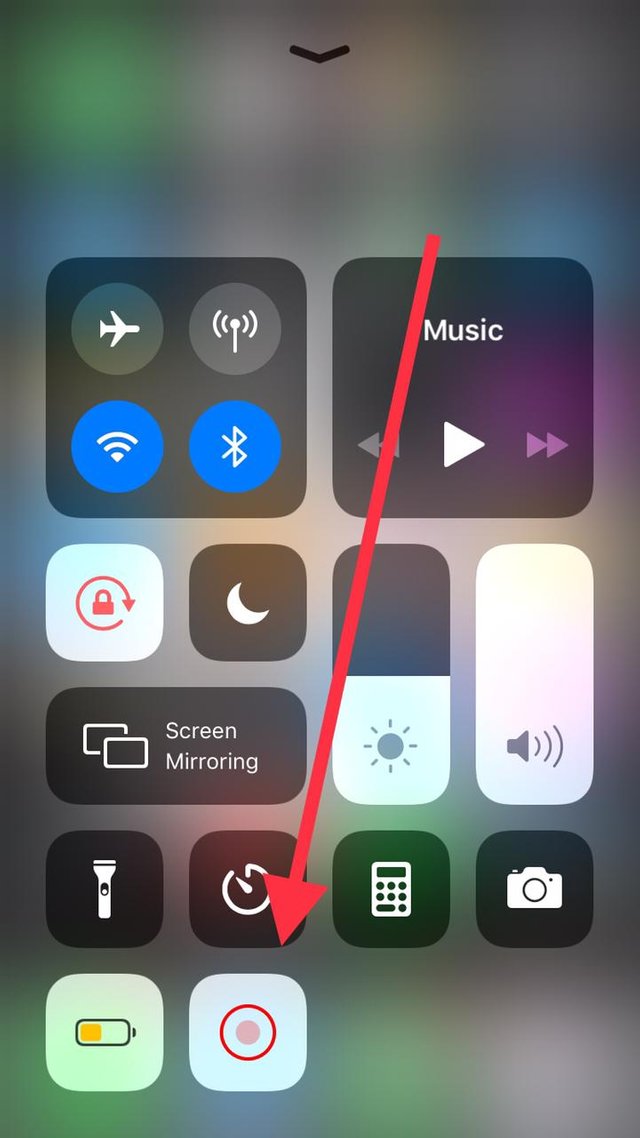
Step 6
your screen recording save on your photos
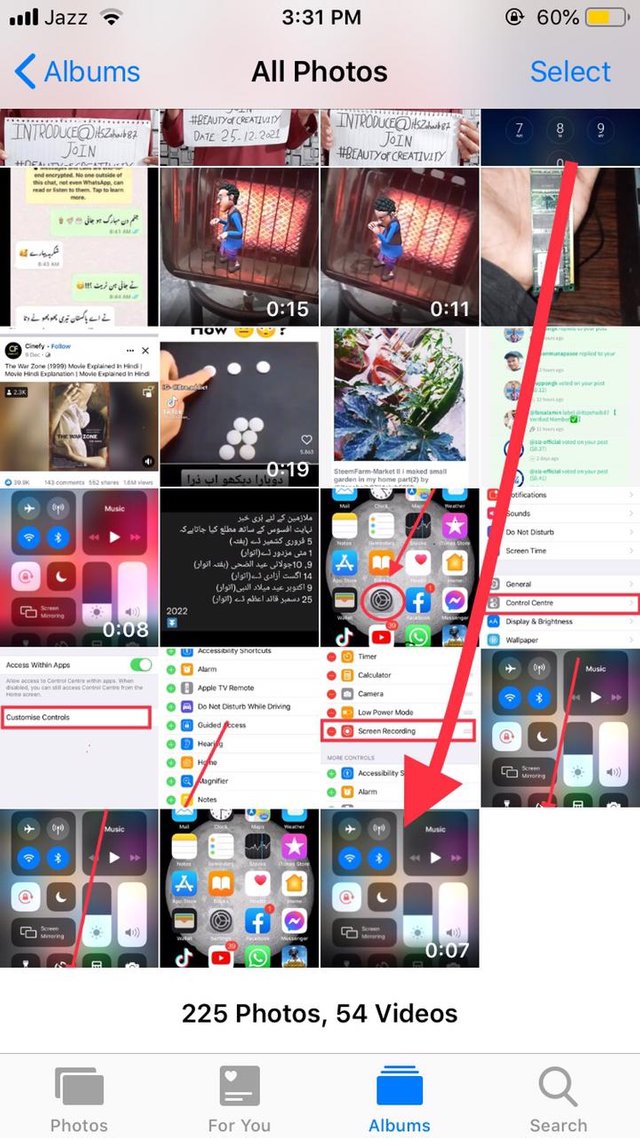

Special Thanks to:
@cryptokraze | @siz-official | @vvarishayy | @suboohi | @qasimwaqar [@ghazi.vani]
Regards: @itszohaib87
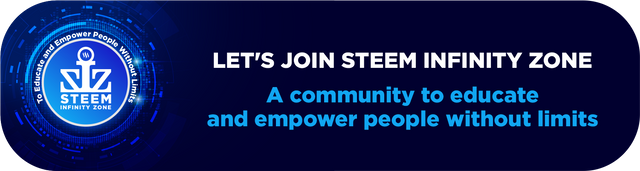
Good bro keep it up.
Just i will advise you to make your header picture in landscape shape because then it's look is good.
Thank you Sir for guidance I will try next time