Siz Tutorial |How to use App cloner|20% beneficiary to siz-offici/By @isha46
Assalam.O.Alaikum!
Dear Stemians:
I hope you are all fine and doing well with the grace of Allah Almaighty who is the most beneficial and merciful to us.Today i am going to share SIZ tutorial which is related to the use of App cloner.
App cloner:
App cloner is a app which is used for making clone of different apps which we need.If we want to make 4 different account on a app but feel difficult to handle so for this we make clone of app and then we open our accounts on seprate apps.
Process:
Step 1:
First of all i on my mobile and then on my mobile data after this i opened the play store of my mobile and search the app cloner in the play store.
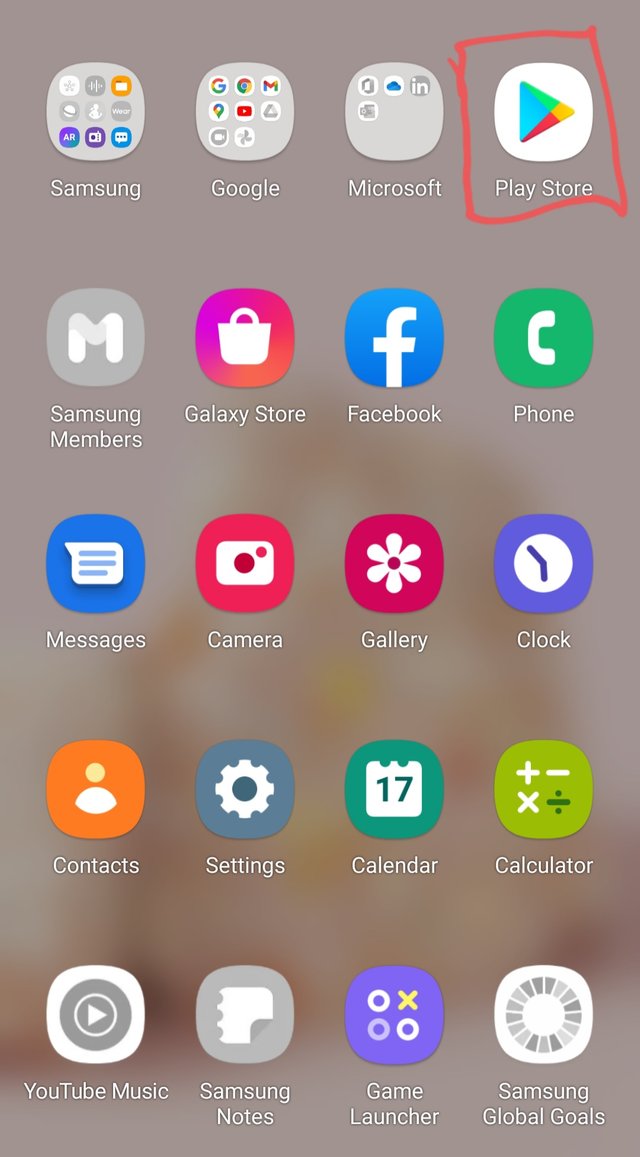
Step 2:
After open the play store then i searched the app cloner and i find this app first of the play store.After this i clicked on the install icon and the app was installed successfully.
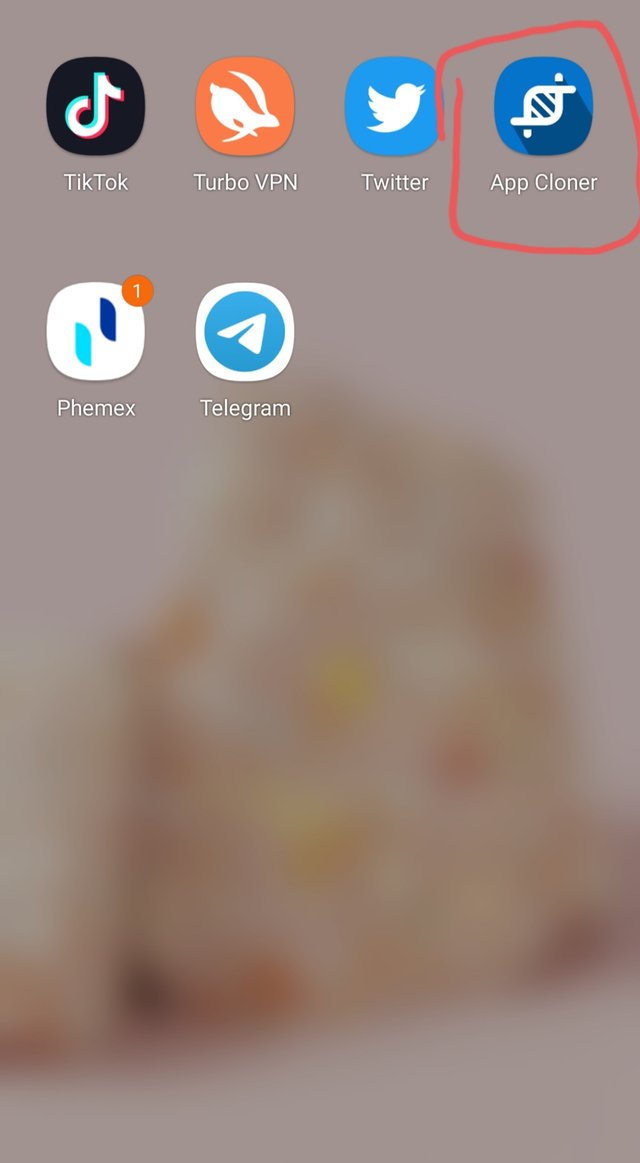
Step 3:
When i installed the app then i opened it and i saw the following options there and i also saw the following apps whixh was present in my mobile.I select a app which i want to make clone.
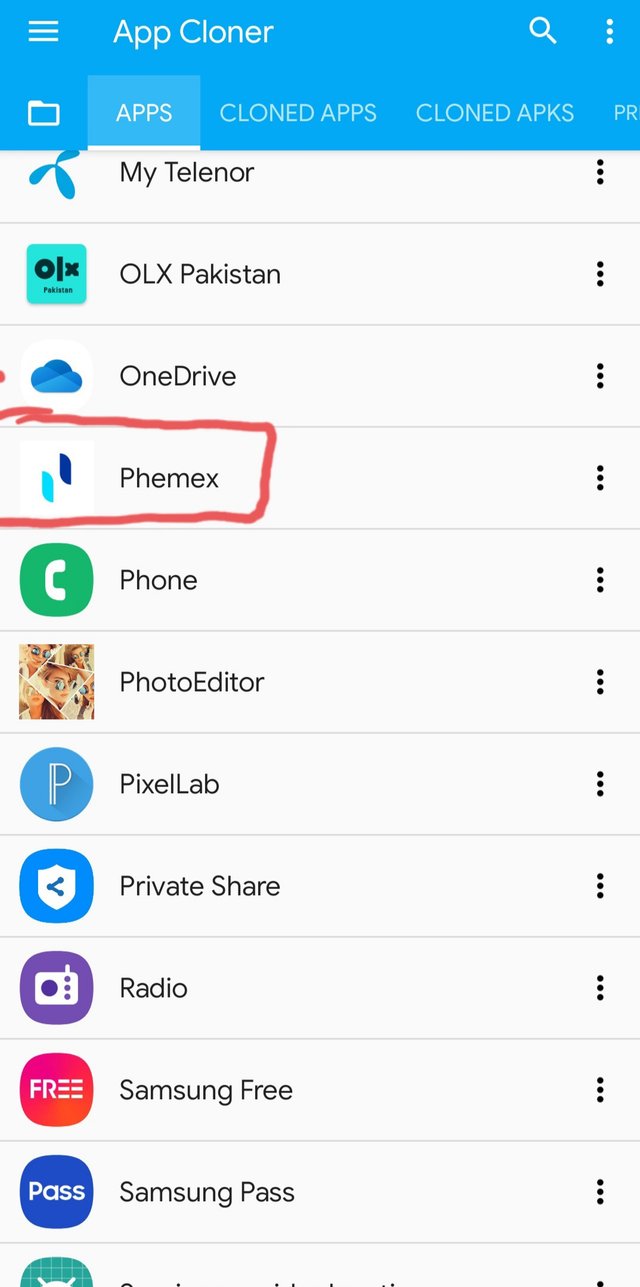
Step 4:
I select the phemex app from this clone app and then i saw the option where i saw the number of clone i want to make.I select 4 numbers to made clone.I select this because i want to made 4 clone of phemex.
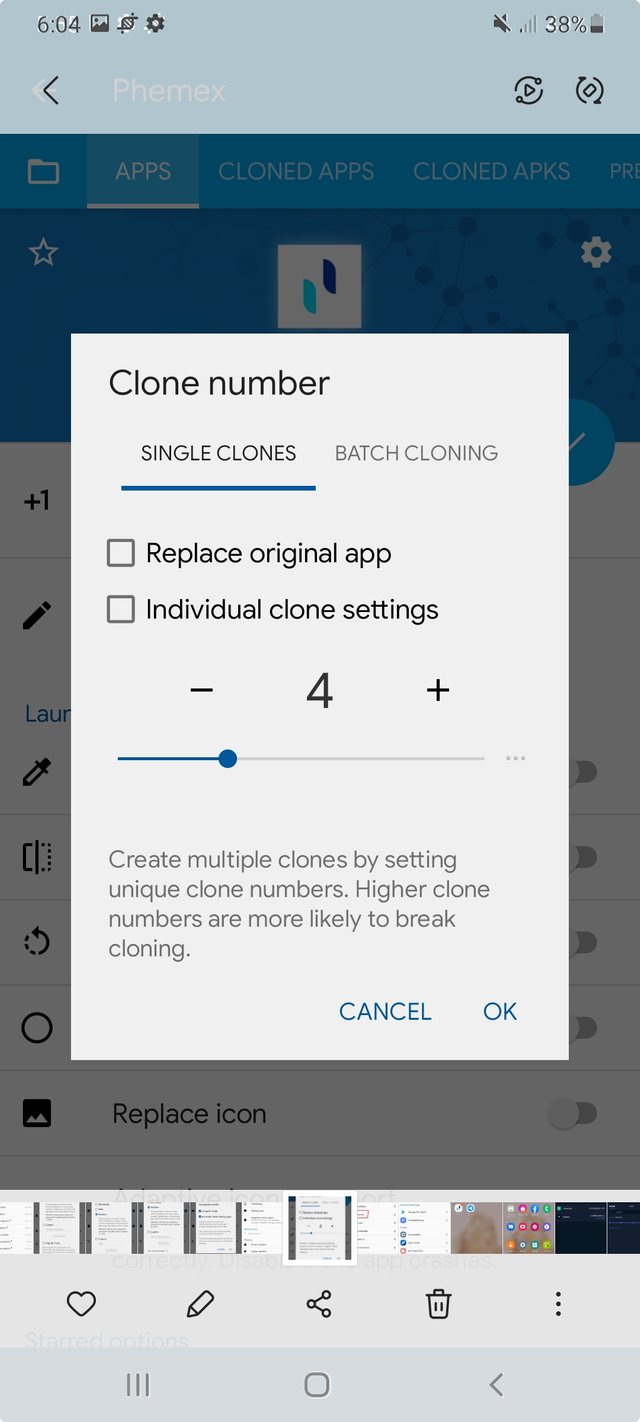
Step 5:
After selecting the number of app then i going to the other options.I scroll the screen a little under and saw the option of privacy settings and clicked on it.
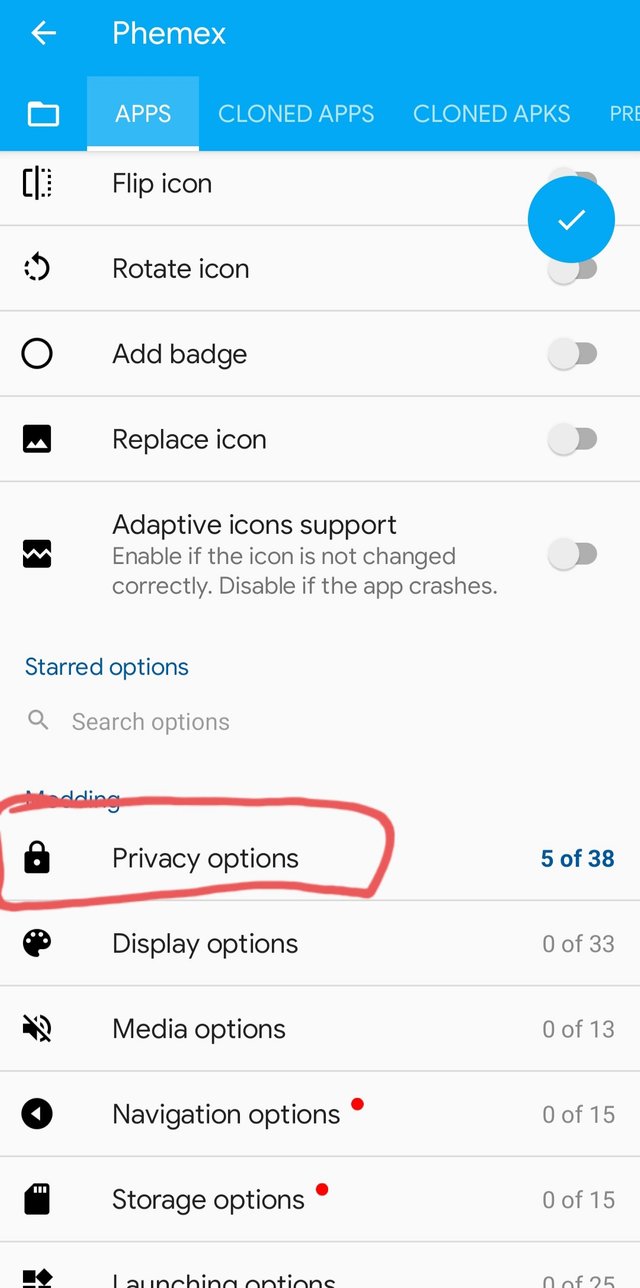
Step 6:
After this when i opened the privacy options then i saw the folowing options there and i select the same options which was necessary for making clone.
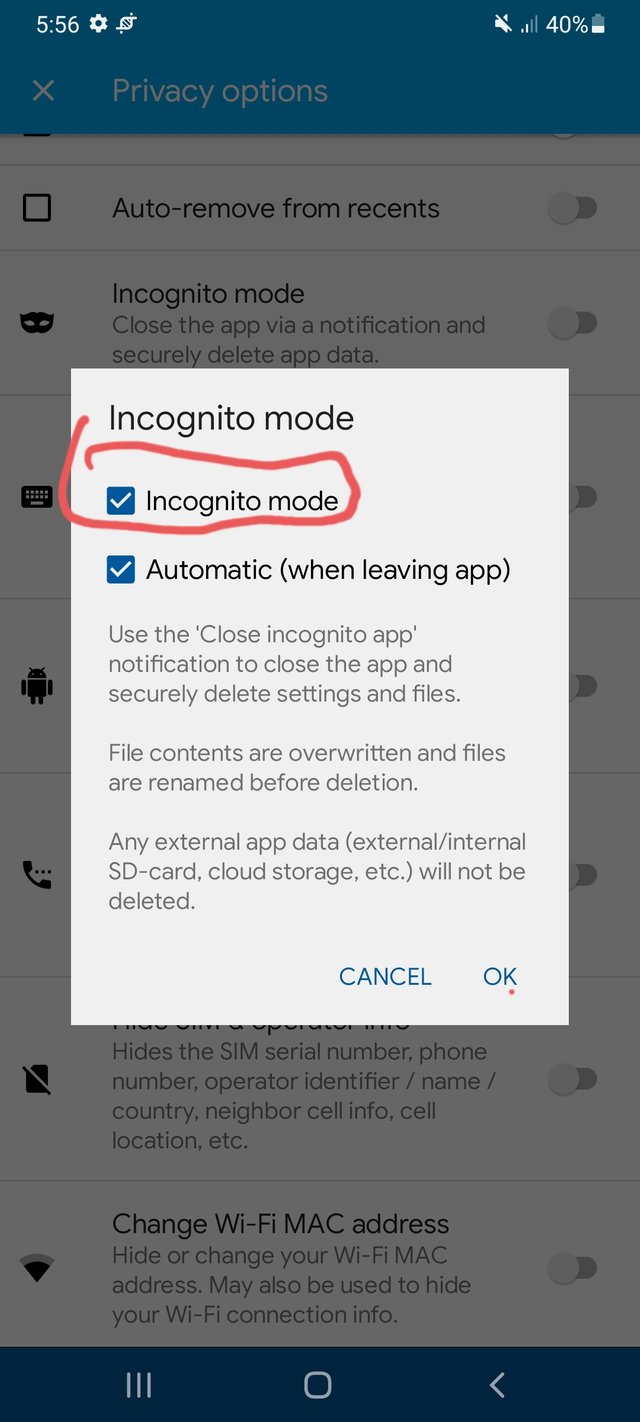
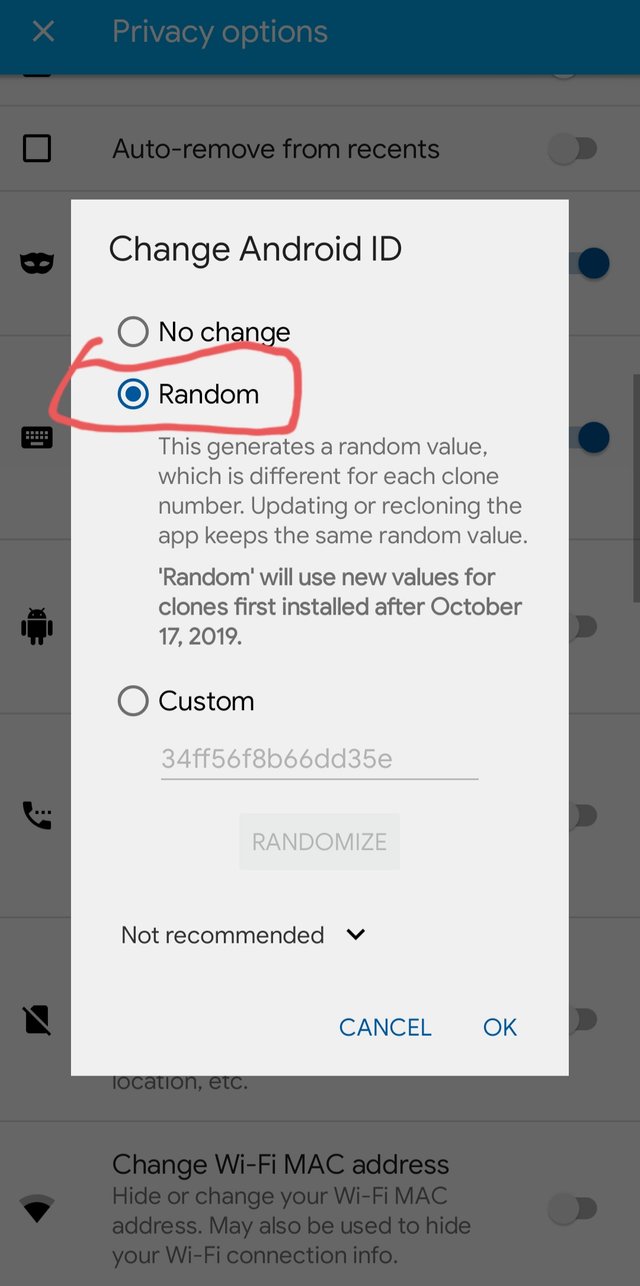
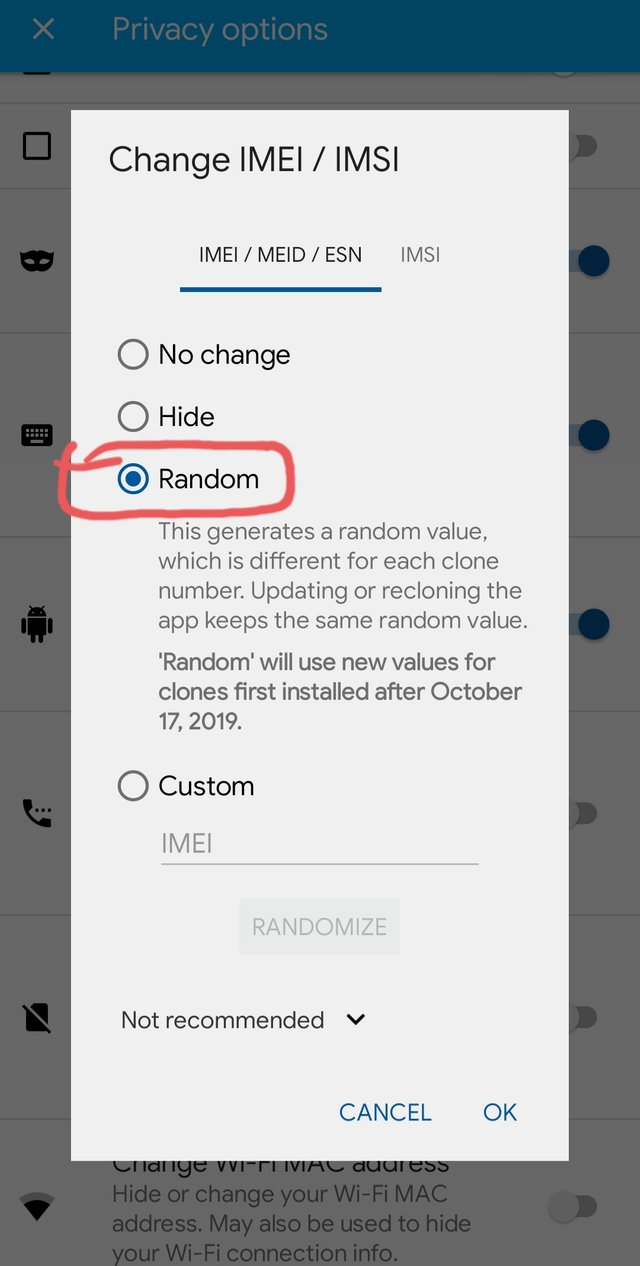

Step 7
After selecting these options then i scroll the screen more under and at the end of the screen i saw a option of cloning options and i select this option for enter more function for making clone.
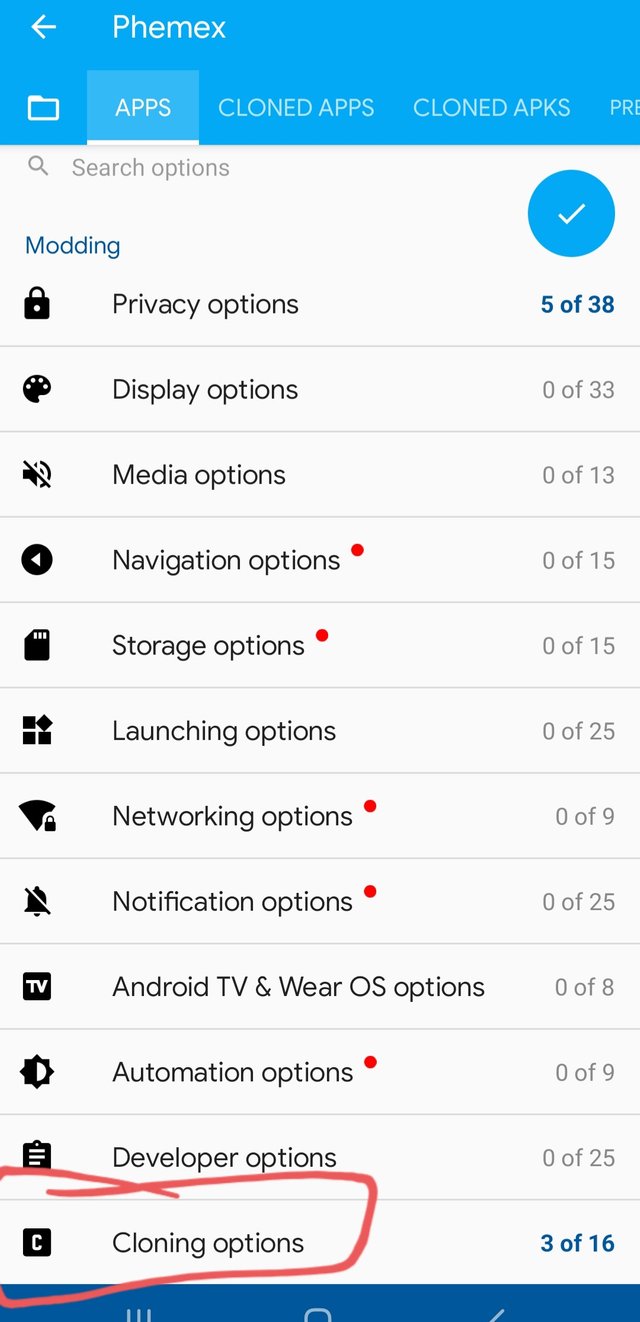
Step 8:
After entering the option of cloning then i saw on the first of screen i saw the option of cloning mode when k opened this option then i select the manifest option.
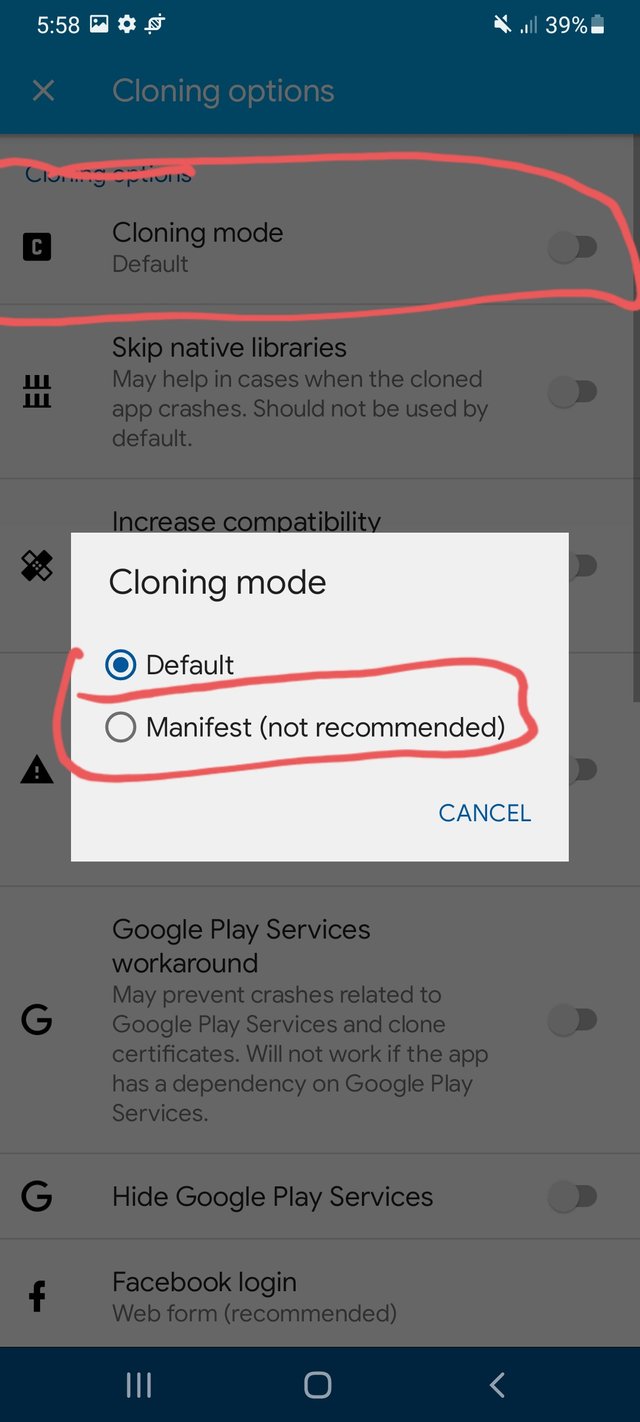
Step 9:
After this i completed the whole process of making cloning app and after this i presss the buton of yes for making clone.It is necessary to make clonw that our mobile data must be off.After this my clone was start making.
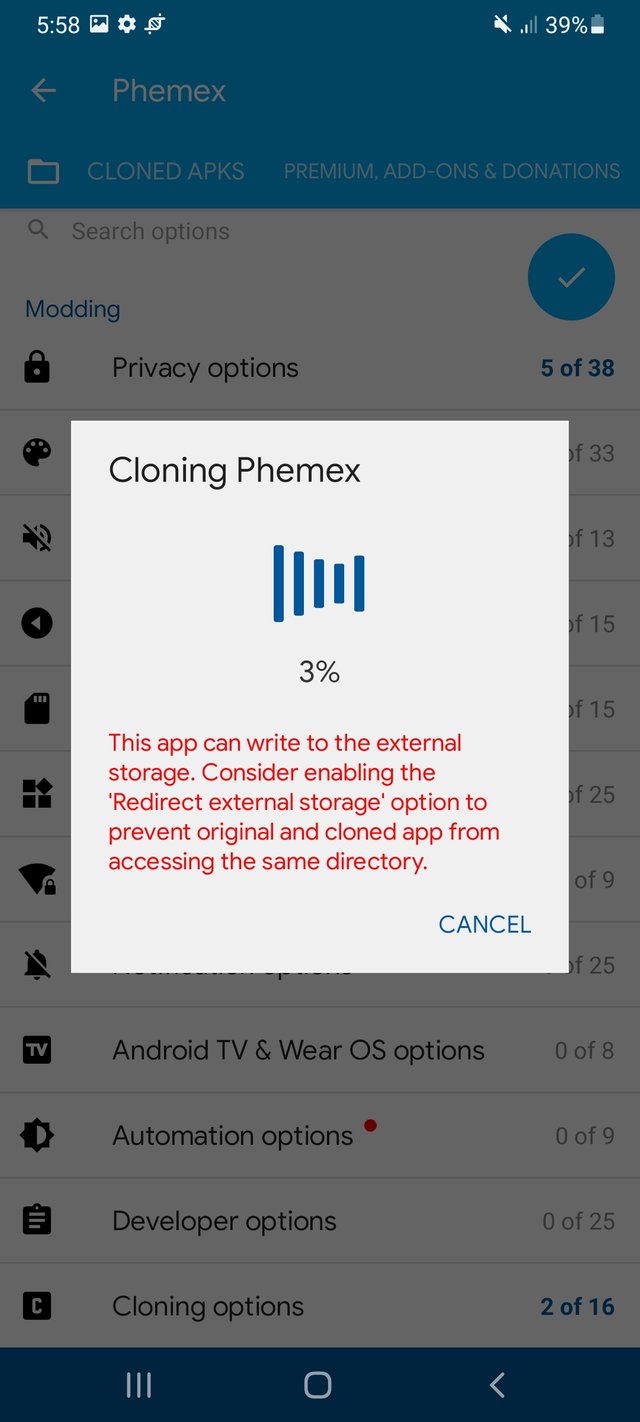
Step 10:
When the clone was making and the option of making clone show on the screen.It take about 10 second yo end the process.After this i saw the option of install on my mobile screen.
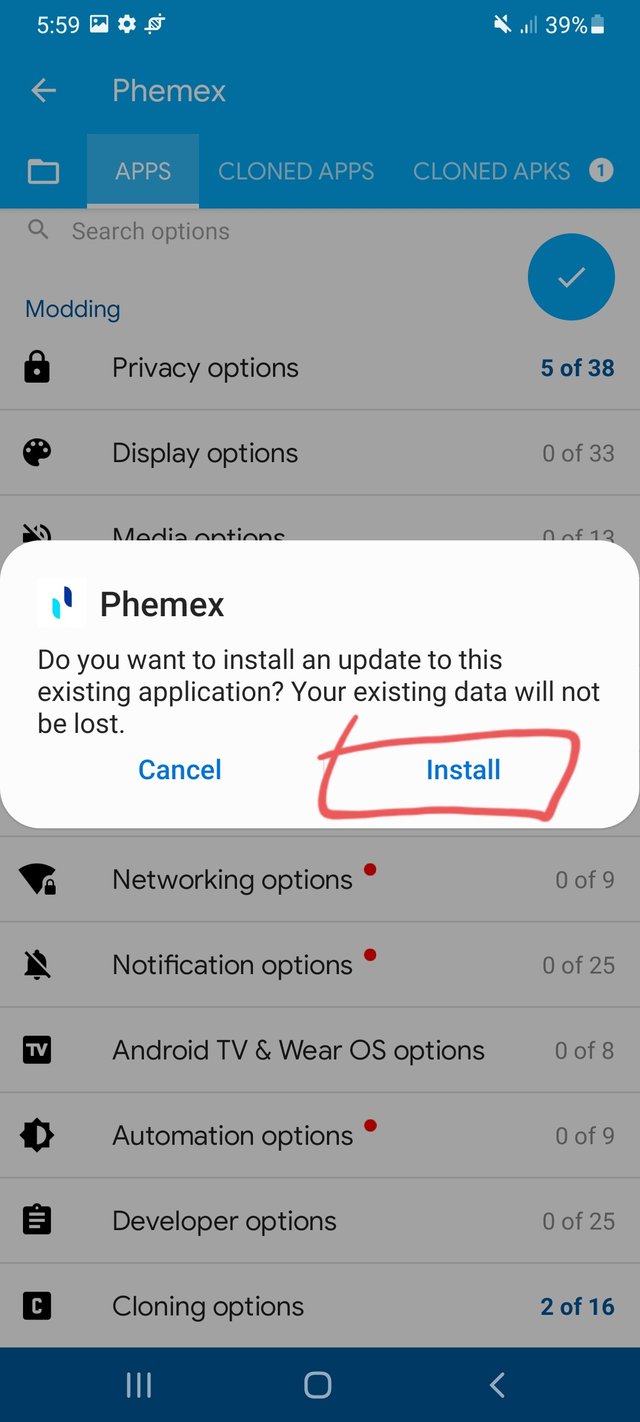
Step 11:
After clicking on the install then the clone was start to install.After few minutes the clone which i selected made.I opened my mobile screen and i saw the 4 clone of phemex on my mobile screen.
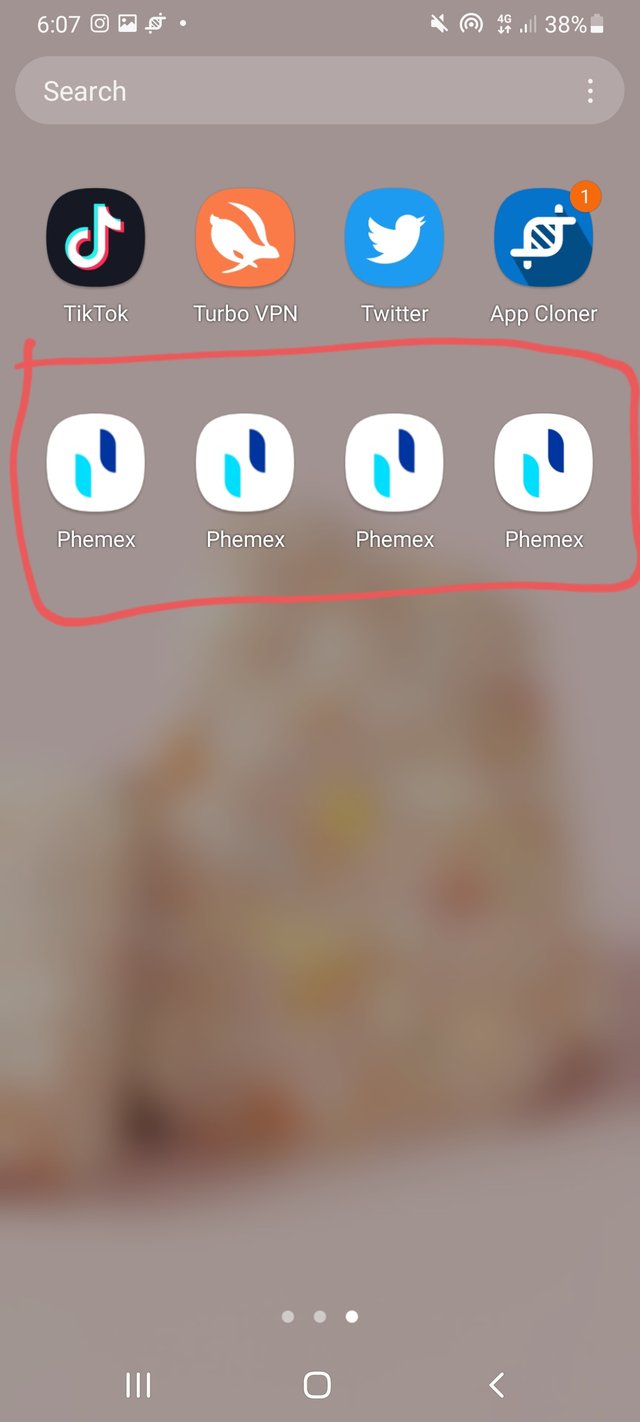
This is the whole process of making different clone of a app.I hope you will like my post and also understand the process of making clone.
Good one tutorial dear friend thanks for sharing a good information with us you are doing a great work.
Thank you
Awesome Post