SIZ Tutorial|How to post on Instagram |20% beneficiary to siz-official
Assalam.O.Alaikum!
Dear Stemians:
I hope you are all fine and doing well with the grace of Allah Almaighty who is the most beneficial and merciful to us.Today in this week i am going to share my tutorial post which is about how to post a picture or video on Instagram.
Instagram:
Instagram is used to see pictures and videos of public.We also can share our videos and pictures publically and can do comment and like to other posts.
How to share a post on Instagram:
In this post i am going to share the process of post on Instagram. I tell you this process step by step.
Step 1:
First of all i opened my mobile and then search Instagram in the mobile screen. When i opened the instagram on the mobile then i saw the following options.
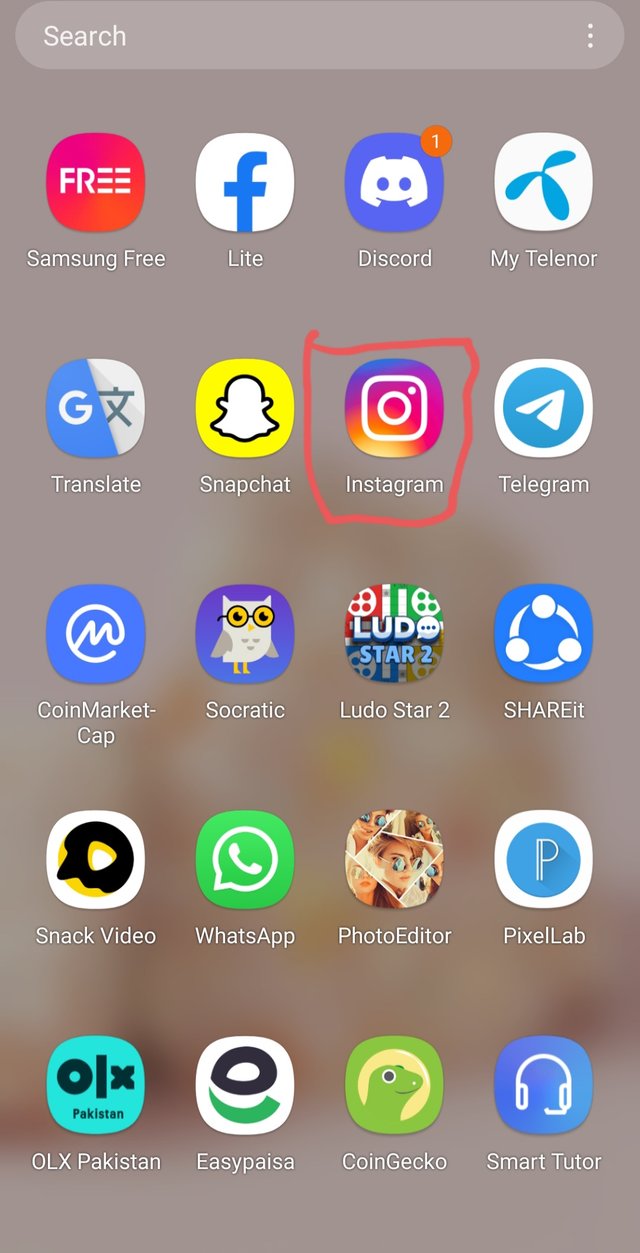
Step 2:
When i opened the instagram then i saw different options there.Then i clicked on the profile icon and my profile icon of instagram is shown on the screen.
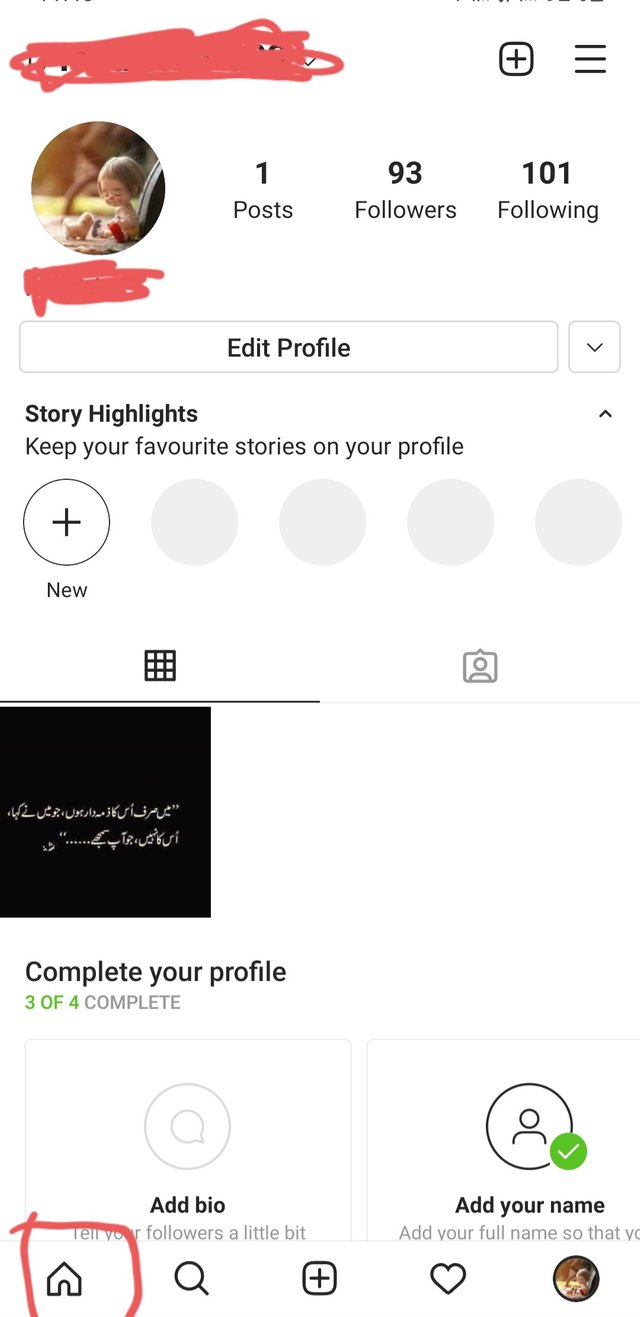
Step 3:
When i clicked on the house shape icon which is shown below the screen.I clicked on it and saw different posts of other peoples who shared her posts on Instagram. I visited the whole posts.Under the screen i saw the plus icon and pressed on it for posting the picture on Instagram.
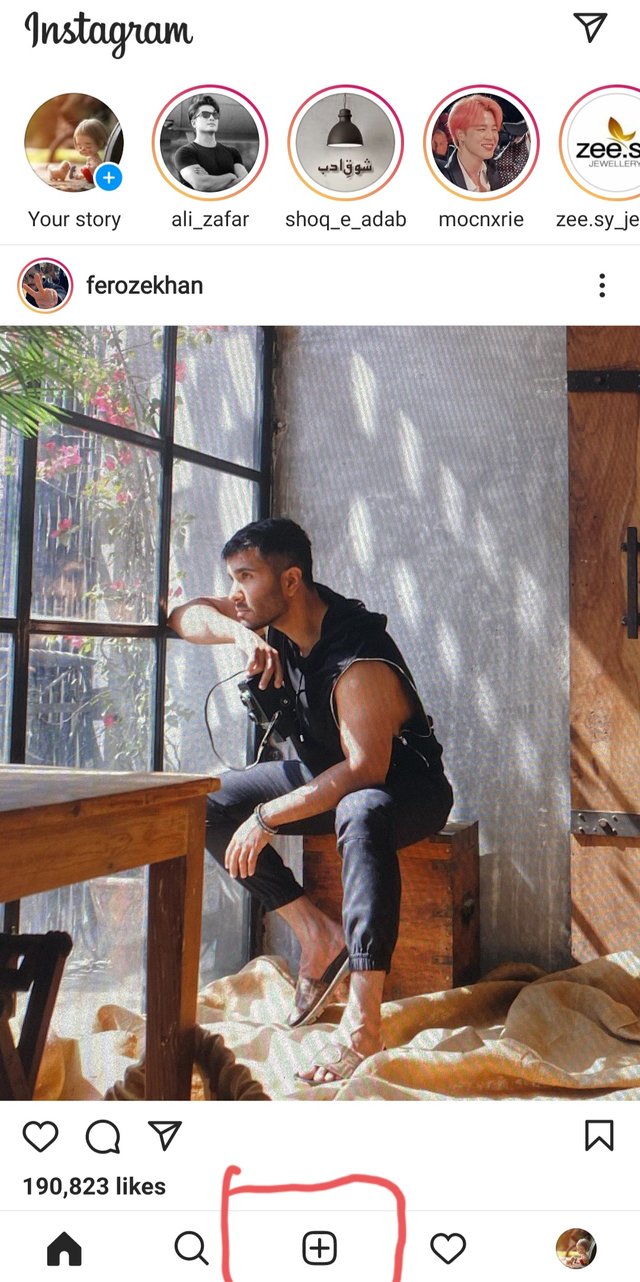
Step 4:
When i clicked on plus icon for posting the picture then the gallery of my mobile is opened and i saw many pictures in my gallery I selected a picture from the gallery.
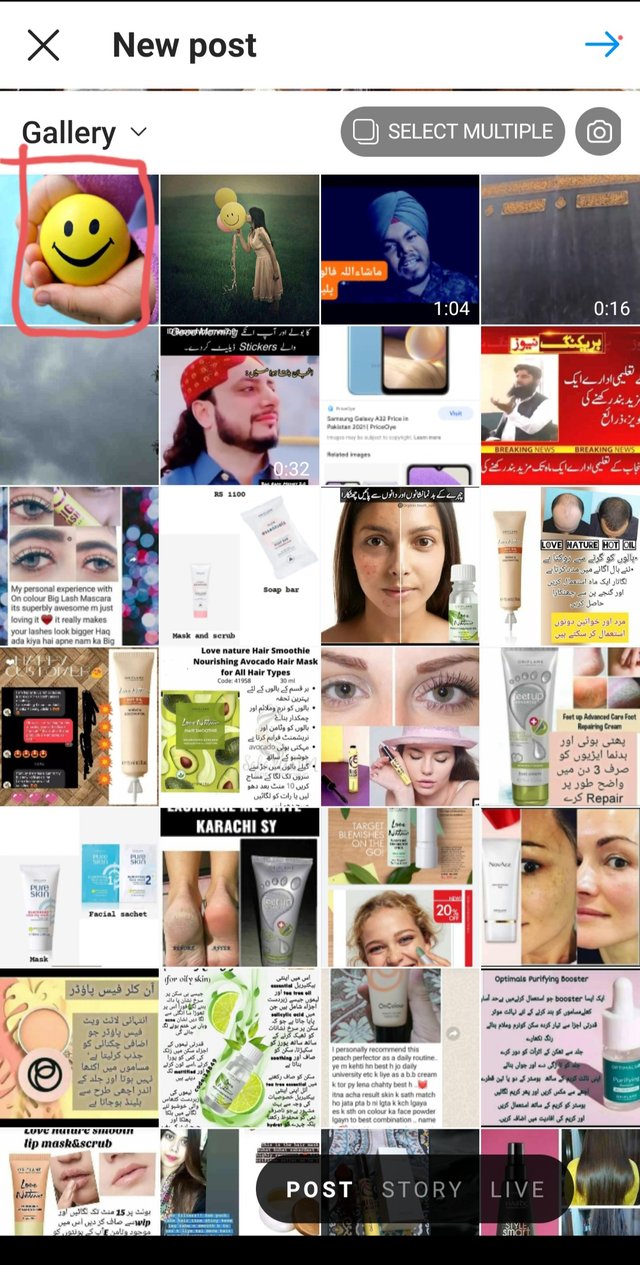
Step 5:
When i selected the picture from gallery then i saw the following options like editing. I pressed on the editing option and then i saw many colours normal,clarendon,gingham and many more.I slected a option like black and white.
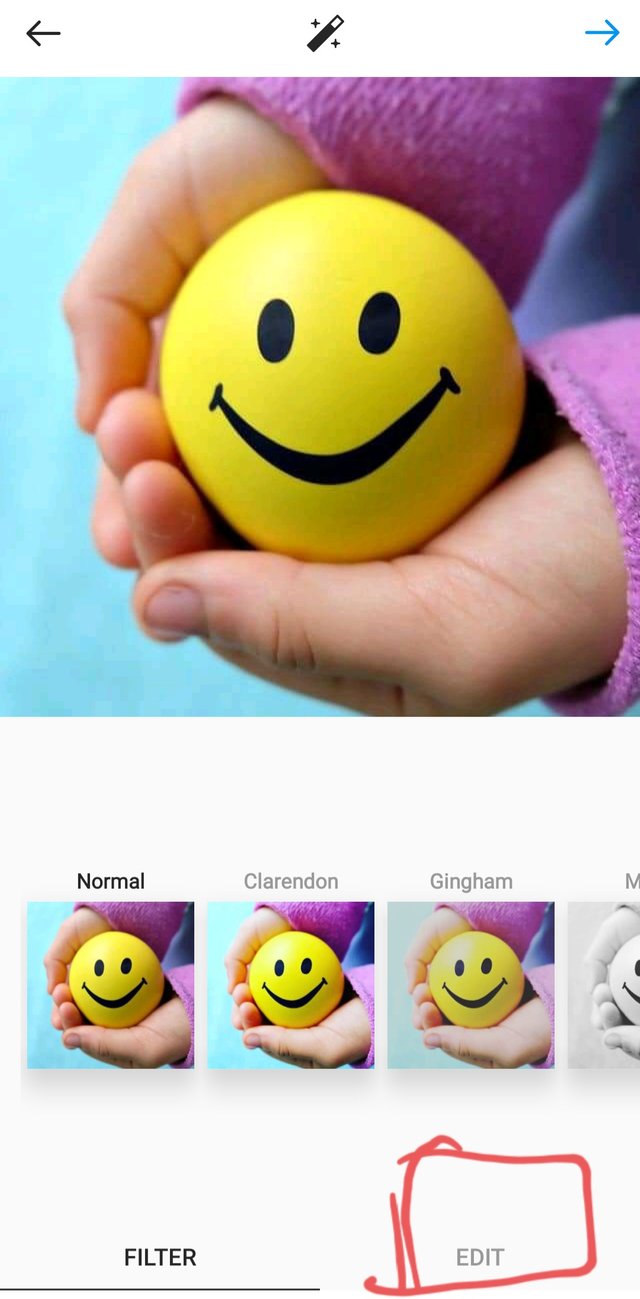
Step 6:
When i edit the picture for sharing th picture on Instagram then i saw the option if i want to share this post on Facebook and other social media.But i only select the option of sharing post on Instagram.
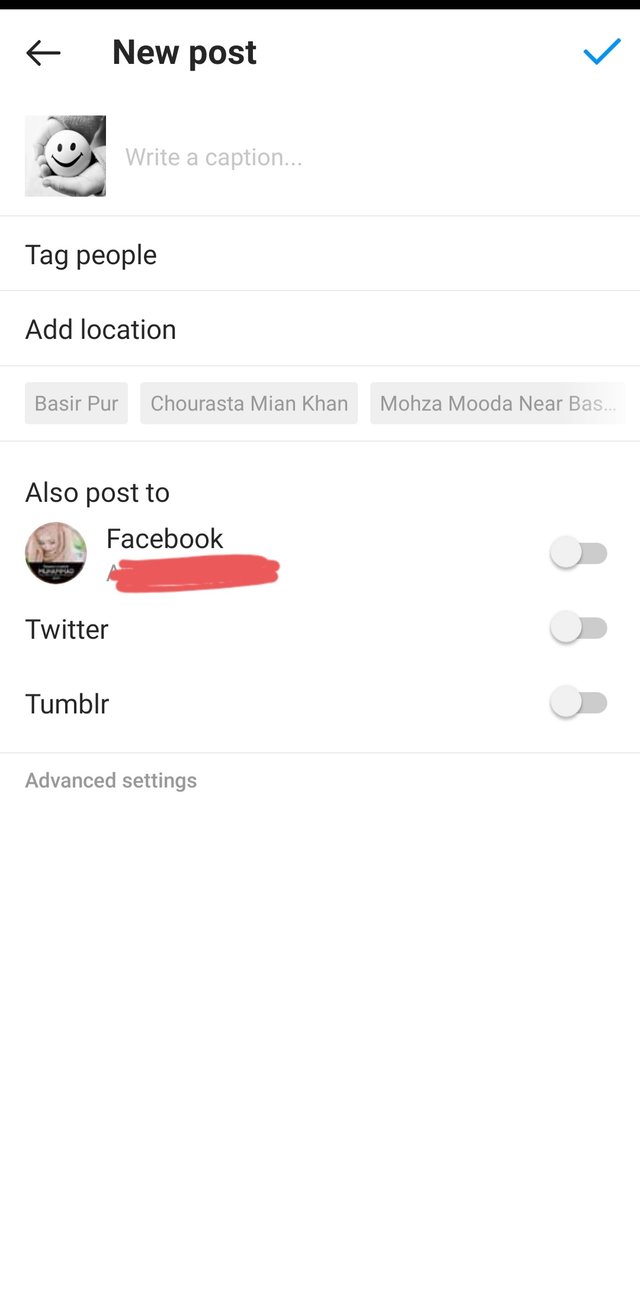
Step 7:
After completing the whole process i reload the page again.When i reload the page i saw the post which i shared top on the screen.

This was the whole process of posting a photo on Instagram. I hope you will like my post and also understand the whole process of posting a photo on Instagram.
Good one tutorial post dear friend you make a very good post thanks for sharing information about instagram.
Thanks for making a good contents posts for members.
My best wishes for you.
Regards, Faran Nabeel
Thank you
Thanks for sharing this great information, it will very helpful to post on Instagram......keep spread your knowledge with us.
Best wishes for you!
Thank you
Informative post. Your post is full of knowledge .This is very helpful for those who want to post in instagram .
Thanks for sharing this with us .
Thank you