Siz tutorials || How to enable Hibernate option in windows 10 || 20% to siz-officials || by@ hariszahid
Hello friends! How are you?
I hope that all of you are well. In this post i will show you that how you can enable hibernate option in windows 10.
So lets start
Introduction :
We use windows operating system at daily basis to do our daily work in office or house. And the most common window used in our laptops or pc is windows 10 operating system. Hibernate mode is an advanced feature of latest windows. And basically it is turned off by default in windows operating system. And we need to turn it off manually in our system. Hibernate mode is like sleep mode in any operating system. When we put our pc or laptop to sleep it saves your all files and documents to ram memory and all your other components of pc turned off but ram still running. At the other hand hibernate mode do the same but it creates a hibernation file of all the open files and documents and saves it into the hard drive. And then it shutdown all the components of pc and do not take the power at all. Its means when we can sleep our pc so in sleeping process it take power but when we turned on the hibernate mode it takes no power. When we turned on our system after sleep it runs very quickly but at the other hand when we turned on our system after hibernating it takes some time to run thevsystem again at the resume.
Uses of hibernation :
Here is some main reasons and uses that why we use this feature.
(1) We use hibernate to store data in hard drive except the ram.
(2) We can use hibernate to save more power of laptop.
(3) We can use hibernate to save more electricity in our pc.
How to enable hibernate mode in windows 10 :
Its very simple and easy to turn on hibernate mode in windows 10. Simply follow the steps below .
(1) First of all open start menu and go to windows settings.
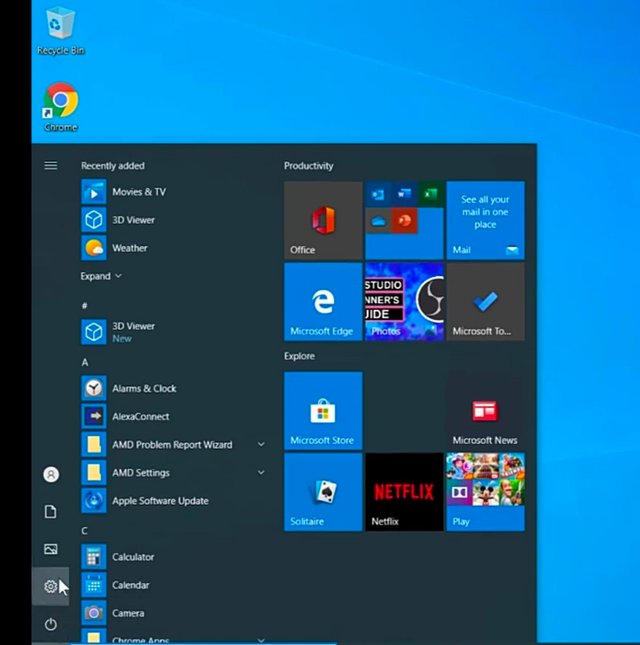
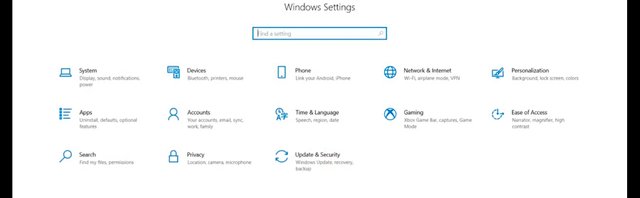
(2) Now go to system settings and click on "power and sleep " options.
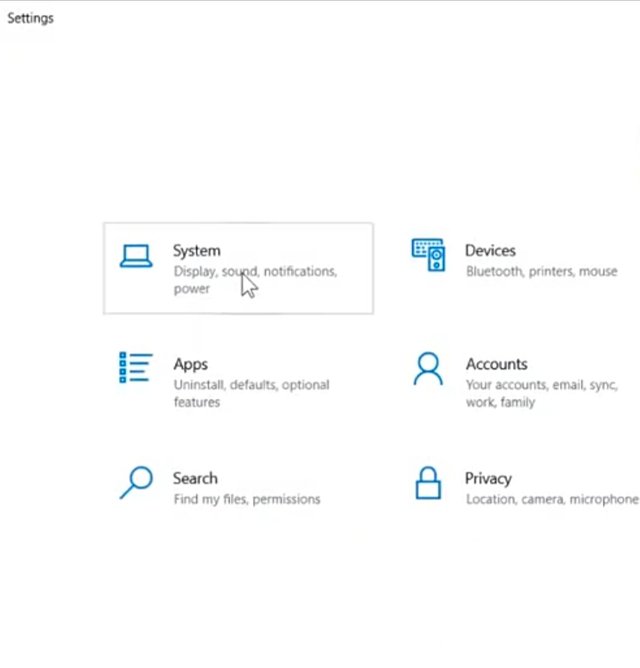
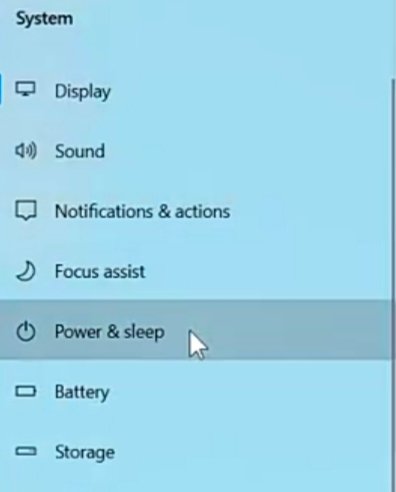
(3) In power and sleep option you will see an option of "additional power settings" click on it and open it.
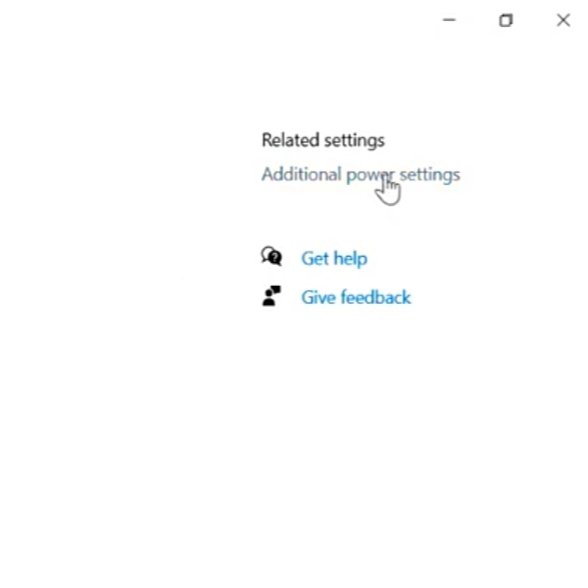
(4) Now click on "choose what power button do" at the left side of that screen.
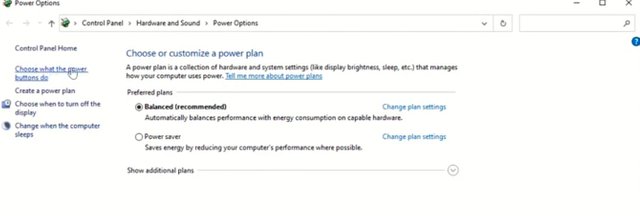
(5) Here you will find the option of "hibernate" simply check that box and enable it. And then save the changes after that.
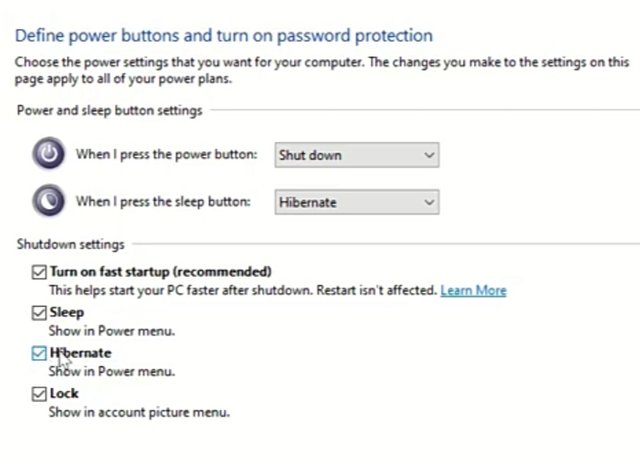
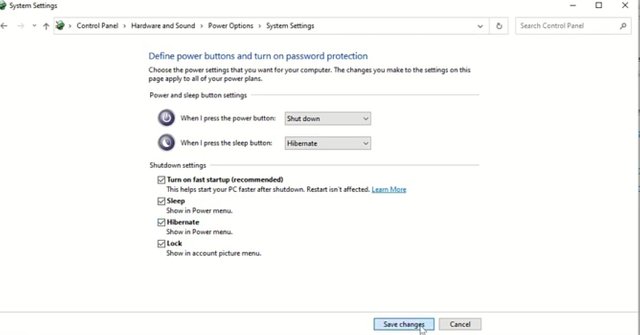
(6) After saving the changes your hibernate option will show in power option of your pc. As you can see
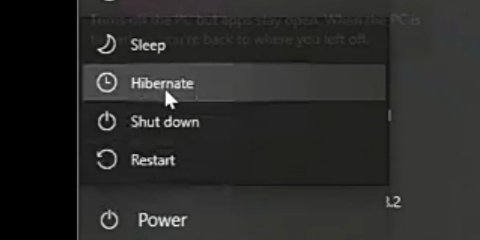
Its a very easy and a simple way to do this in your system. Thats it for this post.
Respectfully Mentioned :
@cryptokraze
@siz-official
@ashkhan

Good post dear friend you make a very good tutorial post. Your post is very well detailed and very informative.
Everyone got a lot of information from your lecture.
Keep it up bro my best wishes for you.
Remember me in your prayers.
Regards, Faran
Thanks a lot for your compliments
Very good post brother you have make a very informative post which is full of information for all of us
Keep it up
Thanks brother
You make very good post. Keep it up