SIZ TUTORIALS | How to Scan Documents on iPhone ||| 15% of this post goes to siz-official

Hello everyone,
It’s an honor to be here with this amazing tutorial on how to scan documents.
Usually when you want to upload a document on the net which is not on your phone it’s always troubling because you have to use a scanner and then send it to your phone before you can upload it. What if I told you you can scan documents with your iPhone and upload it without any complications.
There are two ways you can scan documents, one is with Notes and the other is with Files. I’ll be taking you through both.

Firstly, place the documents you want to scan on a flat surface and make sure the document is contrasting with the surface you placed it.
Locate and Open Notes on your iPhone.
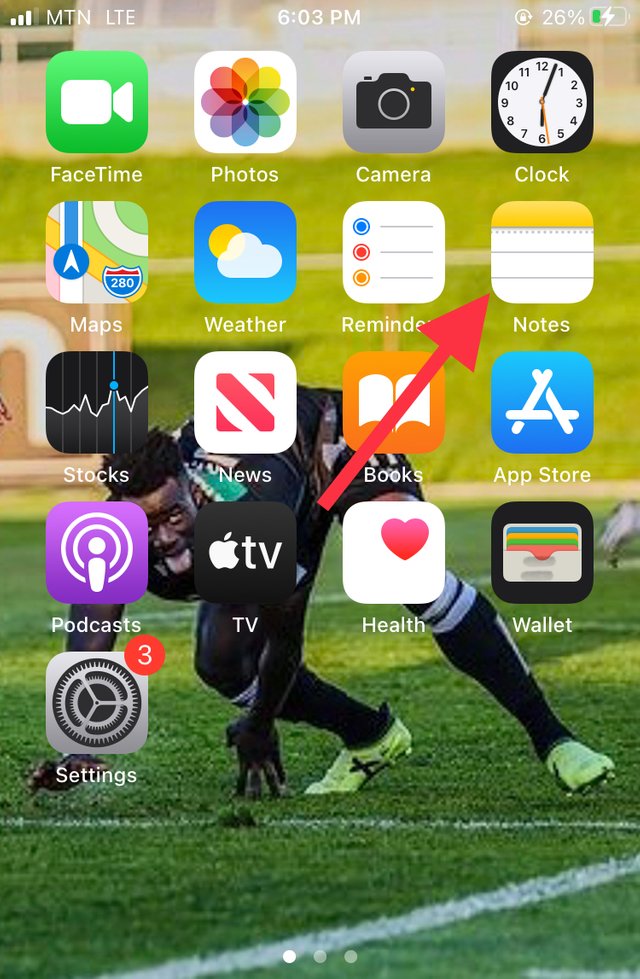
- Click on the button at the bottom right corner to create a new Note.
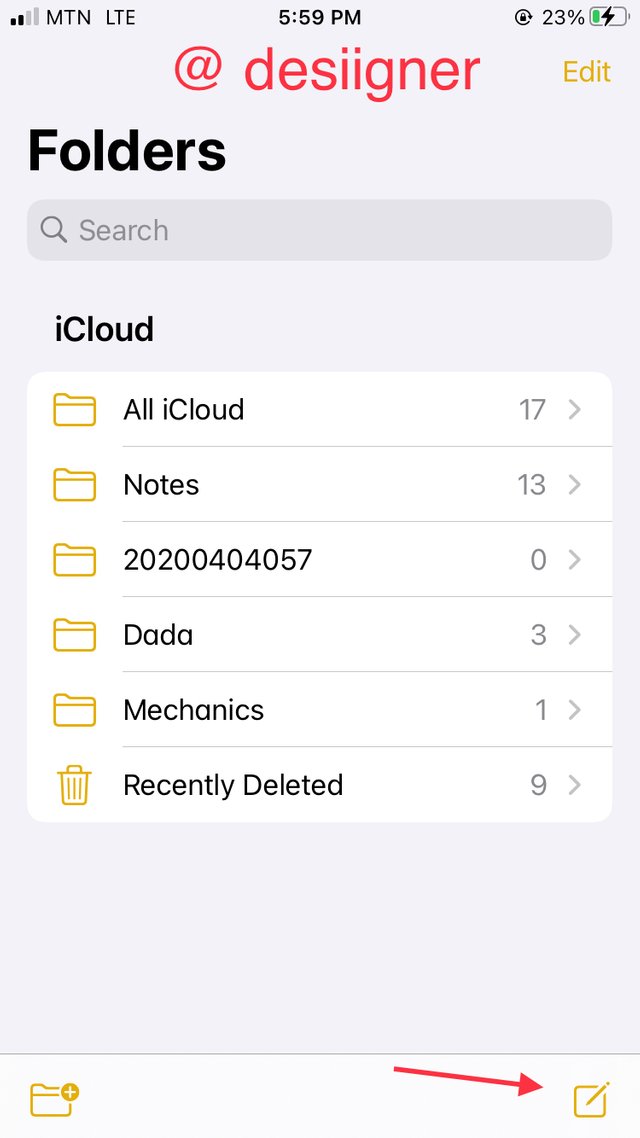
- in the newly created Note, click on the camera icon at the bottom a menu will appear.
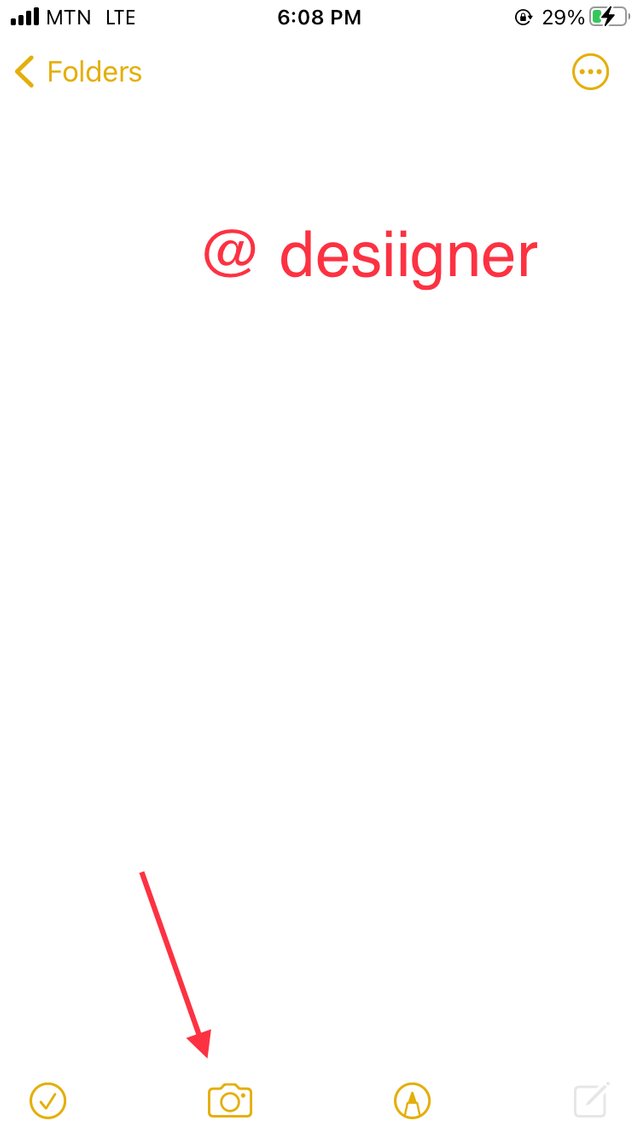
- In the Menu, click on "Scan "Documents", The scanner will open .
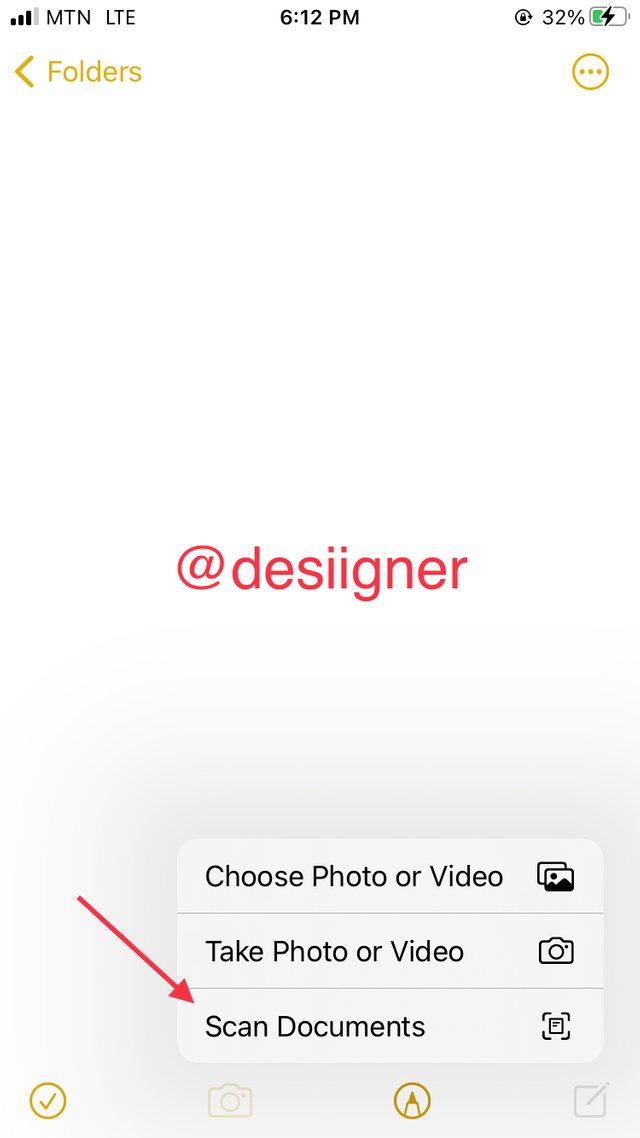
- Hold your phone over the document to scan, you can scan multiple documents at a go.
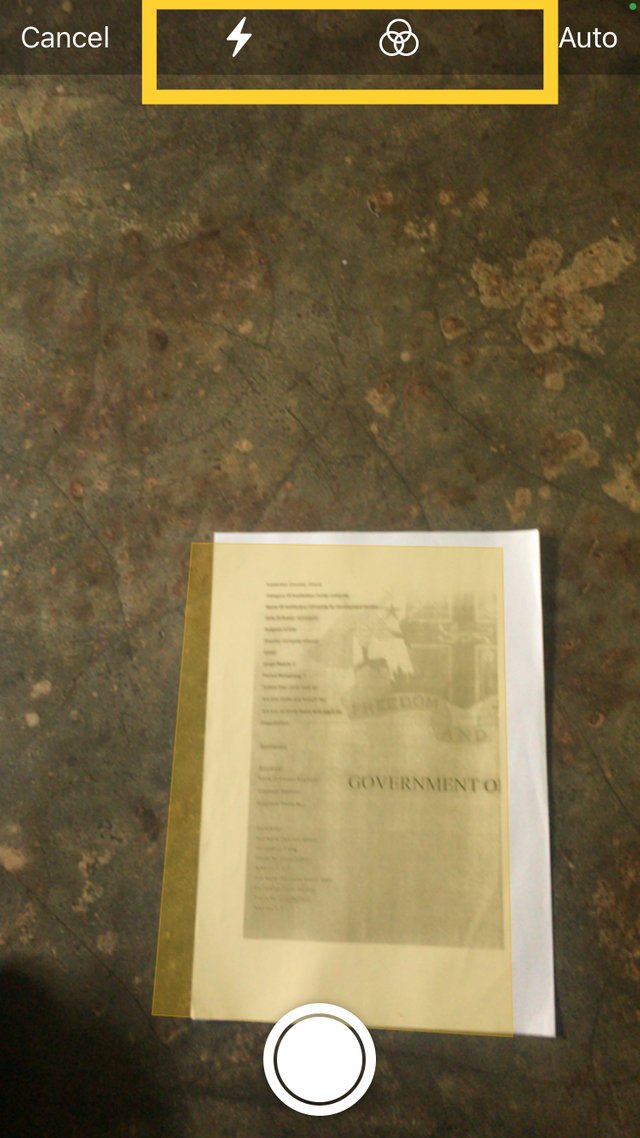
At the top you can see the flashlight button which you can use when it’s dark the other is modify the color effects of the scan whether grayscale, Black & white.
- after the scan is taken you’ll see "save" at the bottom right corner you can click save if you are ok with the Scan.
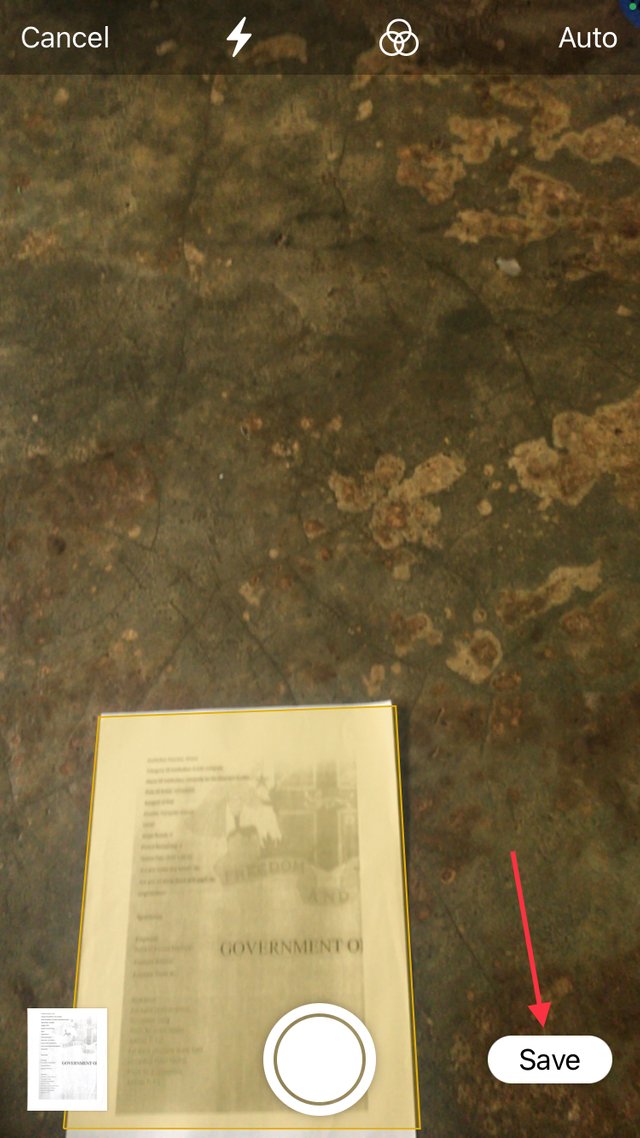
- At the bottom left corner you can see a preview of the scan you can tap on it, if you want to preview the Scan.
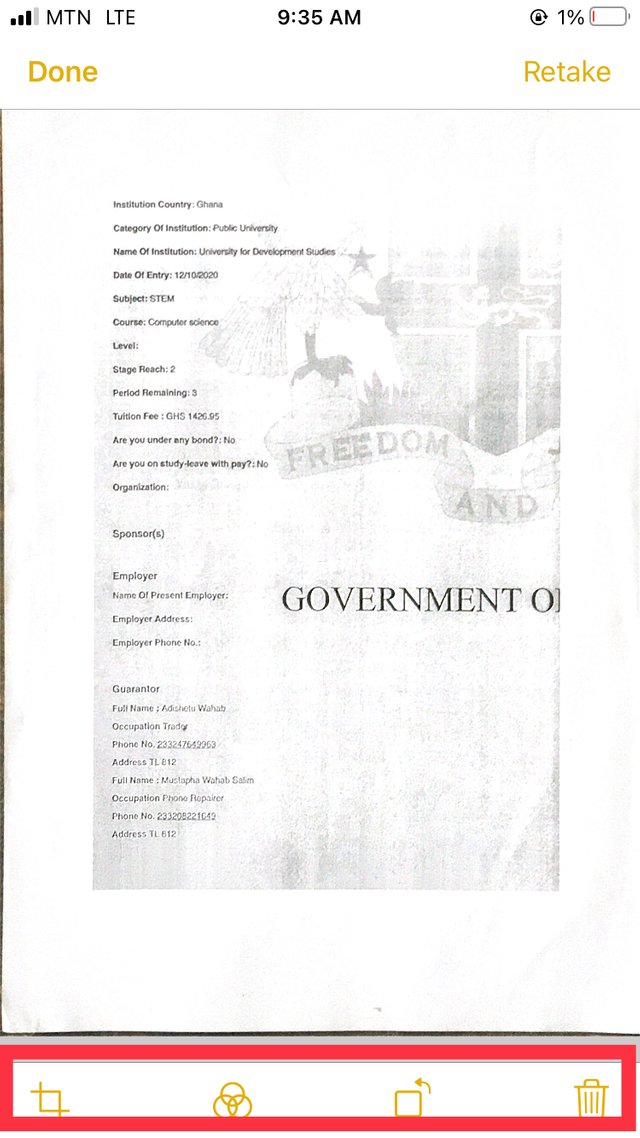
Above is the preview window, you can either retake the scan, crop, rotate edit the color effects or delete the scan.
- Afterwards you can click done it will take you back and you can either take a next scan or click save.
When you click save this is what appears, and you can add note.
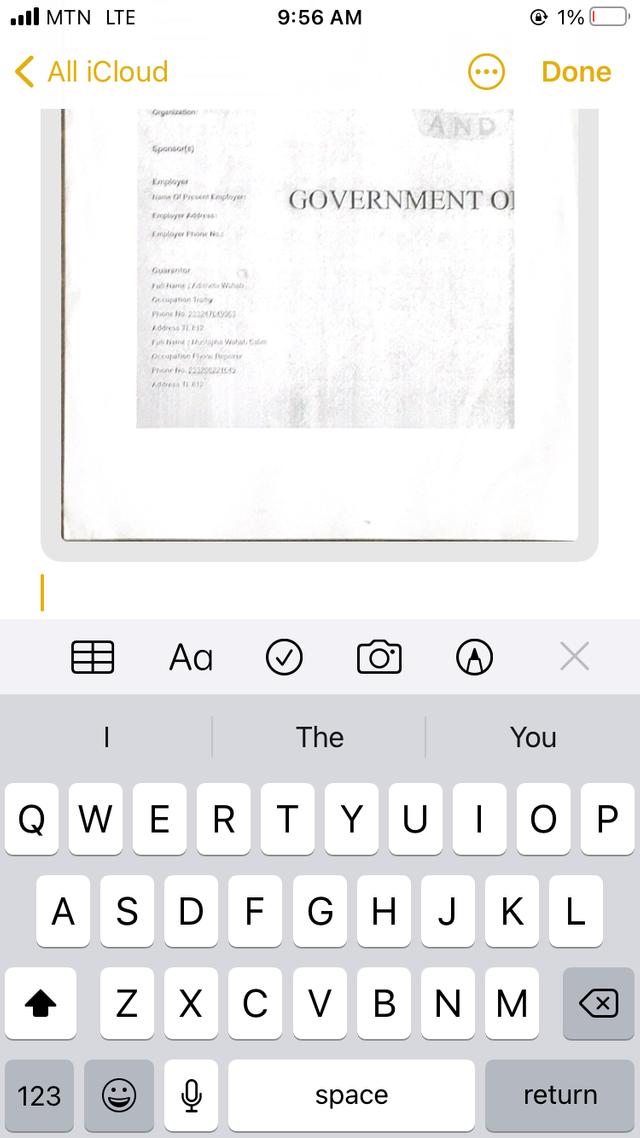
- Tap On the document above, at the top right corner you’ll see a share button.
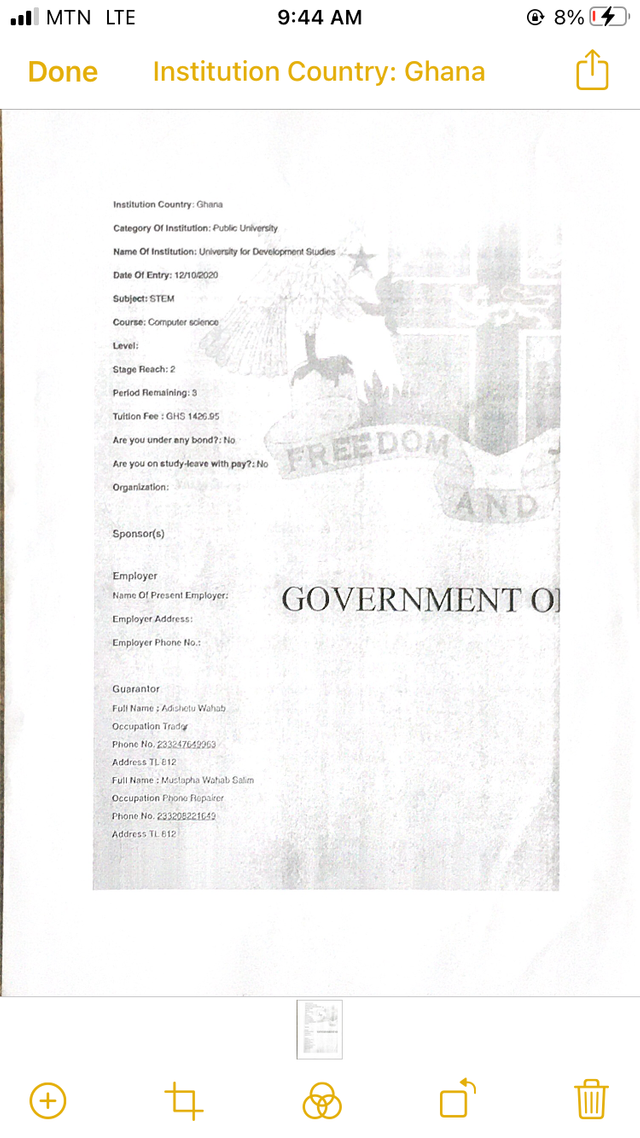
- Tap On the Share button a menu like below will appear.
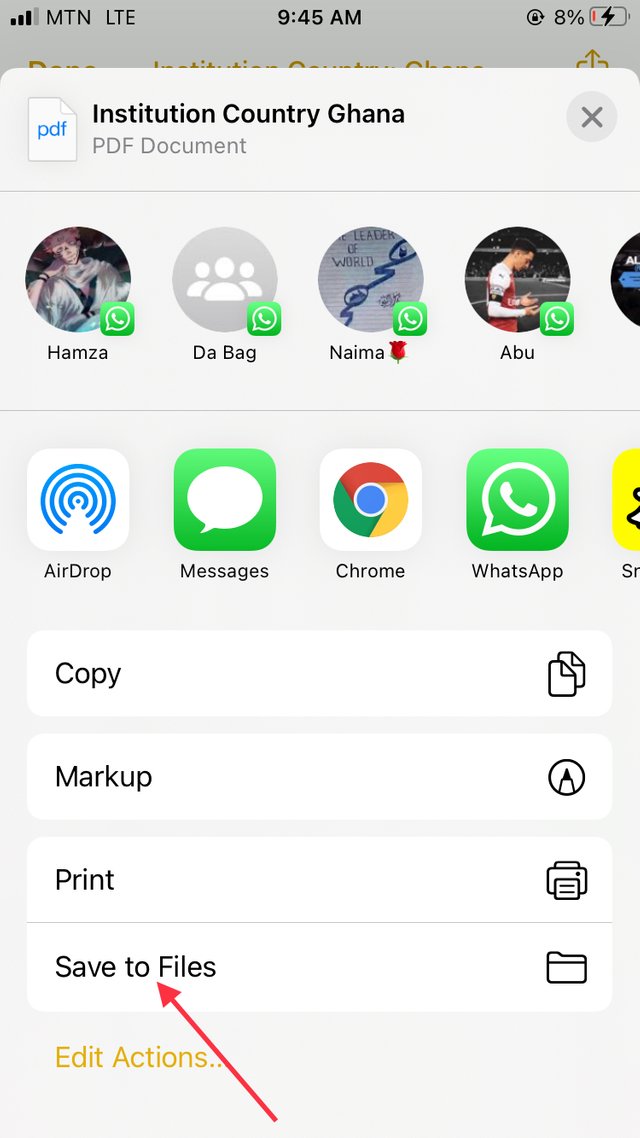
From above you can either airdrop , share, print of you’re connected to a printer or save the scanned documents to your files.
I guess that’s all for scanning a document with Notes.

- Locate and open "Files"
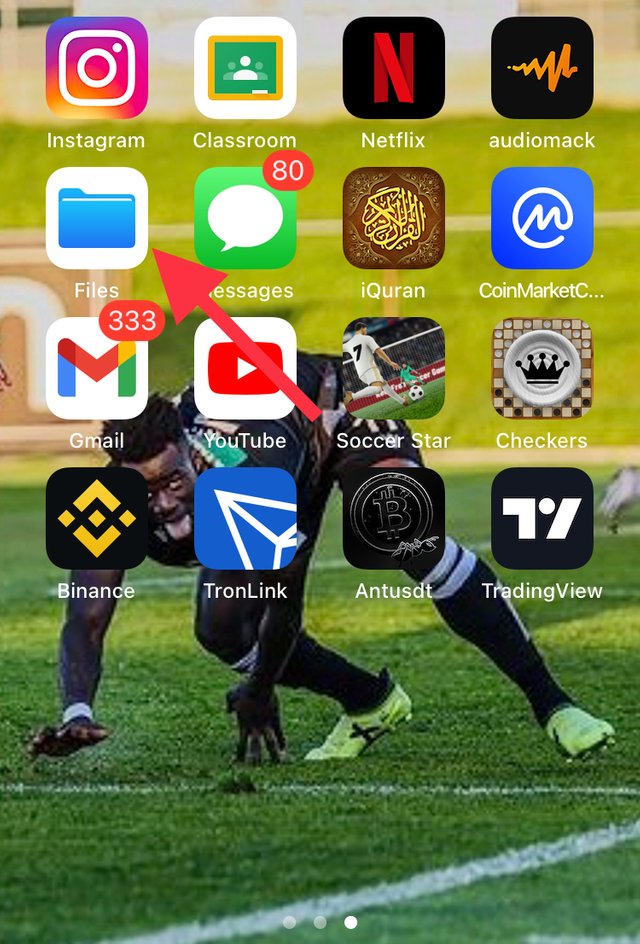
- in Files click On the 3 horizontal dots at the top right corner, A menu will appear.
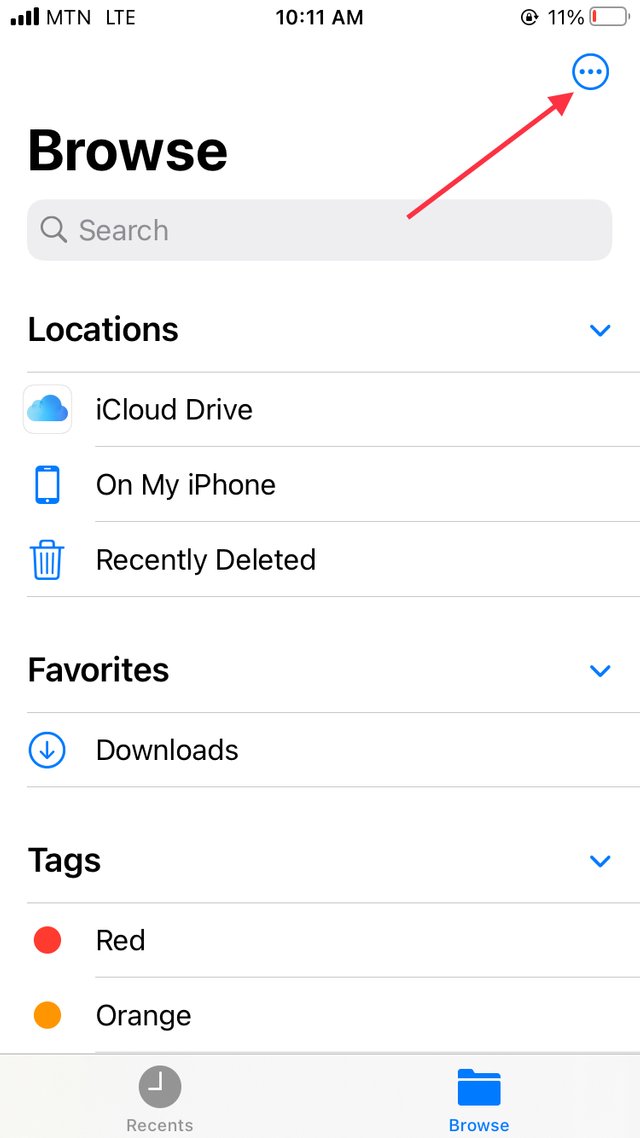
- Tap On Scan Documents.
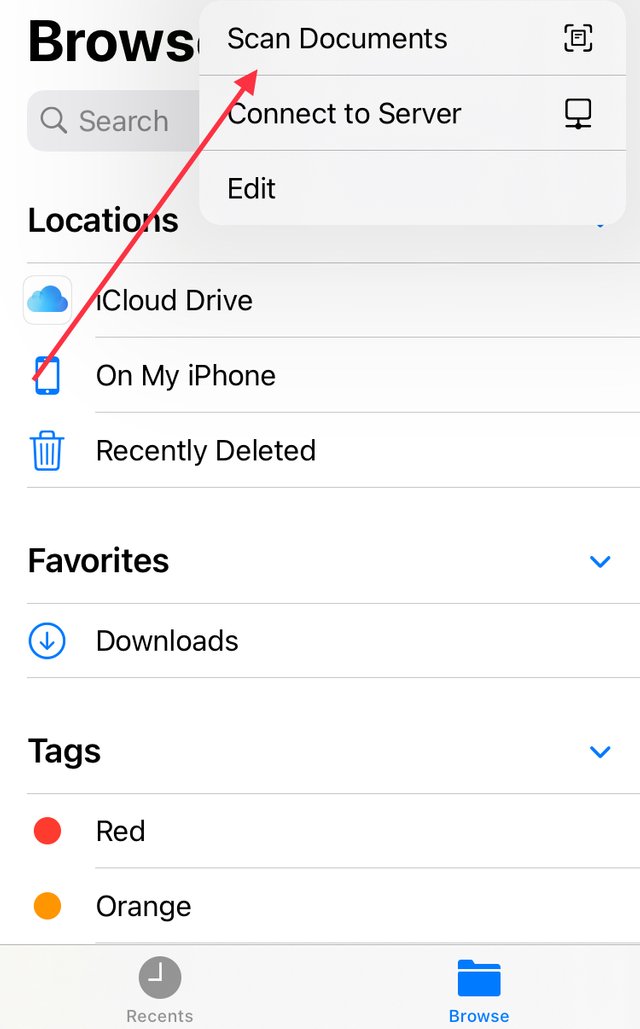
- Just like with "Notes" hold your phone over the document to scan and repeat the same steps As we did with "Notes".

I hope this was helpful and I’ll be sure to come your way with more tutorials so we can help each other on this great community.
CC:
@siz-official
@cryptokraze
@vvarishayy
@suboohi
@faran-nabeel
Good post dear friend.
Thanks for sharing a good information with us.
Thank you