Steemit Education Series | How to Use Pictures in Your Posts Correctly
Dear fellows,
This is @crytokraze, Founder of the community Steem Infinity Zone with another episode of Steemit Education Series
This is 4th Tutorial of "Steemit Education Series" showing everyone step-by-step process on How to Use Pictures in Your Posts Correctly.

Tutorial Outcomes:
After reading and going through this tutorial, you will be able to understand and do the following;
1 - Importance of Posting Original Pictures
2 - Method to Add Images to Your Posts
3 - Royalty-Free Pictures Websites
4 - Providing Reference to your Pictures

Let’s Start
Importance of Posting Original Pictures
Pictures add so much color and value to your steemit posts and uplift the outlook of any article. At steemit, we focus on original content and post original pictures if you need to add them. Steem Infitiy Zone will always encourage and support everyone posting their original pictures in their pictures.
Post only original pictures in your post regarding Better Life and The Diary Game. It will show us that you are committed to the community and steemit. We will make sure that you get support on posts having original pictures.
Method to Add Images to Your Posts
- Click on the selecting them button below the post write-up area as shown in the picture.
- Select a picture from your computer or mobile phone, you want to add to your post.
Royalty-Free (Copyright Free) Pictures Websites
- Many of you will be thinking that if we need to add a picture from any other website, what should we do?
- You can take pictures from Royalty-Free (Copyright Free) website and add them to your posts
- You can take pictures from these Royalty-Free websites Pixabay | UnSplash and Pexels
- Even if you take pictures from these websites, just mention the source at bottom of your posts for example (Image Source: Pixabay)
- I have taken a picture from Pixabay and mentioned the source for your clear understanding. Do the same when you use any image from this website.
Providing Reference to your Pictures
- Sometimes, you have to take pictures for your post that is not available on Free resources.
- In that case, you can use that picture but you have to provide full reference to that specific picture.
- Write the Source URL link of that picture below it in this way
- [Image Source](Write image Link here) and it will be converted to a hyperlink
- I have added a picture from another source and mentioned its full reference for your understanding.
This comes to the end of the 4th Tutorial on Steemit Education Series, an initiative taken by Steem Infinity Zone. We hope this will help you understand the importance of using the original picture and how to use images from other sources and providing their reference in your posts..

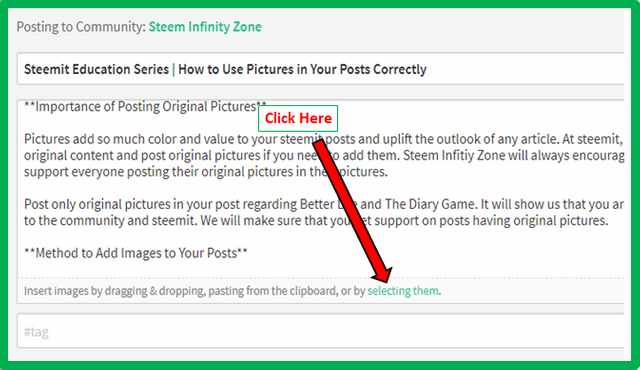


Dear @cryptokraze
This has helped me a lot with how you can add a picture to your post.
Thank you very much for that
Or we can apply filter of image usage rights as creative commons while searching in Google Images for pictures.
.
Informative post. 👌🏿
Yes That is nice addition you mentioned but I didn't add this point because I want to keep it very simple for newly joined people I am bringing on platform.
Thankyou Sir for your guidance. It will help a lot in our future posts.
I have created this in early phase of our community so that everyone can create good value in coming days.
I don't understand how to write a link to the image.
Use big brackets [] and write the words Image source in those brackets.
Then use small brackets () and paste link of picture in those brackets.
It should look like this in your post writing area.
[Image Source] (www.pixabay.com)
Thank you very much sir, I understand. Sir, you really understand very well.
Thank you for sharing this post with us and It will be very useful for us in the times to come 😊
Definitely it will help
Thanku sir for giving such a great knowledge for the betterment of our upcoming posts...........
Ofcorse it will help in making better posts in future.
Thanks a lot for posting this post😌 and its very helpful for newcomers and also for me
This post is very useful for adding pictures in post and how to add link of picture in post
Glad you liked it
Informative one...!! This will surely help us alot.....Thank u Sir..!
It will definitely help
Excellent 👌 You are doing a great job. It will be very helpful for new users to come and they will be easy to learn.
Very informative post thanks for sharing :)
Glad you liked it
I really appreciate your work sir. Thanks for sharing your experience.
More will come in future