SIZ Tutorial | How to make flyer for promoting steem or any other use | Using Poster my wall application | 10% reward to @siz-official
Hi Steemians!
Greeting to all, I hope you all are good and enjoy happy life. I am also good Alhamdulillah. So welcome to my new blog. In today's post I will show you how to make flyer how we make flyer and make this flyer for promo steem how we will promote steemit.
In the app I am telling you about, in this app we can create different types of flyers and here are also some templates which we can open and add them and we will only edit in it. Our flyer will be ready and we can make our own flyer. The name of this app is poster my wall app. If you can't find this app then just search it on Google and type "poster my wall" then a website will open in front of you where you can also create a flyer online.
| App | Poster My Wall |
|---|---|
| For Online Site | https://www.postermywall.com/index.php/l/online-flyer-maker |
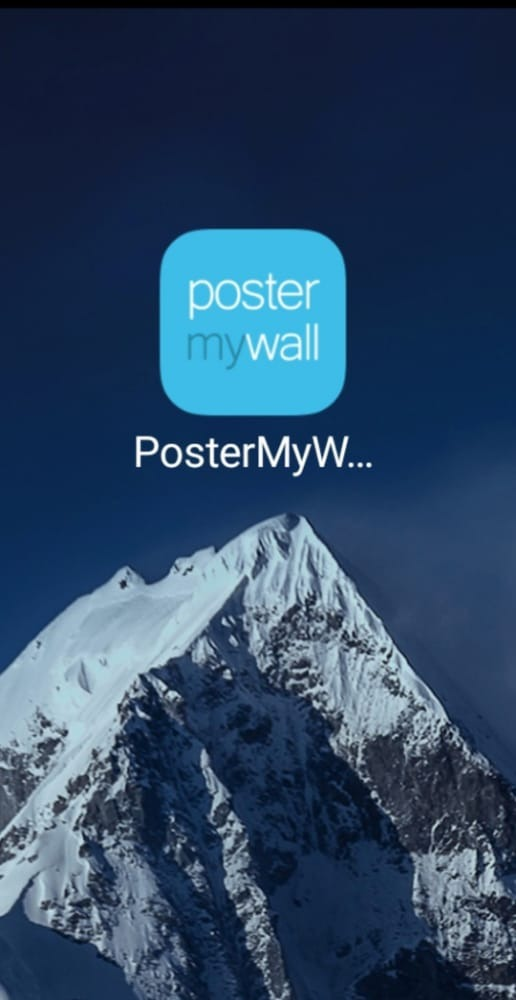
Poster my wall app
So Let's Start:
Step 01
First of all we open the Poster my wall application or search on browser https://www.postermywall.com/index.php/l/online-flyer-maker for online flyer maker. After open the app you see this type of page given below:
In which I tell you littlie the functions of every key. In which on the top you see the search option where you search different kind of templates of flyer. Along with you see your all account information, along with you see triple line where many option you try it.
Step 02:
Next click on NEW option. After clicking you see many option like:
Design, video, Folder, Shared Folder, Social media post and email campaign.
You simply click on Design option to create your flyer. Here scroll down to see many templates to create flyer.
Step 03
In many templates select any template you want to change and make flyer for your border. When you select any template then press customized template.
Step 04
In this step you select bottom right side option where many editing options are. On the flyer select any sentence to change wording and go to bottom editing tool where you can edit your text and change font style change color and change alinements and many more.
In addition I tell you about many functions. On the top you see the File, Add, Save and three dots options. File option have a several option you see separately one. In add option you add your text and your photo and many more things in flyer. Save option is used to save your flyer in application not save in your device. In three dot option you download your flyer in your device.
And on bottom line have a several options in which first is used to undo or redo your flyer and second is used to change the words or sentence place and third is used to zoom in and zoom out and in last one option you check the editing tool.
Step 05
Now you save your all change and select the three dot option where you see the download option. Download your flyer to your device. Screenshot given below:
Now I show you the change of flyer after editing.
| Before | After |
|---|---|
 |  |
Step 06
If you want to make new design of flyer then you follow these step given below:
Open the main page of this application and click on NEW option after clicking on new option then click on +create from scratch option.
Step 07
Now select your background color you want. I think select lite color and type on with deep color. Here you select background picture from your device or add different solid colors, gradient colors or select transparent.
Step 08
Now add your text or photo you want. Using add option. In add option they have many options like:
| Photo | Elements | Text | Media | Layout | Background |
|---|---|---|---|---|---|
| From my photo | Shape | Plane text | Add from my device | Schedule | Solid color |
| Stock photo | Clipart | Fancy text | Add stock video | Menu | Gradient |
| From Facebook | Sticker | Animation | Add from my audio | Table | Transparent |
| From Google Drive | QR code | Add stock audio | Tear-off table | Upload background | |
| From Dropbox | Stock photo |
Ready Example:
After adding you pictures and words/sentence.

10% rewards to @siz-official for community growth
I hope you all understand how to make flyer. Thanks for watching my post.
Cc:
@siz-official
@cryptokraze
@vvarishayy
@suboohi
Subscribe Steem Infinity Zone
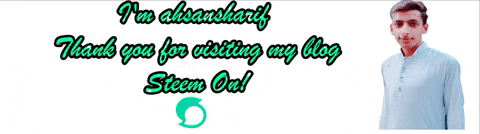
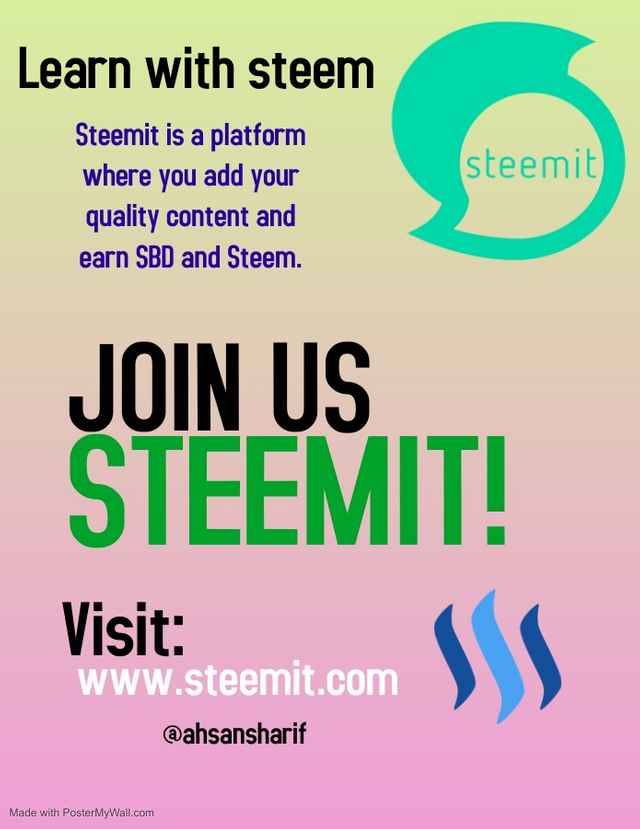
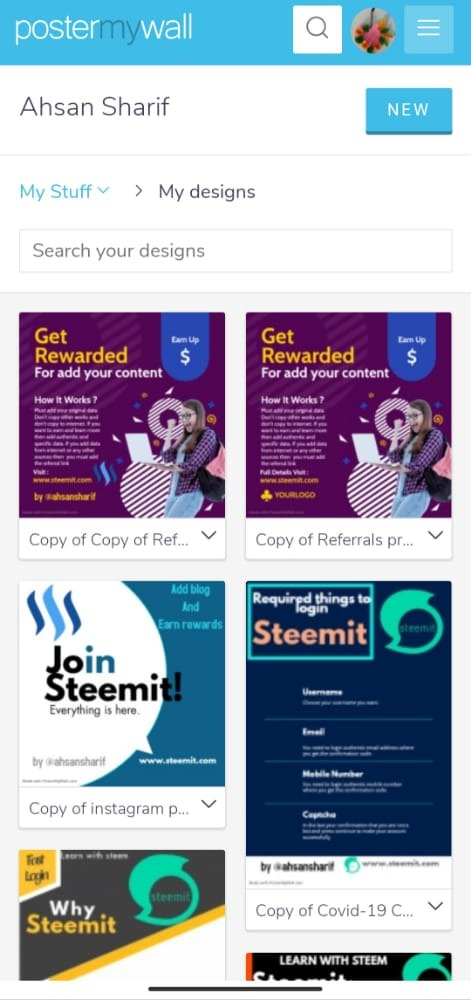
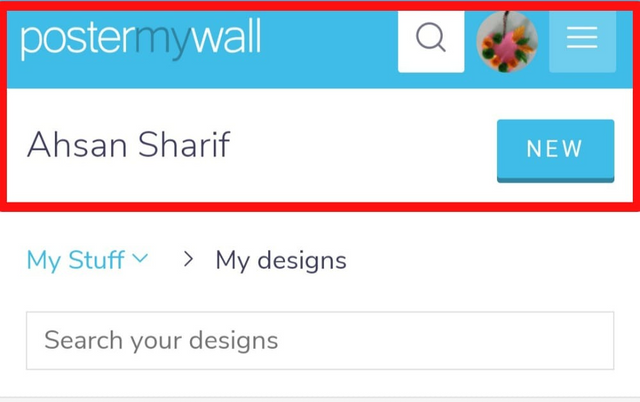

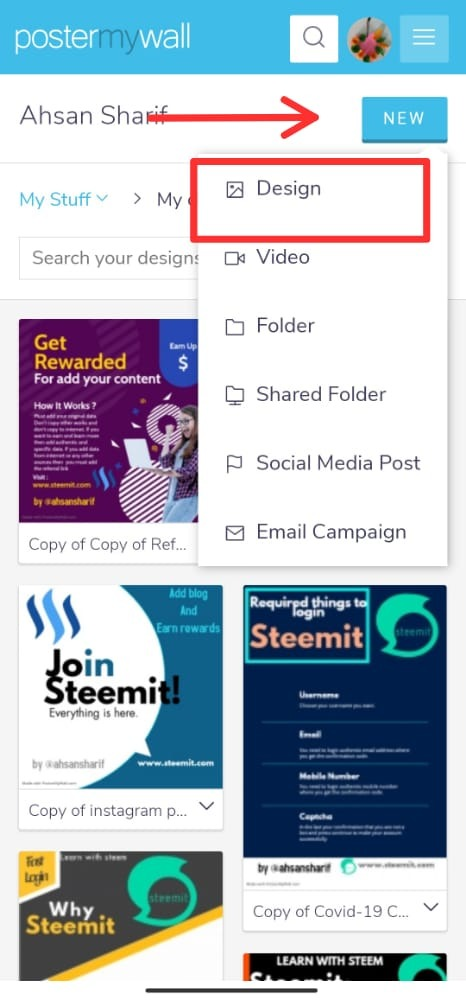
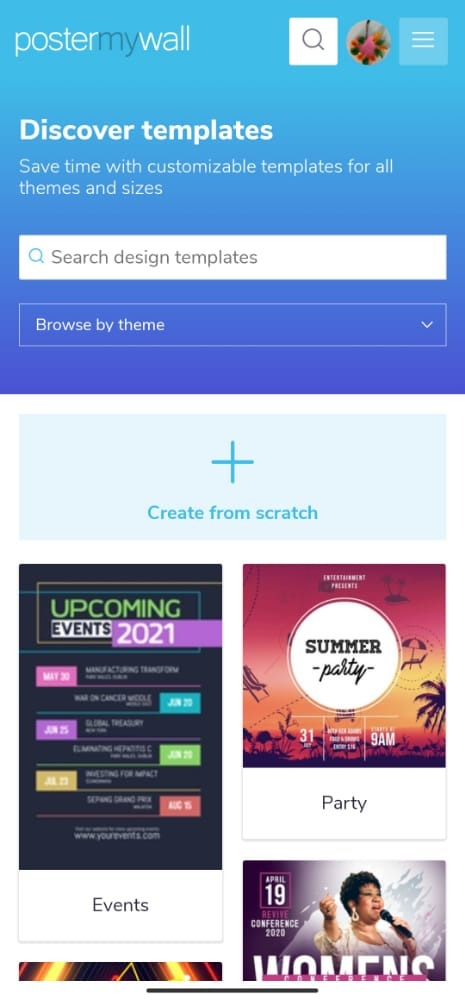
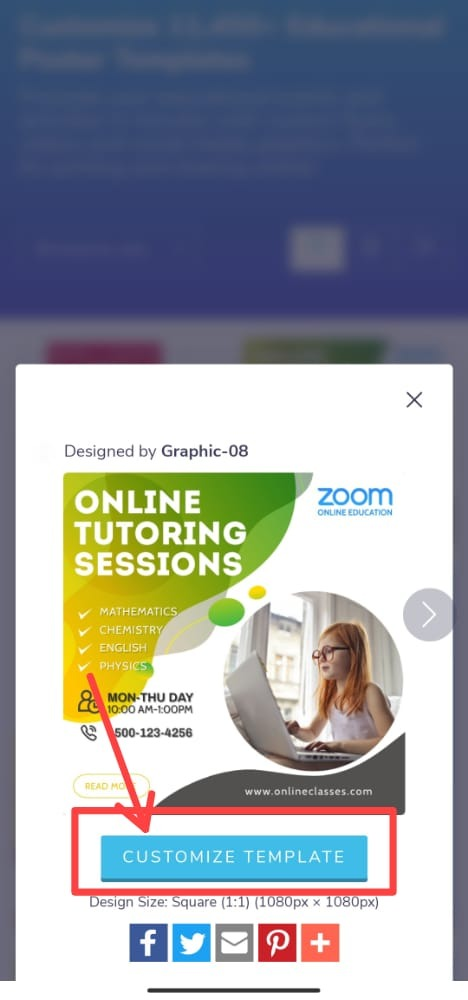
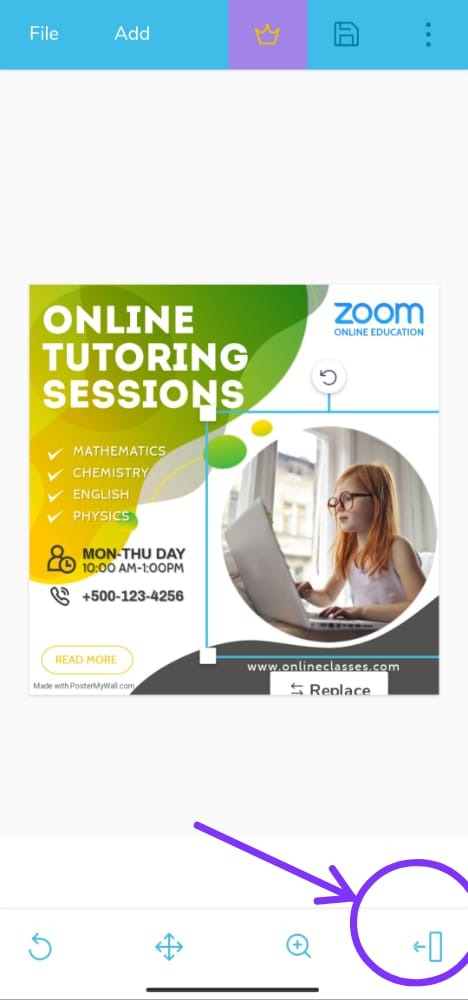
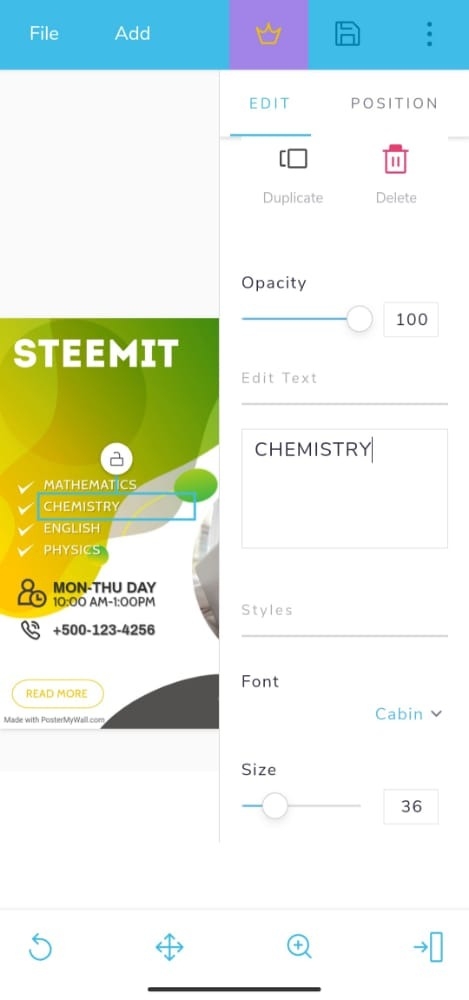
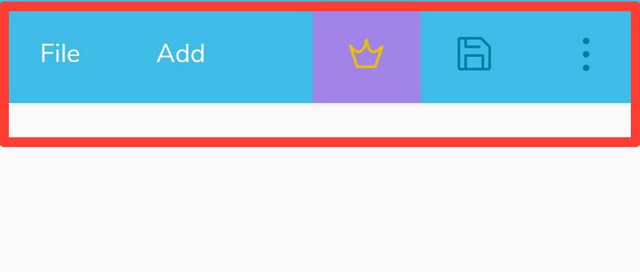
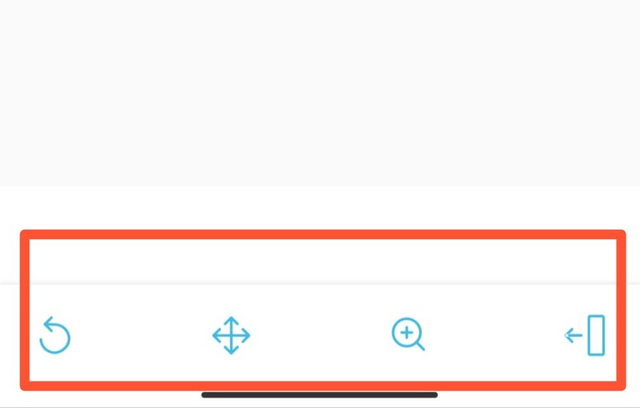

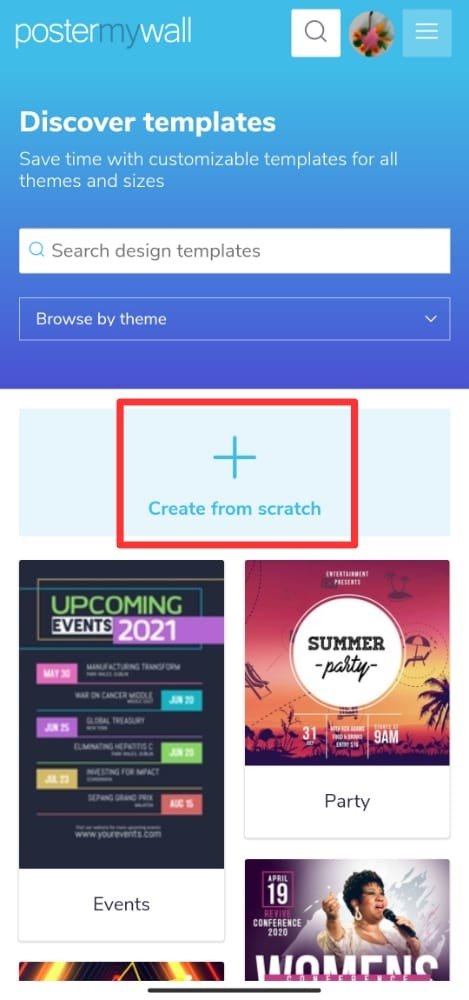
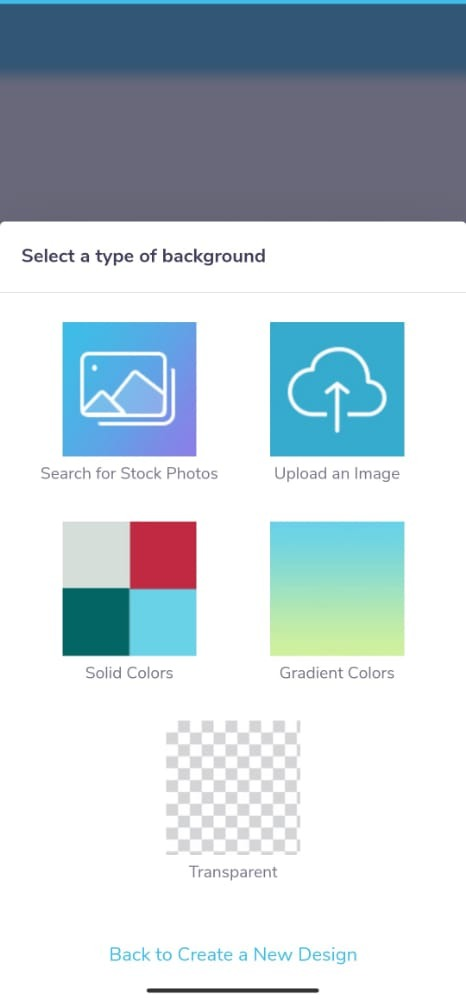
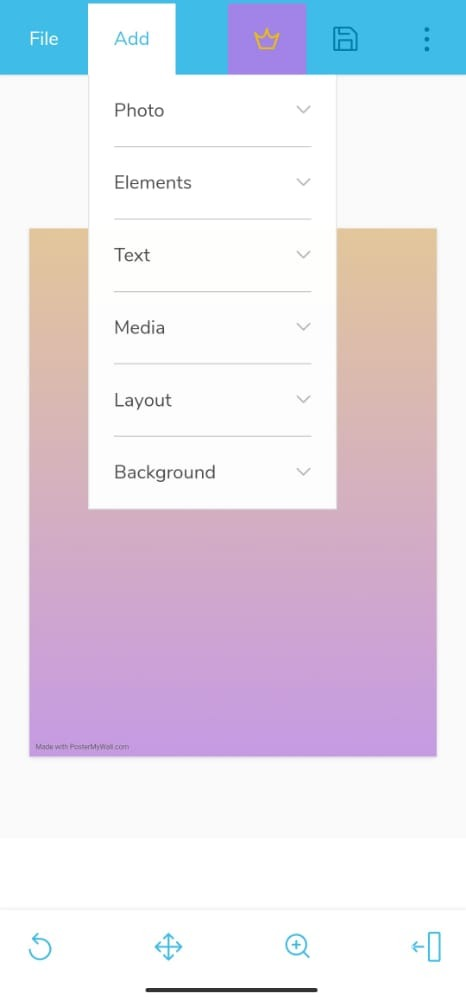

Such a informative post for us . Keep growing.
Thanks dear
Amazing brother very informative post.
Thanks for making a good contents posts.
Welcome bro. Thanks for your kind words 😊
That's great informative post dear @ahsansharif.
Thanks a lot.
Well-done 👍
Congratulations you are the best author of the day.
Thank you so much sir 😊
good work and great post bro
keep it up
Thank you so much my dear friend @malikking
no need brother
Good job. Keep it up. Best of luck for contest.
Thank you so much for your kind words.
Thanks for letting us know such an important tool. I was waiting for it for tooo many long time
You are welcome dear 😘💕
Good work bro congratulations
Thank you dear
Perfect.....!!!
Thank you for sharing it to us
Thanks
Welcome 🤗
Its really helpful post, thank you @cryptokraze you have talented people in our community, we feel no difficulty in solving any problem, there is detailed tutorial of every discipline of life. Continue sharing these useful information for us, it will definitely useful for all of us.
@vvarishayy
https://steemit.com/hive-181430/@siz-official/siz-commenting-contest-let-s-incourage-others-by-apreciating-their-work
Thanks for your kind words.