How to draw the Taj majmahal with ADOBE ILLUSTRATOR - Tutorial || #club100
Hello friends,
I am @poorvik, I'm a photographer and graphic designer, and I have pieces of knowledge of Adobe Illustrator, and Photoshop. Today I am going to share with you a tutorial for making illustrations of The world's wonder Taj Mahal, you can also do it if you have a laptop or a computer with adobe illustrator AI software.

Step 1:
Open AI and open a new page with 12x16 inch and 300 resolution.
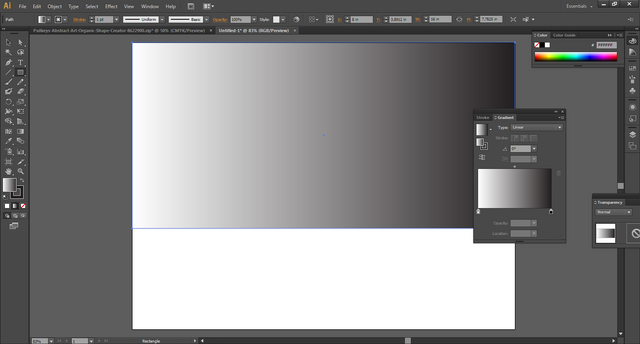
Step 2:
Draw a rectangle with the rectangle shape tool and fill it with a white and blue gradient.
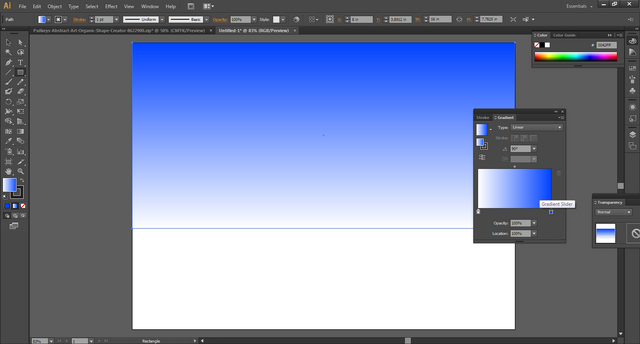
Step 3:
Draw a cloud with a pen tool and fill it with a white and light blue gradient, also one more cloud behind it with a little darker.
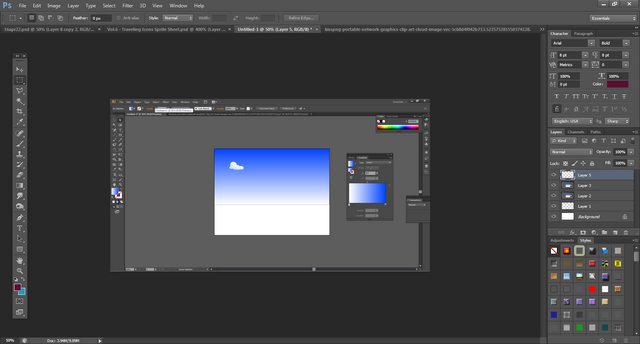
Step 4:
Copy the cloud set and past it at several places and change its sizes.
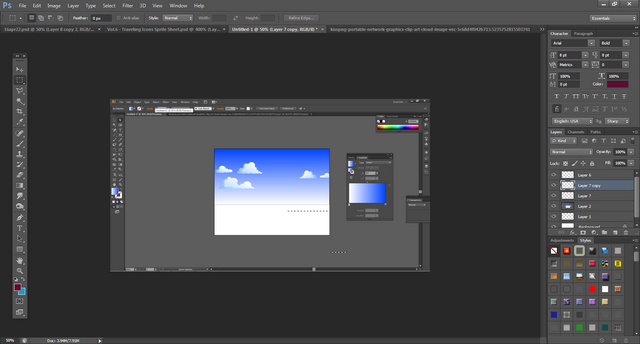
Step 5:
Set pale yellow color on the palette and draw a rectangle with a rectangle shape tool for the base of Tajmahal, also draw more rectangles for the main building, and draw a dome with a pen tool and fill them with.
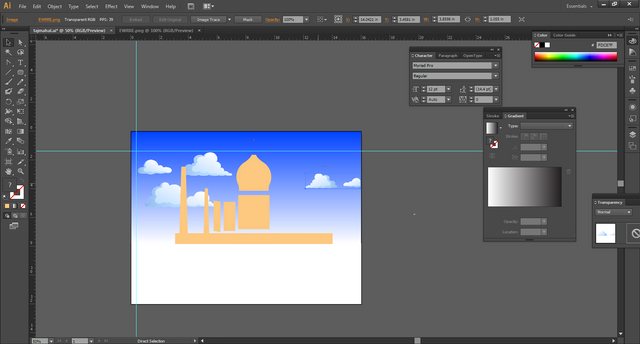
Step 6:
Copy the left side rectangle set and paste them onto its right side to look symmetrical.
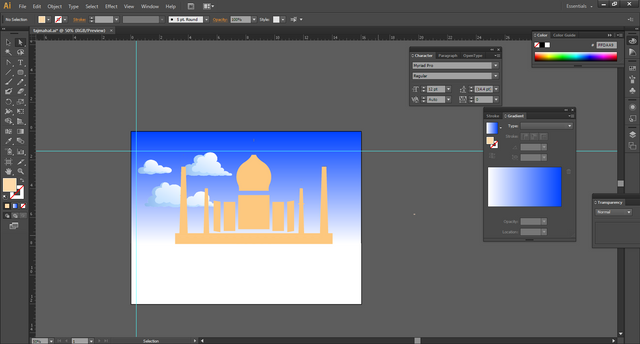
Step 7:
Set off white color on the palette and draw a rectangle is for the inner lines of the walls
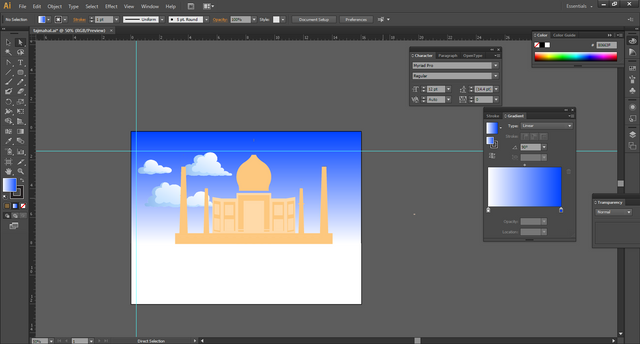
Step 8:
Set brown color on the palette and draw a shadow on the dome and side walla and side domes.
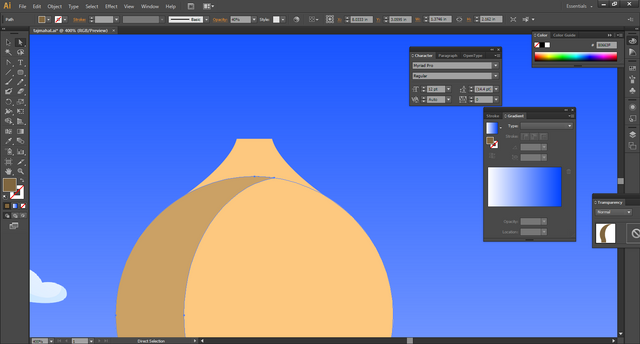
Step 9:
Set brown color on the palette and draw windows entrance and small patterns on the building
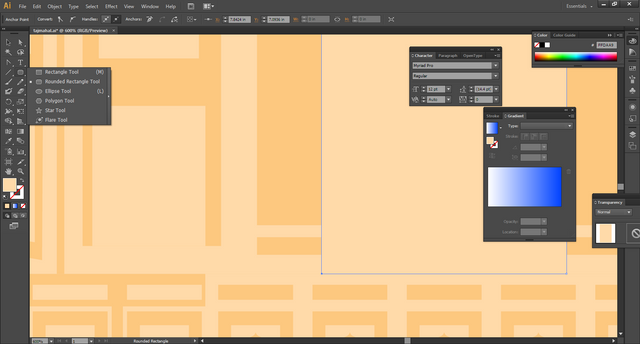
Step 10:
Copy the parens and windows and paste wherever required
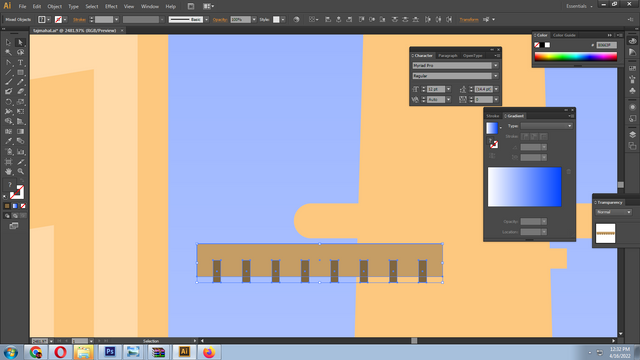
Step 11:
Using the pen tool make some patterns on the dome. and make it duplicate and paste multiple times
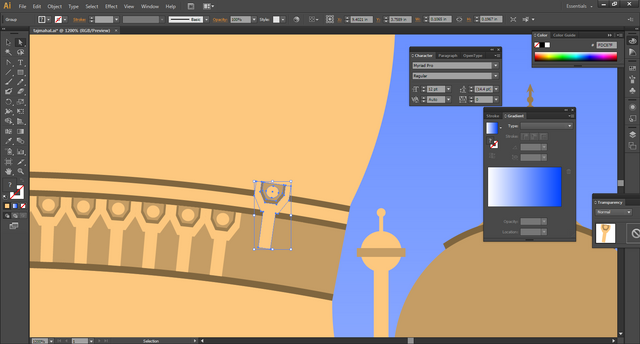
Step 12:
Set dark brown color on the palette and draw entrance
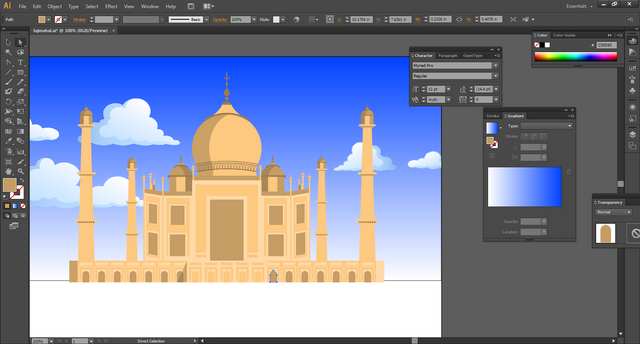
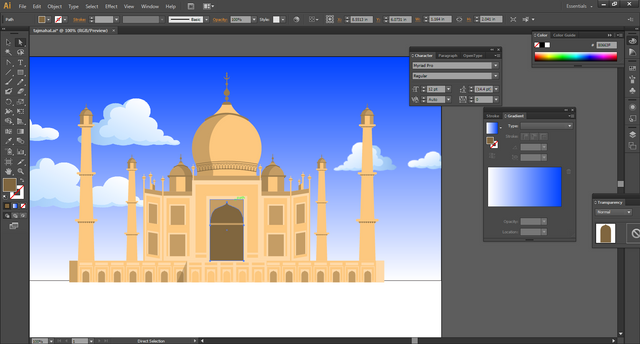
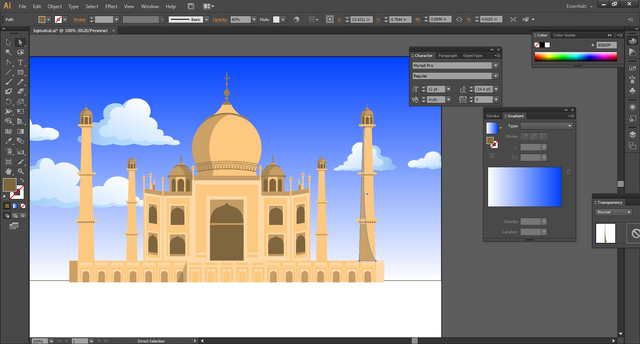
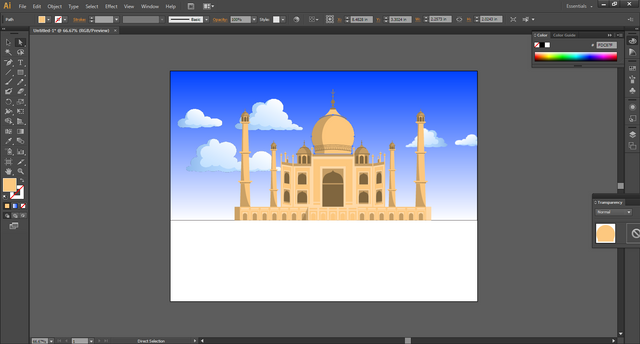
Step 13:
Draw a rectangle just below the taj building and adjust it with a pen tool by pulling its anchor point to look like the perspective of the path
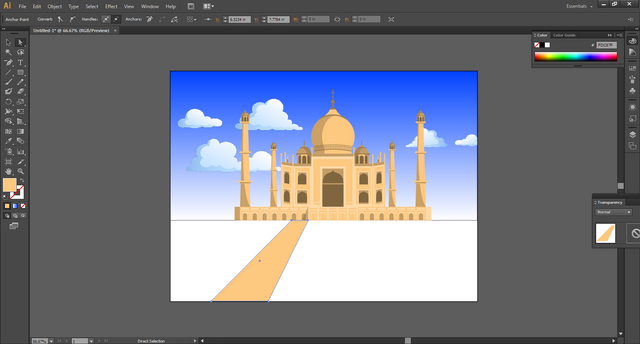
Step 13:
Copy the path and paste it and make its mirror. also, make one more same rectangle and filled it with green color
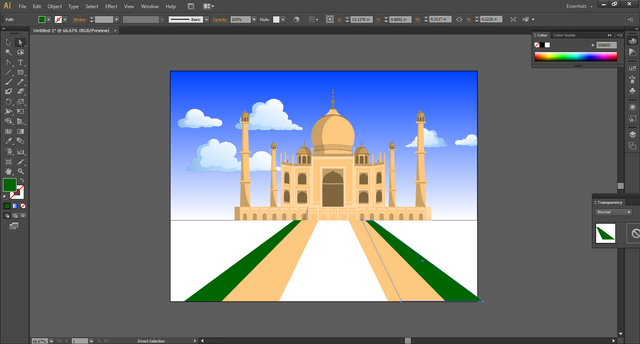
Step 14:
Draw a tree with an ellipse tool fill with green color, insert one more ellipse with light green color, and draw a brown rectangle for its stem.
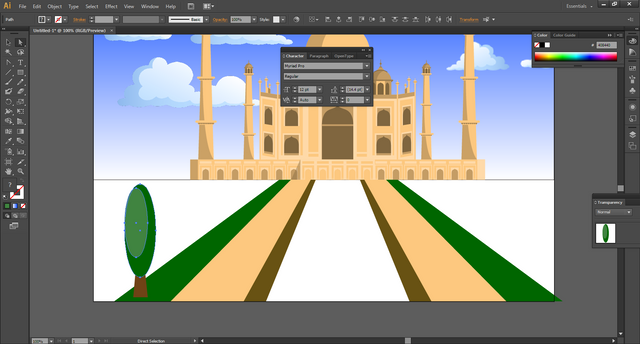
Step 15:
Copy the tree and paste it 5 times and change its size to look at perspective.
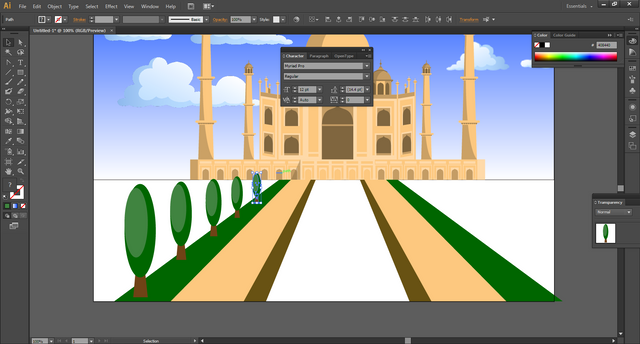
Step 16:
Copy all the trees' pase and make their mirror on the right side.
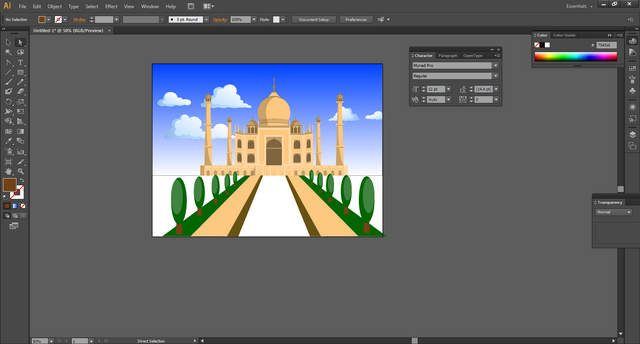
Step 17:
Draw a rectangle and fill it with teal and blue gradient and send it back and place it below and center of the building to look like water.
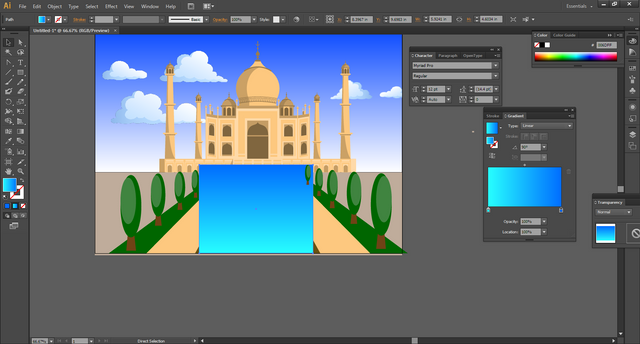
Now the beautiful Taj mahal is ready, save it as .ai for further editing and export it as jpg or png for image files.
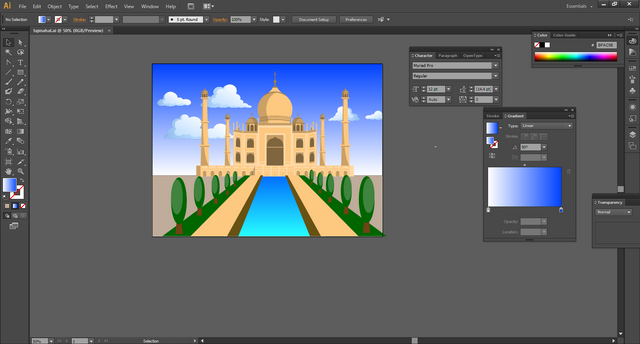
If you like this artwork on Adobe illustration, please feel free to write your feedback in the comment section. Thank you.
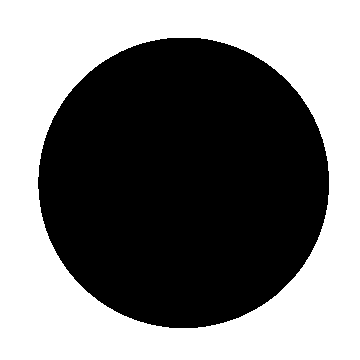
Congratulations!
This post has been upvoted through @steemcurator04, selected by @jyoti-thelight based on #art, #poetry, #writing, #photography and #music tags . Please continue to make quality posts and get upvotes from our team of "Art Curators".
A veces pensamos que hacer una ilustración digital es fácil, por el hecho de hacerla con la ayuda de una computadora, pero la realidad es que requiere de estudio, agilidad, imaginación y mucha práctica. Felicitaciones por su trabajo.
Thank you, yes I agree with you we need practice and good effort to make a good drawing.