Achievement 5 Task 1 by @sijosh : Review Steemworld.org
Hello Steemit Friends,
Achievement 5, Task 1 SteemWorld.org
Today we are going to explain several functions offered by a platform created for the Steemit ecosystem to facilitate many options and give us tools for the convenience of the community, created by @steemchiller, for the use of the steem ecosystem, where they can show details of the accounts in a quick and simple way, thus facilitating time and management.
This achievement is based mostly on learning how to use the tool, so let's explain a couple of things about it... First of all, since we have explained that the "steemwolrd.org" page is a tool that shows us data and helps us in the operation of some options to facilitate the management of Steemit. With this it will help us to manage the delegations, the management and visualization of our Sp, see our activities and the people who interact with us, also in a section the most popular hashtags (#) appear.
First of all we must enter the page. For that we enter the link Steemwolrd.org
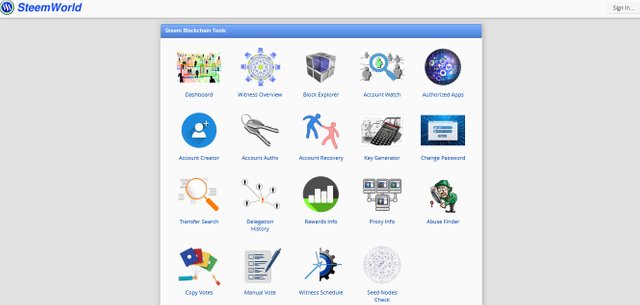
To log in we give you in the option of "Sign In", if you have an account in Steemit, you have an account here, it is safe, but in the same way you have to be aware in the link, do not go to another page.
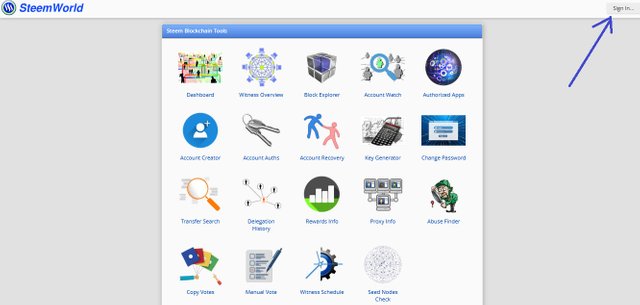
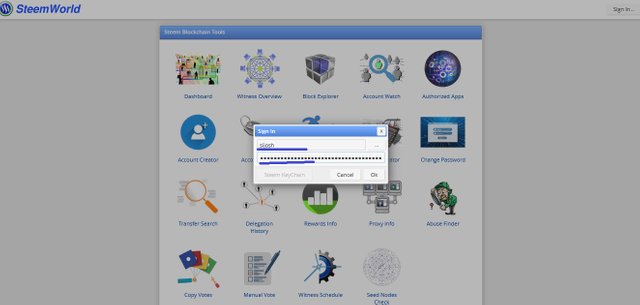
After we have logged in, we go to the "Dashboard" option to see our account data and some options. That's where this achievement unfolds.
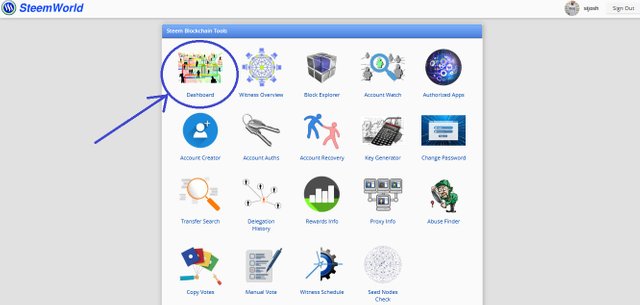
1. View the Rewards Summary
Honestly seeing this is one of the easiest things to know, just by opening the dashboard tab it comes out going down a little, showing in the stats statistics you will get right in the center, as shown below in the image.
As I have not done anything in a long time, it shows me in "0", but there you will get what you have managed to collect in a span of 7 days, 1 month and since the account was opened.
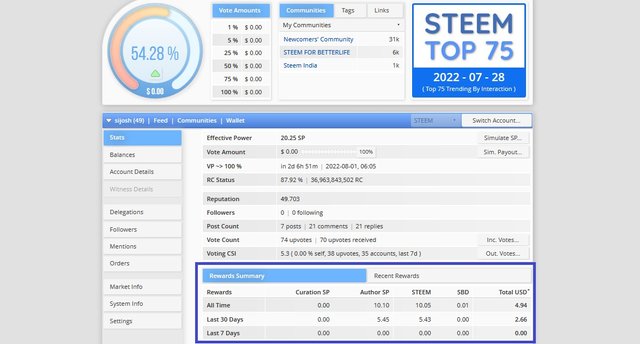
1. Delegations
What kind of delegations can be done and how to do it?
First, what are delegations? It is a system where a user grants his steem power to another user or to a specific community, for this you need to have SP available, this same is seen in the Wallet of your Steemit. When a person delegates his power he is making the person who receives it can make use of them, of course both the person who uses the power and the one who delegated it are receiving a benefit, for a healing reward.

Capturing the SP from my Steemit Wallet
The delegations separate into two parts... Incoming Delegations and Outgoing Delegations.
The incoming delegations, are when a user gives you a loan from their Sp, mostly it is for a time that is previously spoken, this is very common in the communities ...
The Outgoing delegations, It is when one transfers the Steem Power to another, and it is a process that starts automatically, to reverse it the process would take 7 days to recover our SPs.
How to make a delegation?
Making a delegation is simple, after checking that you have Sp and logged in to SteemWolrd and in the "Dashboard" tab, we go to the left panel where there are several options.
We give it where it says "Delegations" or "Delegations"
Then when you change the tab we go to the other side where it says "Delegate" or "Delegate".
There you will get your username, the amount of Sp they have and two boxes, the first where it says "To Account" is where we are going to put the user (Without @) of the person we are going to delegate and where it says "Amount (SP)" is the amount of the Sp that we delegate.
Then we will only give you in "Ok".
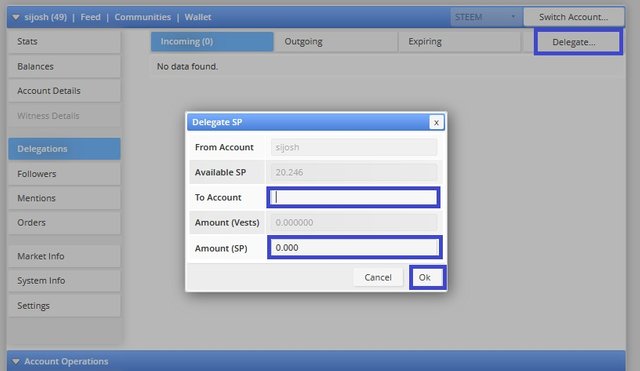
2. Votes
Already seeing a very important function of this tool is to show the votes they make us and those we have made, it already clearly shows us the last 250 votes received and given in a span of 7 days, I will not be shown many things because I have not uploaded anything yet.
How to see the votes?
After logging in to SteemWolrd and in the "Dashboard" tab, we go to the left panel where there are several options, we see if it is in "Stats", by default when you enter you are there.
- We look at where it says "Vote Count", there it will show us the votes both those we have given me and those we have received, first comes those that we have given the "Upvotes", then come those that we have received the "Upvote Received".
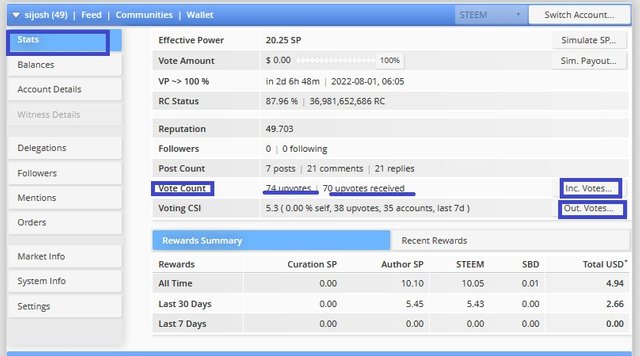
- Then we go to "Inc. Votes...", there we will see a more specific tab of the top 250 of the last 7 days of the votes we have received.
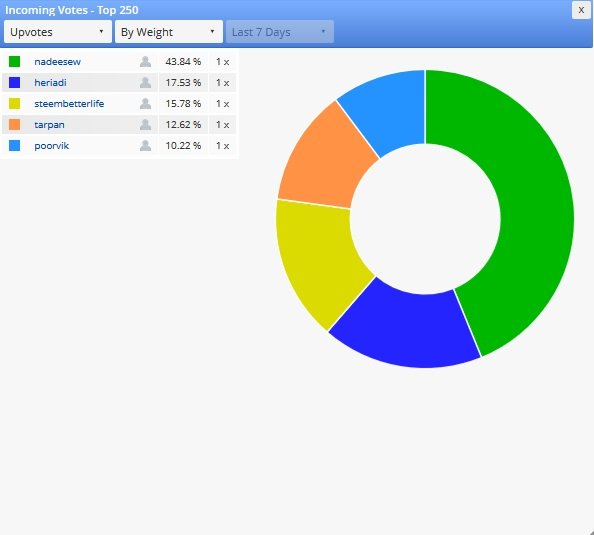
- In the option below, "out. Votes..." there you can see in the same way the last 250 top of the last 7 days but of the votes we have given.
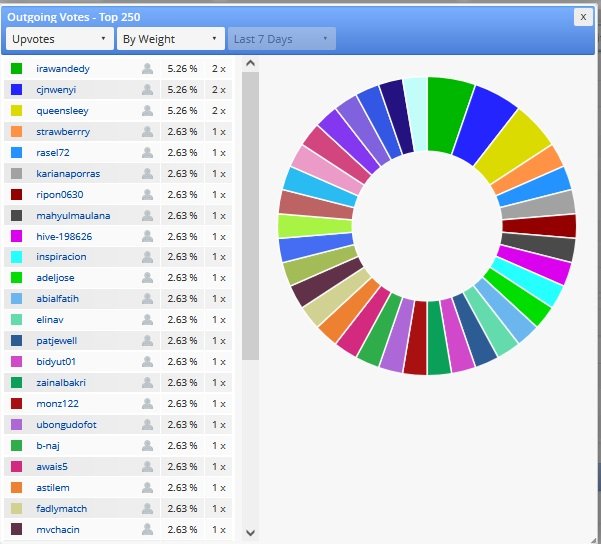
3. Operations
Another option that this tool shows us is to show what actions we have performed, that's right, not only the votes we give or receive, but also the movements we make in the wallet, the rewards for publications, comments, delegations, profile photo changes, etc.
To see in detail the operations made of our account we go down to where it says "Account Operations".
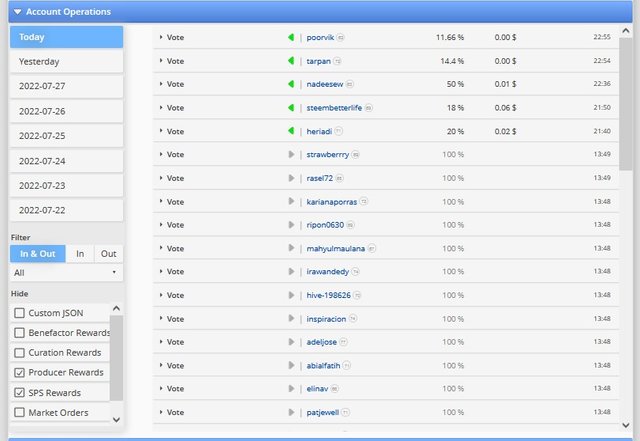
4. Healing, Author and Beneficiary Rewards.
As we know in Steemit we receive rewards for interacting, even if it is giving likes, commenting, uploading post and receiving votes ... In SteemWolrd it shows you those rewards, in an easy and accessible way.
Healing: They are the ones we get by voting in favor in the posts of other users.
Author: These are the votes in favor that other users give us in our own posts.
Beneficiary: It is like a prize which is divided into a maximum of 8 users which is rewarded with SP (Steem Power).
My Rewards are empty because I just arrived... But in the next few days I will catch up.
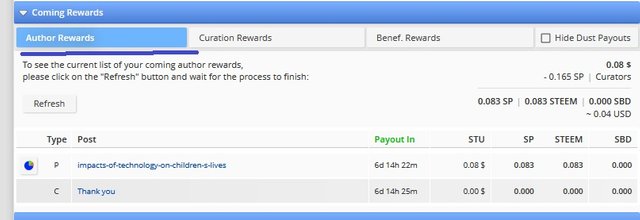
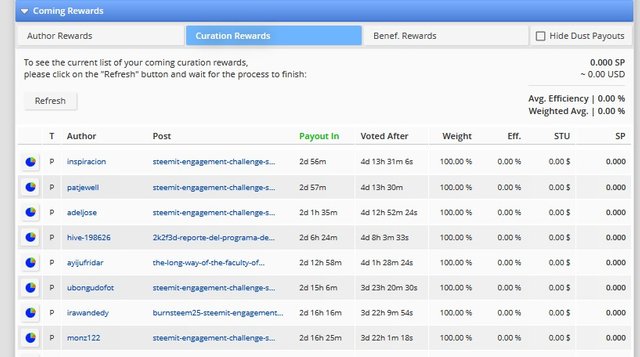
6. Votes
When loading the dashboard we can find in the upper left corner with a graph which represents 100% the activity of Daily Votes in addition to a table of "Vote Amounts" which represents the value of each vote. 100% decreases every time we vote and comment on the different posts of the users. This is recharged automatically little by little as the hours pass approximately 20% every 24 hours. According to several comments that I have read in different blogs we should use 10% to 15% daily and not go down more than 45%.
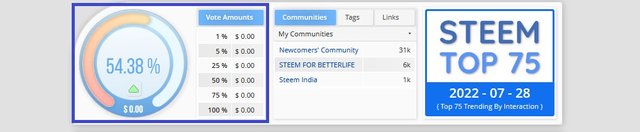
Thanks
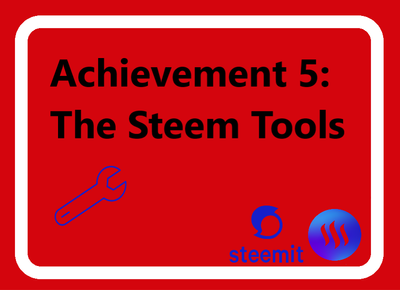
Hi Dear 💐....
We also here to support our members through our community which name is Steemit Graphics Community.
https://steemit.com/trending/hive-123895
Let's join us and grow together. keep sharing your skills and earn steem..