ACHIEVEMENT 5.1 TASK BY @MUKKY23: REVIEW OF STEEMWORLD.ORG
Hello steemians. I trust that you all are doing well? I am excited to be back in this Wonderful community to present my achievement 5 Task 1 post. In this achievement post, I will be reviewing steemworld.org which was created by @steemchiller. I believe I speak on behalf of everyone on STEEMIT when I say thank you for such an incredible tool which provides deep insights in the operations of ones account.
 image source steemworld
image source steemworld
I will be attempting to answer few questions and provide pictorial illustration to make understanding easier.
QUESTION 1. PLEASE HOW DO ONE CHECK REWARD SUMMARY FOR ALL TIME, 30 DAYS AND LAST 7 DAYS FOR YOUR ACCOUNT?
Signing into steemworld.org would be the first step.
Once you're signed in, a menu will be displayed in which you'll select dashboard. See picture below for better understanding.
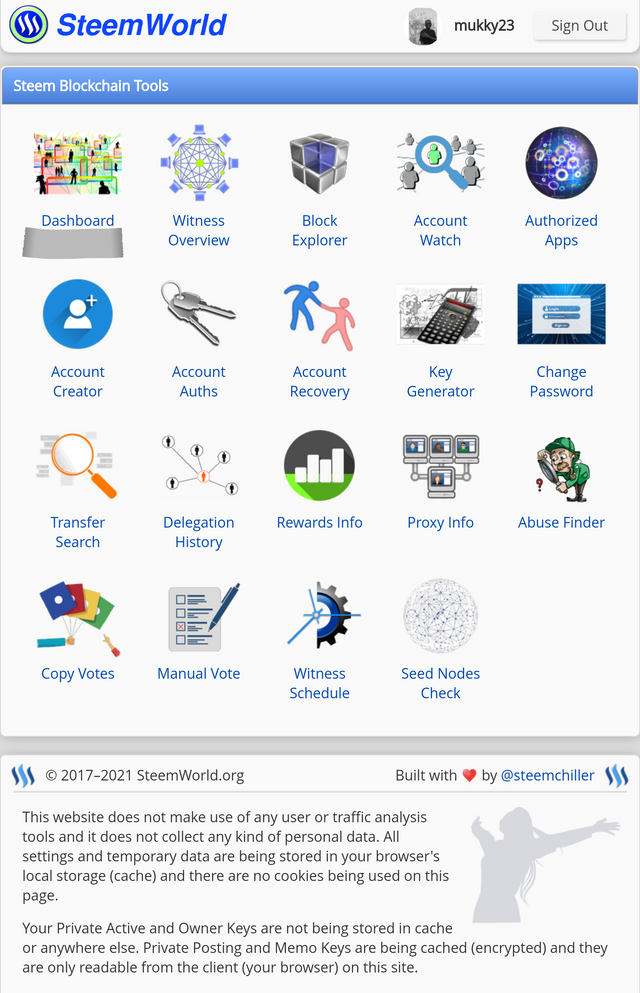
After your dashboard had been fully displayed, you can scrool down to reward summary where you'll find all the information regarding your rewards
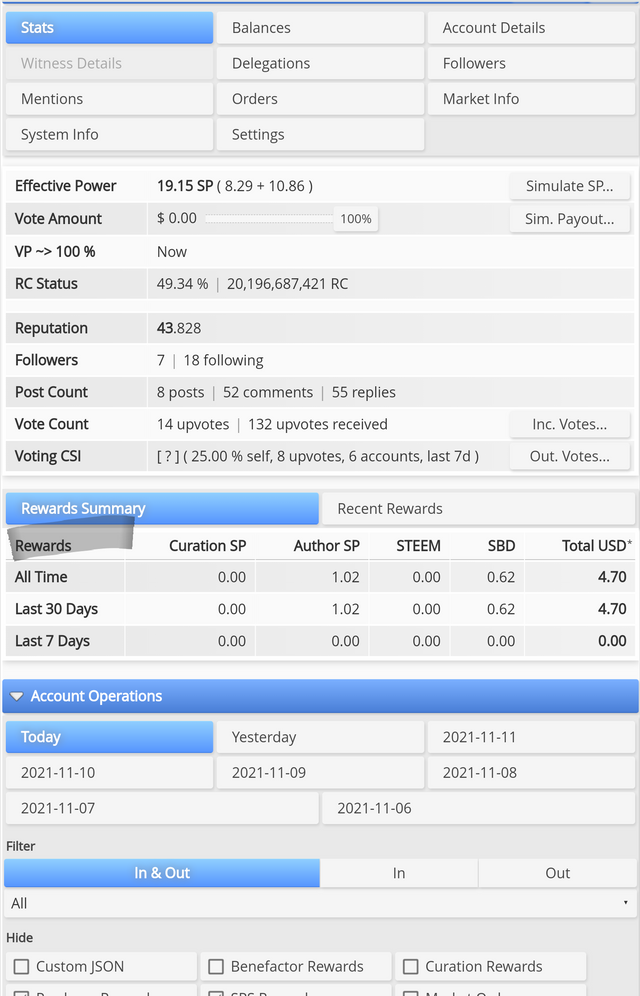
QUESTION 2. WHAT IS DELEGATION, TYPES OF DELEGATIONS AND HOW TO DELEGATE SP.
To delegate simply means to handover. Now in this case, to delegate sp simply means to share sp from one account to another.
QUESTION 3. WHAT ARE THE TYPES IF DELEGATION?
Delegations can be broken down into three. They are:
- Incoming delegation: This type of delegation occurs when a different accounts delegates or shares a specific amount of sp to my account.
- Outgoing delegation: This happens when I delegate or share a specific amount of sp from my account to another account
- Expiring delegation: This type of delegation occurs when the sender terminates an ongoing delegation.
QUESTION 4: HOW DOES ONE DELEGATE SP?
This might actually sound complicated but it's not. All you have to do is click on the delegation tab first. See picture below
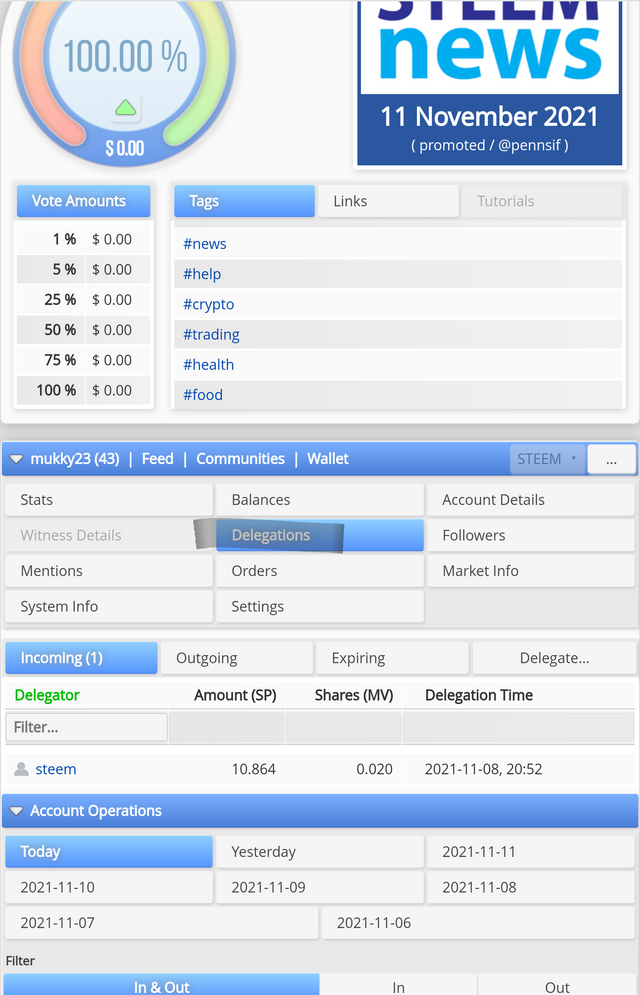
After that, it opens up a few more tabs where you'll be able to site the deligate tab.
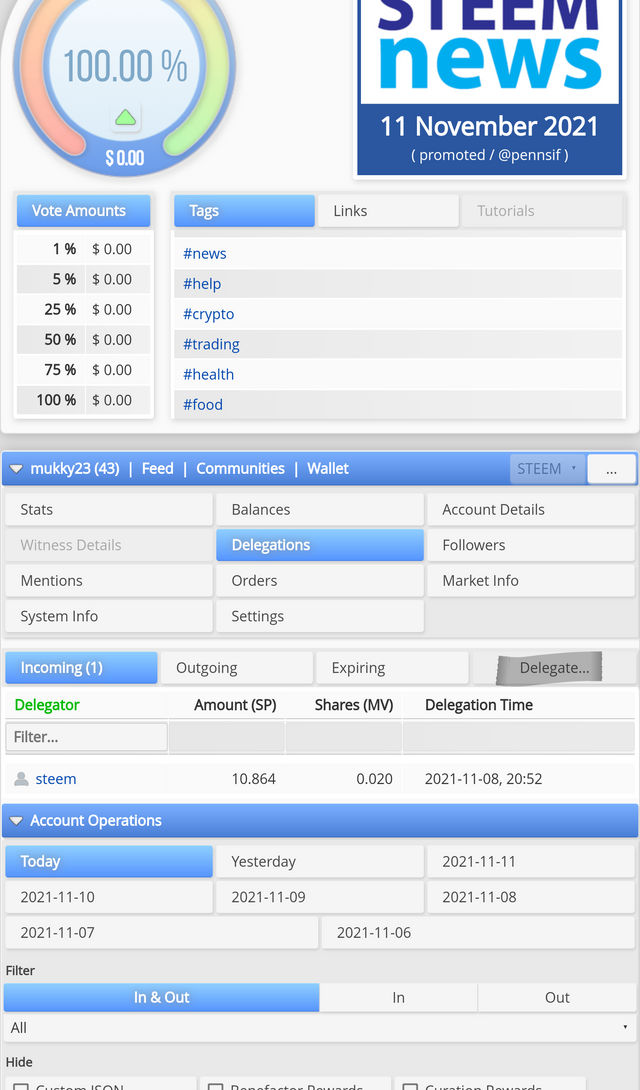
Ones that's done, a window pops up, requesting for you to input the username and amount of whom you want to delegate the sp to.
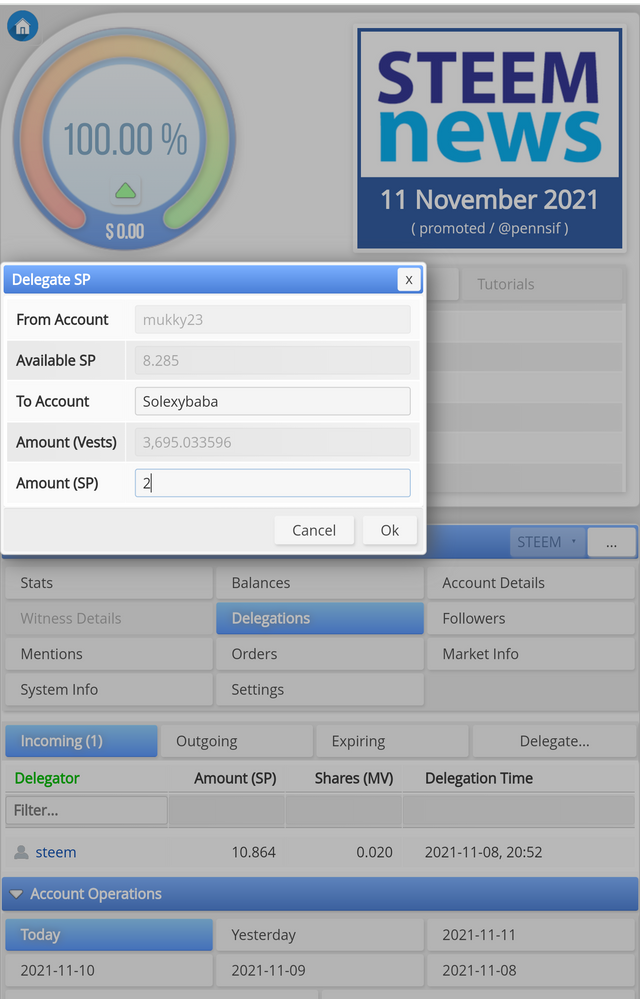
QUESTION 5: HOW TO CHECK INCOMING AND OUTGOING VOTES.
To check for incoming and outgoing votes, all you need do is to click on the "stat" tab first. Below are pictures for better understanding.
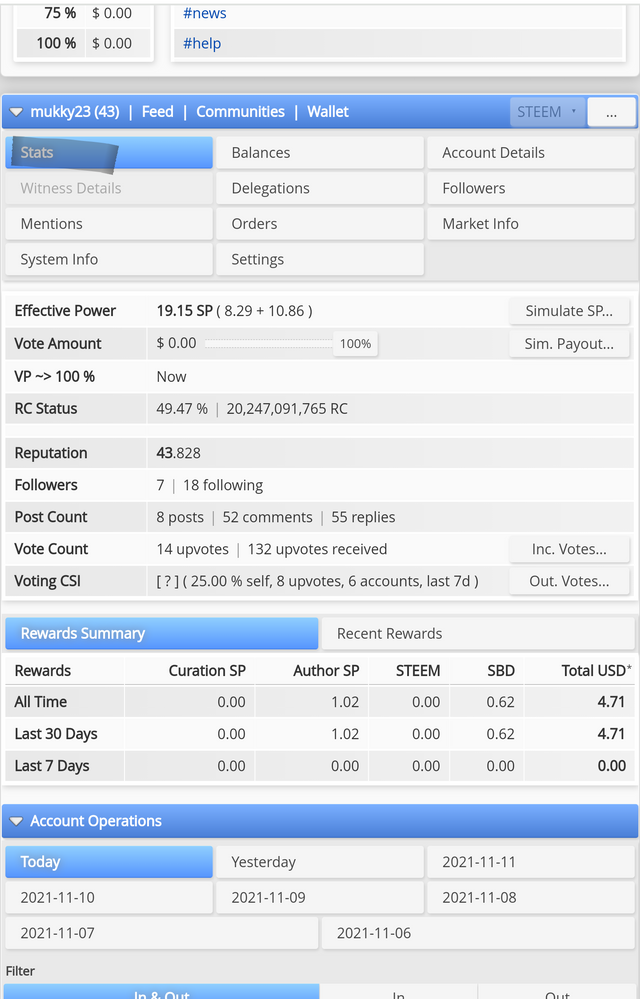
For incoming vote you can click on the "inc. votes" tab and like wise for the outgoing votes as well. You can easily click on the "out.votes" tab for your information. Please make reference to the images provided below.
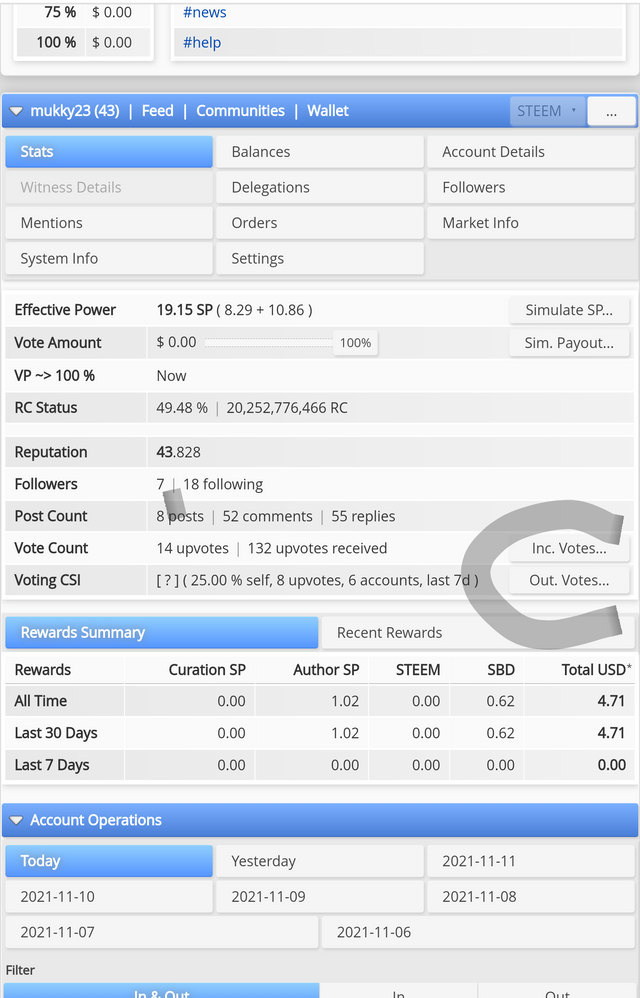
QUESTION 6: HOW CAN ONE CHECK ACCOUNT OPERATIONS FOR THE PAST 7 DAYS AND WHERE ALL DETAILS CAN BE LOOKED UP?
For account operations, it can easily be achieved by taping on the "stat" tab and scrolling untill your eyes are able to site account operations. Upon selecting it, all transactions carried out within the last seven days will be displayed.
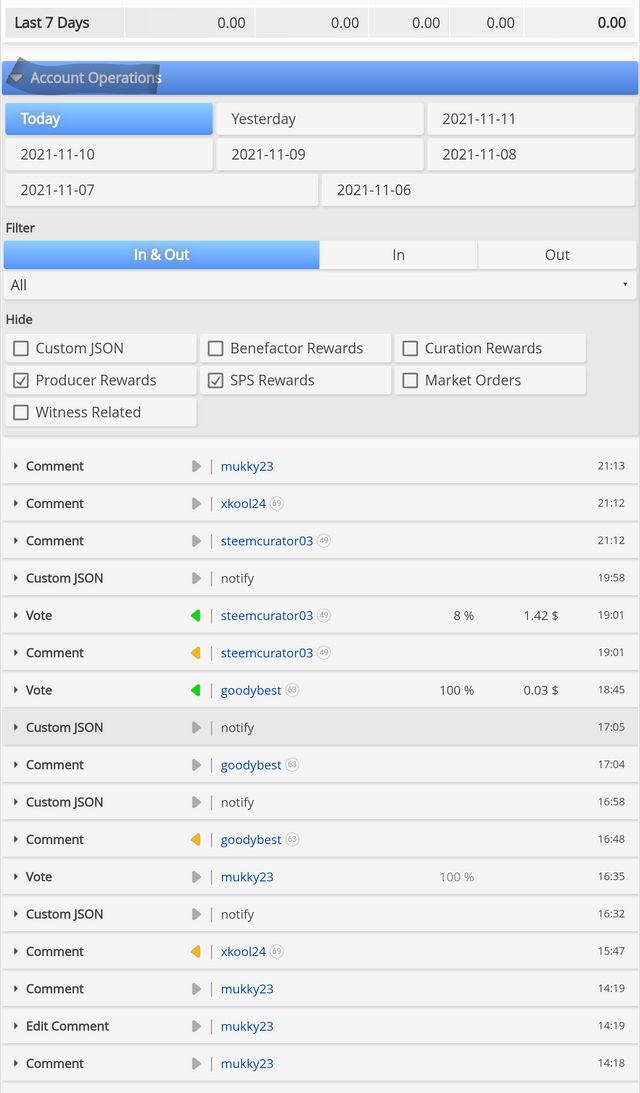
For votes, down votes, transfers, delegations and other relevant information can be obtained through the account operations by clicking on the "All " tab.
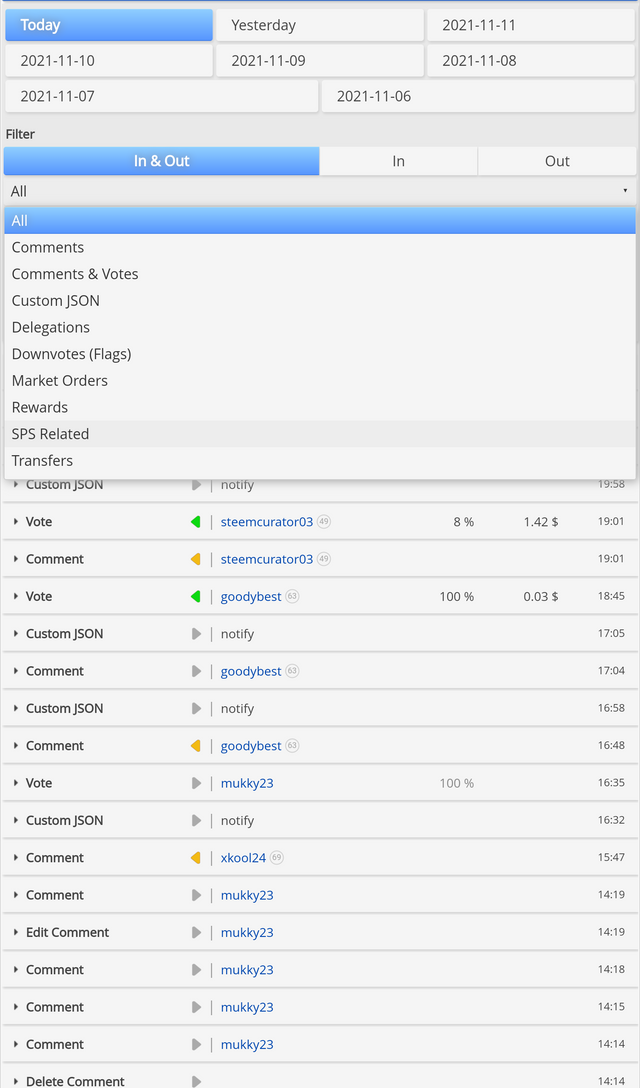
QUESTION 7: DEFINITION OF AUTHOR , CURATION AND BENEFICIARY REWARDS. ALSO AUTHOR AND CURATION REWARDS FIR YOUR ACCOUNT FOR THE PAST 7 DAYS.
REWARDS
Author rewards: This is the rewards benefited by the Author by numerous upvotes he receives on an article he posted. Which by the way, covers about 75% of rewards received. Please, make reference to the image provided below.
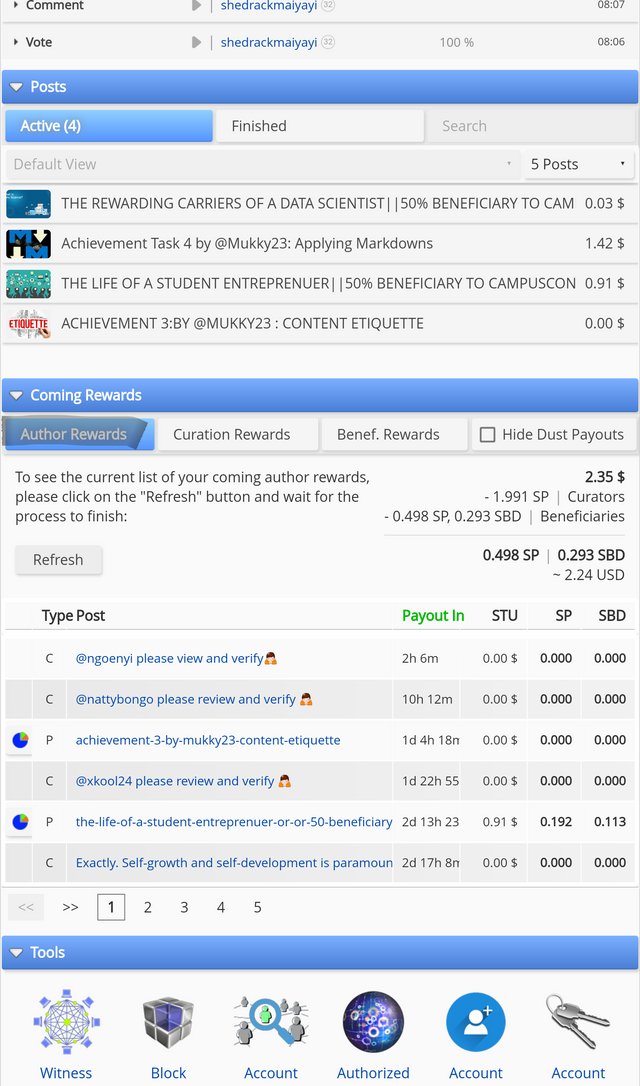
Curation Reward: This form of rewards comes as a result of commenting or replying other articles. This covers the remaining 25% of reward received bringing it to a total of 100%.
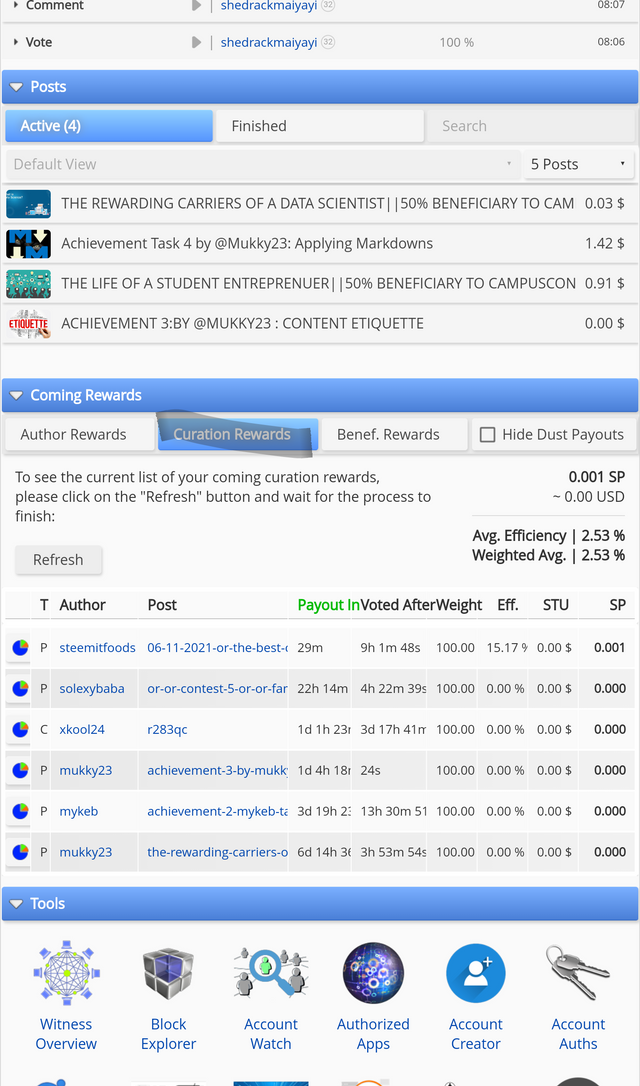
Beneficiary Reward: This occurs when the Author I a particular article decides to share the rewards for that article between himself and another user or community.
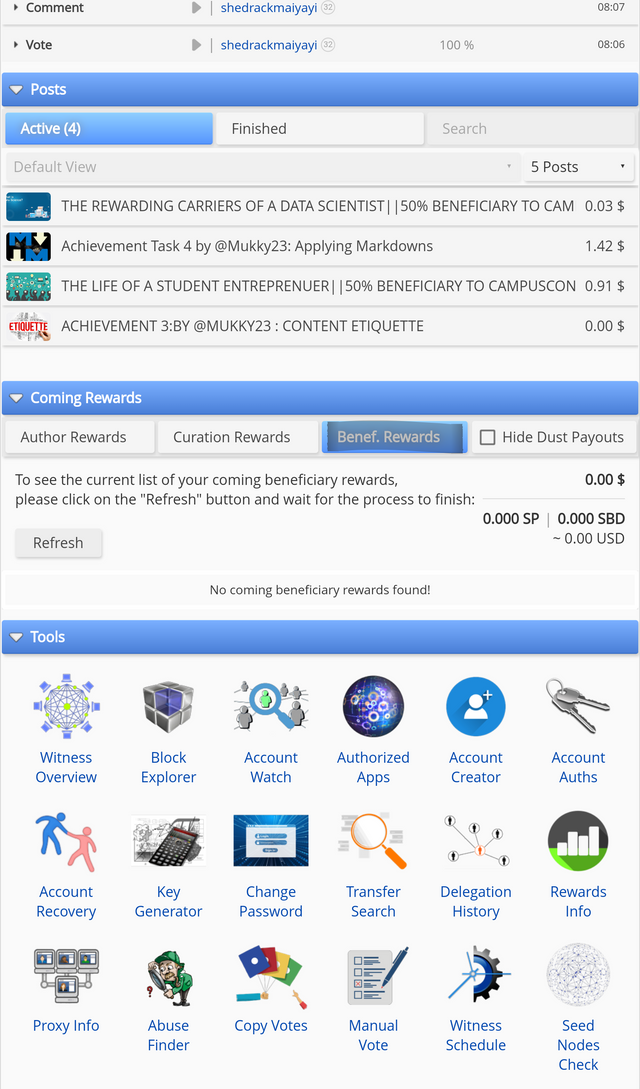
QUESTION 8: HOW TO CHECK FOR YOUR UPVOTE VALUE AND AT DIFFERENT VOTING WEIGHT.
The first step would be to click on the "Account Details " tab.
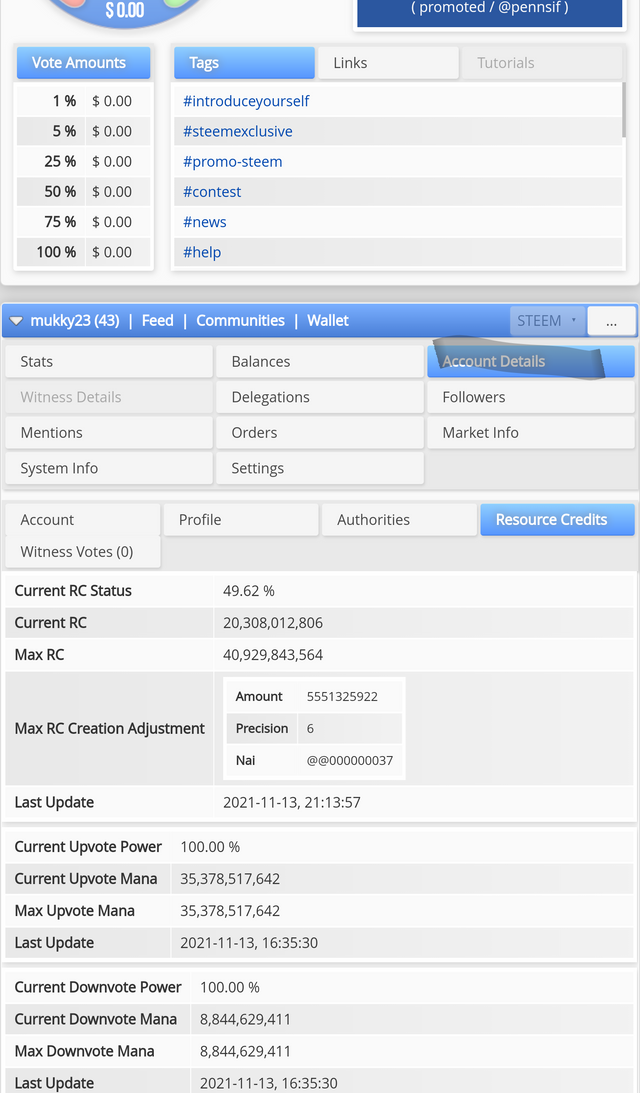
After that, we'll click in the "Resource Credit" tab where a junk if Information will appear.
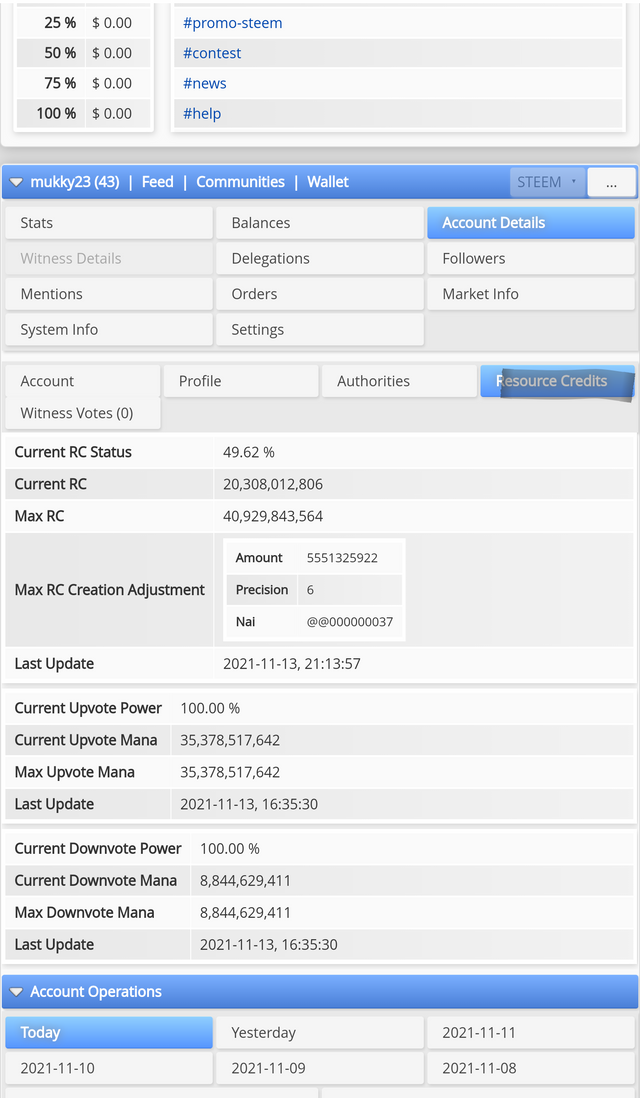
Now, just right underneath all those information, we'll see a row that says "current upvote power". Now that's where we can get our information on our upvote power.
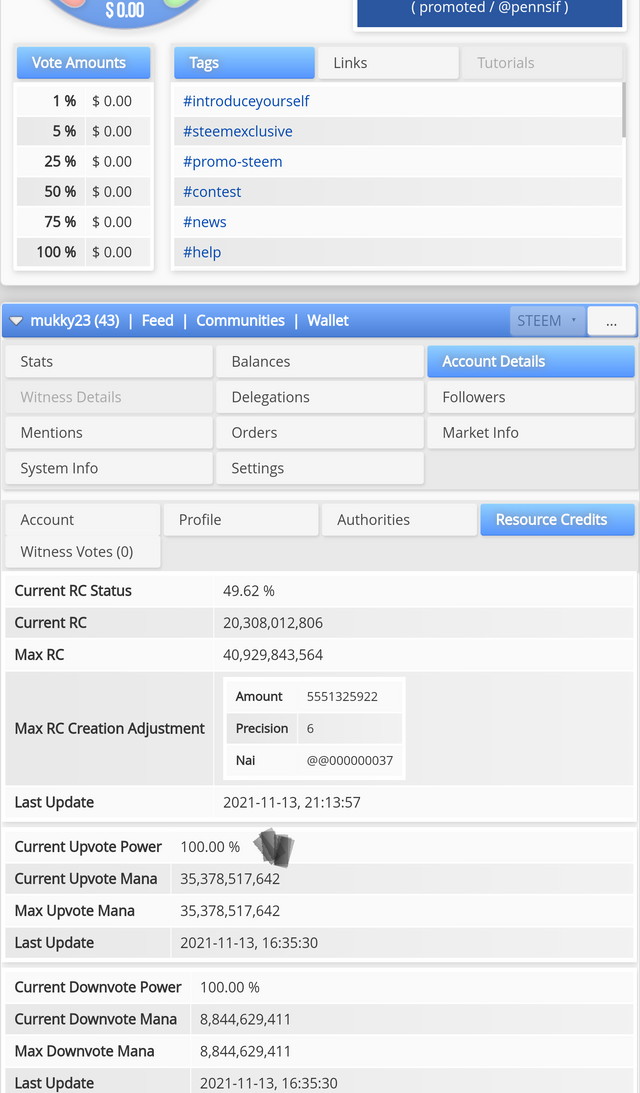
CONCLUSION
There's no doubt that steemworld is another dimension on its own. A one of a kind. Knowing how to navigate around it is very important because it tends to give us insights on our account and how steemit works in general. I hope I was able to answer your question well and I hope all those reading this would benefit from it one way or another. Thank you.
@xkool24 please sir review and verify 🙏
@nattybongo please curate sir🙏
Hello @mukky23,
Congratulations on successfully completing this achievement tasks, I will you best of luck in the next. Gentle reminder that cryptoacademy is in session and that a great opportunity to learn and earn present itself. Best of luck
R2
Thank you very much sir.
@boss75 please review and curate. Thank you
You are already upvoted in the last 24 hours. Wait. You will be upvoted soon hopefully.
Thank you very much sir
@whitestallion please curate. Thank you
@Svm038 please review and curate 🙏
@whitestallion please curate. Expires tomorrow