Achievement 5 Task 1 by @mominacheema07: Review Steemworld.org
ACHIEVEMENT 5 TASK1:REVIEW OF STEEM WORLD 🕵️♀️🌏
Hello steemians, I hope you all are well and doing great in your life.
Today I am going to do the 1st task of achievement 5 which is about reviewing the steemworld.org. So let's get started.
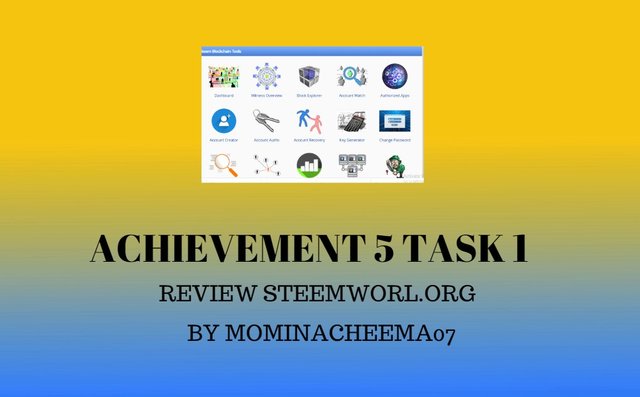
This task will be based on the following questions asked by cryptokannon:
Task 1:
Go to Steemworld.org, Click dashboard, explore it, and obtain some user experience then create a blog post about it based on the following questions:
- Please explain how to check Reward Summary for All time, last 30 days and last 7 days for your account?
- Please explain What is Delegations, type of Delegations and how to Delegate SP?
- How to check Incoming and Outgoing Votes, please explain this with screenshots of both votes for your account?
- How to check account operations for past 7 days and what all details can be checked?
- Please explain Author, Curation and Beneficiary Rewards.Also, mention author and curation rewards for your account for past 7 days.
- How to check your upvote value and at different voting weights using this tool?
So let's begin by answering above mentioned questions 1 by 1.
Question 1. Please explain how to check Reward Summary for All time, last 30 days, and last 7 days for your account?
Answer. To check the reward summary as per the subject question you need to follow the following steps:
1.Log in into the steemworld.org using your steemit user-name and posting key.
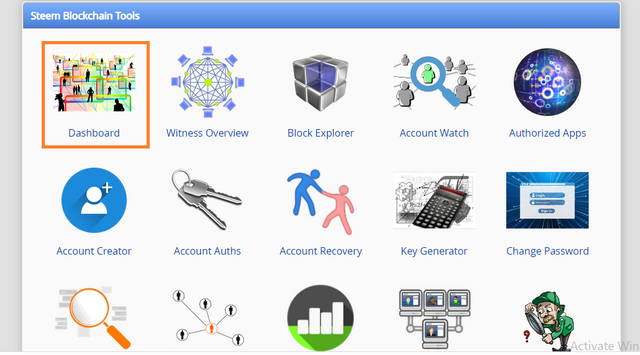
2.After logging in successfully you will have to click on the dashboard option (as squared in orange color in the picture) which will appear on the very first page.
3.Then click on stats on the second page and it will show you rewards summary. From here you can check the rewards summary for all time, last 30 days, and last 7 days of our account. Refer to the below picture to get familiarized with all that you can check in the rewards summary section.
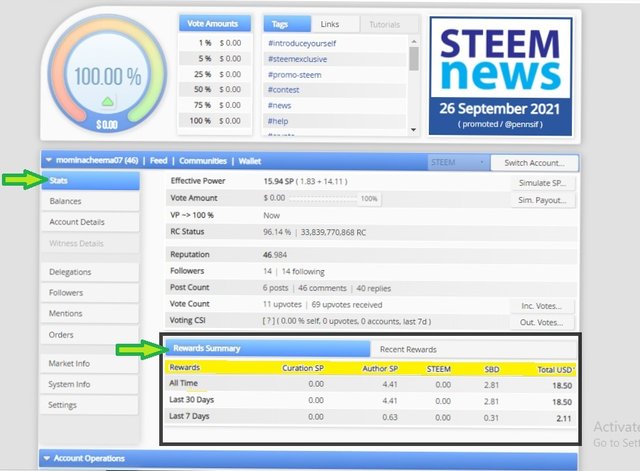
Question 2. Please explain what is Delegations, types of Delegations and how to Delegate SP?
Answer. Explanation of Delegations: Delegation means sharing steem power (SP) with other users on steemit. The account with more SP can delegate some SP to the users who are low on (SP) to give them support and it can be removed after some time. As you can see in the below picture expiring tab (labeled as 3), you can choose this option to set the time frame in which you can get your delegated sp back automatically.
Types of delegation:
There are two types of Delegation which are listed as following:
1. Incoming delegation: Incoming delegation (as labeled 1 in the below picture) is when we receive (SP) from other users/communities on steemit.
2. Outgoing delegation: Outgoing delegation (as labeled 2 in the below picture) is when we share our SP with other users/communities to increase their steem power.
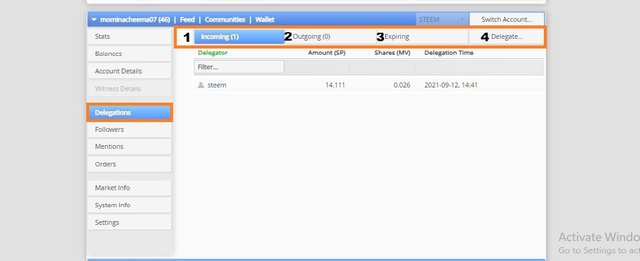
How to delegate SP: To delegate SP go to dashboard and click on Delegations tab in dashboard. And follow the following steps:
- Click on delegate
- Enter the account name of user on steemit to whom you wish to delegate SP and also enter the amount.
- Click ok to proceed further.
- Click on yes in new command to complete the process.
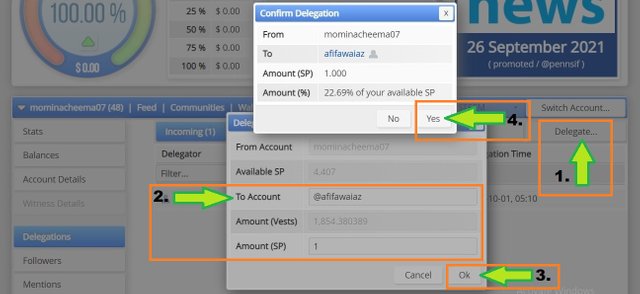
Question 3. How to check Incoming and Outgoing Votes, please explain this with screenshots of both votes for your account?
Answer. To check incoming and outgoing votes enter dashboard, scroll down and you will see account operations. Just below the account operations you will see the dates including today and they are upto past 7 days. Just below the dates there is written filter. Under the option of filter there are tabs of IN & OUT, IN, and last one is of OUT. Select vote option in the menu which is just below the tab OUT. If you wish to see incoming votes than select the filter of IN and to check the outgoing votes select the filter of OUT.
Following are the screen shots for incoming and outgoing votes.
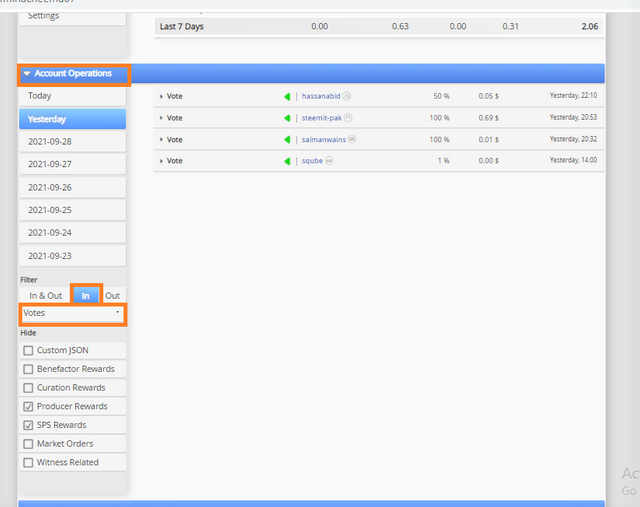
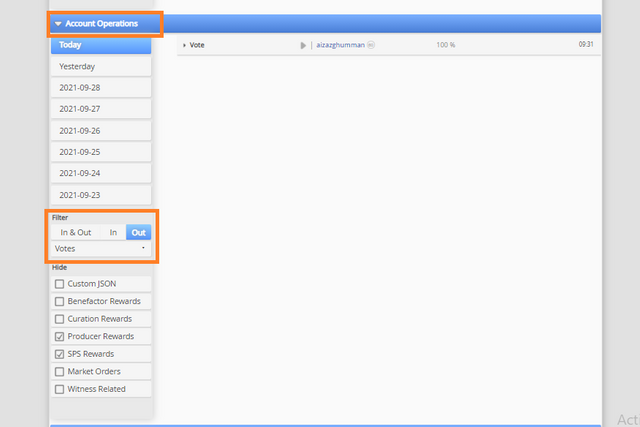
Question 4. How to check account operations for the past 7 days and what all details can be checked?
Answer. Just below the account operations you will see the dates including today and they are upto past 7 days. After selecting any day/date we can check the activity of that day, including incoming outgoing votes, comments, rewards, delegations, transfers.etc. Under the filter tab you can select anything you want to check. The system records down all your activities on steemit and you can check any activity of yours on steemit account upto past 7 days.
Refer to below picture for more details.
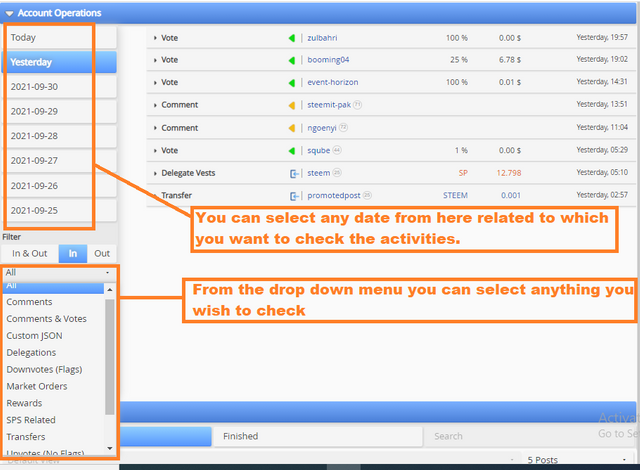
Question 5. Please explain Author, Curation and Beneficiary Rewards. Also, mention author and curation rewards for your account for past 7 days?
Answer. Author, Curation and Beneficiary Rewards are explained as follow:
Author Rewards: It’s obvious that the content creator is called the author. So when we create content and post it we are known as the author of that content. So the rewards that we receive in the form of steem power and steem backed dollar sbd for our post/comment on steemit are known as author rewards.
Curation Rewards: Curation rewards are those rewards that we receive by upvoting another author's work. We get these rewards once the author of the post receives the payouts.
Beneficiary Rewards: While posting our content on steemit we can add beneficiaries in the advanced settings. For example while creating a post you can add one or more beneficiaries of any percentage you wish to share with them. This way we can share our author rewards as per percentage set by us with the beneficiaries we have added.
Following picture shows the author and curation rewards for last 7 days.
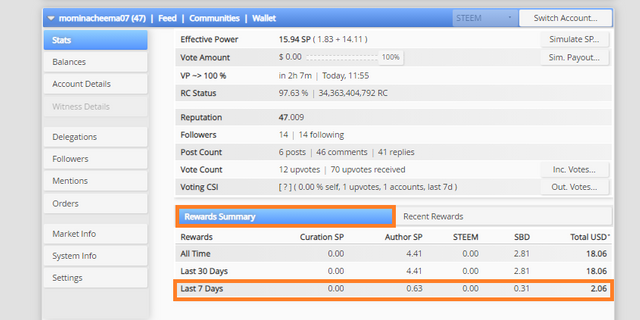
6.How to check your upvote value and at different voting weights using this tool?
Answer. There are two ways to check our upvote value.
1.Wheel: The wheel in the picture shows the percentage of our vote power. We can move this wheel to see our vote amount at different percentages which are shown just next to it.
2. Vote amount bar. By clicking on the stat you can see its written Vote Amount (as marked 2) we can slide it at different levels to change the our vote percentage/amount.
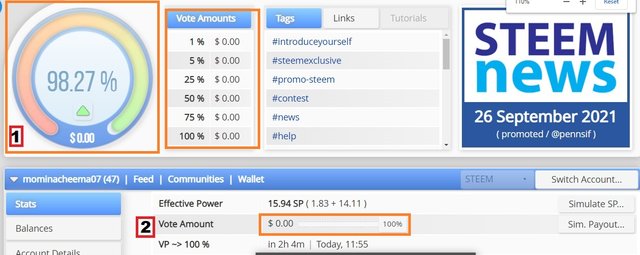
This is all from my side for the subject task. I tried to explain it step by step in very simple language. I hope it can be beneficial for other newcomers like me.
Good bye for now.
Stay Safe everyone!
My achievement 1
My achievement 2
My achievement 3
My achievement 4
Hi, @mominacheema07,
Your post has been supported by @svm038 from the Steem Greeter Team.
thank you so much for your kind support!