ACHIEVEMENT 5 TASK 3 || Review Steemyy.com BY @LONSBILLI
Greetings steemians!!
It's a sunny day today I've read and understood what "review steemyy.com" can do and their various terms and conditions so I will be writing some few ideas about my knowledge of "review steemyy.com" as created by @justyy, so I will be using some samples from my account to give a brief explanation about the platform.
I really believe I have few knowledge about review steemyy.com and now I can be able to answer the questions given to this Achievement post.
.jpeg)
Question 1; (WHAT IS EFFECTIVE STEEM POWER? TOOLS - STEEM ACCOUNT INFORMATION).
Effective steem power can be seen as the total sum of all our steem power and delegated SP.
Note; I must say that the higher the rate of steem been received the higher your Effective Steem Power, but the the higher you delegate your steem power to others the lower your Effective Steem Power.
➡️ Step 1; On your chromes search for "steemyy.com" and then login into the platform and then click on "Tools" at the top of the screen, when the various options appear after clicking on "Tools" click on "Steem Account Information".
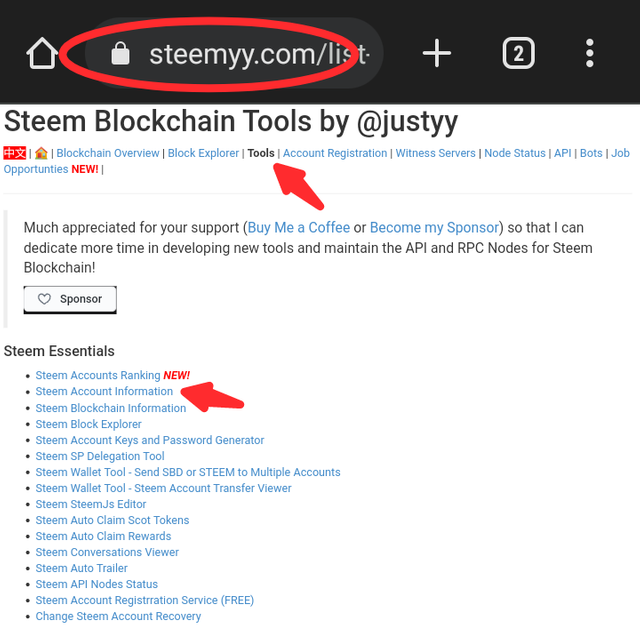
➡️ Step 2; Insert your username and click the last key below then you can now see the amount of SP which is (6.92) and your Effective Steem Power which is (18.46 SP) +11.54.
Note That you will subtract your SP from your Effective Steem Power which is 18.46-6.92=11.54. That is how that +11.54 came about.
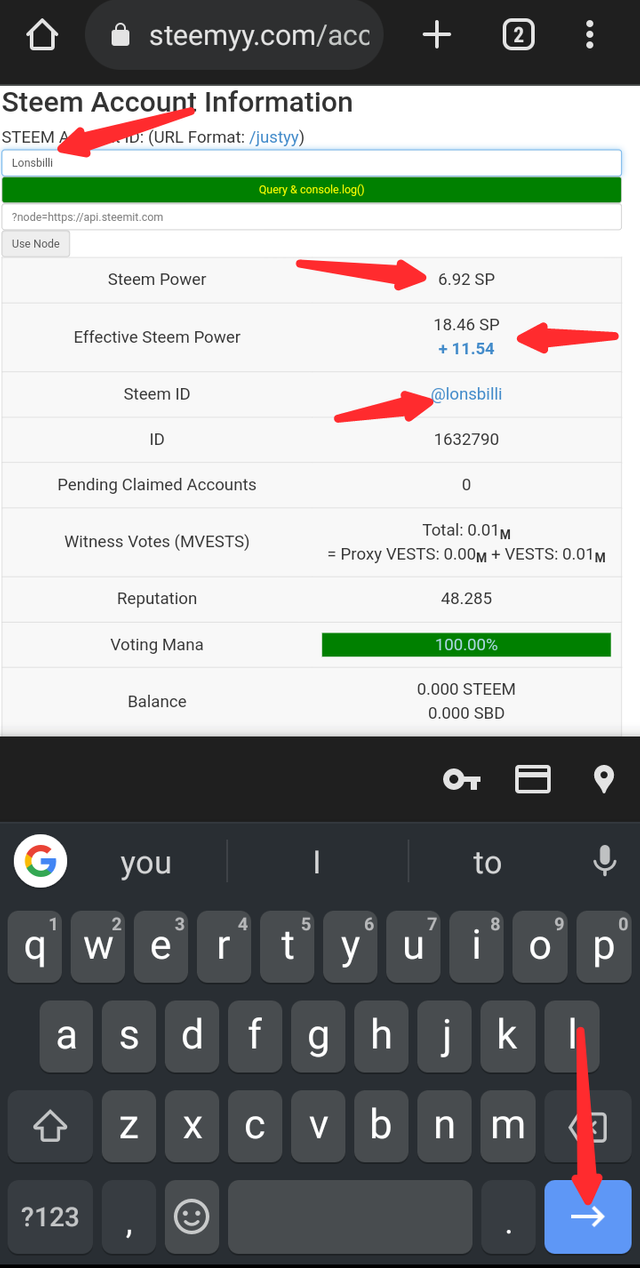
Question 2; HOW DO WE DELEGATE SP USING "STEEM SP DELEGATION TOOL"?
➡️ Step 1 : On your chromes search for "steemyy.com" and then login into the platform and then click on "Tools" at the top of the screen, when the various options appear after clicking on "Tools" click on "Steem SP Delegation Tool".
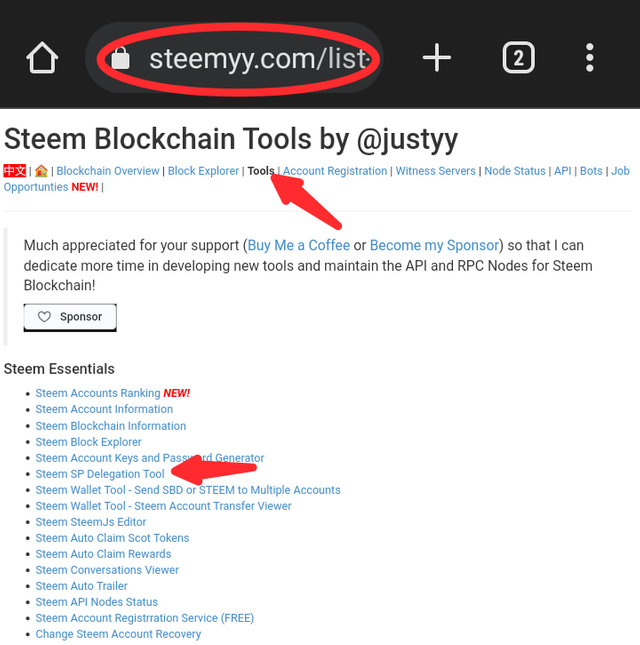
➡️ Step 2 : Fill in the form according to how it is been show in the image below. Those information includes;
Delegator ID which is your username.
Delegated ID which the username of the person you wished to delegate to.
Amount which is the total number of SP you want to delegate to the person.
Delegation mode(SP or HP) : You can delegate using steemlogin.com, steemconnect.wherein.mobi or HiveSigner.com.
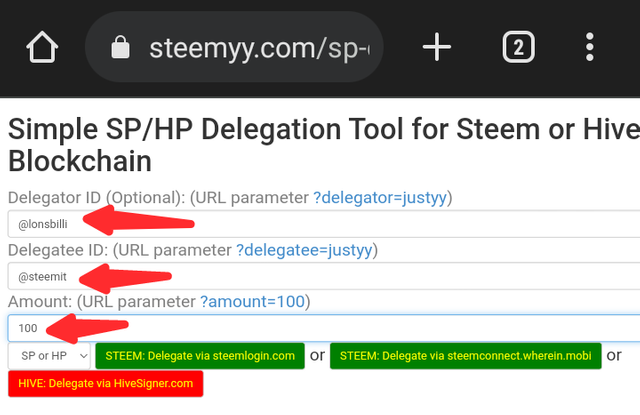
➡️ Step 3 : Then enter your Active key to confirm your transaction.

Question 3 : (How do you check the Transfer History between any two Steem accounts using "Steem Wallet Tool - Steem Account Transfer Viewer?)
➡ STEP 1 - Click on "Steem Wallet Tool - Steem Account Transfer Viewer" option as given from the Steem Essentials Content.
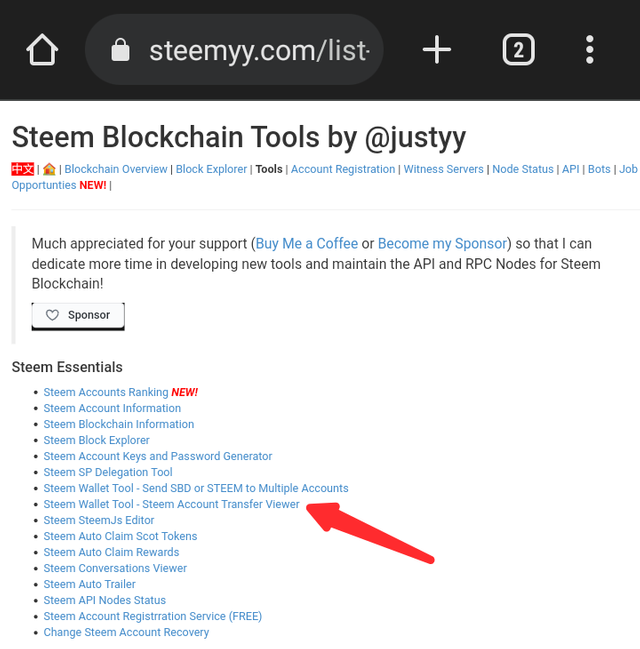
➡ STEP 2 - Now you can see a window like the image shown below.
To check the transfer history between two accounts, you'll first enter steem account ID, then fill all other details based on what you want to check about the sender and receiver. After which, click on query.
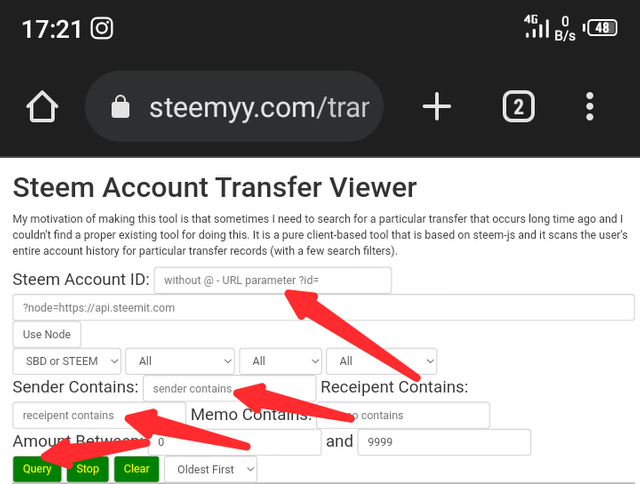
Question 4 (How do you automate claiming STEEM or SBD without having to click claim button each time, using "Steem Auto Claim Rewards"?)
➡ STEP 1 - Click on "Steem Auto Claim Rewards"option as given from the Steem Essentials Content.
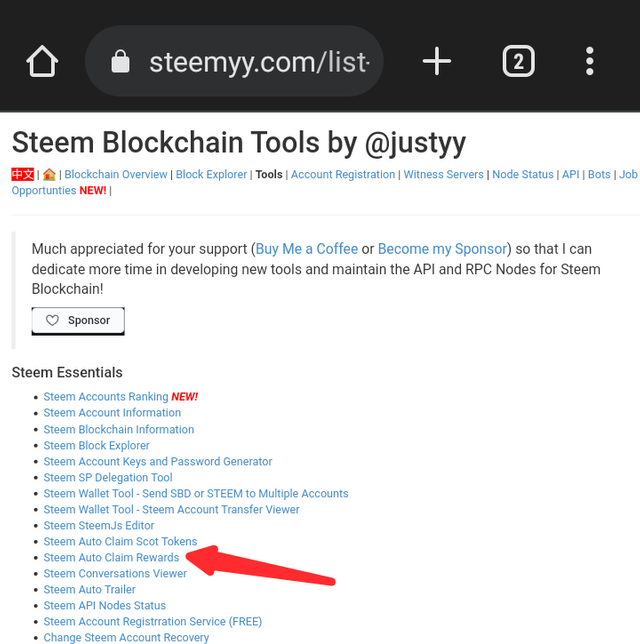
➡ STEP 2 - Fill the form by entering your Steem ID and Private Posting key.
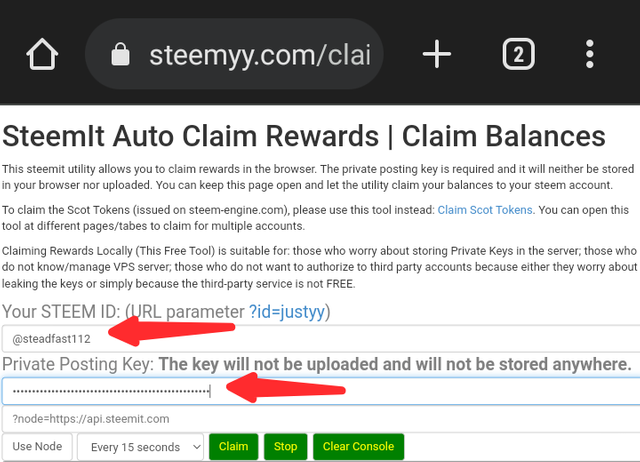
➡ STEP 3 - Now you can set the time for claiming rewards based on your choice by selecting the time period option which is up to 2 hours.
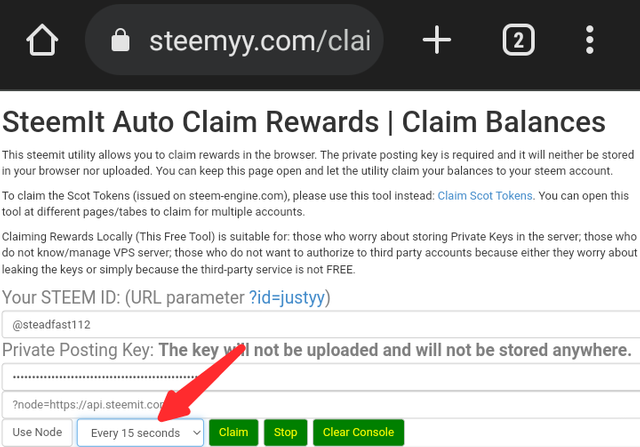
➡Step 4 - Finally, click on "Claim".
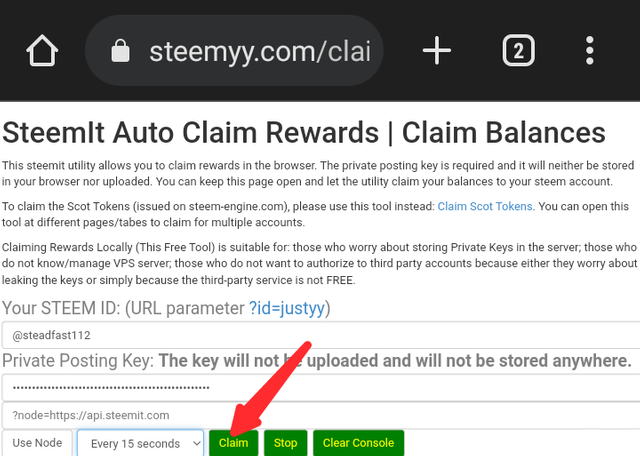
Question 5 (How do you check the outgoing votes report for any specified period using "Steem Outgoing Votes Report"? (This is really an important and a beautiful feature of Steemyy)
➡ STEP 1 - Click on "Steem Outgoing Votes Report" option as given from the Upvotes and Flags Content.
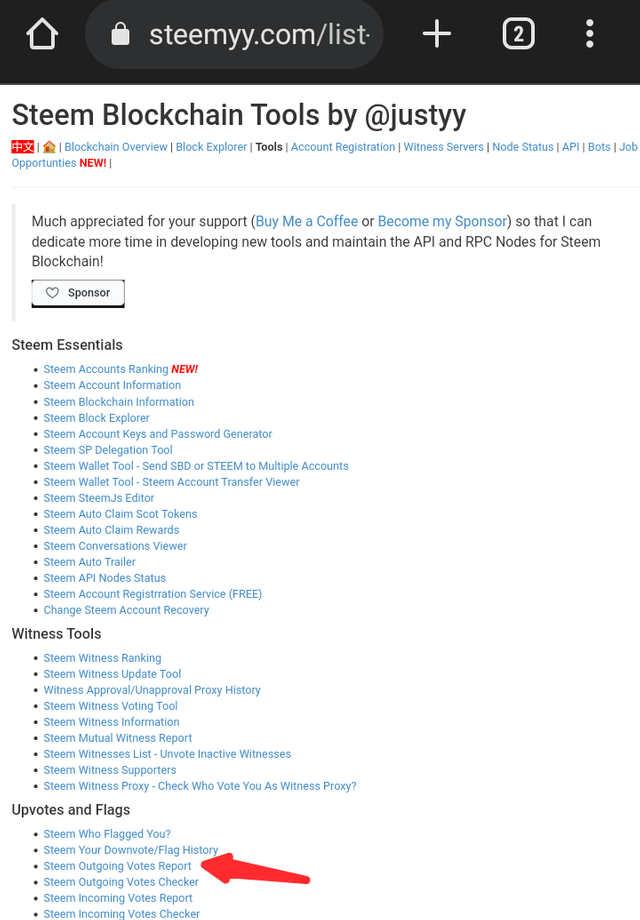
➡Step 2 - Enter your steem ID( User Name).
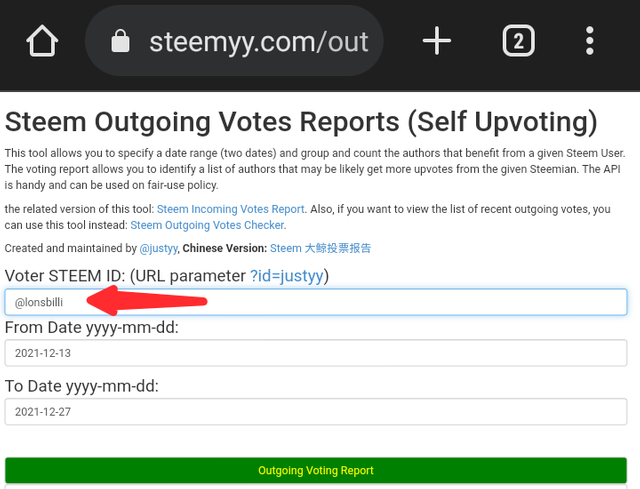
➡Step 3 - Enter date using this format
From year/month/day To year/month/day of the report you intend to check as shown in the image below.
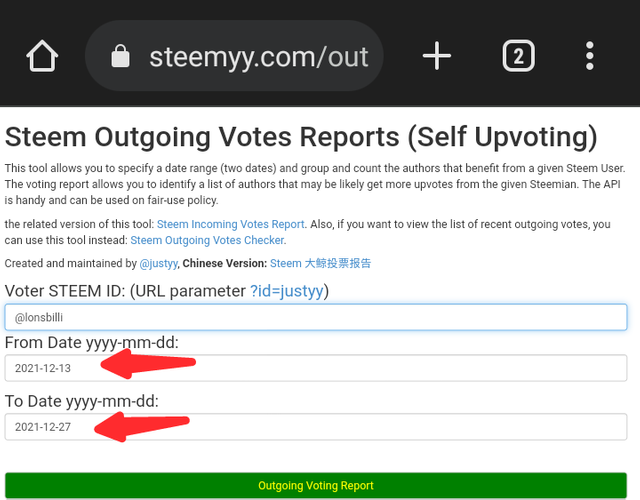
➡Step 4 - Click on "Outgoing Voting Report" button to check.
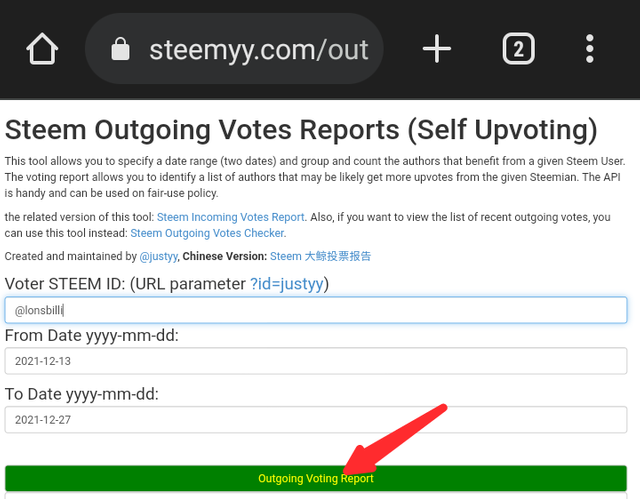
Question 6 (How do you check the incoming votes report for any specified period using "Steem Incoming Votes Report"?)
➡ STEP 1 - Click on "Steem Incoming Votes Report" option as given from the Upvotes and Flags Content.
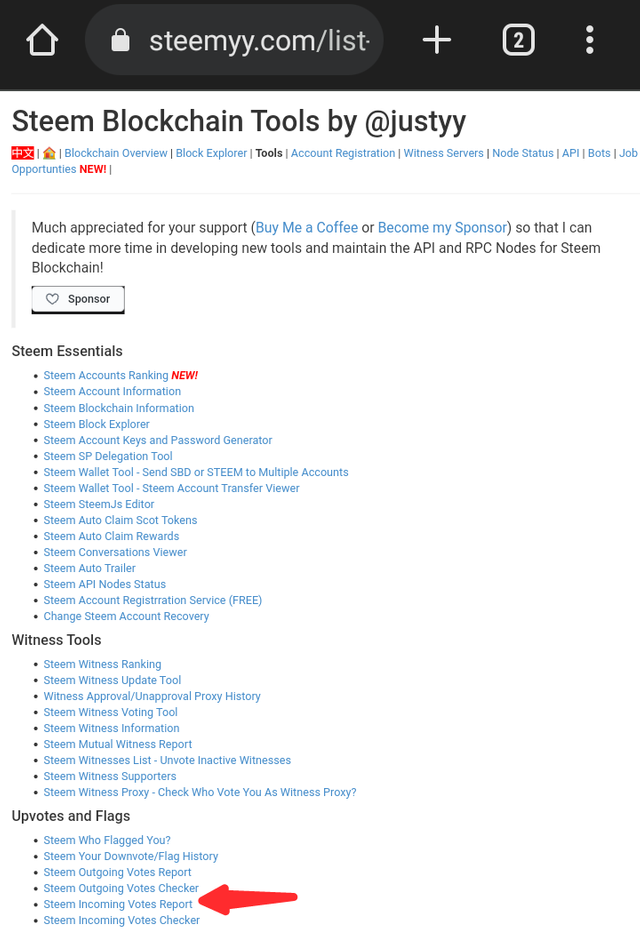
➡Step 2 - Enter your steem ID( User Name).
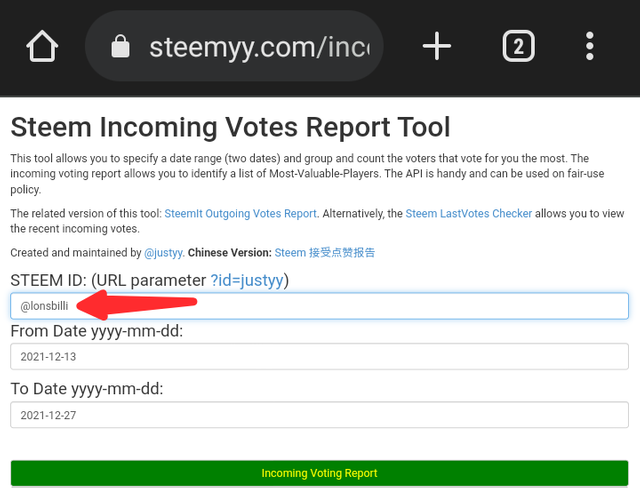
➡Step 3 - Enter date using this format
From year/month/day To year/month/day of the report you intend to check as shown in the image below.
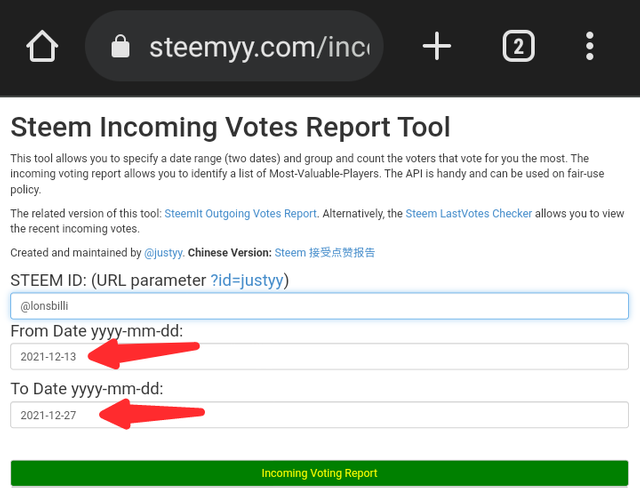
➡Step 4 - Click on "Incoming Voting Report" button to check
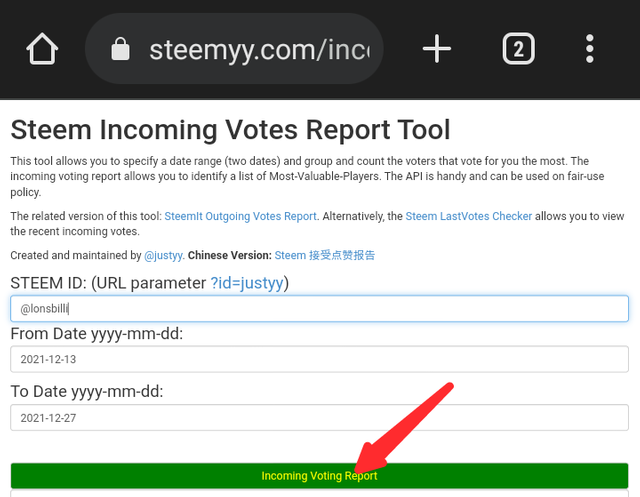
Question 7 (How do you check who has delegated SP to your Steem account or any Steem account using "Steem Power Delegator Checker?)
➡ STEP 1 - Click on "Steem Power Delegator checker" option as given from the Delegators and Delegatees Content.
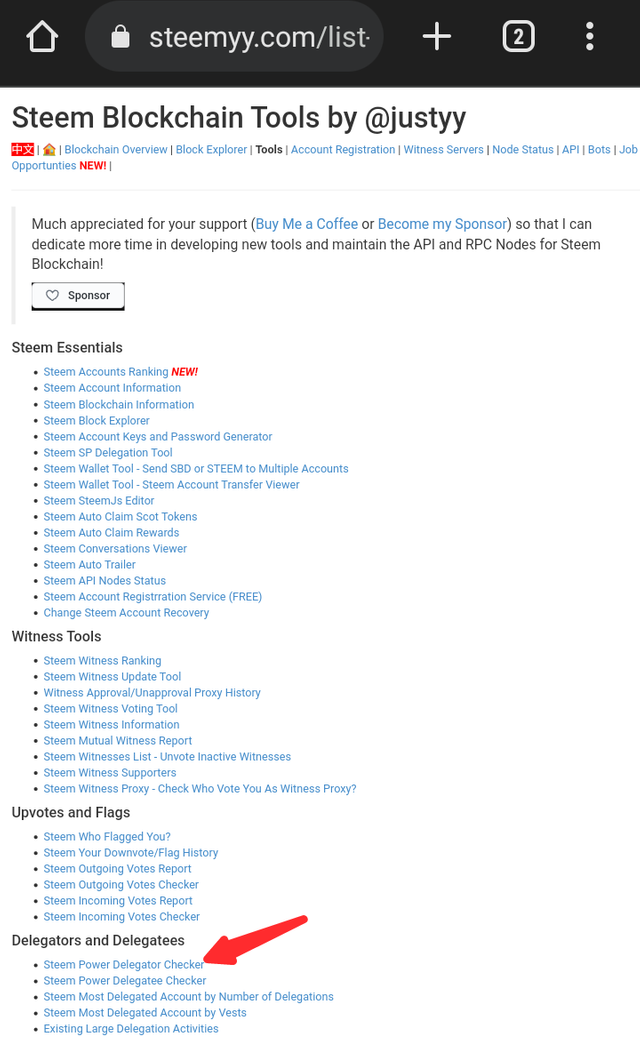
➡ STEP 2 - Insert your steem ID( User Name).
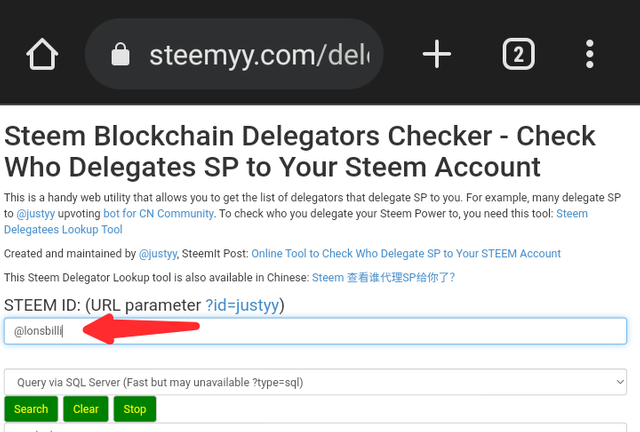
➡Step 3 - Click on query through the SQL server or search using blockchain.
➡Step 4 - click on search to find users who have delegated any amount of SP to your entered username or any username (Image shown below)
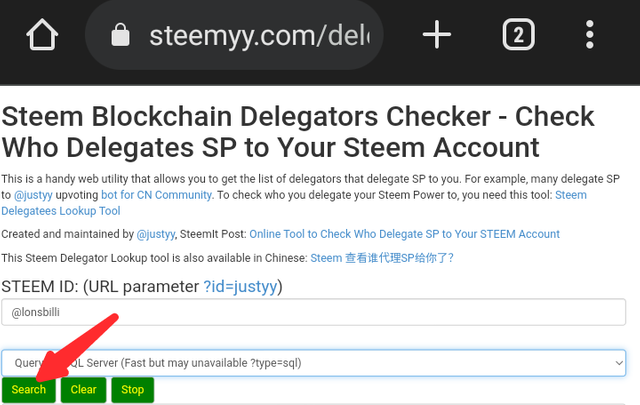
I really appreciate @cryptokannon for your help which makes my writing on this Achievement to be easy and fast.
And also I thank y'all for going through my Achievement post.
Cc;
@bright-obias
@cryptokannon
@steemcurator03
Steem on, Steemians
You have successfully completed your Achievement 5 task 3, keep on steeming @lonsbilli I love your passion in writing.