Achievement 5 Task 3 by @bright15 : Review Steemyy.com
Hello Steemians!
Today, I wish to present my Achievement 5 Task 3 as related to Steemyy.com. These days, I have fully focused on my achievement tasks as encouraged by @ederra and @bright-obias. By so doing, I have come to understand more about this steemit platform. I strongly believe this is an opportunity for every newcomer as me in this platform.
Basically, I'll be talking on Review steemmy.com as developed by @justyy and I will be using samples from my account to explain.
I have gone through Steemyy.com and I think now I have a little knowledge on how to answer the below questions given for task 3.
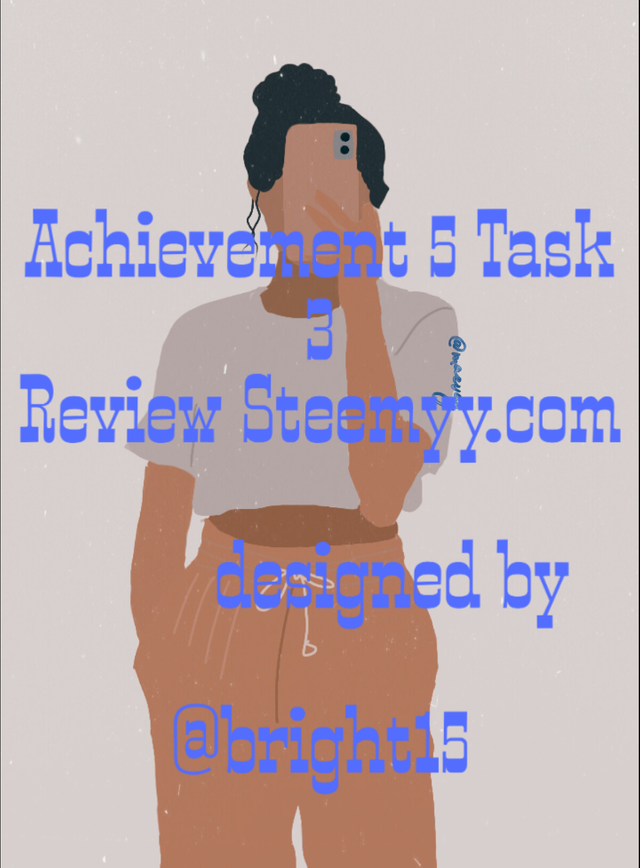
Question 1 (What is Effective Steem Power? Tools- Steem Account Information)
Effective steem power simply means the total number of our steem power and any delegated SP.
Note: When we receive steem power from others, it increases our Effective Steem Power but when we delegate our steem power to others, it decreases our Effective Steem Power.
➡ STEP 1 - On your browser, login to Steemyy.com and click "Tools" and then click on "Steem Account Information"
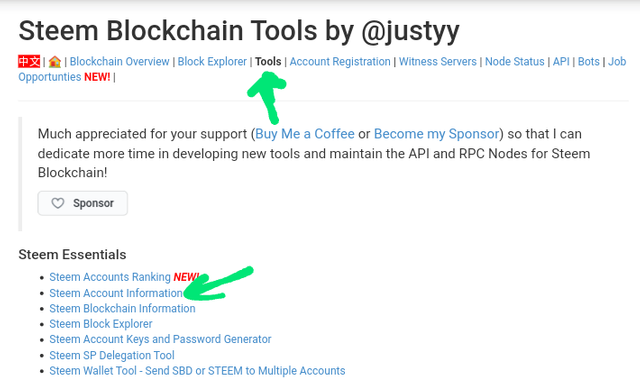
➡ STEP 2 - You can now input your user name and then you can see your account Information.
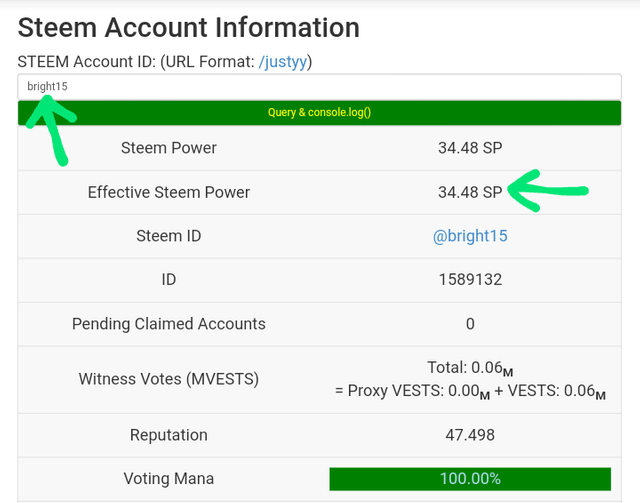
Question 2 (How do you delegate SP using "Steem SP Delegation Tool"?)
➡ STEP 1 - On your browser, login to Steemyy.com and select tools. Then click on "Steem SP Delegation Tool" (Image shown below).
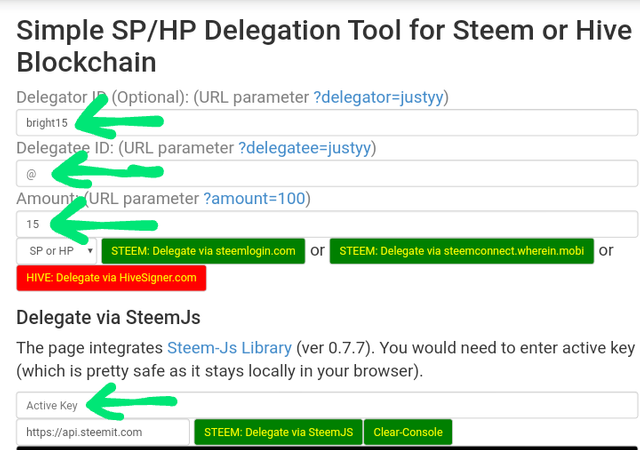
➡ STEP 2 - Fill in the form according to your requirements as shown in the image above. The requirements includes ;
▪ Delegator ID which is your User Name.
▪ Delegatee ID which is the ID of the person you want to delegate to.
▪ Amount which is the amount of SP you want to delegate to the person.
▪ Delegation mode(SP or HP) : You can delegate using steemlogin.com, steemconnect.wherein.mobi or HiveSigner.com but it all depends on our choice.
➡Step 3 - Lastly, enter the Active key to confirm the transaction.
Question 3 (How do you check the Transfer History between any two Steem accounts using "Steem Wallet Tool - Steem Account Transfer Viewer?)
➡ STEP 1 - Click on "Steem Wallet Tool - Steem Account Transfer Viewer" option as given from the Steem Essentials Content.
➡ STEP 2 - Now you can see a window like the image shown below.
To check the transfer history between two accounts, you'll first enter steem account ID, then fill all other details based on what you want to check about the sender and receiver. After which, click on query.
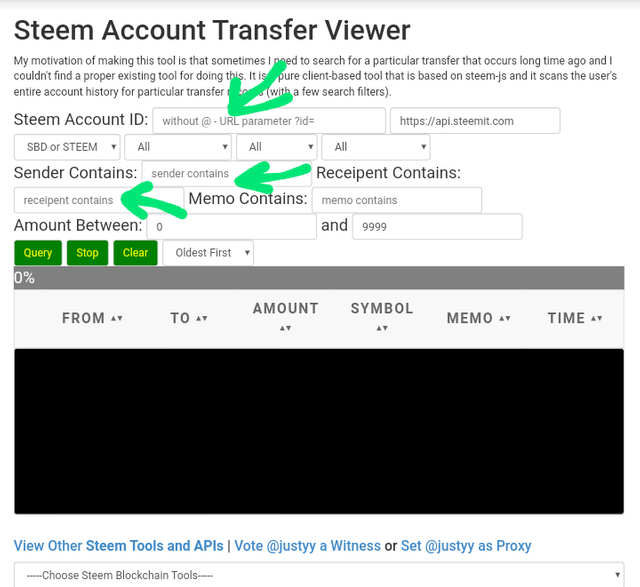
Question 4 (How do you automate claiming STEEM or SBD without having to click claim button each time, using "Steem Auto Claim Rewards"?)
➡ STEP 1 - Click on "Steem Auto Claim Rewards"option as given from the Steem Essentials Content.
➡ STEP 2 - Fill the form by entering your Steem ID and Private Posting key.
➡ STEP 3 - Now you can set the time for claiming rewards based on your choice by selecting the time period option which is up to 2 hours.
➡Step 4 - Finally, click on "Claim".
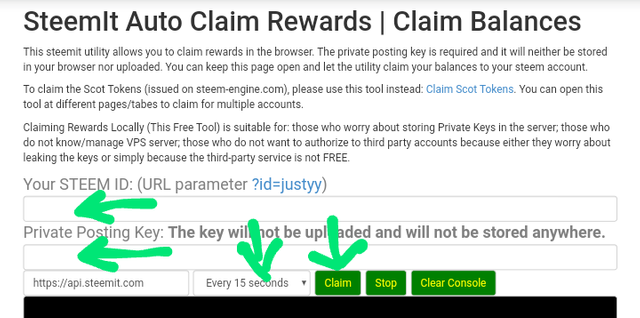
Question 5 (How do you check the outgoing votes report for any specified period using "Steem Outgoing Votes Report"? (This is really an important and a beautiful feature of Steemyy)
➡ STEP 1 - Click on "Steem Outgoing Votes Report" option as given from the Upvotes and Flags Content.
➡Step 2 - Enter your steem ID( User Name).
➡Step 3 - Enter date using this format
From year/month/day To year/month/day of the report you intend to check as shown in the image below.
➡Step 4 - Click on "Outgoing Voting Report" button to check.
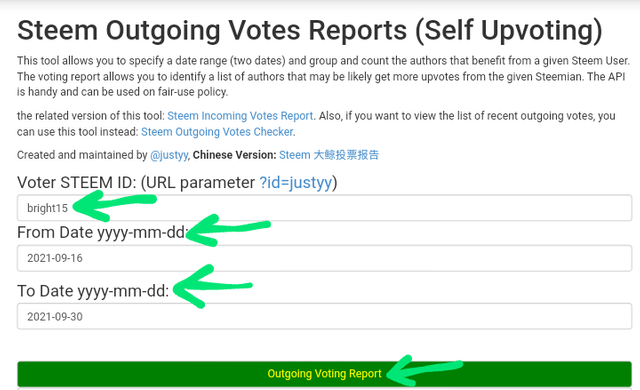
Question 6 (How do you check the incoming votes report for any specified period using "Steem Incoming Votes Report"?)
➡ STEP 1 - Click on "Steem Incoming Votes Report" option as given from the Upvotes and Flags Content.
➡Step 2 - Enter your steem ID( User Name).
➡Step 3 - Enter date using this format
From year/month/day To year/month/day of the report you intend to check as shown in the image below.
➡Step 4 - Click on "Incoming Voting Report" button to check.
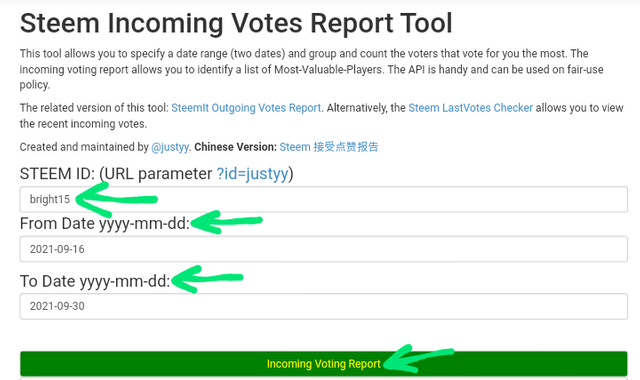
Question 7 (How do you check who has delegated SP to your Steem account or any Steem account using "Steem Power Delegator Checker?)
➡ STEP 1 - Click on "Steem Power Delegator checker" option as given from the Delegators and Delegatees Content.
➡ STEP 2 - Insert your steem ID( User Name).
➡Step 3 - Click on query through the SQL server or search using blockchain.
➡Step 4 - click on search to find users who have delegated any amount of SP to your entered username or any username (Image shown below)
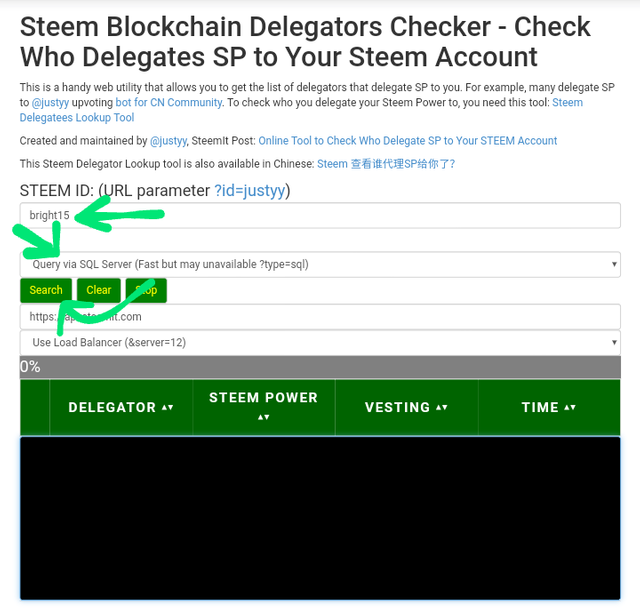
All thanks to @cryptokannon for your help which makes writing of this Achievement to be easy and fast.
I want to thank you'll for giving my task your precious time.
Steem on, Steemians
Hi, @bright15,
Your post has been supported by @bright-obias from the Steem Greeter Team.