Achievement 5 Task 1 by @bennethade : Review Steemworld.org
Hello my great steemians,
It has really been an amazing time with you all, and I hope you guys are doing very well.
Today, I will be writing on a simple but very crucial task given to me, even as I move higher in my achievement tasks.
Question 1:
Please explain how to check Reward Summary for All time, last 30 days and last 7 days for your account.The Reward Summary is the area where the all-time earnings of a profile are being displayed. This actually means that one could easily navigate through it to check and know the desired earning details of an account.
In order for me to check the Reward Summary for my account, I have to go to the website https://steemworld.org/@bennethade. Otherwise I click on dashboard after opening https://steemworld.org as shown below.
Then, I scroll down and click on the ‘Stats’ tab to display the Reward Summary. When it finally displays, you look carefully to check the details for all time, last 30 days and last 7 days.
As shown in the picture above, the first row is to check for your all time earnings, the second row is for the last 30 days, while the third row is for the last 7 days. These are all displayed for curation SP, Author SP, Steem and Steem Dollar (SBD) in different columns respectively. The total of it are shown in USD as shown above.
Question 2:
Please explain What is Delegations, type of Delegations and how to Delegate SP?In a simple term, I would say delegation could mean the process of lending someone a part of your steem power. This actually implies that “The delegatee keeps all curation rewards.” Source
Types of delegation
- Incoming delegation: This delegation simply means the amount of SP that someone else lends to you to use on their behalf.
- Outgoing delegation: On the other hand, the outgoing delegation is the amount of SP you lend to someone to use for a period of time.
How to delegate SP
Step 1: Click on the delegation nav button at the left-hand side
Step 2: Click on the delegate tab at the right-hand side.
Step 3: Fill in the details correctly by inputting the account name you wish to delegate to, and also the amount to be delegated in SP, and then click on OK
Step 4: Finally provide your Active key and then click on the Ok button.
Question 3:
How to check Incoming and Outgoing Votes, please explain this with screenshots of both votes for your account?In order to check my incoming and outgoing votes, I have to log in to https://steemworld.org/@bennethade, and then click on stats at the left. Then at the bottom right, in the same row with Vote Count, I will click on Inc. Votes… Or, directly below Inc. Votes, is the Out. Votes button as shown below.
Now, after clicking on the Inc. Votes or Out. Votes button, you can then view the details for Upvotes or Downvotes either By Amount, By Count or by Weight.
Question 4:
How to check account operations for past 7 days and what all details can be checked?Checking of account operations is quite easy because it is self-explanatory. You only need to click on the desired date as you wished to see the details in it.
A few of the details that can be checked are Comments, Transfer to Vesting, Voting, Edited posts and even Claimed rewards, etcetera.
Question 5:
Please explain Author, Curation and Beneficiary Rewards. Also, mention author and curation rewards for your account for past 7 days.Author Rewords:
This is the reward that is finally given to the post author after seven days of posting.
Curation Reward:
This is the reward that is given to a user for upvoting another user’s post.
Beneficiary Reward:
This reward is given to a user from another user’s post because it splits the reward and “directs a portion of their STEEM rewards to other Steem accounts” Source
Question 6:
How to check your upvote value and at different voting weights using this tool?After logging in to the steemworld platform with your steem account, the first thing that appears is a big circle showing a 100% inside it. While directly below the 100% is my upvote value. Although mine is still showing 0.00 as shown below.
This is currently all I understand on the steemworld platform. But I’m sure I’ll get to know more as I keep studying it.
Thanks to
@cryptokannon
@bright-obias
@yohan2on

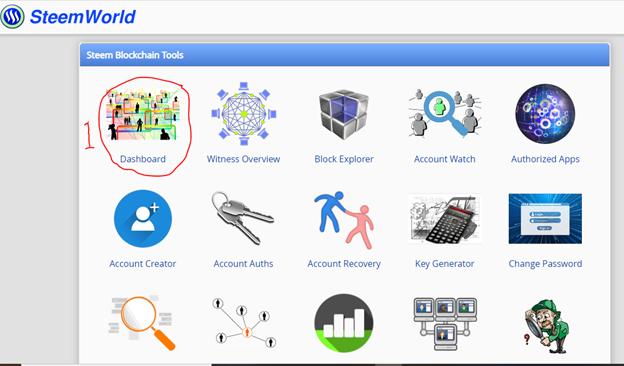
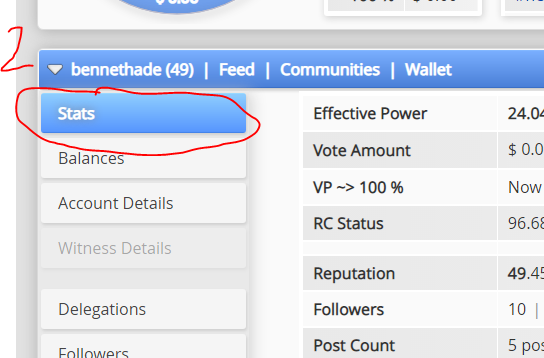
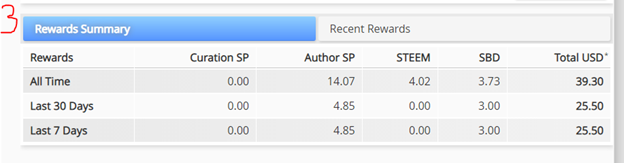
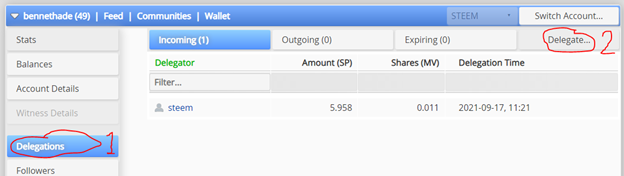
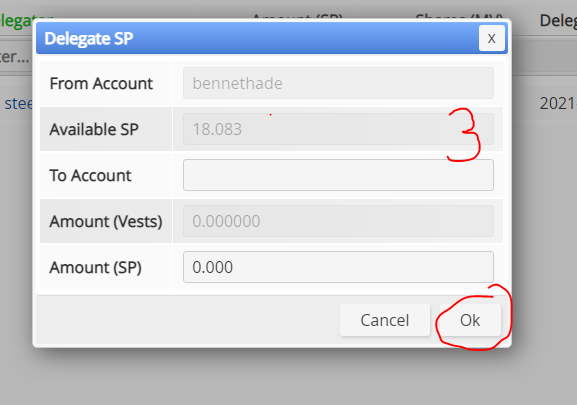
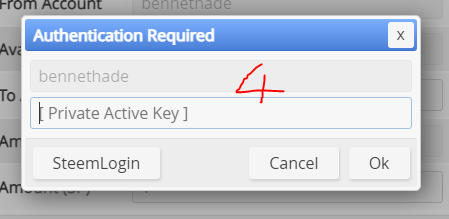
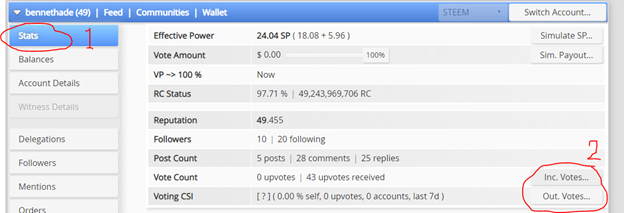
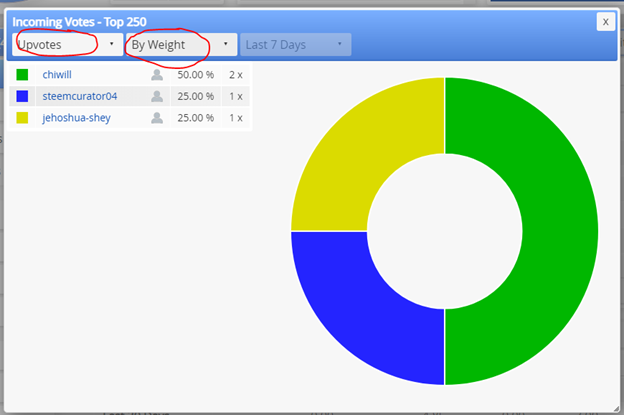
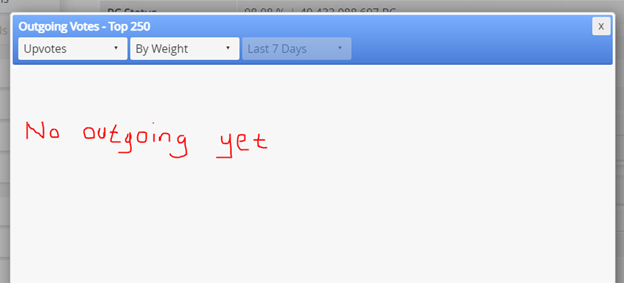
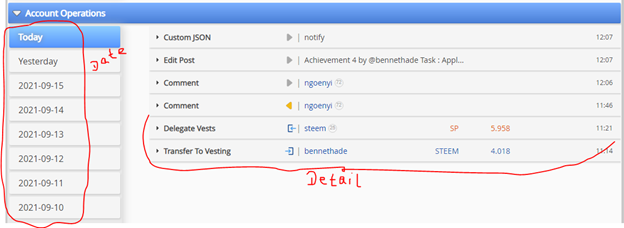
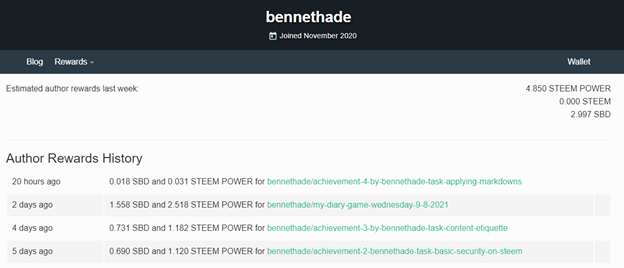
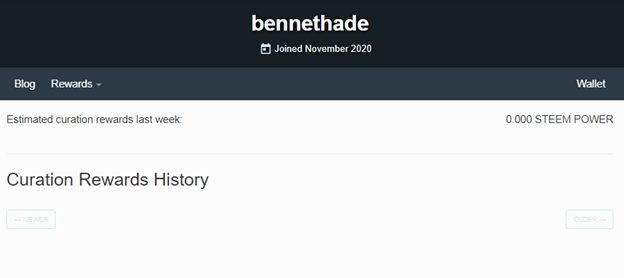
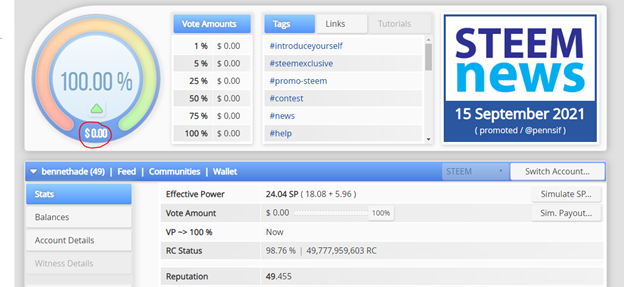
Hi, @bennethade,
Your post has been supported by @bright-obias from the Steem Greeter Team.