Learn with Steem: How to use Google maps when you are offline or in an area with limited network
Introduction
Google map is one of the tools that can help you find a place or locate an address. Virtually, Google has mapped the entire earths surface. So if you find yourself in a new environment or do not know where you are going, you can simply use Google maps to find your way.
You know that Google maps work with internet. So you need strong signal to be able to accurate locate places on the map. Google maps however has a feature that can help you if you find yourself struggling with network. Before I explain how to use it, here are two reasons why this feature is very useful
When to use Google maps offline
Like I said earlier, you really need a strong signal to use Google maps. But, Google maps has been designed to work offline too. This feature will be super useful when:
1. You have limited network signal: There are times when you find yourself with very limited network signal. For example, in some parts of the world, the 4G network is not available. 3G is common and its signal strength might not be that strong. Also, there are times when inclement weather might make it difficult for 4G networks to transmit strong signals. In either case, using Google maps may be difficult. A workable alternative will be to use the map offline.
2. There is zero Network Signal: There are places where it is difficult to find signals at all. It could be because there are no network masts in the area to receive and transmit signals. There are still rural areas where there are no telecommunication equipment installed. Using Google maps in such will definitely not be possible. So in this case, you can use the offline version of Google.
Using Google map offline - the Steps
Step 1: Open Google Maps. Search and select a particular address or location and then click on your profile image.
Step 2: On the next page, click on offline maps. Check the image below.
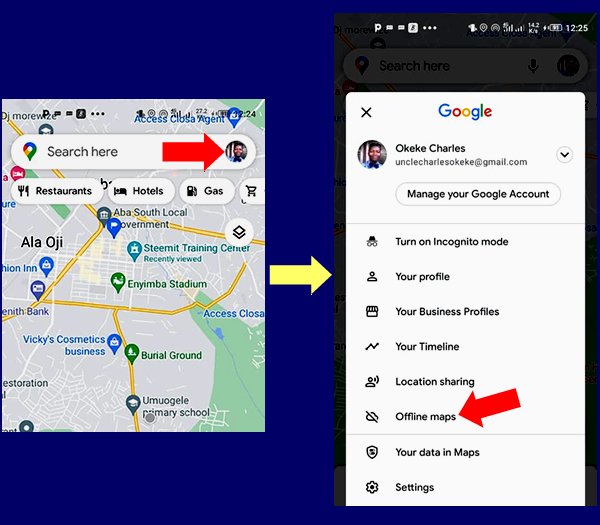
Step 3 On the new page, click SELECT YOUR OWN MAP. Then use the rectangular crop tool to move and select the area of the map you want. After that, you need to click the blue Download button to download the map. Make sure to have at least 20mb to download it. Check the image below.
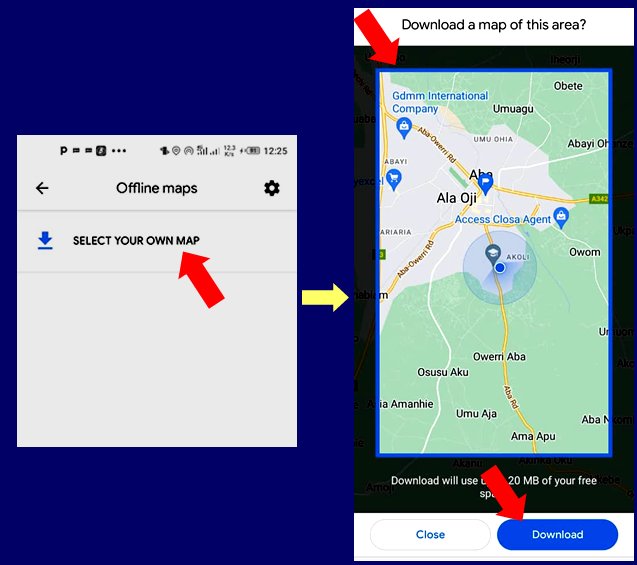
You can see below that the map is downloading. Once it has finished downloading, you will see it in the same area as show below.
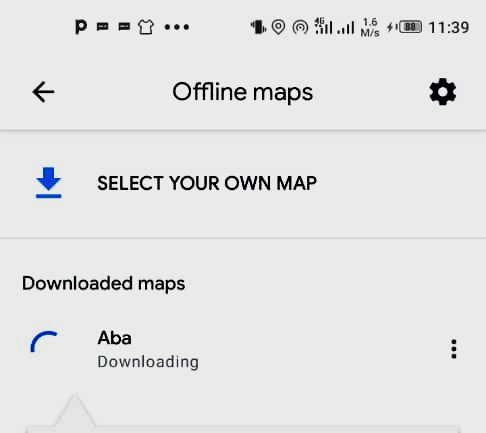
No that we have successfully downloaded the map, we will be able to use it without internet connection. Please remember that you have to do the above operation where there is network signal. So that you can use the map where there is no signal. Now let us see how to access the map without internet connection.
How to access the map without internet Connection
First of all, you can switch off your mobile data. Then to access the map, follow Step 1 and Step 2 above. That is, launch the Google maps app. Click on your profile image and select Offline maps. The next window will show the map downloaded. Check image below:
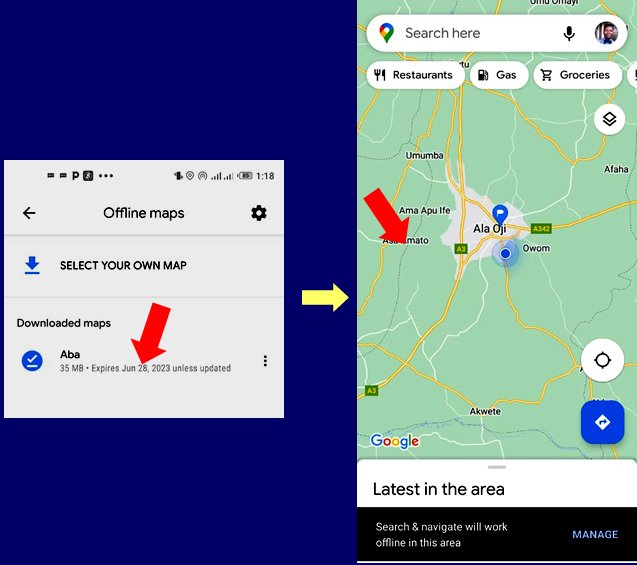
As you can see above, I downloaded the map of Aba city. Just click the map and it opens. You can see it. Without internet connection, I am still able to open and use the map
Conclusion
Google map is very useful anytime anyday. As I have demonstrated in this tutorial, you can still use the map when there is limited or no internet access. Try it out and tell me if it worked.
Note: All screenshots are mine
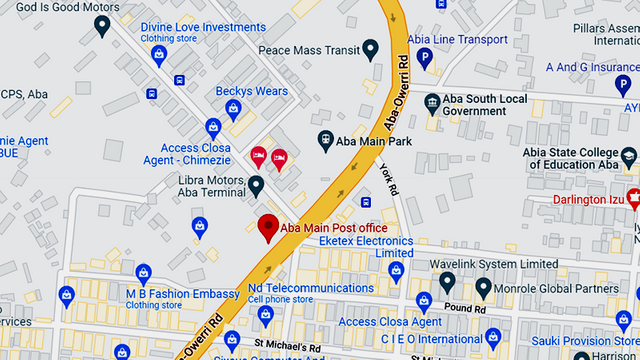

I was about asking how do you download with 20mb where there is no network before i saw where you explained that one need to do it where there is network signal
This call for preparation too, to download the area we want to go first in case network faill us.
I appreciate this post as i have learn valuable lesson from it
Checking the rules
Checking Post Quality
Thank you so much for rating my work. For sure, we can use Google maps where this is limited or no network. It just calls for preparation, to download the map ahead of time in case we might need it. @ijelady
This is such a great information and well detailed. I never knew that I can manipulate my way offline using the Google map as this article has thrown more light indicating that one can use GM without data connection. Thanks for taking us through.
@davchi, it can quite be useful, especially in rural areas where the network signal may not be that strong.
I have no idea that I can use Google map without internet but after reading your post I can see that it's possible so thank you for the information sir.
AM sure you will soon try it out @princesshope. Its really a quite useful feature of Google maps
Yes sure sir I will try it out.
Thank you for contributing to #LearnWithSteem theme. This post has been upvoted by @fabio2614 using @steemcurator09 account. We encourage you to keep publishing quality and original content in the Steemit ecosystem to earn support for your content.
Regards,
Team #Sevengers
Accessing Google map without internet connection is the part I didn't really know but you have brought it to light sir @focusnow.
Your post is always another block added to knowledge. Thanks for sharing this.
@focusnow,
Your post was really educative,as I now know how to use Google maps offline.
Thanks for creating such a quality post.
Here is my first encounter on Google offline map , an informative step by step detailed. On the how to go about using it, though this same google feature might have been there. Truth is I have not knew it . Thank you for sharing.