Learn with Steem: How much time do you spend using apps on your phone? You might be Surprised!
Introduction
Smartphones and other smart devices have taken over our lives. Many people spend more time using their phone apps, than the time they spend in other things. The truth remains that we may have justifiable reasons to spend more time on our phone. For example, if your business requires that you use some apps on your phone, then it wont be bad if you discover that you spend more time using various apps for business. But then, most people do not realize that they are spending way too much time on apps that are not too important to take such time - for example social apps.
So in this tutorial, We are going to learn the following
- How to know the amount of time you spend on your frequently used apps
Before we go into how to do the above, let me briefly explain an Android feature that will enable us discover screen time.

Digital Wellbeing & Parental Controls - What is it?
Recent versions of Android operating system has a feature called Digital Wellbeing & Parental Controls. This tool allows you to track your screen time and control it using app times. Digital Wellbeing was designed to help you see the numbers in real time. It helps you see which apps you are using more frequently in the last 7 days. It uses different metrics to show you what is taking your time most. Some of the metrics or indicators include the following:
Screen time: The Screen time measures how much time you have spent on the selected app on that day and back to 7days. You can choose to see your screen time for a particular app daily or hourly.
Notifications received: For the selected app, this indicator shows you the number of notifications you have received over 7 days. You can choose to display it hourly or daily.
Times Opened: This counter lets you know how many times you have opened the app in the day, and the last 7 days. Of course, you can choose to see your data hourly or daily.
The above are indicators designed to show you how much time you are spending hourly, daily and weekly on your most frequently used apps. Now let us answer a very important question.
Who needs Digital Wellbeing & Parental Controls?
From the name of this tool, we can easily see who needs it. But let me place it under 2 major categories:
All Adults: Yes. So long as you use a smartphone, this tool is very important and you want to pay attention to it. When you know what apps are taking so much of your time, you will see if they deserve the time you spend on them. For example, if social apps are taking an unhealthy amount of your time, then you know there is need to adjust.
Parents with Kids: Today, some parents have kids that use smartphones. Some of these kids are still teenagers. If you do not supervise the amount of time they spend on phone, it might even affect their studies. Besides, this tool will help you see what apps your kids are spending time on. You wont just know, but you can control app usage using timers.
Now we have gotten some background knowledge about Digital Wellbeing & Parental Controls, lets see how to access and use it.
How to know the amount of time you spend on your frequently used apps
Note: I am demonstrating this using Android 10. I have seen it in lower and higher Android versions too.
Step 1: Open Settings and go to Digital Wellbeing & Parental Controls. Check image below.
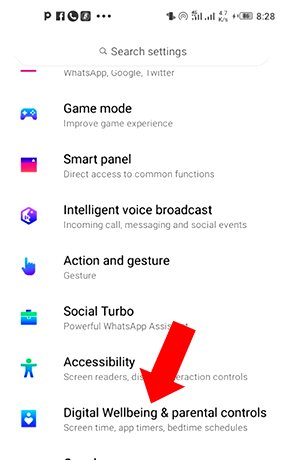
Step 2: The Digital Wellbeing & Parental Controls page contains a summary of the time I have spent so far today on the screen. You can see its 3 hours, 15 minutes. You can also see that my most frequently used apps are Trust Wallet, Binance, Facebook, Whatsapp and Chrome. Ok as indicated by the arrow on the second image, I will click Binance app to see my usage record. Check image below.
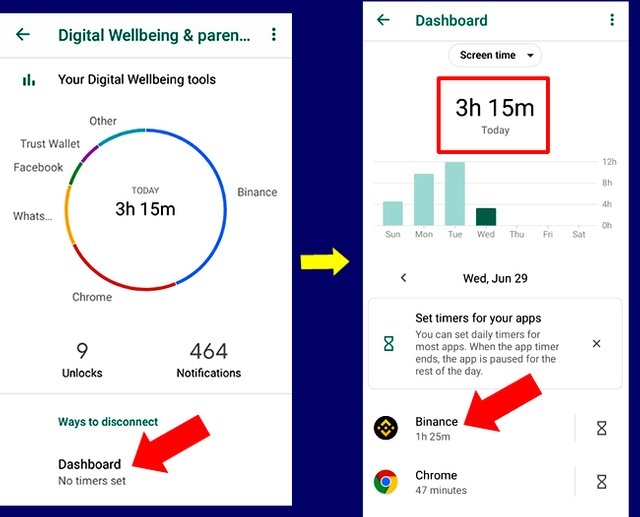
Step 3 Now I have clicked Binance as an example. So on this new page, you will see that I for today, I have spent 1 hour, 25 minutes using the Binance app. That is the screen time. Then, we can click the arrow beside screen time to see other units of measurement. As I have explained at the beginning, you will see notifications received and Times Opened. Check Image below.
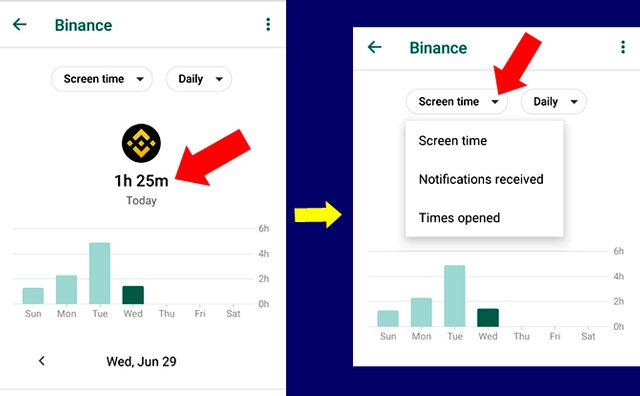
Step 4: Now lets click on each to see the number of notifications I have received from Binance app and the number of times I have opened the app. So from the image below, you can see I have opened the Binance app 61 times today. I have not received any notifications yet. Check Image below.
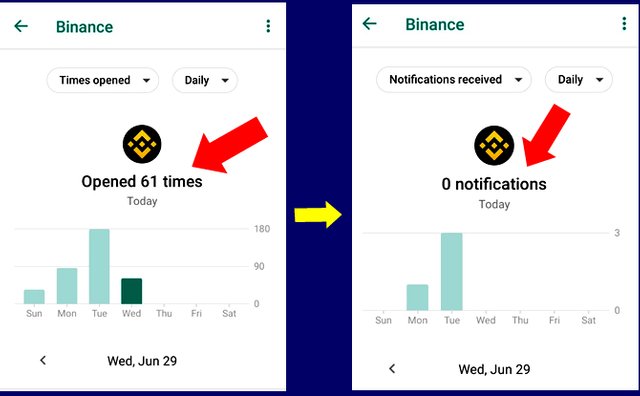
Step 5: Finally, I mentioned earlier that you can choose to see the figures daily or hourly. By default, it is set to show daily. But we can choose to see the figures hourly. Take a look below:
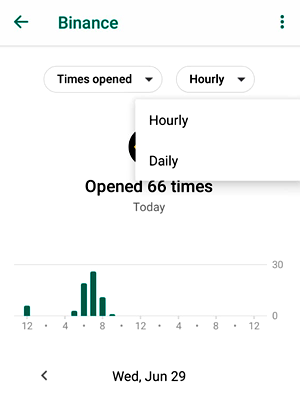
You will notice that I opened the app around 12am. Then between 5am and 9am, I also opened the app severally.
So you can see these vital statistics indicating which apps I use frequently and how much time I am spending on each. Of course, I just demonstrated with Binance. I can go back to the dashboard and look at other apps like Whatsapp and Facebook. Its super easy to know what app is taking your time
Conclusion
Digital Wellbeing & Parental Controls is a very useful tool for everyone. We can monitor what is taking much of our time. This knowledge can empower us to schedule our time well. For example, if you are spending too much time on games and social media, that may need to be adjusted.
I will make a follow-up post to show how we can use app timers and other controls to limit how much time we or our kids spend on the screen.
Note: All screenshots are mine
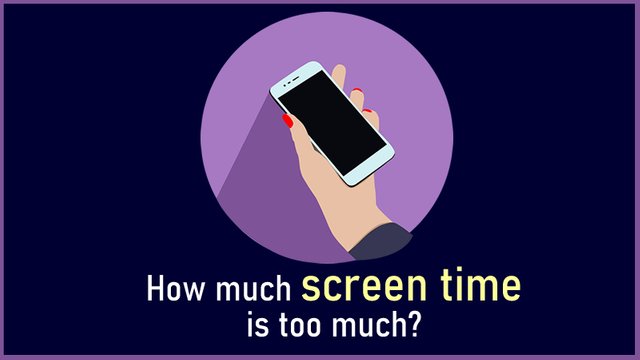
Honestly since I started using Android phones I have never given attention to my timing and control, but with the explanation the best way to control how much time we spend on using our phones is by using the Digital Wellbeing & Parental Controls and most importantly our children who will like to visit some page without parents consent this app can help them very well.
Honestly I need this to know how many hours i use, chrome, JW, scriptme, plagiarism check and others.
I have learned valuable lesson today from this post.
Checking the rules
Checking Post Quality
Thank you for contributing to #LearnWithSteem theme (#learnwithsteem , #tutorial, and #lesson). This post has been upvoted by @tucsond using @steemcurator09 account. We encourage you to keep publishing quality and original content in the Steemit ecosystem to earn support for your content.
Regards,
Team #Sevengers
@focusnow
Thank you sir I have learnt a lot on digital wellbiling and also thank you for contributing with learnwithsteem