All4one post, Right2write Contest: Tutorial on how to use CorelDRAW tools to make design.
INTRODUCTION
All thanks to Steemalive for making way for us steemians to participate in this contest, not just participating in the contest, we all stand a chance to learn something new. This article sheds light on the use of CorelDRAW tools. It will be fun all the way and guess what? In this article you will get to see some pretty cool designs to be entertained.
Why this article?
Many love design and wish they were the ones that made that design, but truth be told they everyone is made of something different, that is why in design we have very separate style and design patterns. However, many people possess the courage to step up and make eye catching designs that stuns the world.
For this reason the need to teach by means of post becomes quite necessary to let everyone on the track of graphic design. Today, I use this medium of contesting with other steemians out here to also teach and tutor them on the basic tools necessary to make designs using the CorelDRAW application.
Tutorial
Work Space
Like every other application the CorelDRAW application has a blank space where design is carried out therein, you can also call it user interface.
The work space takes the size of your window. In Corel draw, there are different places where commands are arranged, relating to what they can do. They are:
- The Tool Box
- The Status Bar
- The Property Bar
- The Dockers and
- Standard Bar
The tool box is our point of discussion for today, and then I will elaborate the use of the different tools.
The Tool Box
Before you start your design on Corel draw the first thing to do is to set up your page, then you are set for the design.
Tools you can find in the tool box are:
- Pick tool
- Shape tool
- Crop tool
- Text tool
- Rectangle tool
- Free hand tool
- Brezier tool
- Smart fill tool
- Zoom tool
- Interactive fill tool and
- Contour tool. Etc.
The pick tool: The pick tool is used for carrying items around in the workspace, it can carry everything that is created by the user in the workspace.
How to use it: Move the pointer to the left side of the window and point to the pick tool, and then click on it to select the pick tool.
Shape tool
The shape tool is an amazing tool, it is used for manipulating curves. For example if you draw a straight line and you want to edit it, you will use the shape tool to make it turn to curves for manipulation. The shape tool works with nodes.
How to use it: By clicking the shape tool it is selected, when this tool becomes active, the item in the page changes and posses some squares at each corner this squares are called NODES.
crop tool
The crop tool works well for triming out unwanted part of your design.
How to use it: Click on the crop tool and then your cursor will change. Point to the area of the design you wish to cut off and then drag to the end. This has not cut the unwanted part yet until you double on the shining or inner part of the design.
Text tool
The text tool Writes everything on a piece of design, it used for typing words on the design.
How to use it: to use this tool you select it, place it on the page and then start typing.
After typing you can take it any where using the pick tool. You can change the font style and size on the property bar. Today we stop here learning Corel draw is not a day job so we can take it bit by bit until we start making drawings.
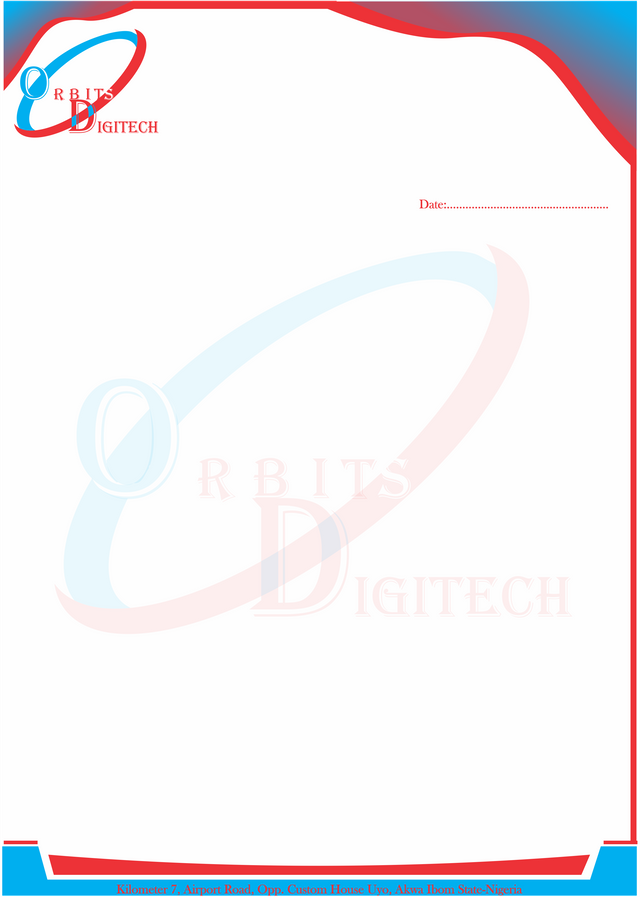
A letter headed paper designed by me
CONCLUSION
Let's end here for now because too much learning kills the fun in learning. The letter headed paper above was designed by me using CorelDRAW application. At the of the tutorial you will learn to do this. Thank you it's nice sharing this with you hope you learned something, now go to your PC, open your CorelDRAW application and check these things.
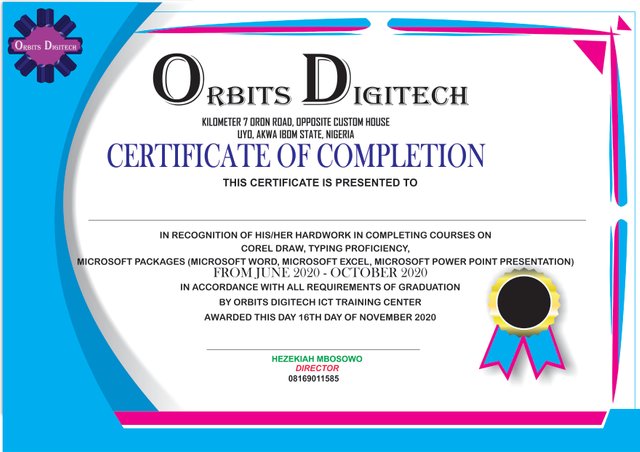

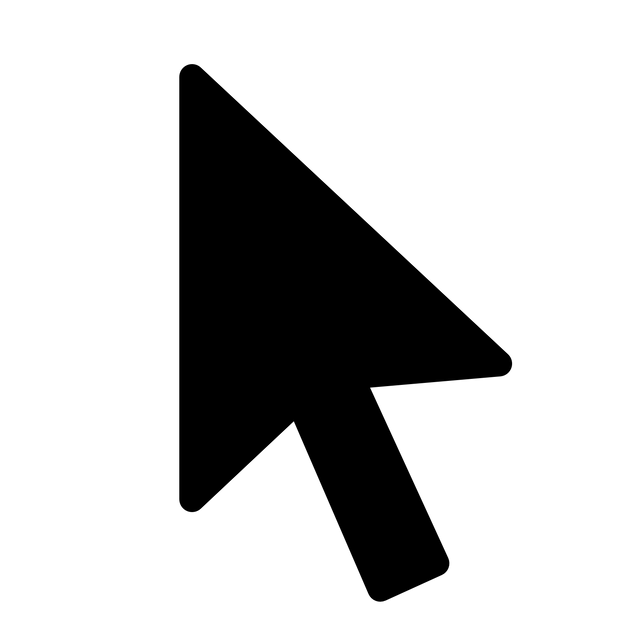
You are good in sciences, keep moving
Hi @davidalfred
Wow an interesting tutorial on how design letter head
There is only one rule in this tutorial, JUST STAY ACTIVE. that's the rule.
You are good. I will like you to teach me more maybe offline.
Okay then, thank you.
Though I am not a graphic designer but I can design some things now following your lecture. At least the crop tool and the shape tool's give your work the best you ever wanted. When you are done with your work as a designer
Yeah, they do.
Thanks for reading through stay active the tutorial hasn't finished yet.
We have supported this post. Keep on making great content in our community. Always check @steemalive for community updates. Thank you being an active member.