SLC-S21W2: Creating an Amazon Affiliate Account & Adding Affiliate Links
Hello everyone!
Here we go with the second week of the Steemit Learning Challenge, on Amazon Affiliate Marketing presented by the teacher, @hamzayousafzai. After an introduction and creating a blog in the first week, now it's to make an Amazon Affiliate Account and getting familiarize with that.
So, here's my effort to engage with this week's lesson.
Creating an Amazon Affiliate Account
An Amazon affiliate account is crucial for our entire process, as it generates unique links for products we promote. If someone uses those links to make a purchase we can earn a commission which is the whole idea of Affiliate Marketing.
Signing Up for an Amazon Affiliate Account
- Open any browser you prefer and type in “Amazon Affiliate Program.” I used Google Chrome and as you see in the image below, the official Amazon Associates page will appear on the top.
- Click on that link, https://affiliate-program.amazon.com/, you will direct to their interface. In the top right corner, we can change the preferred language and region, as well. Most probably they will be auto-updated aligning with your needs.
- In the middle, as I have highlighted, you can see the registration button, “Sign Up” or “Join Now for Free”. Click on that to start the proceedings.
Well, if you already have an Amazon Account I guess you can sign in with that Email and start the proceedings. Anyway, I started from the beginning by creating an Amazon Account as well.
An important thing for the whole process is that we should always use the correct information, as Amazon uses these details to verify your account.
- As you can see in the second image, our name, Email, a strong password with at least 06 characters should be given. Then when moving forward, an OTP code will be sent to the Email, to verify it. When we successfully entered it our first step of creating an Amazon Account is done.
Setting Up the Account
The next step is to create an Amazon Associates Account. There are 04 steps to complete here, Account Information, Website and Mobile App List, Profile, and Start Using Associates Central.
1. Account Information
Here we have to provide the personal details, including name, address, and phone number. Remember to do this carefully, as future payments will also directed to these details.
2. Website and Mobile App List
In this section, they are asking about any websites/ social media platforms, etc that we hope to use in promoting the products. Here we can use that blog link, we created on the first week. Paste it in the highlighted area, and click the "Add" button. The Amazon team will check it and verify whether it aligns with their policies.
3. Profile
Here's another essential part of our process, as we describe the purpose of our account and the way of promoting the products.
- First I entered "TopSportsPicks" as my preferred Associates Store ID.
- In the part "Describe Your Content", I explained my Niche and a bit about my products as well, to provide a clear understanding.
- And fill in other data, enter the captcha*
- Click Finish.
Then they are asking to submit our payment and Tax information. Anyway, we can complete it later.
So, here we go! I have successfully applied for the Amazon Associate Programme. They will take some time to review it.
My unique Associate ID is topsportspick-20
Here's the home page of my Amazon Associates account, right now.
Adding Amazon Affiliate Links to my Blog
After setting up the account, then we can add Amazon affiliate links to the blog posts. There I had to choose the products, generate a link, and embed it within my post.
- So, First I went to the Amazon site and looked for Products that are suitable for the Sports Niche. There are many items and first I select a Golf Men's Strata set to promote.
- Then we need to create a post on our blog, as we did in the first week. First I went to Blogger.com and clicked on Create New Post. Then switch to the HTML view.
Here, for greater influence and eye-catching, I changed the button name to "buy now" as suggested in the lecture.
- Now the most important thing is to attach our affiliate link. On the top of the page, we chose the product to promote, there is an option name, “Get Link” as seen in the below image. Click on it and copy the unique link.
- Then I headed back to the blogger site, and the link was submitted as shown in the lecture.
- Then I had to complete the post, by adding an eye-catching title, images, and a brief description of the product. Then I published it.
- Just like that I added 02 more products, FLYBIRD Adjustable Weight Bench, and SS Youth Cricket Kit. I got the affiliate links in the same way and set up the post nicely with the necessary details.
So, here are the Blog links and Affiliate links to my 03 products.
| Product | Blog Link | Affiliate Link |
|---|---|---|
| First Product | Callaway Strata Golf Set | https://amzn.to/3UMLduJ |
| Second Product | FLYBIRD Adjustable Weight Bench | https://amzn.to/4enJd32 |
| Third Product | SS Youth Cricket Kit | https://amzn.to/3ULwwIB |
Define my Niche
Through Top Sports Picks blog, I want to focus on products that are useful for athletes, sports enthusiasts, and anyone who consider about their fitness.
As you know this area has now become a part of people's lives from beginners to professionals, and kids to veterans. With the current demand for Sports and the variety that I can offer, this will be an engaging topic. And I have noticed that there are very few or no physical stores to buy Sports equipment in most of the cities. On the other hand, I wanted to get on with something that I am interested in and following, so I can share the newest trends, insights, and practical recommendations.
So, I hope I can help my target audience make a good decision in sports-related purchasing.
Registering my Blog on Google Search Console
Then to make your blog discoverable, I registered my blog on Google Search Console as shown in the below images.
- In my Blogger dashboard, I navigate to Settings. There is "Google Search Console" option and click it. In the next window I entered the Blog URL to
- In the next window I entered the Blog URL to verify my Ownership.
So, that's it. Thank you for the two teachers to bring this up, and waiting for the next week. I invite @patjewell, @simonnwigwe, and @mikitaly to the contest!
Until the next time! Enjoy!
Thank you.
Best Regards!
.png)

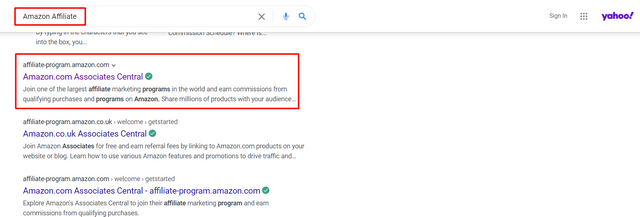
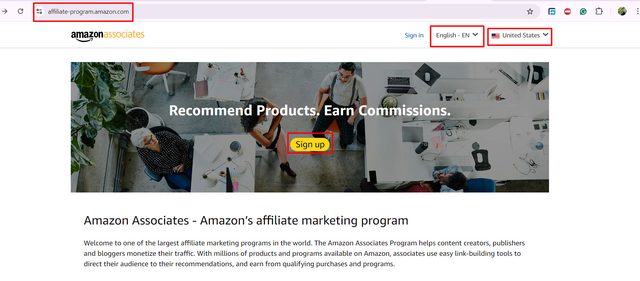
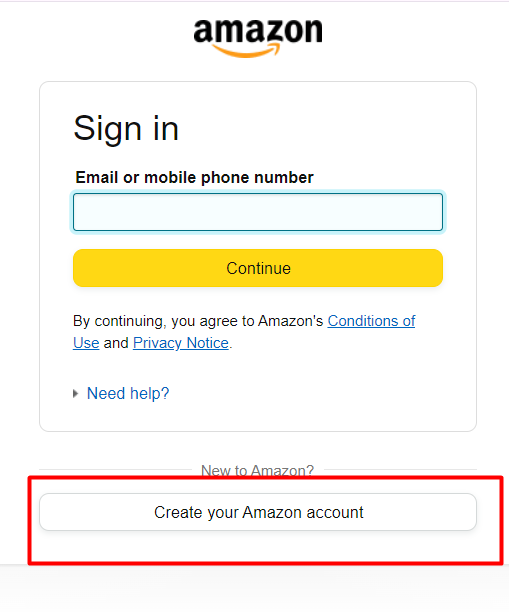
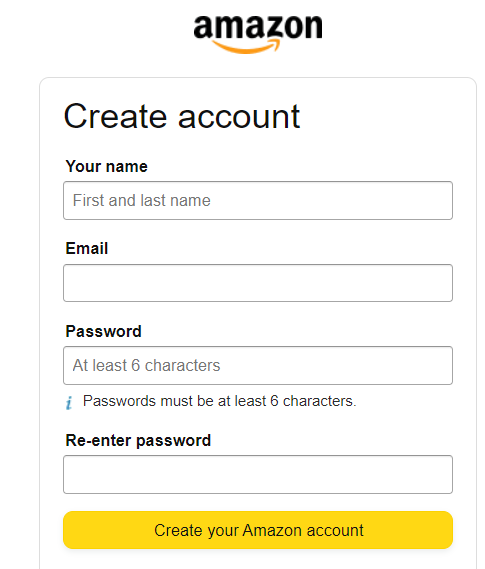
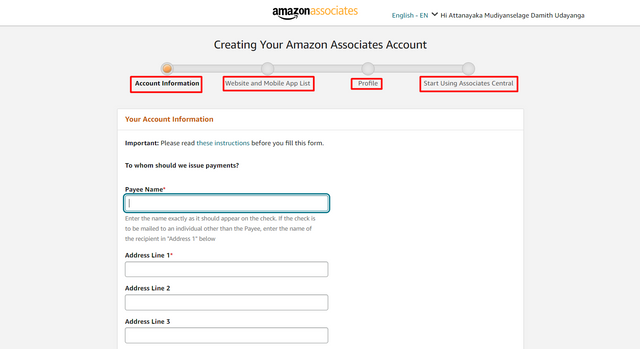
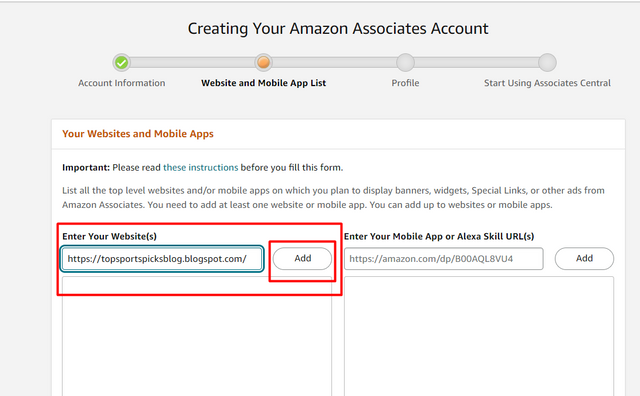
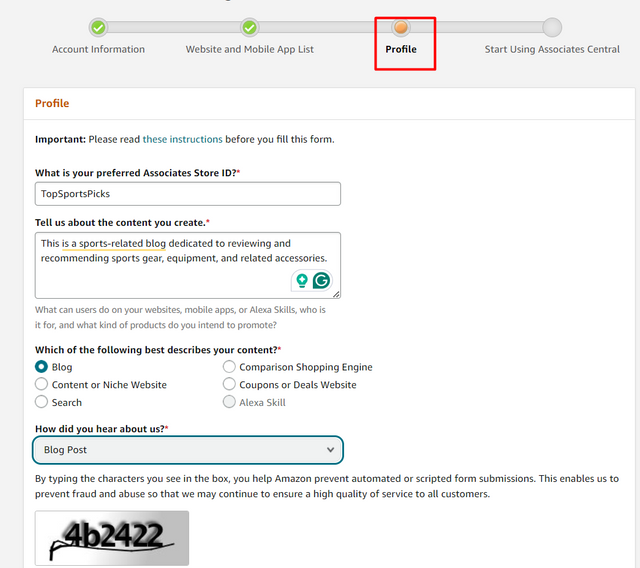
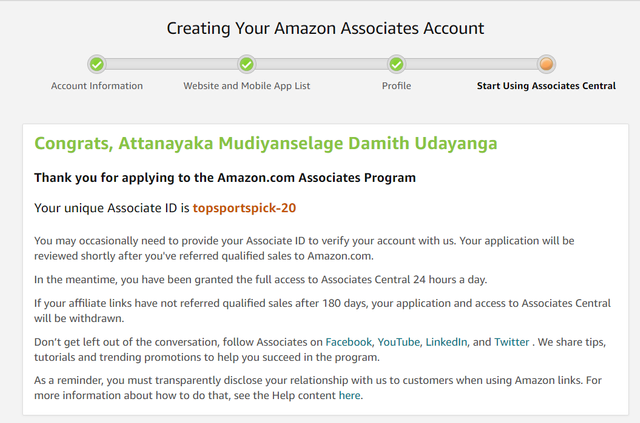
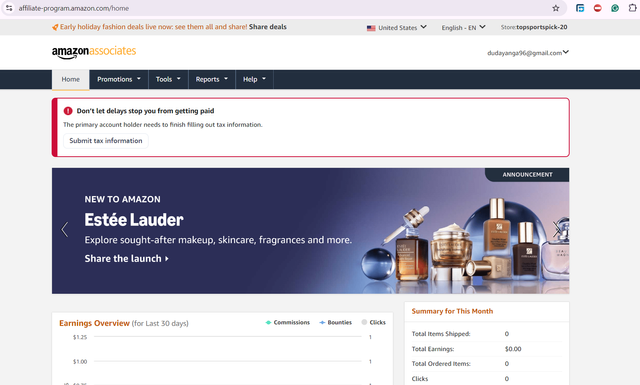
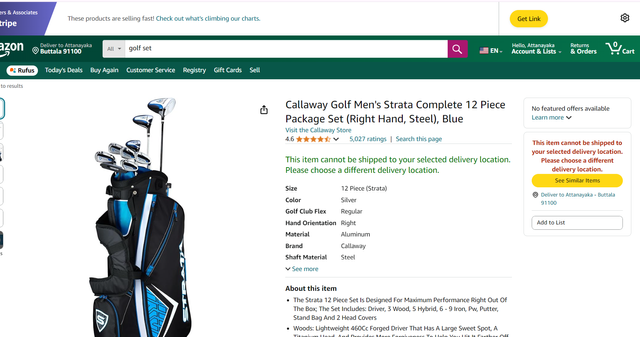
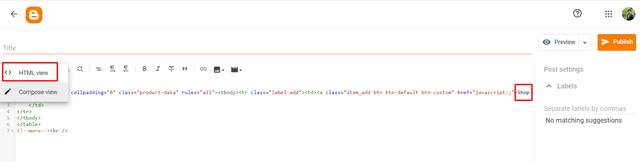
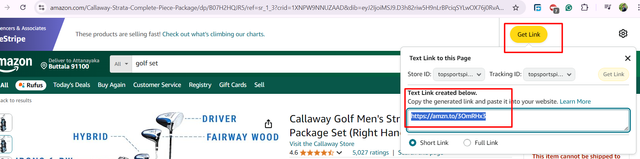
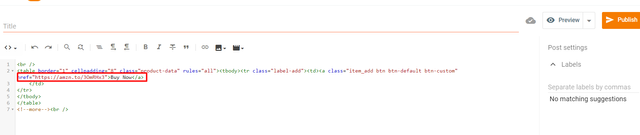
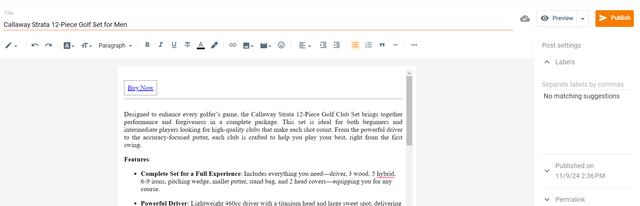
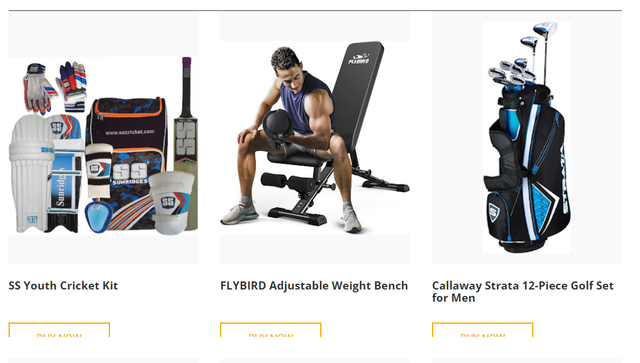
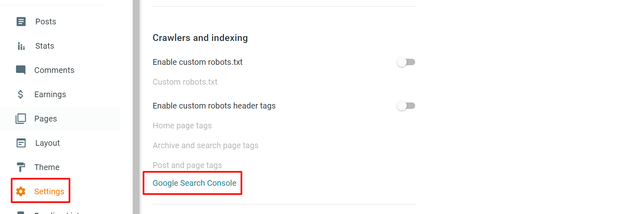
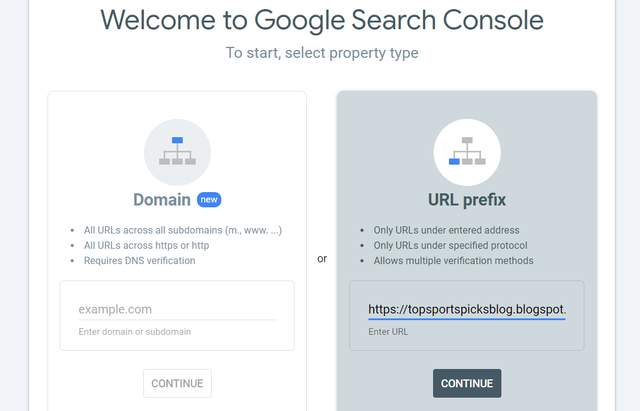
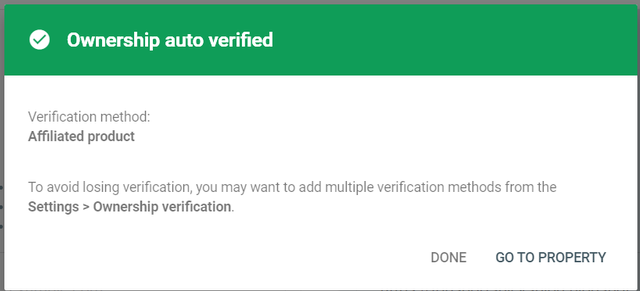
Thank you very much for sharing your assignment task with us! We truly appreciate the time, effort, and creativity you have put into completing this assignment. Your dedication to following the guidelines and your commitment to learning are evident, and it’s a pleasure to see your progress.
Below are the evaluation results, highlighting the strengths of your post and any areas of focus for improvement:
Teacher Recommendation and Feedback!
Nice job on setting up your Amazon affiliate account and clearly documenting each step. This makes it easy for others to replicate the process.
You’ve added three sports-related products to your blog: a Golf Set for Men FLYBIRD Adjustable Weight Bench and SS Youth Cricket Kit. The selection fits well with your niche and everything looks well-organized.
Choosing "Top Sports Picks" as your niche is a great decision! It has broad appeal and a lot of potential. Keep focusing on high-quality content and product selections to engage your audience.
Adding your blog to Google Search Console is a smart move for monitoring your SEO and improving your site’s visibility. This will help as you grow your audience in the sports niche. Keep up the good work!
Total | 8.9/10
Thank you for your comprehensive review. It was a great tutorial, will join the newest lesson soon!!
Regards!
Appeal to community members:
This post has been upvoted by @italygame witness curation trail
If you like our work and want to support us, please consider to approve our witness
Come and visit Italy Community
Hi @damithudaya,
my name is @ilnegro and I voted your post using steem-fanbase.com.
Come and visit Italy Community