How to Fast Your slow Computer by following some simple tips || Club100
How are you all friends Hope everybody is doing well. All of us who work on this platform work mostly through different computers. If our computer is faster then it has many benefits to work for us. But since we use computers all day long and use them for a long time, our computer slows down due to opening different things and installing different software. Today I will show you how you can speed up your slow computer very fast by following just a few tips.
All of us who use computers know that many things in a computer are automatically updated which puts pressure on our processor and slows down our computer. Those of us who want to make our computer faster, we must turn off these auto-updates, then our computer will be faster.
For this we first need to go to run option service.msc. Then you have to get Windows Update from the new page that will open. Then right click on Windows Update and the Properties option will appear. Then once we click there we will go to another page. From there we will see an option called Startup Type. We have to disable it. Our auto updates will be turned off automatically which will make our computer much faster.
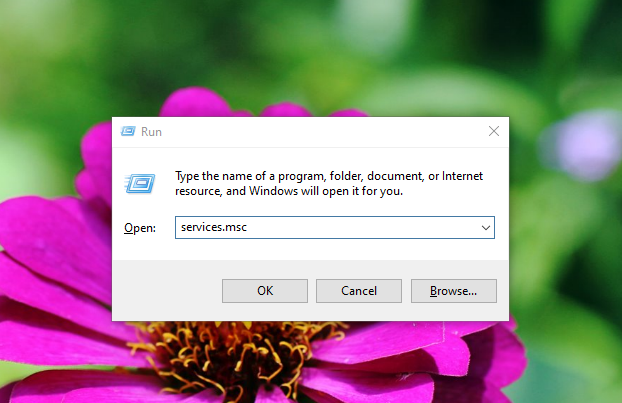 | 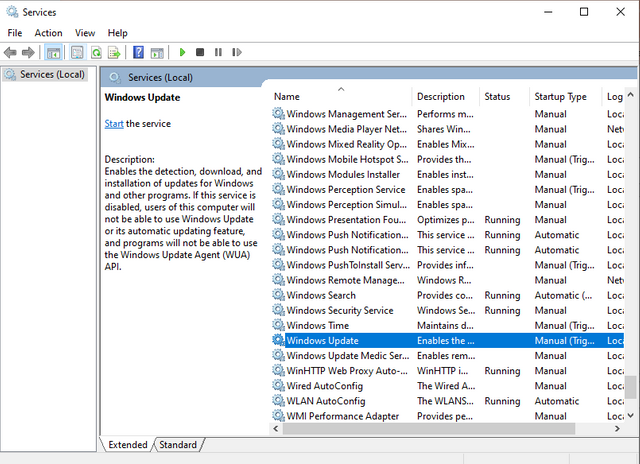 |
|---|
We often see that our computer has a variety of visual effects that make it much better for us to see our computer. For various reasons, the computer theme is very beautiful, it looks good, but these visual effects play a very important role in making your computer. Those who want to fast from the computer must turn off these visual effects.
For this you first have to go to computer start option. Then from there you have to click on the settings option and enter advance system settings. Then you have to click on the settings option which I have marked. You will then see the Visual Effects option turned on. You have to remove all the tick marks you see. All the visual effects in the computer will be gone, it will make your computer much faster.
So first you have to go to the first page of your computer. Then you have to press the three buttons on your computer keyboard together they are Ctrl + alt + delete. After clicking these three together, an option will come up which is called Task Manager. Then after entering there you will see many options, one of which is startup. Then by clicking there you will see that you have launched a lot of software. Then you have to disable all the software that you don't need or don't use. Clicking on them, there is a disable option in the lower right side, if you click there, it will be disabled. Your computer will be many times faster than before.
When we work on a computer, many types of temporary files are saved in our computer which later occupy a lot of space and our computer becomes very slow. Deleting these will make our computer much faster.
For this, first we have to go to the state option, then after clicking on the settings option, we have to click on the storage: option. Storage: Next you have to turn off what will be on. Then you have to go to run option. Go there and see temp. Even then, after clicking OK, everything you get will have to be deleted. Similarly you can go to Rana fashion again and write% temp. Even then, after clicking OK, everything you get will have to be deleted. This will make our computer much faster.
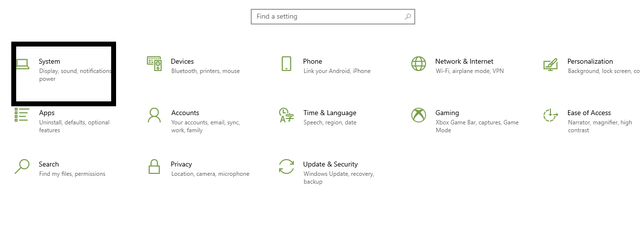
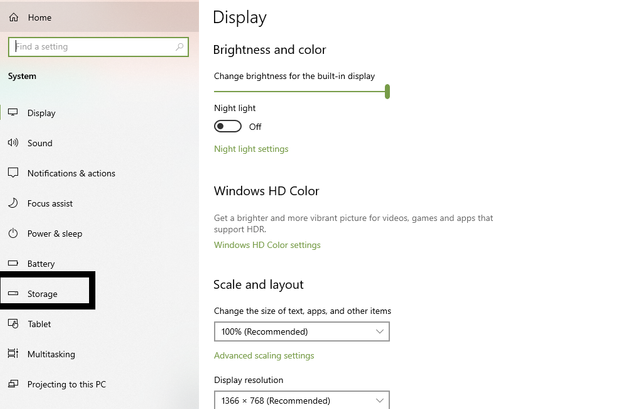
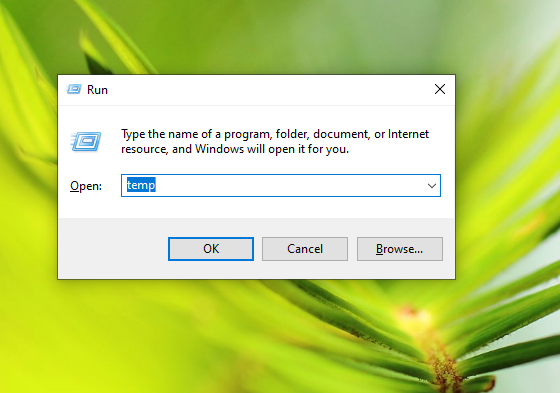 | 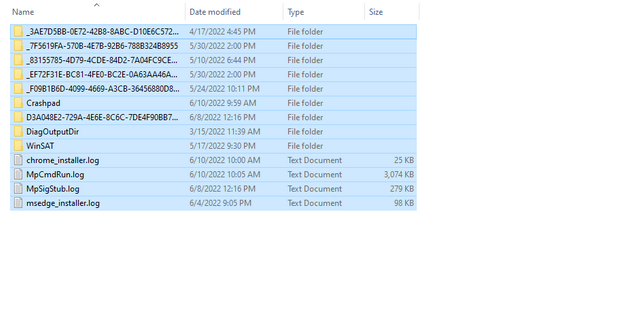 |
|---|
Also those of you who want to make your computer fast can use SSD if you want. And if you follow each of the above stacks very well then I believe your computer will be much faster than before and you will get many benefits by working.
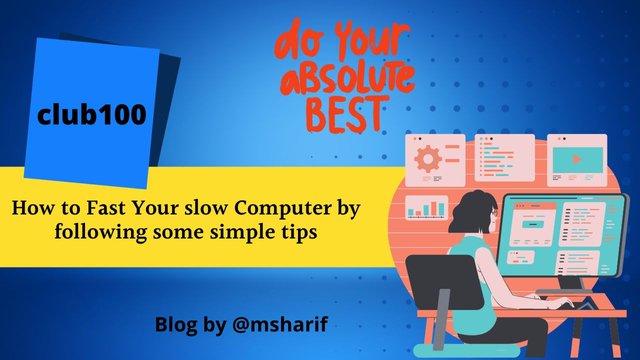.jpg)
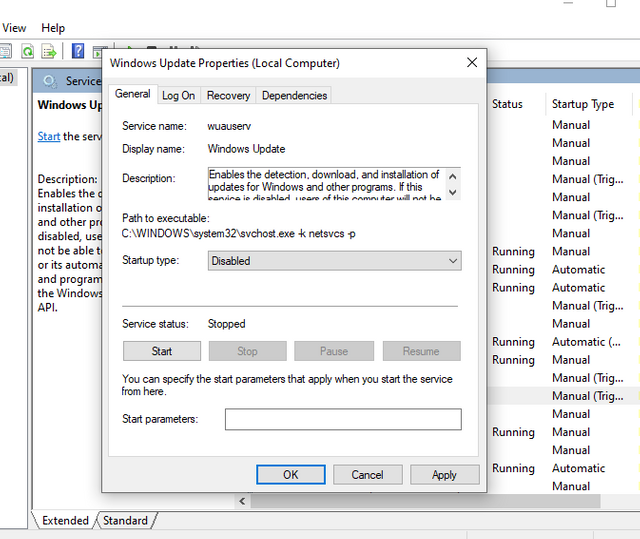
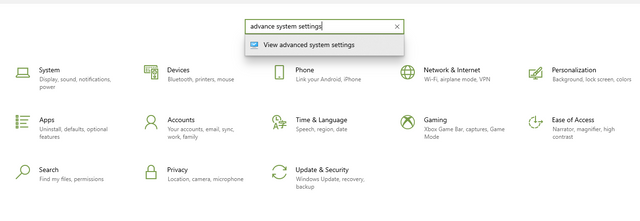
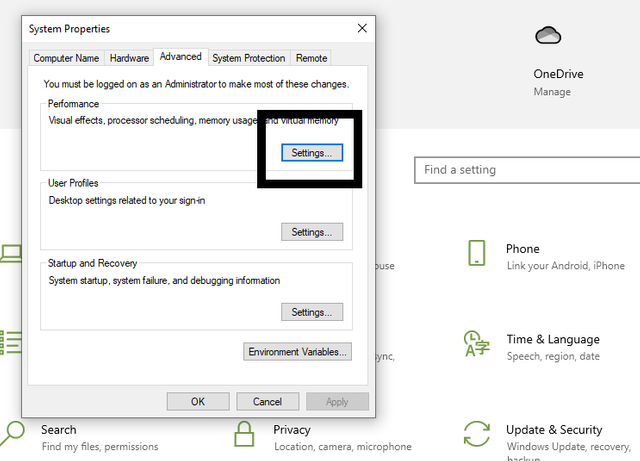
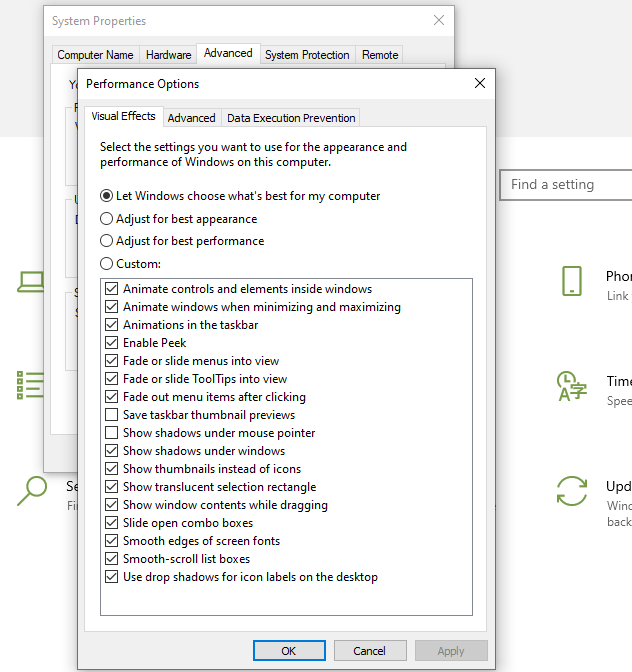
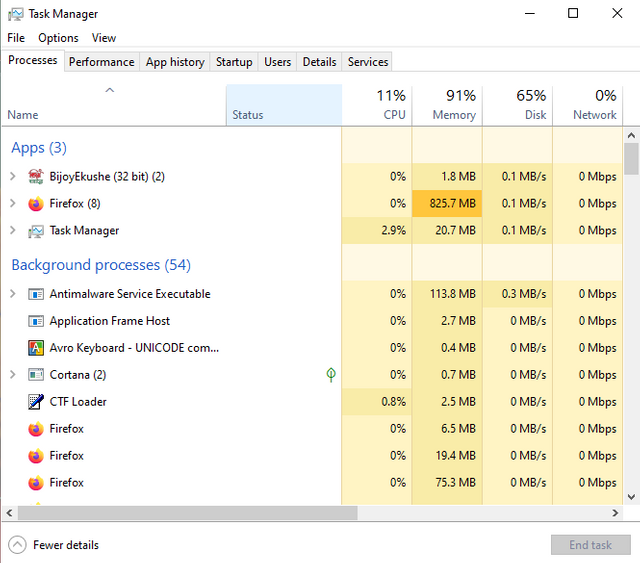
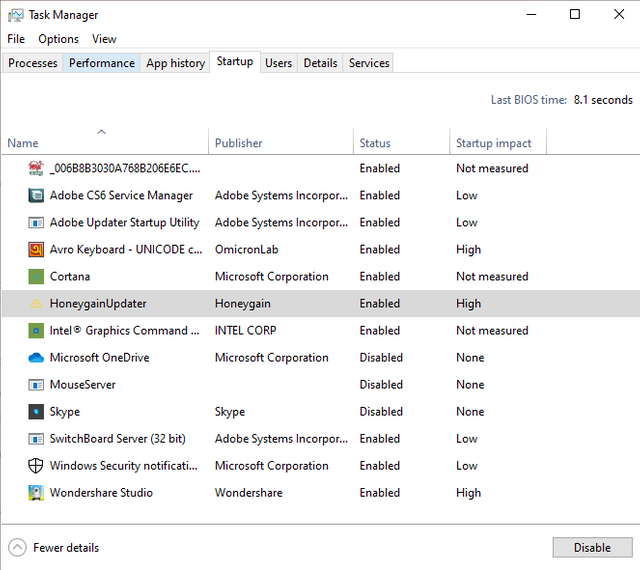
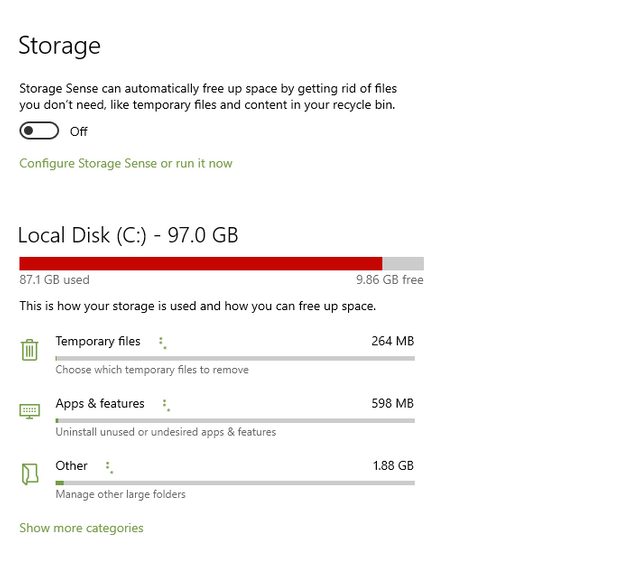

@msharif - you need to check your work more carefully for spelling errors etc.
For example it is Task Manager not Tax Manager !
Okay sir thank you 😊. Of course, after writing the post, I will post it with a good revision. As if there are no mistakes in my post.
Thank you for contributing to #LearnWithSteem theme. This post has been upvoted by @fabio2614 using @steemcurator09 account. We encourage you to keep publishing quality and original content in the Steemit ecosystem to earn support for your content.
Regards,
Team #Sevengers
Please share the post on Twitter, then upload a screenshot to the comments column. Thanks , good job !
Congratulations !!!
You got upvote from the Steem-Database community.
Improve the quality of your posts!.
Join #Club5050, #Club75 or #Club100.
Support community accounts with a minimum of 10% setting beneficiary (payout) rewards to the @steem-database account.
Follow the Steem-Database community curation trail through https://worldofxpilar.com/dash.php?trail=steem-database&i=1
Support the Steem-Database community charity program with a minimum of 10% setting beneficiary (payout) rewards to the @steemforsdgs account.
DELEGATION
We are very open to receiving delegations from anyone who wants to support the community. if you are interested in becoming a delegator for Steem-Database you can give any delegation you like :
Twitter Share
https://twitter.com/msharif57886033/status/1535490974411259904