A User Guide on How to Trade Your SBD rewards on steemit via Global.Bittrex.com
The first thing we should know in working online was to know how we can withdraw our income or the reward online. What are the things we should do to get the rewards?
Steemit is a social media platform using blockchain technology that rewards the user using cryptocurrencies like STEEMPOWER, STEEM, and TRON. They reward you also a STEEM DOLLAR or SBD which I usually convert it using my Bittrex account.
Now let me share with you how to trade your reward here in steemit using your Bittrex account.
For those steemians who have no account yet in bittrex. The first thing you should do is to make an account at www.Global.Bittrex.com using this referral code
https://bittrex.com/Account/Register?referralCode=XMP-OW5-NEA
Fill up the necessary information asked on this website. This account in bittrex is needed when we transfer our rewards to the accredited cryptocurrency wallet of our country. Just like in the Philippines we used Coin. Ph in withdrawing our reward in steemit.
For the new user in the Philippines, Install a coin.ph wallet in your device in google playstore and complete all requirements needed to verify your account.
When you have a coin.ph account and bittrex account you can proceed now in trading your SBD rewards in steemit in your Bittrex account.
Step 1: You must ready your account in Bittrex, Coin. ph and steemit account.
Step 2: Log in to your Bittrex account.
On your account, in the upper right corner, there are three horizontal lines. 'Click' the three lines and go to Holdings.
Step 3: In holdings type "SBD" on the box in the lower portion of the balance.
Step 4: Left side of SBD click the greater-than sign (>).
Then check the box to generate your address
Step 5: Copy the memo address that is found in your bittrex account. Make sure that the memo is correct because we will use that in transferring your SBD reward to your Bittrex account.
Step 6: Make sure that you have already logged in on your Steemwallet account in steemit. Go to your wallet then go to Steem Dollar. Click the arrow beside your Steemdollars earnings. Then select "Transfer"
Type
To: Bittrex
Amount: 0000
Memo: Note Copy the correct memo from your bittrex account. Make sure that the memo is correct. Please check again and again to make sure that you have input the correct memo.
Click the "next" button
Step 7: Confirm Transfer, please check again the memo was correct, then the spelling of Bittrex is correct before you click the " OK " button
Step 8: Go back to your bittrex account and wait that your SBD will be transferred to your Holding.
Step 9: If your SBD was already transferred to Holdings. Click again the three lines in the upper right corner of the bittrex account and find "Market".
Step 10: In the market type " SBD " in the search area of the market. Click " Sbdbtc ".
Step 11: In the lower portion of Sbd-btc there is " buy " or " sell ". Please click the " sell " on the right lower corner.
Step 12: You will see in the image that there is Price, Quantity, and Total less Fees.
Input your desired SBD to withdraw in the Quantity portion. Please make a long press in the order you can enter the amount of SBD.
Step 13: On the upper right side above the price, click the " Ask " button ". Then you see the image that there is a price of BTC equivalent to your SBD amount.
Step 14: You can now " Place your sell Order ". Press the red button Place sell order
Then click the " Confirm sell order " button.
Step 15: Again click the three lines on the upper right corner then select " Orders". You will see on your Open orders the btc-sbd then the btc amount and quantity.
Please check from time to time if the order will be close. If you wait for a long time and the order was not closed.
You press the greater-than sign(>) and cancel the order. Please again perform Steps 9 to15 to market your SBD. Then wait again if the order was already closed.
Step 16: Go back to " Holdings ". As you can see in the image that you have already the amount in BTC in your account.
Step 17: On the left side of Btc please click the (>) sign button. And you will find the summary of your account.
Step 18: In the summary click the " Withdrawal " button.
Go to your coin.ph wallet and select "Btc". Then click receive button. Then click show my BTC address copy your BTC address
Step 19: Enter your BTC address from your coin.ph wallet. Make sure you enter your BTC wallet address. Then copy the amount available in BTC. Please check again the BTC address of your coin.ph before you withdraw.
Then click withdraw BTC button.
Step 20: click the email confirmation link.
Then go to the email address that you use in your bittrex account and click the link for verification of your transaction.
Step 21: You directly go to your bittrex account for the confirmation of your withdrawal success.
Step 22: Go to your Coin.ph wallet and wait that your withdrawal in bittrex was credited to your coin.ph BTC wallet. Wait for 20-30 minutes.
Step 23: When your withdrawal will credit your coin.ph BTC wallet. You have to convert it into PHP. Click the "all" button and then convert.
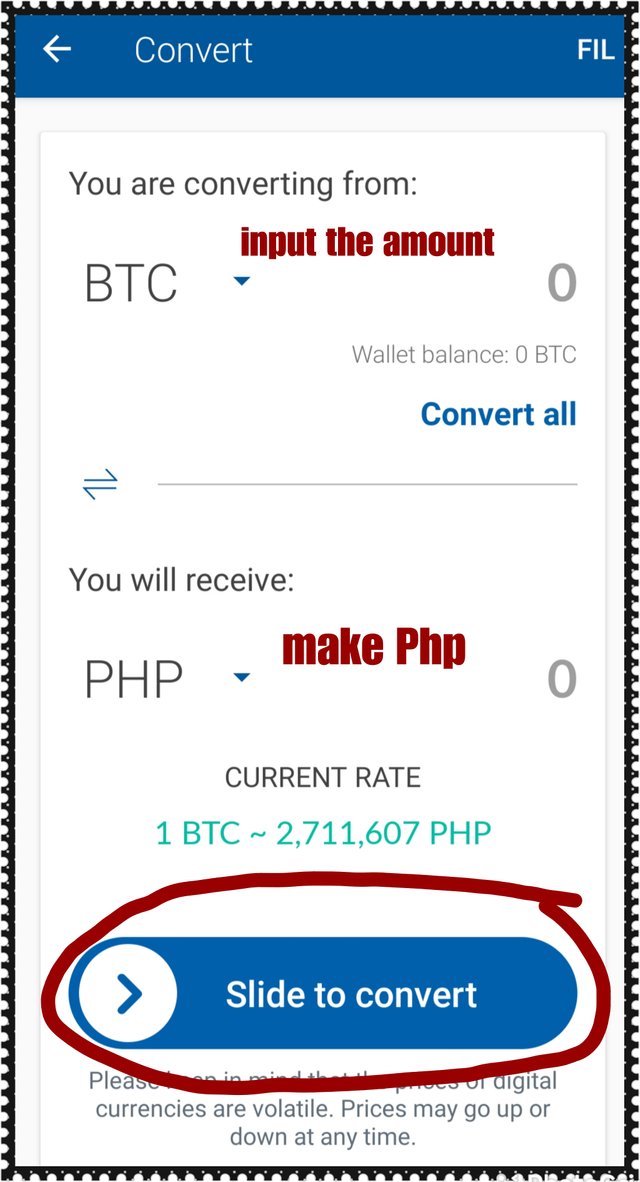
As you can see in the image, You are converting from"BTC" to PHP. So change BCH to PHP. Enter the amount you needed to convert in Btc to PHP. Then perform slide to convert.
Step 24: Check your Php wallet in your coin.ph, and now it is ready to transfer your money by making the "cash-out" method.
Click a " cash-out " and you will where you process your cash out in any branch of mlhuiller or cebuana or Palawan pawnshop in the Philippines. Or either you use your bank account to send your money.
In Mlhuiller cash pick you will cash out your money using this method. Fill up the necessary information in coin.ph. Make sure your account is being verified.
Wait for the transaction code was being sent by coin.ph in your provide a phone number.
Then it is now ready for pick up.
Hope that this will help all Filipino steemians to withdraw their rewards in steemit. Thank you for the opportunity to share my basic knowledge about this transaction. Thank you and good luck.
Hope that this will guide all steemians..
Thank you and good luck to all of us.
And special thanks to @fabio2614 for guiding me.
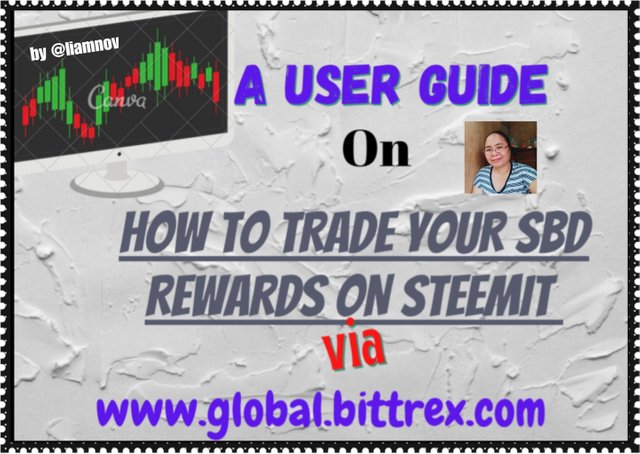
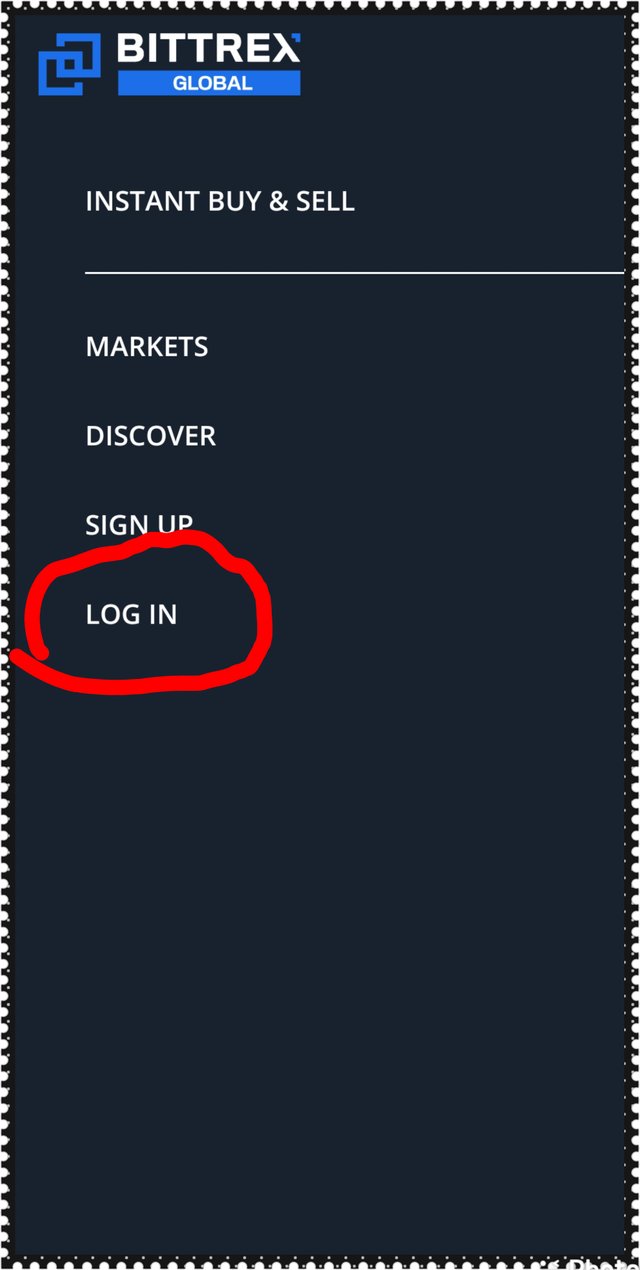
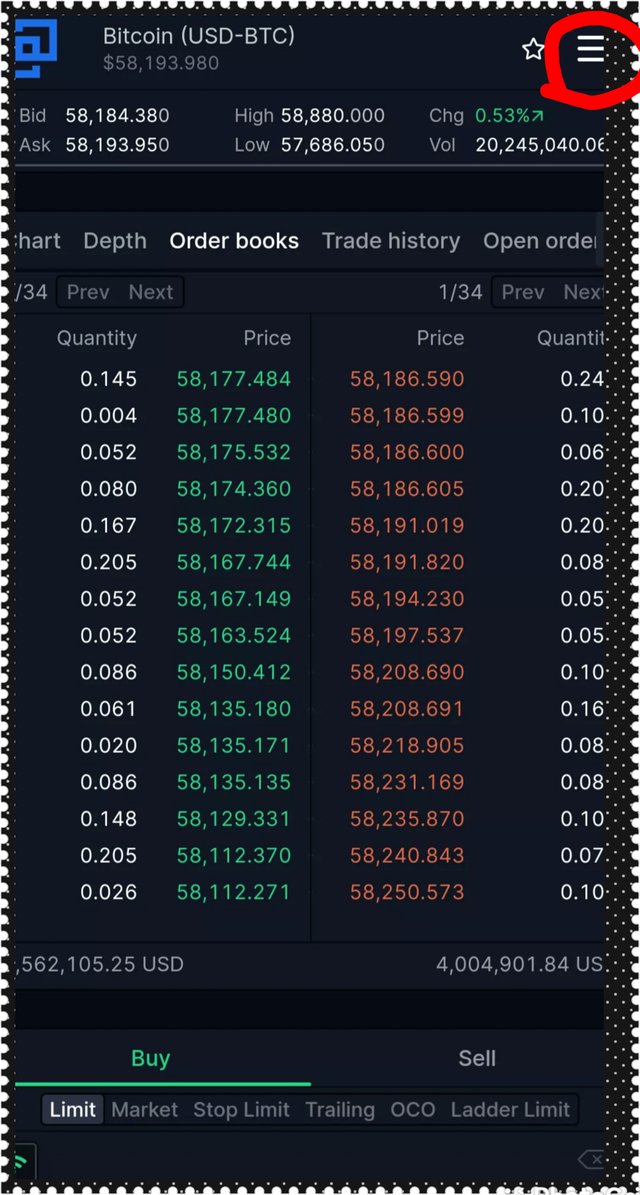
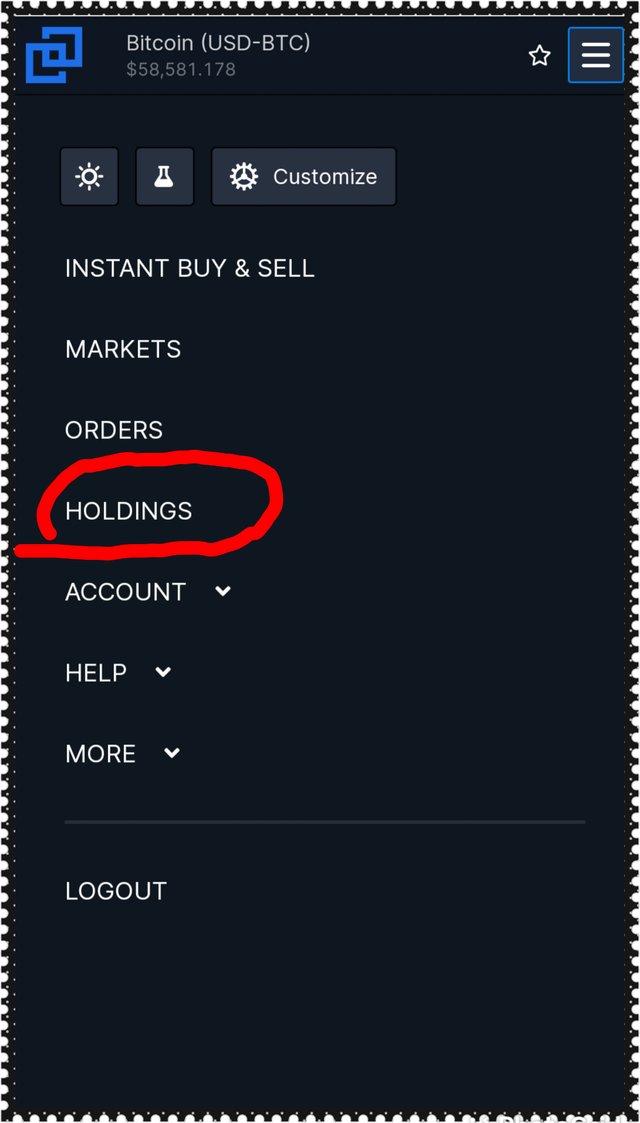
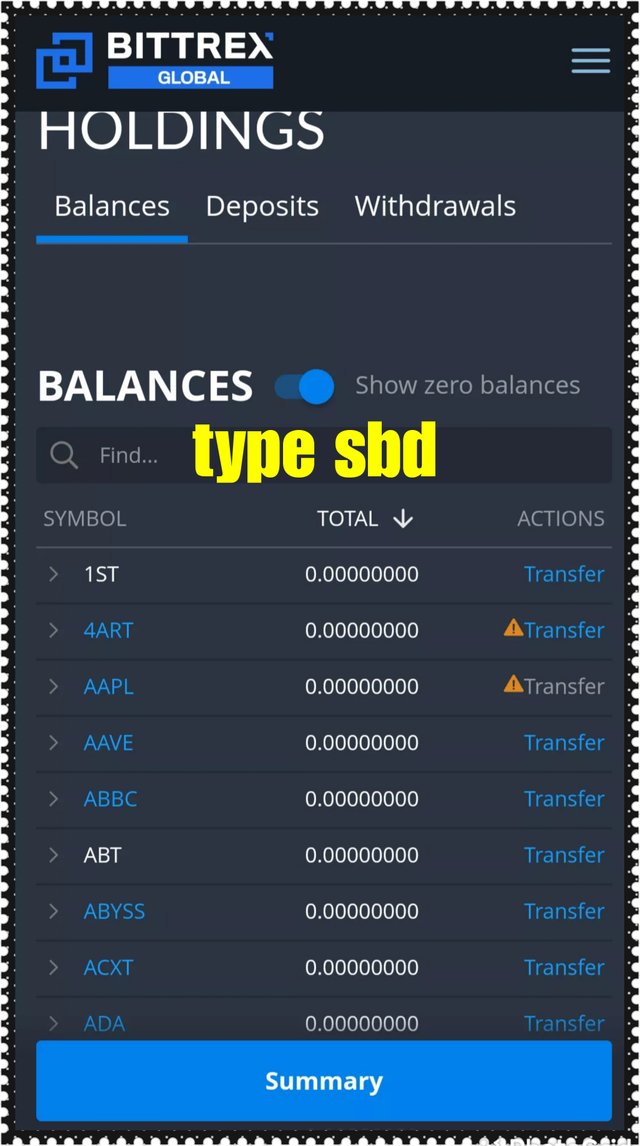
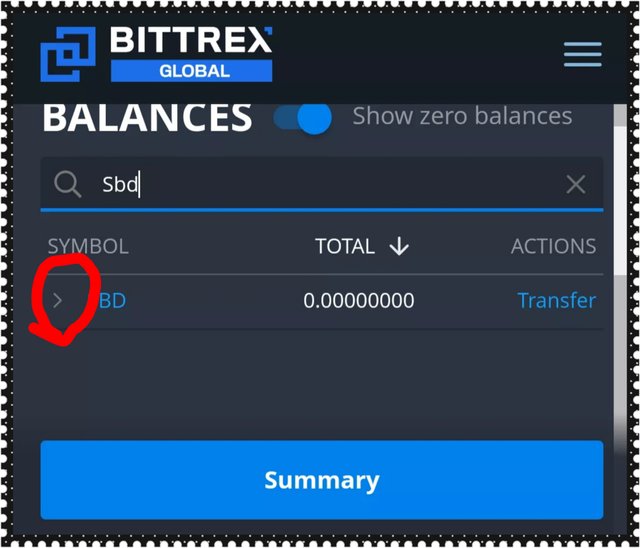
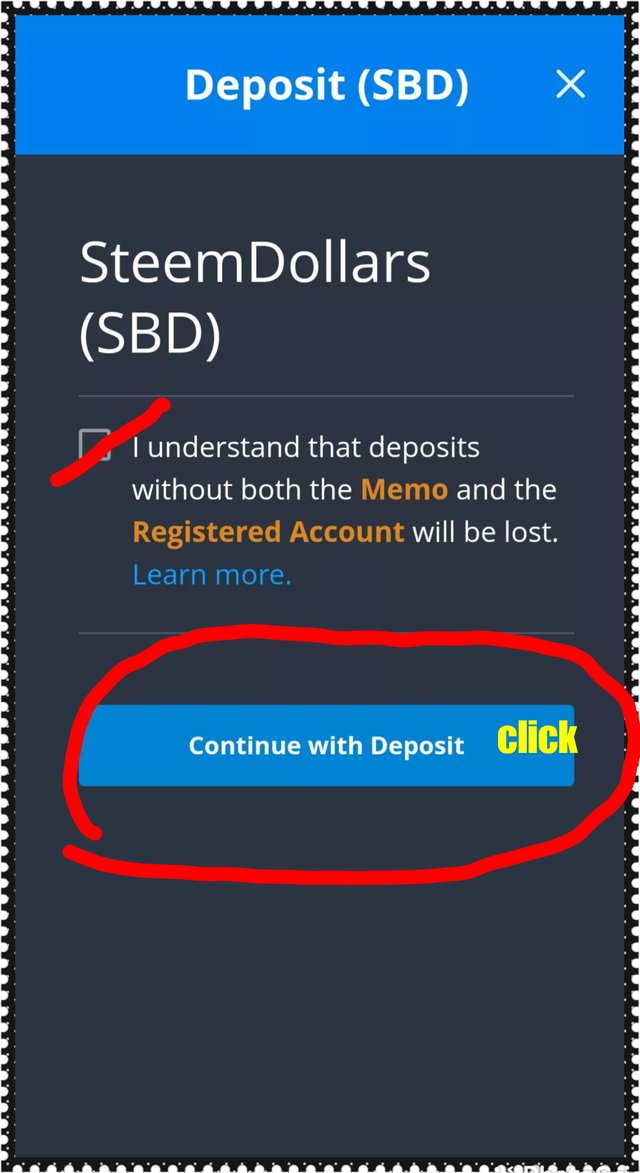
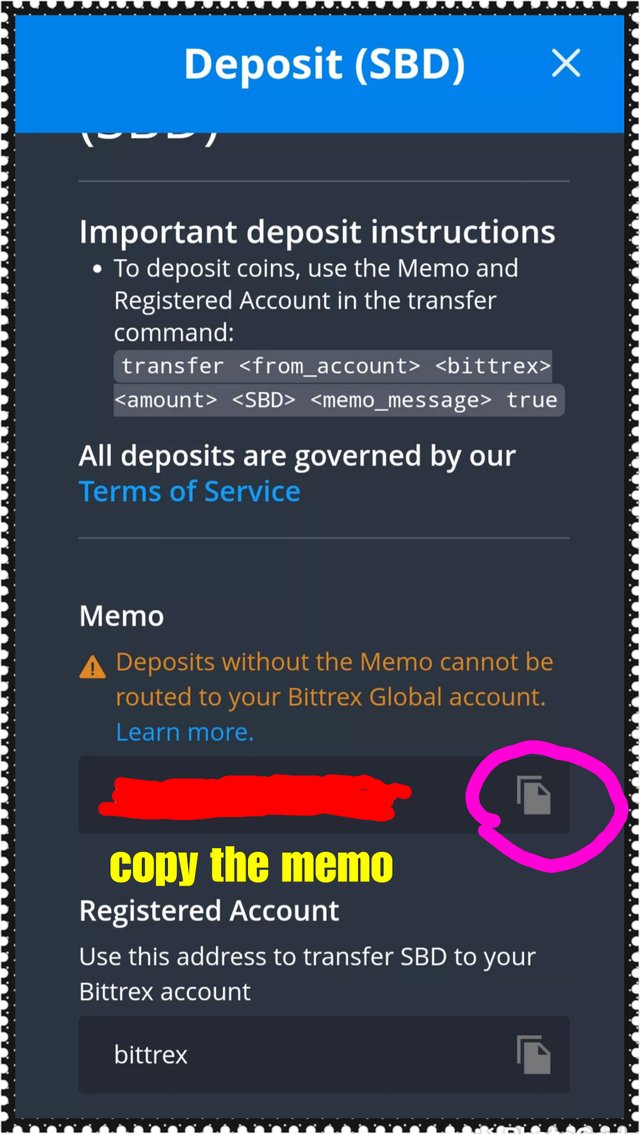
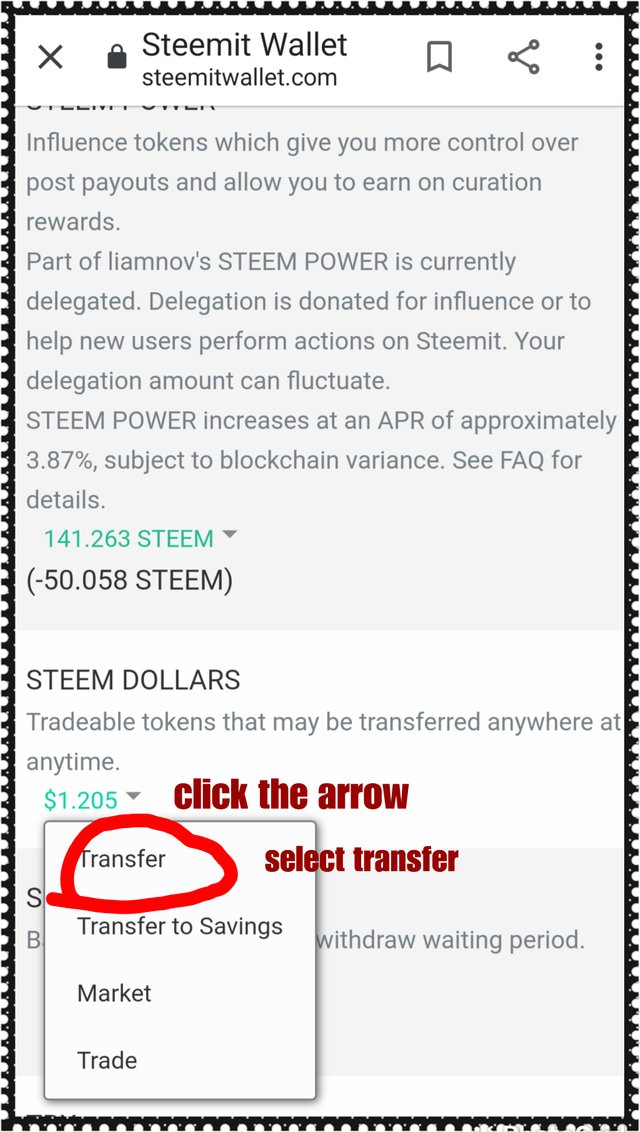
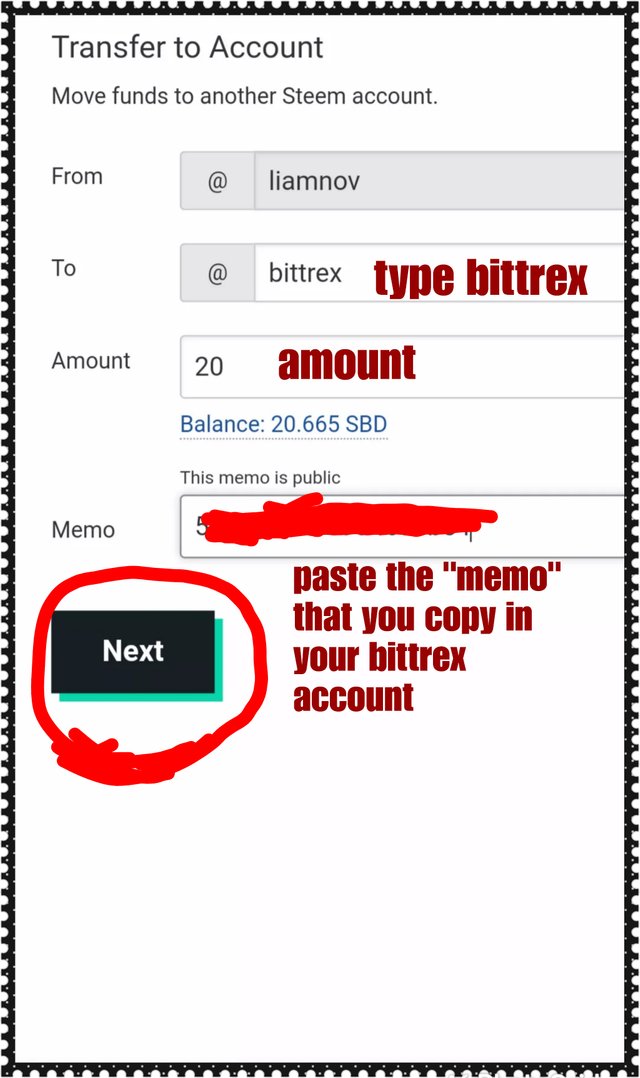
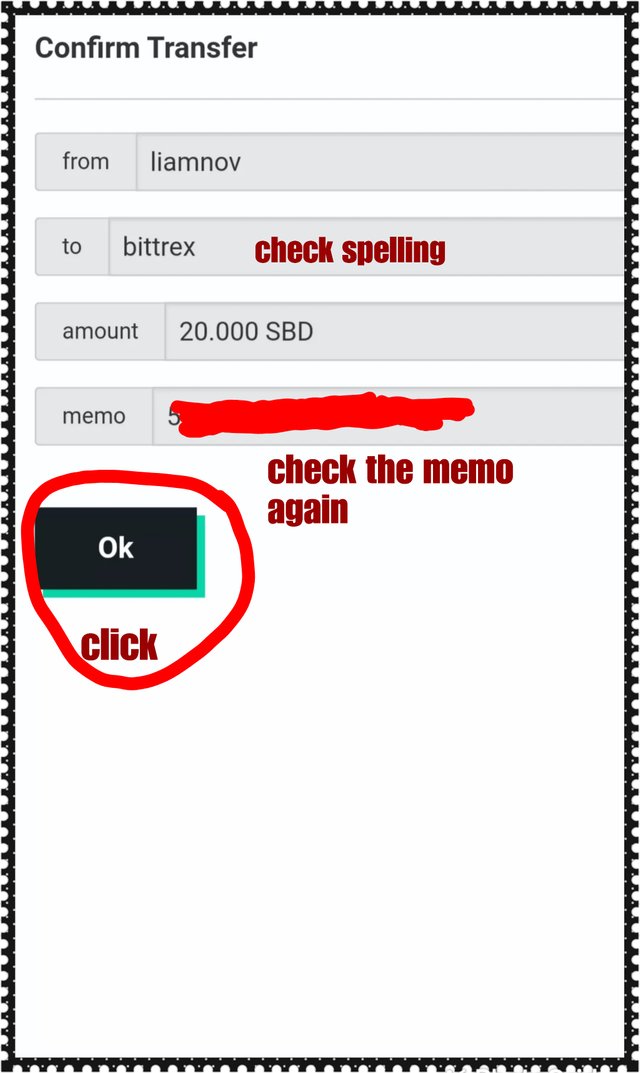
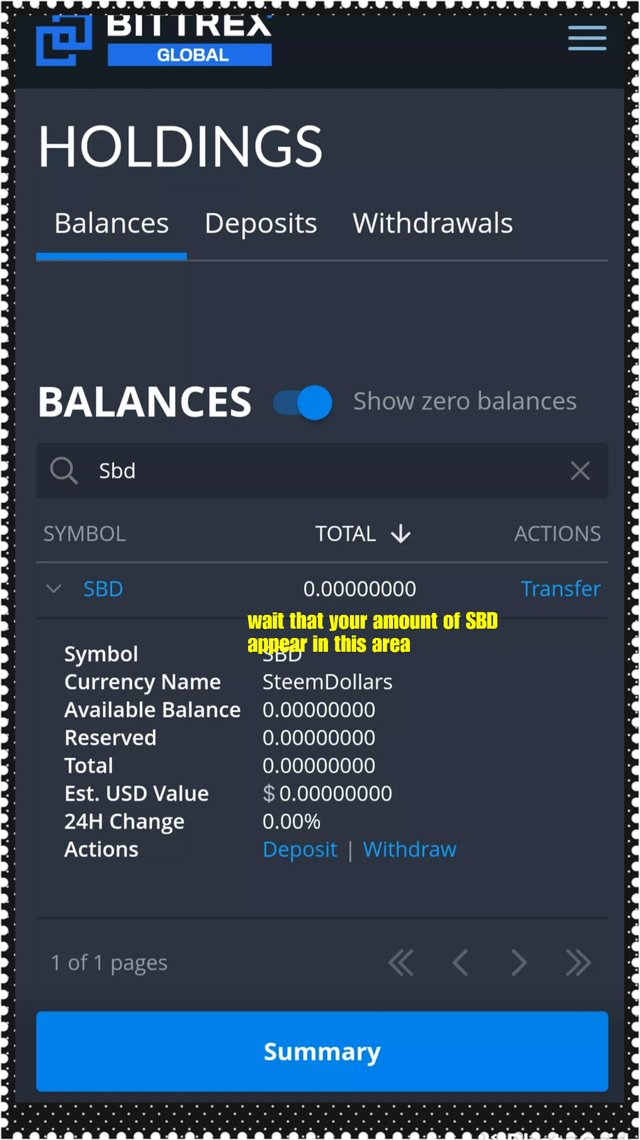
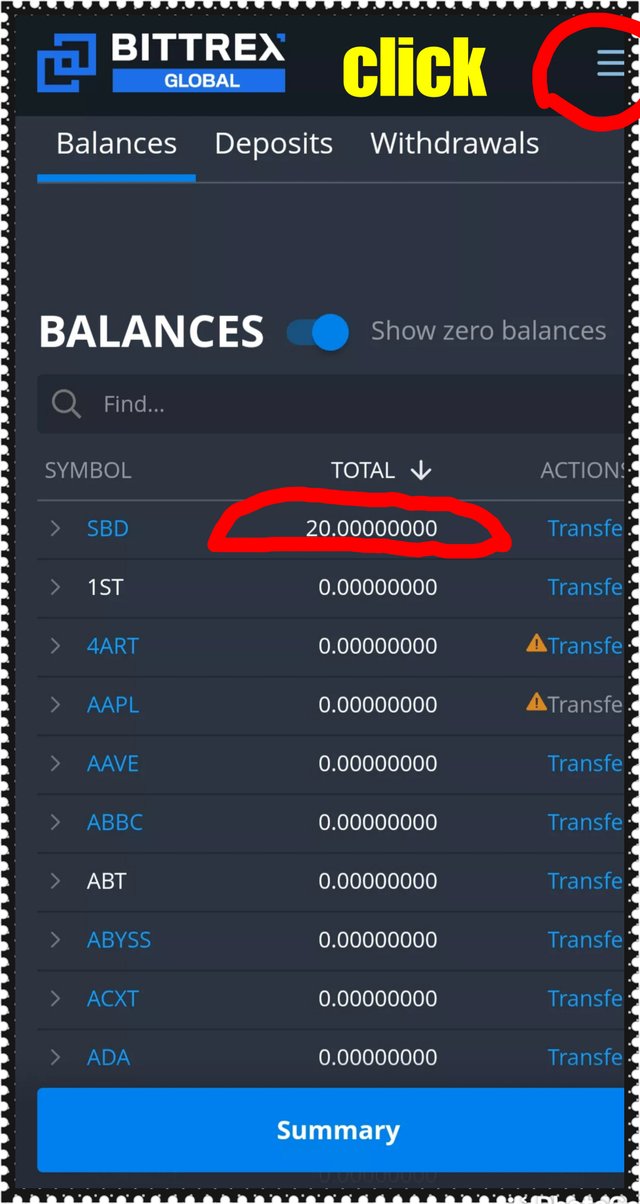
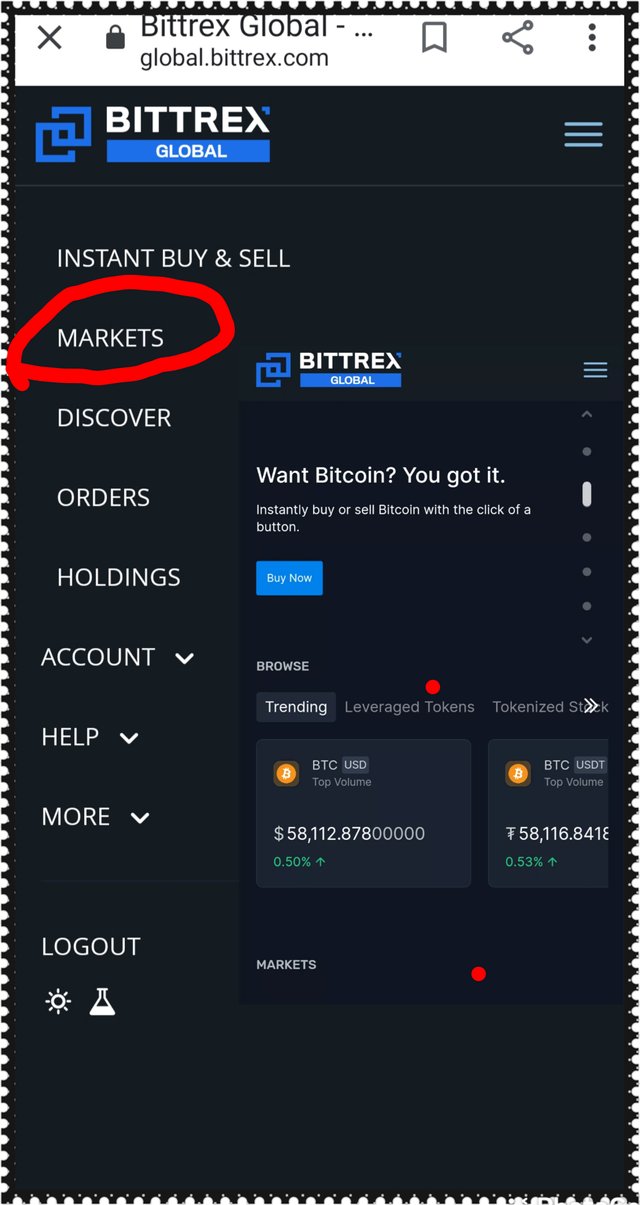
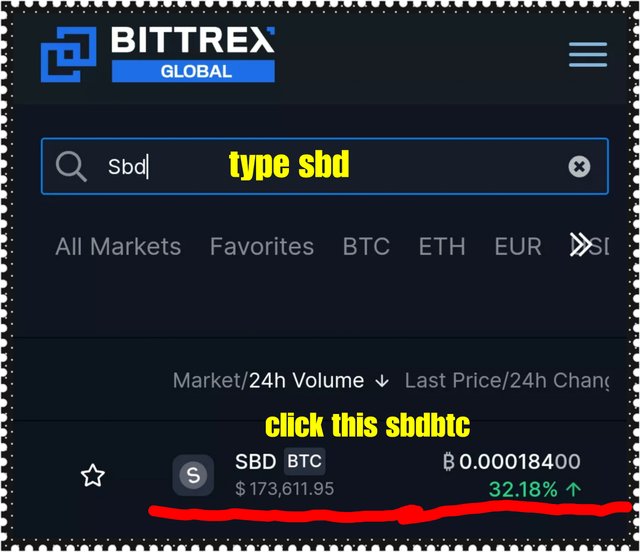
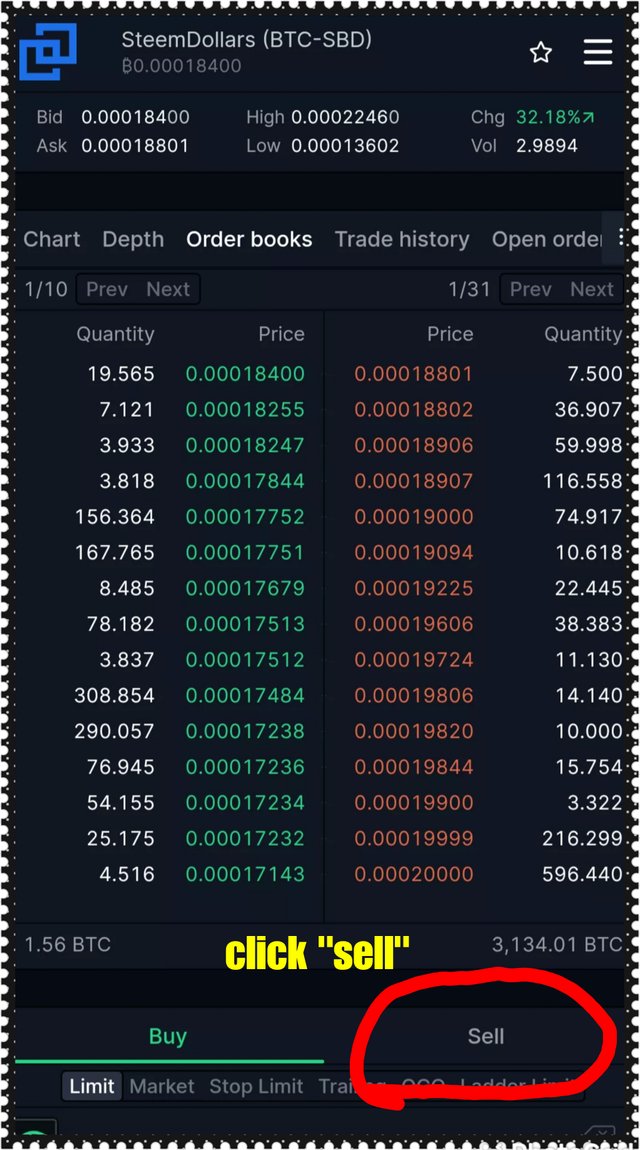
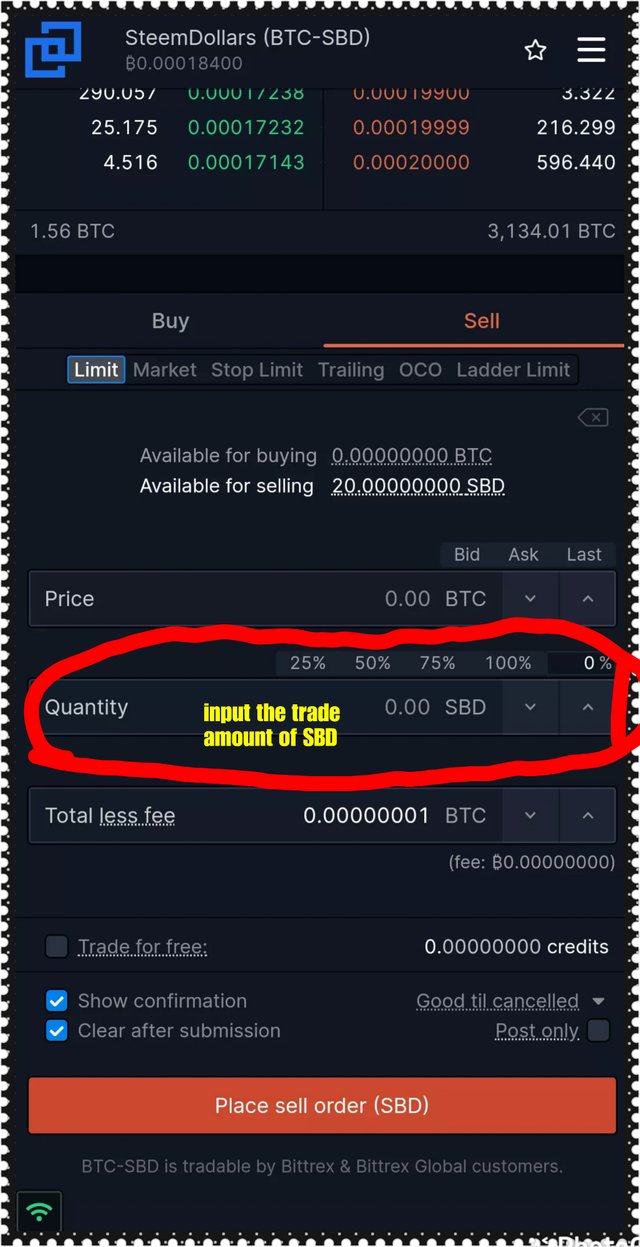
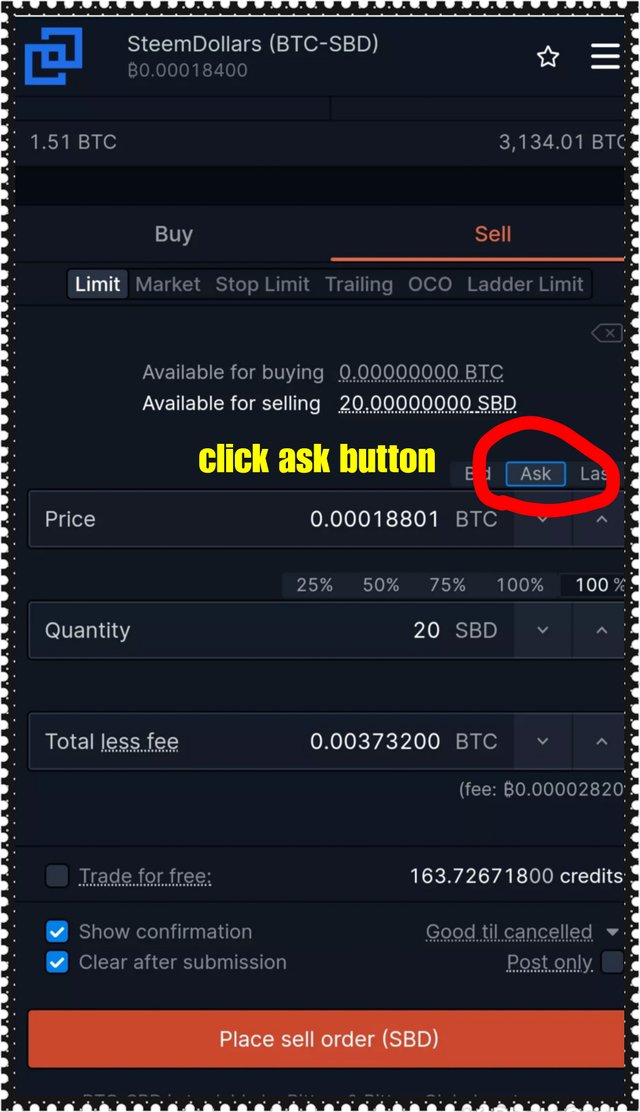
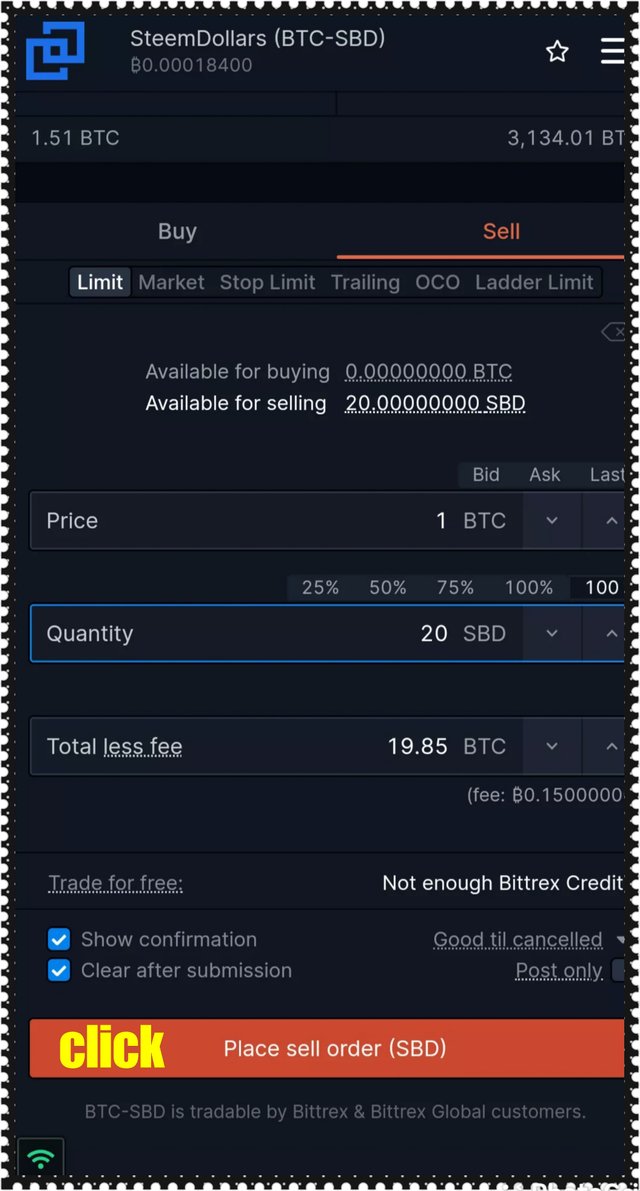
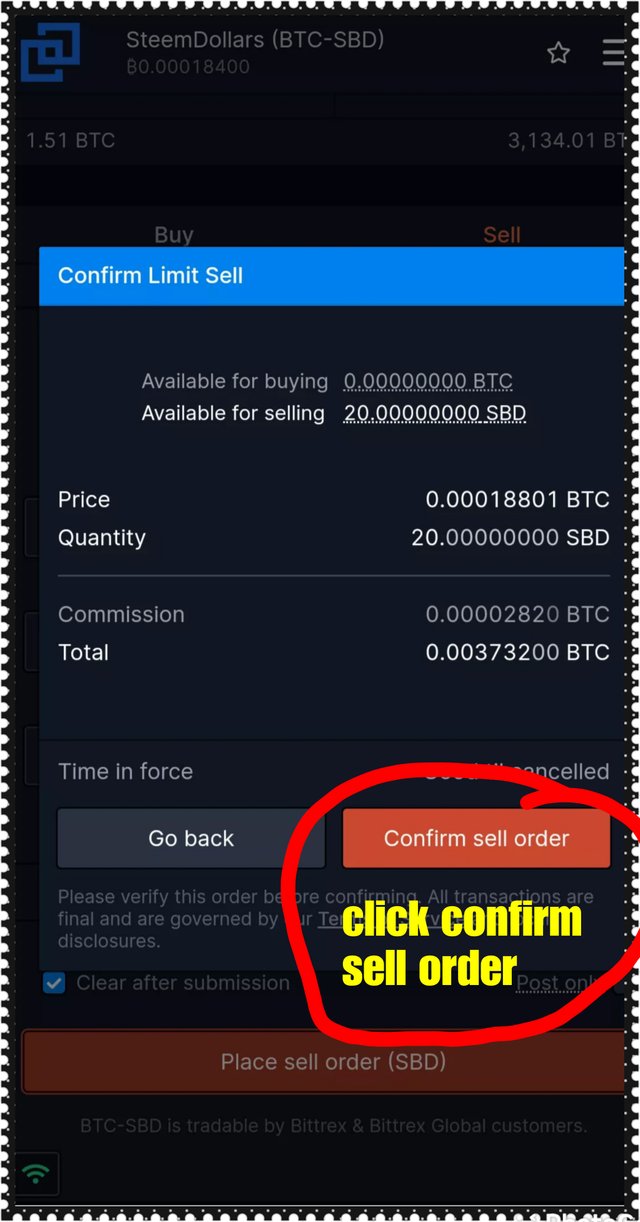
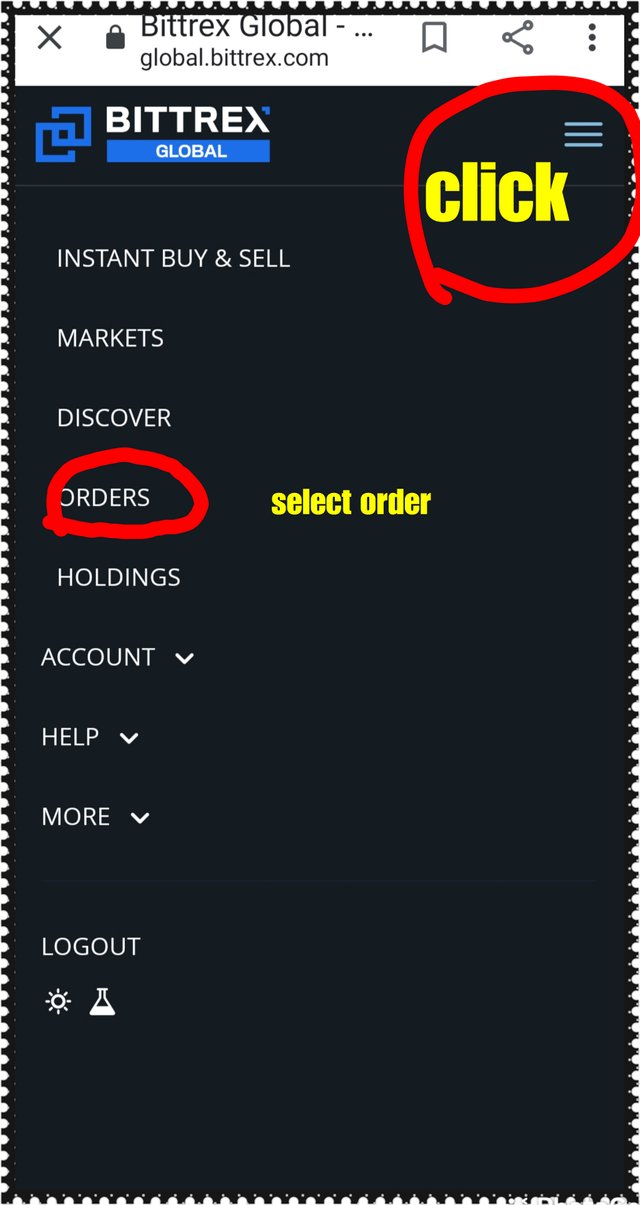
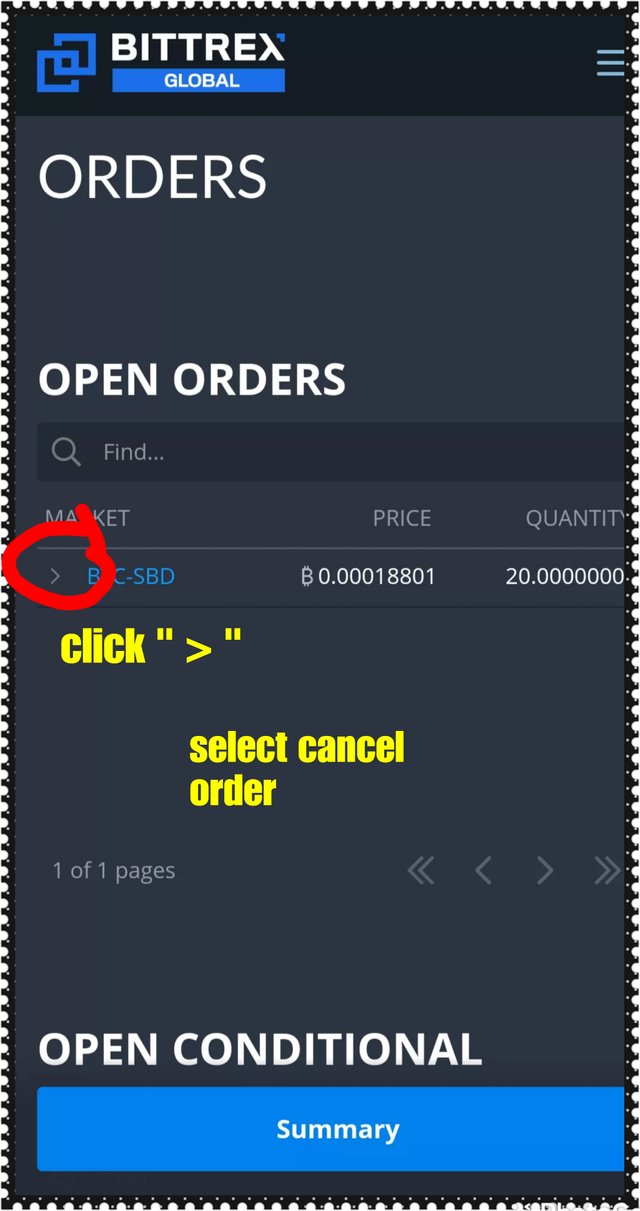
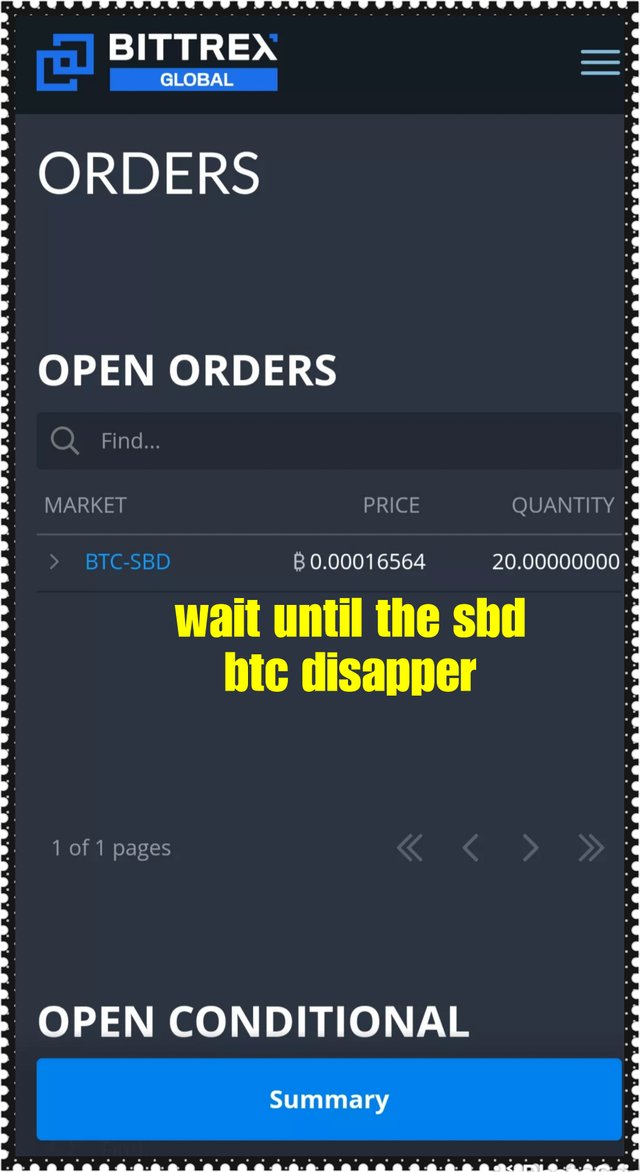
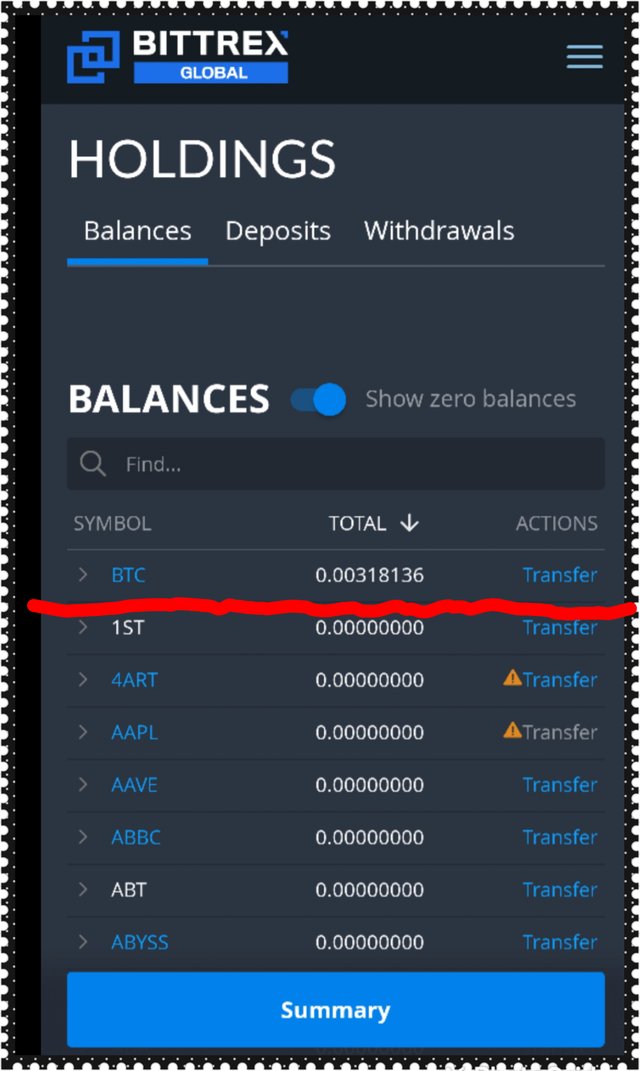
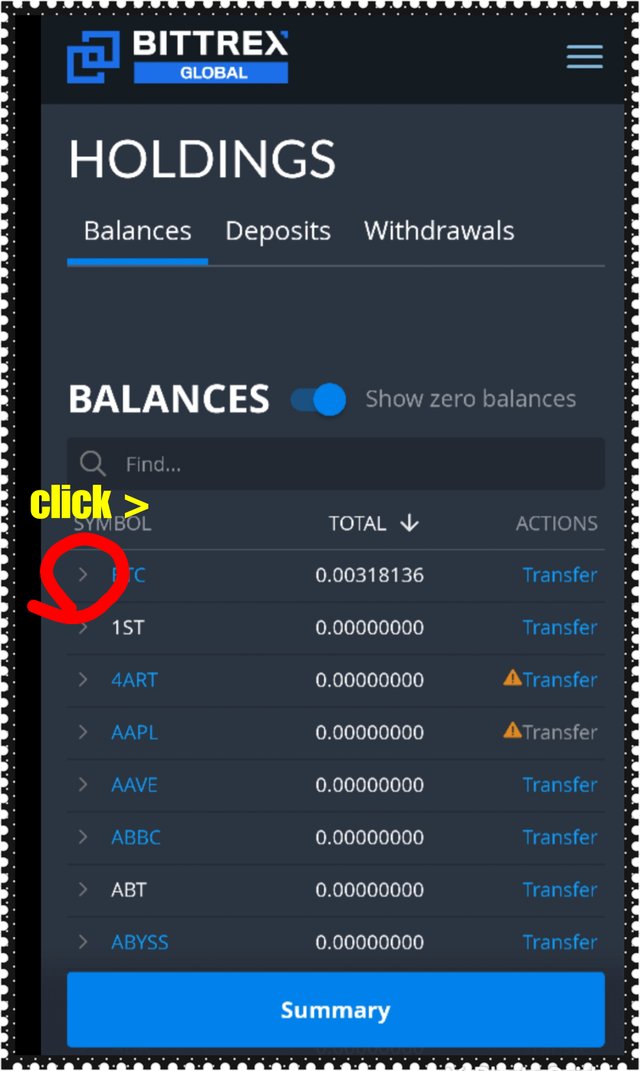
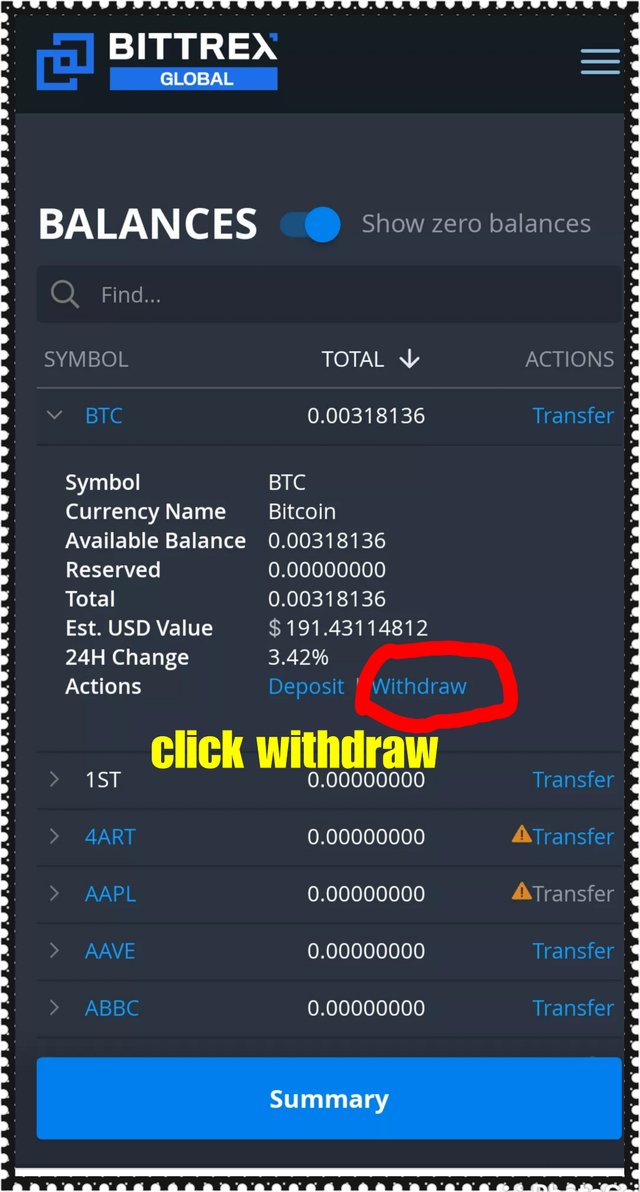
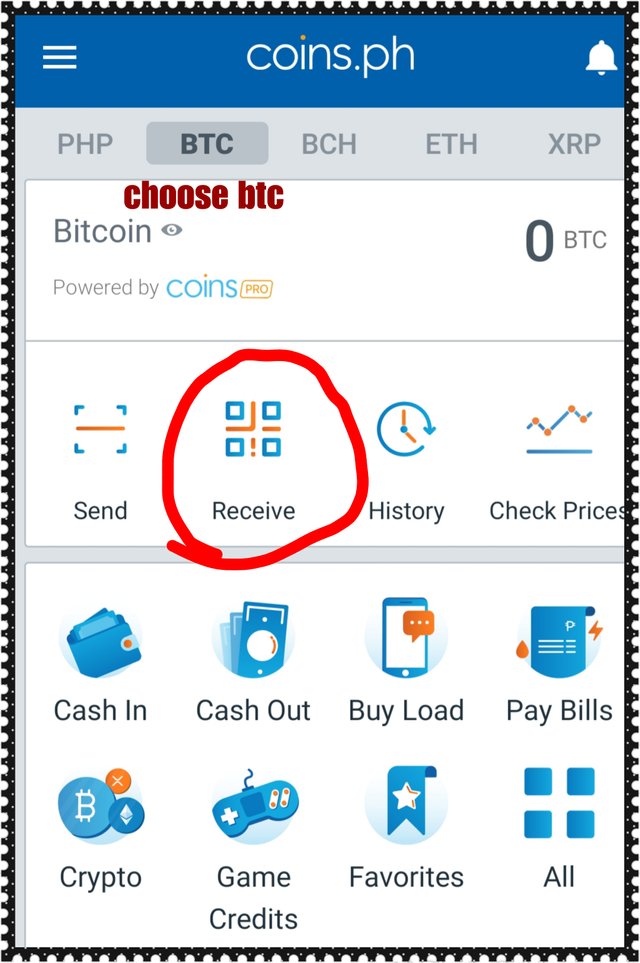
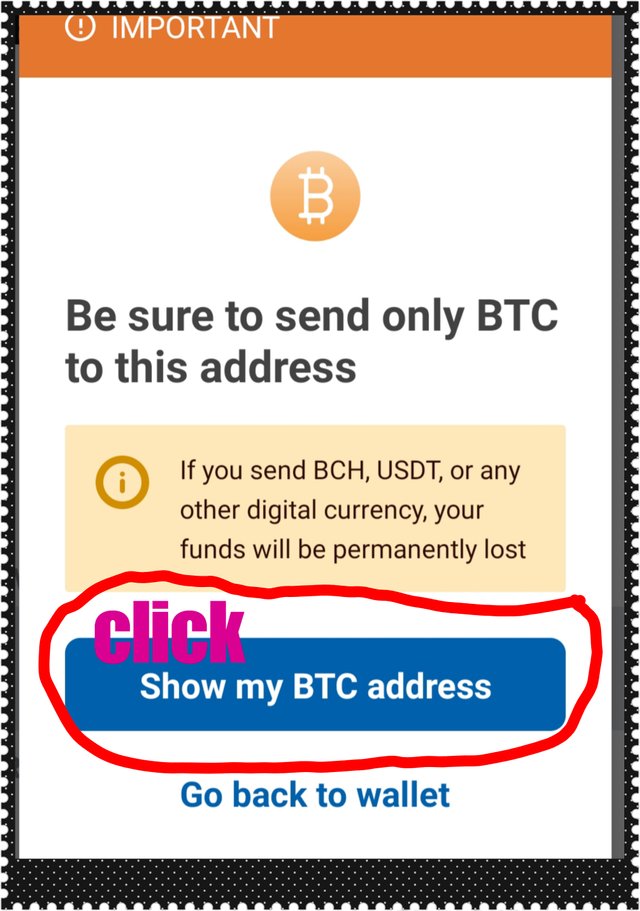
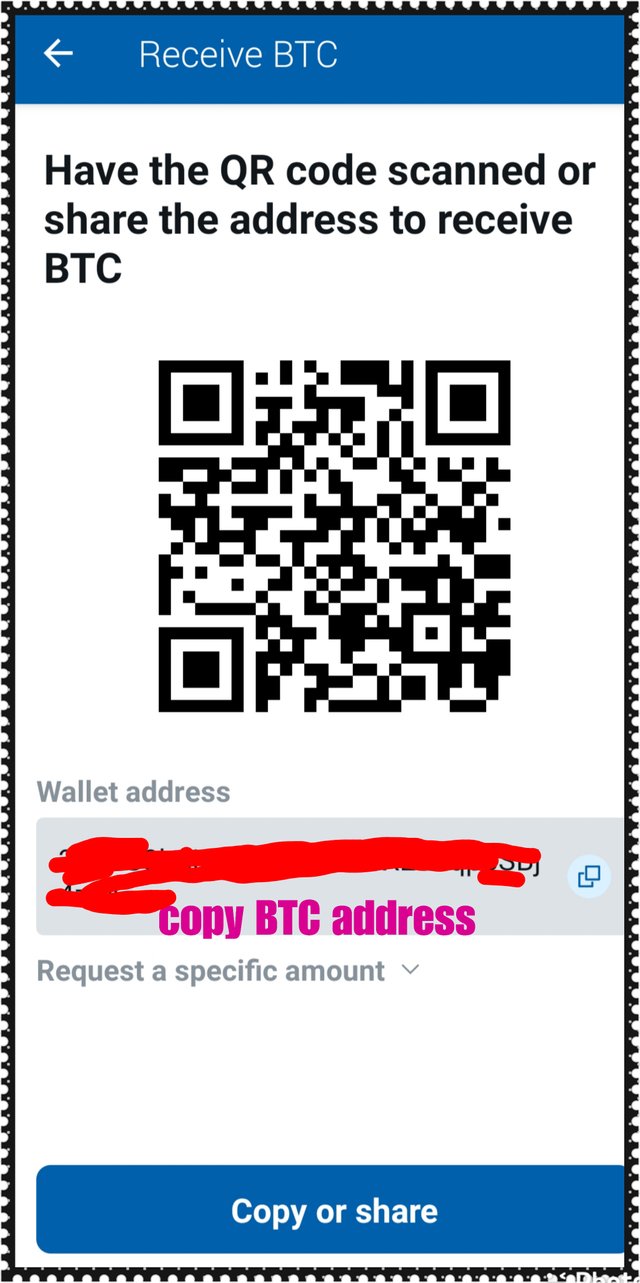
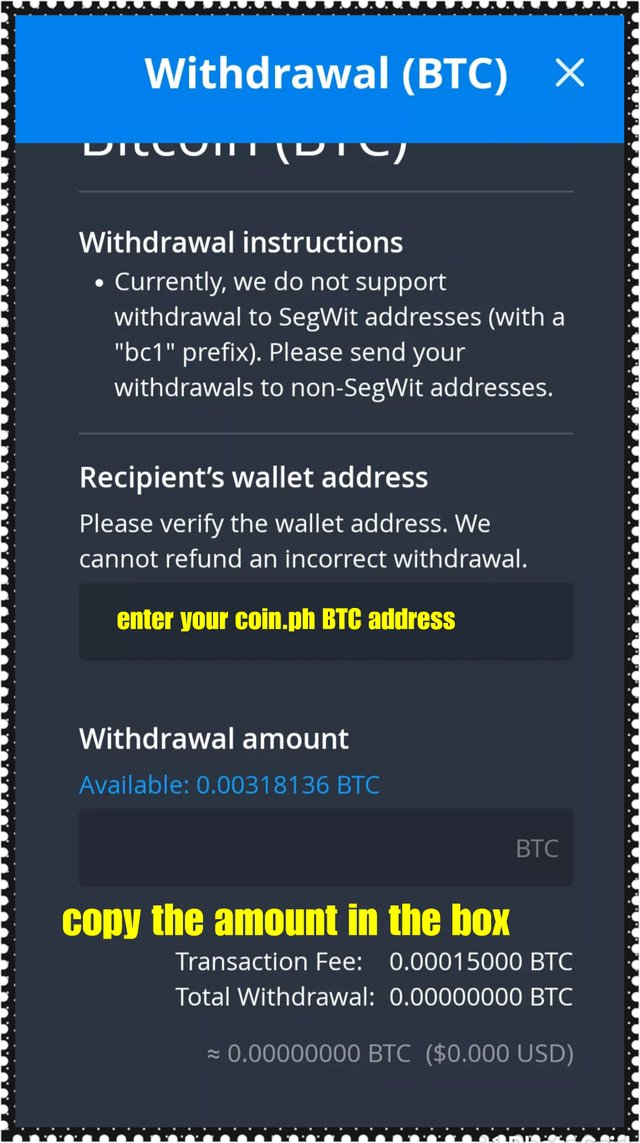
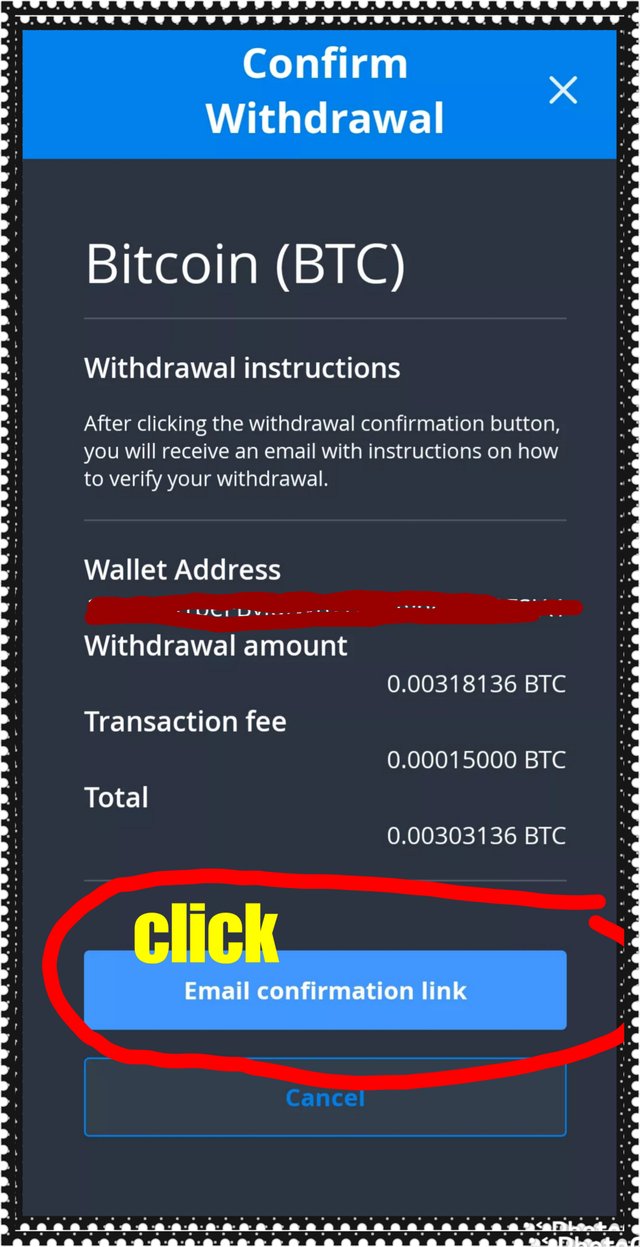
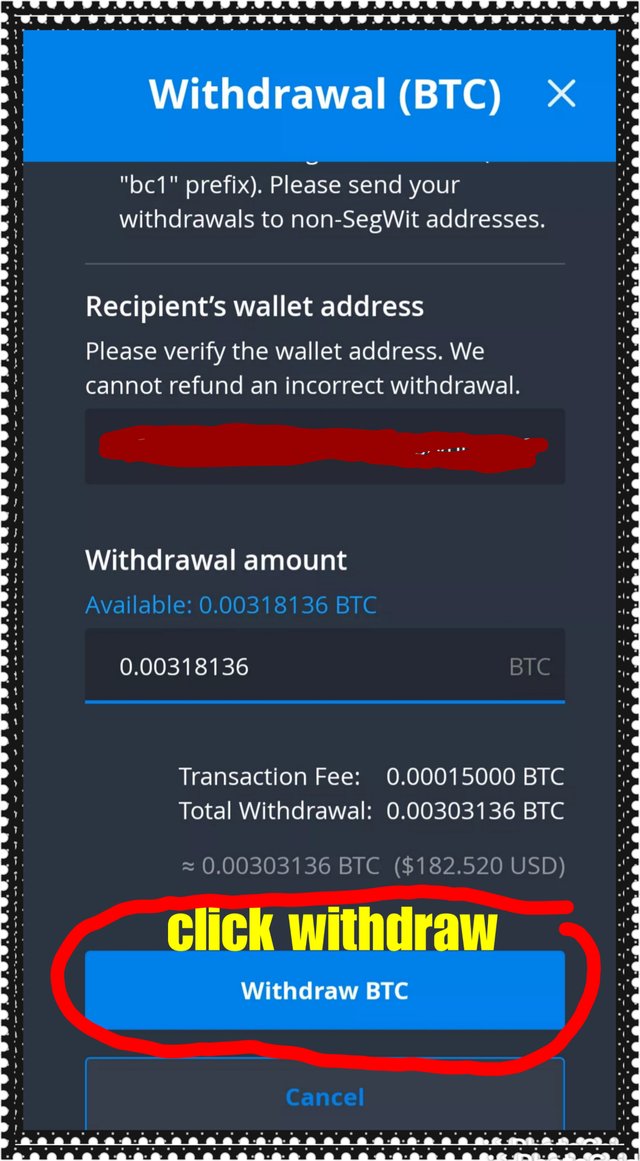
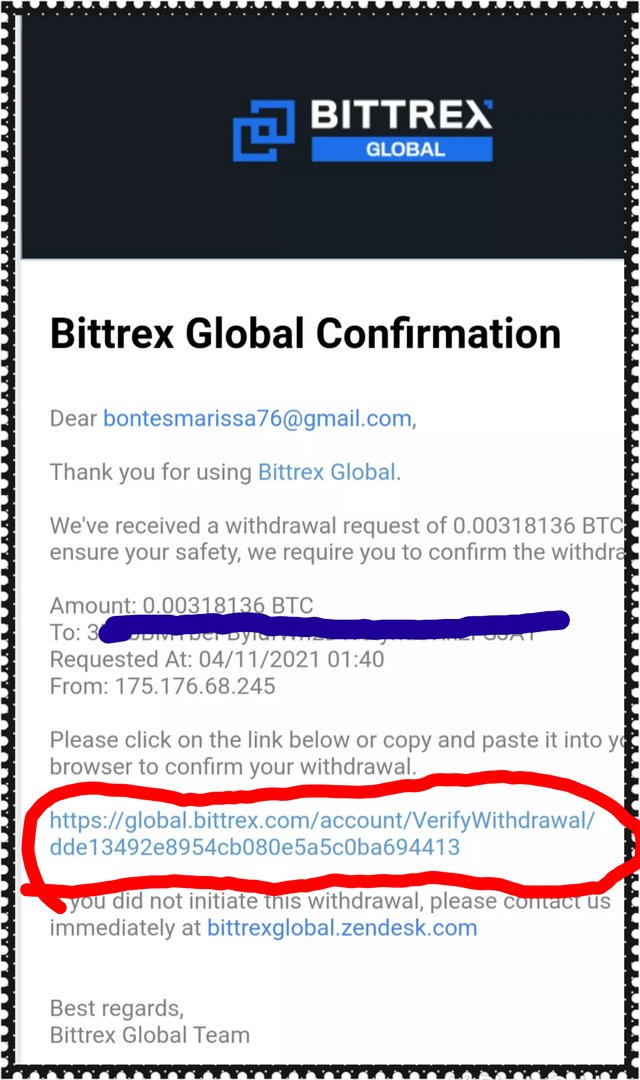
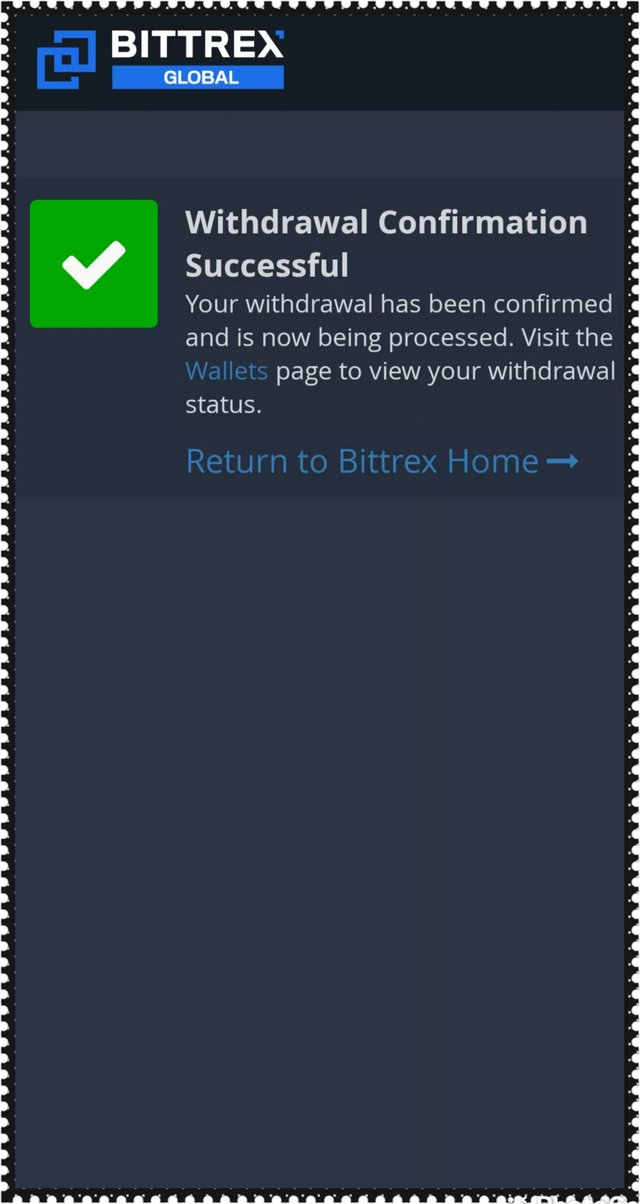
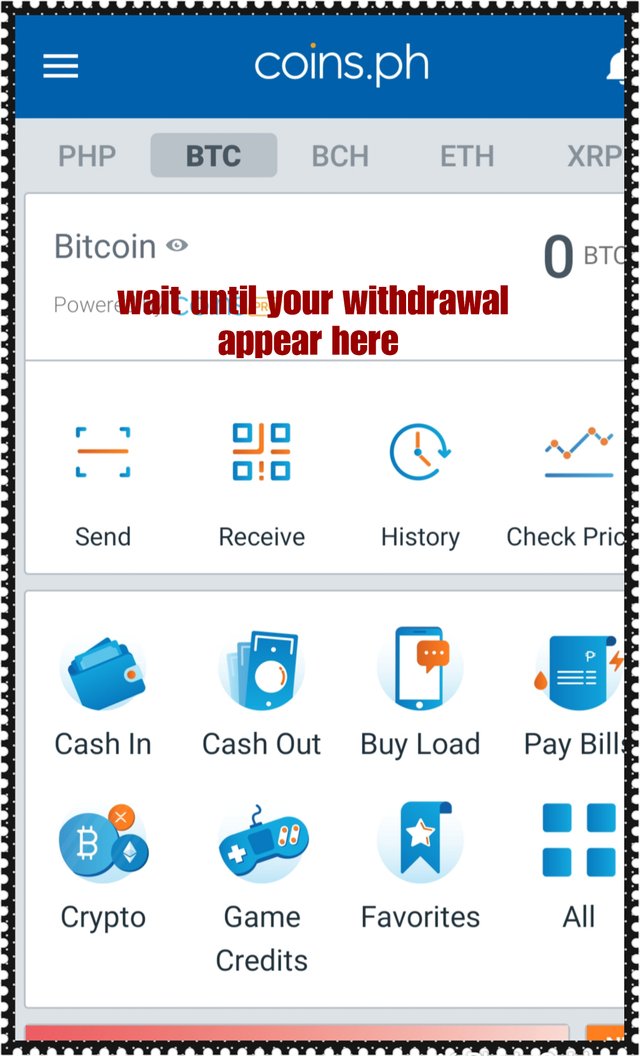
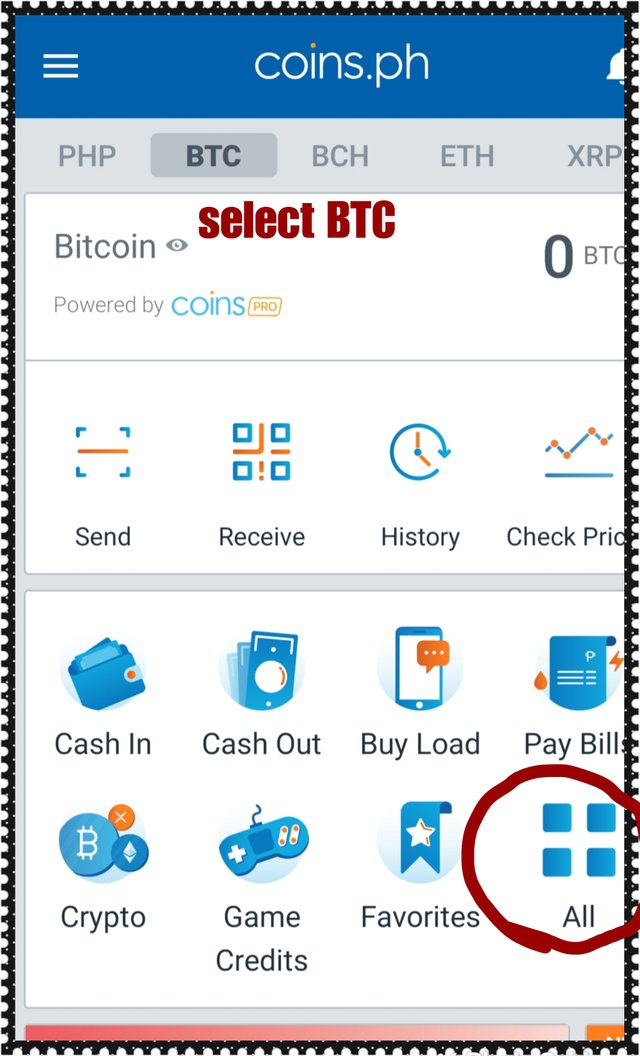
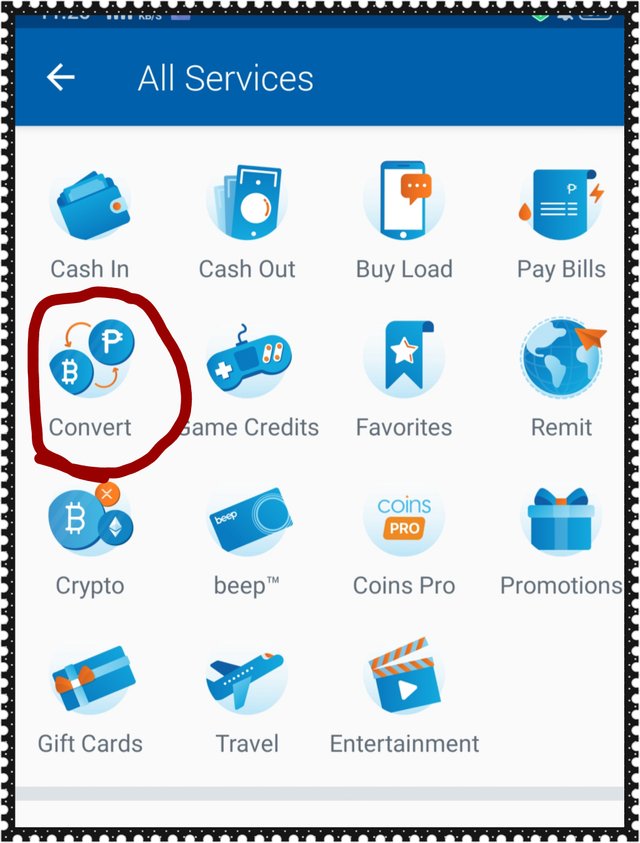
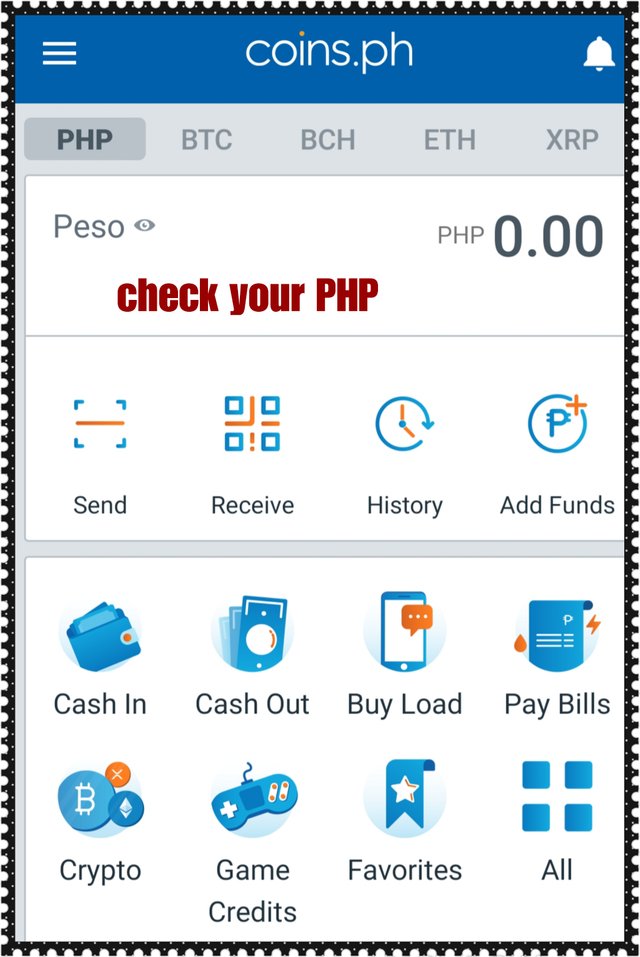
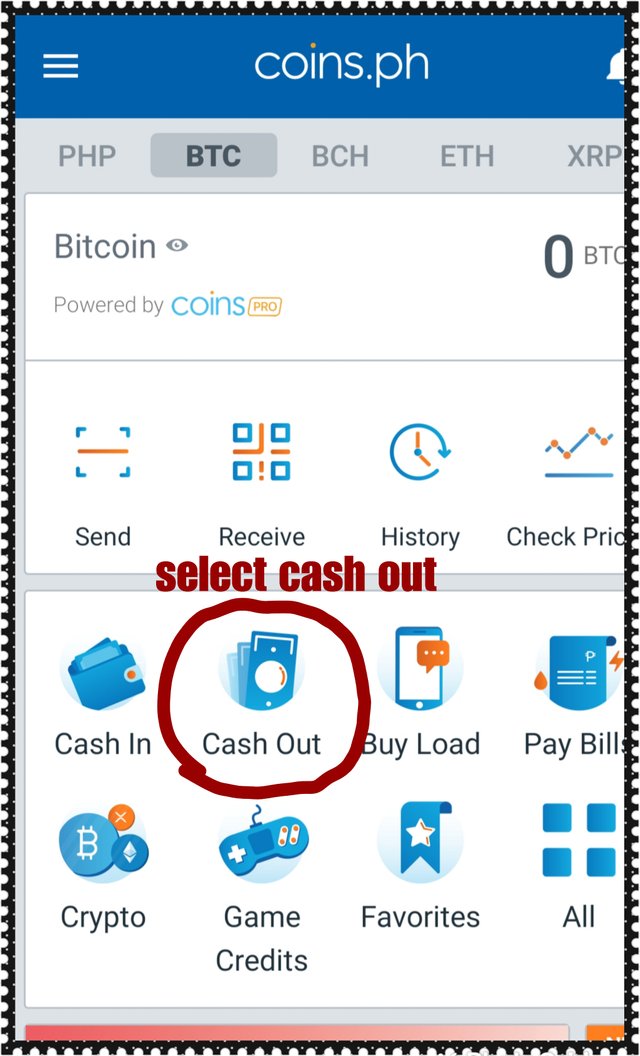
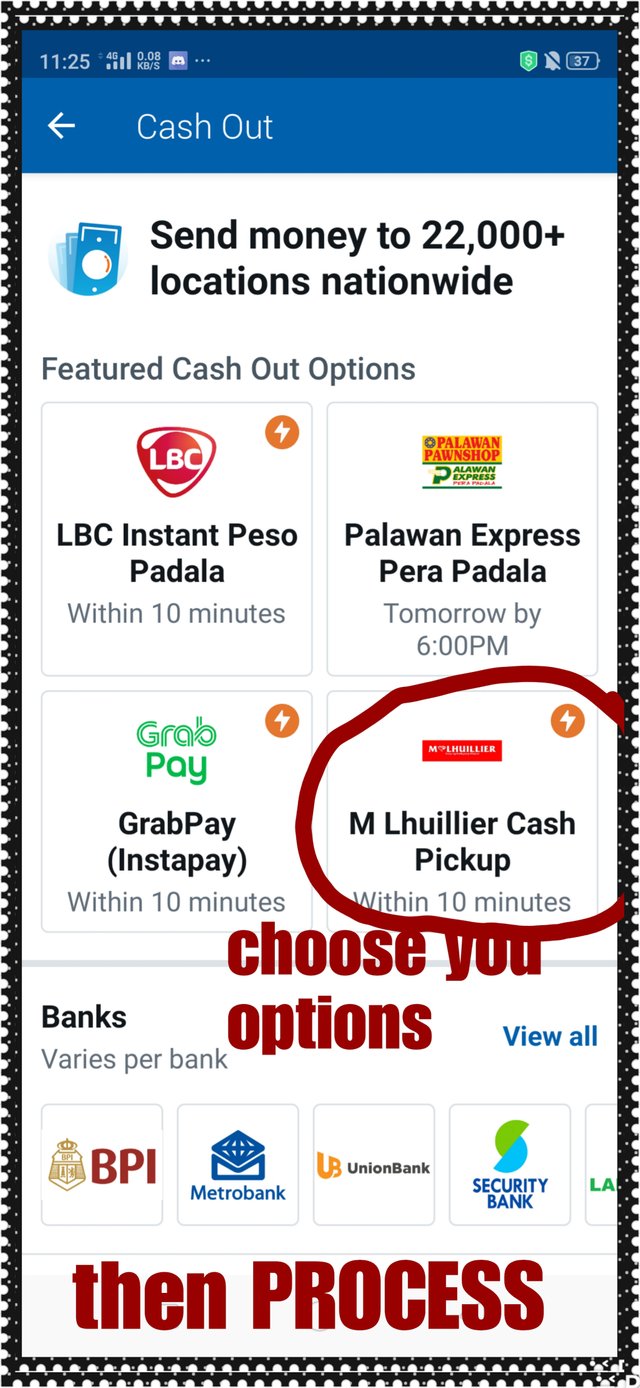
Hope that this will guide everyone