From steemworld.org || How to check "View" into "Settings".
Assalamualaikum
How are you all. I hope everybody is well. I am also well by grace of Almighty Allah.
Today I am going to share another important thing with you. Today I will reveal to you the second number of things that come up when we go into settings from steemworld.org. Yesterday I shared its first number with you. That was General and what I am going to share with you today is View.
We all have heard the word View and know the meaning of the word View. When we see something, it will be considered as View Think if we post somewhere other people can see it then they will see it And if they can't see it, they won't have a view. So we need to know some information about this view. So from steemworld.org I shared some of View's work with you.
When we touch this View icon some more things will come down. The things we will see there are: ↓ ↓ ↓
- Date Format: First there is Date Format. Here we can set how we want our dates to look. Here is YYYY-MM-DD. There are a few more formats in this . We can use the Date Format that is convenient for us.
- Preview Currency : Here we can see our Preview Currency. If we want to see our Preview Currency in USD form then we will see it as United States Dollar.
- Show Names With Reputation : Here if we put yes then we will see our name with Reputation. Which is a very good thing . And if we put no here then our name will not be seen with Reputation.
- Show Account Info On Hover: If we put yes here, then we can see the various information of our account in Hover. And if we put no here then we can't see them.
- Show Tittle In Mention : If we put yes here then all the tittles we will use will also be seen in the form of mention. And if we put no here then they will not be seen in the form of mention.
- Show Amounts For Outgoing Votes: When we vote someone and if we want to see the amounts of that vote then we have to keep it with yes. And if we set it as no then we won't be able to see our Outgoing Vote Amounts.
- Maximize Multiple Operation: If we put yes here then if we want to do a lot of operation then it will be seen here. And if we give no here then we can't give a lot of operation.
- Page Scroll Over List: The size we want to see our pages can be set from here. If we want to see our lists in the form of scroll, then we have to select scroll here. And if we want to see these pages in the form of prevent, then if we select prevent here, it will be seen in the form of prevent.
- Account Info On Hover Delay: We can select many numbers here. Here we have to submit our information. The more numbers we give here, the better.
- Visible Operations Limit: If we want to keep all the operations that we do here visible then we have to keep it on. And here we can select how much we want to see. Here we can select both high and low.
I hope today's information will be very useful for you. If you know these facts you can see everything at a glance. And everyone will save a lot of time and effort.
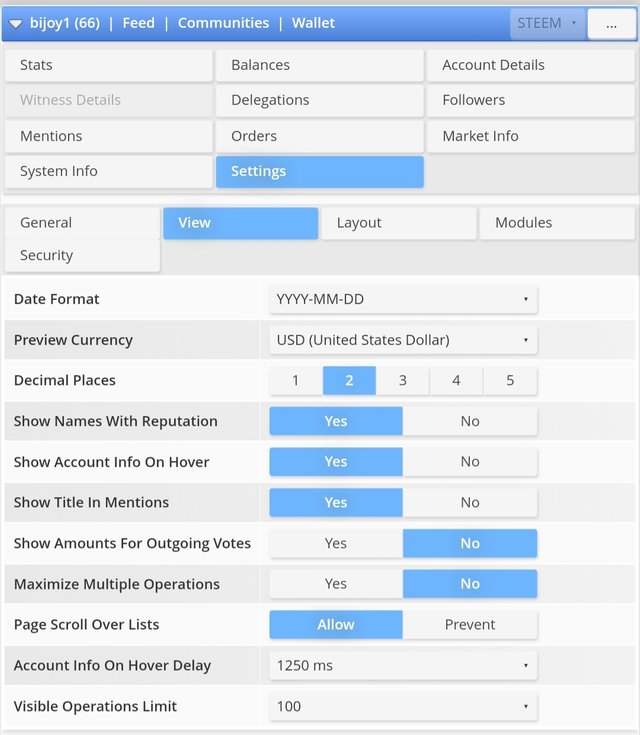
Thank you, friend!


I'm @steem.history, who is steem witness.
Thank you for witnessvoting for me.
please click it!
(Go to https://steemit.com/~witnesses and type fbslo at the bottom of the page)
The weight is reduced because of the lack of Voting Power. If you vote for me as a witness, you can get my little vote.