Troubleshooting on Hp Compaq 5100 SFF Desktop
 All pictures are captured by me using Nokia C30
All pictures are captured by me using Nokia C30
What is Troubleshooting?
Troubleshooting is a systematic way of analysing and solving a system's problems, it often involve a logical and systematic way of isolating the faulty components in a system in a way that drastically reduces the use of resources like time and money.
Warnings and Cautions
Beware of the fact that you will be dealing with electricity, some of the components you will be handling are highly susceptible to static electricity so mind how you touch them though it would have been best to statically discharge yourself. During the process of troubleshooting, avoid plugging or unplugging components when power is still on. It is better to unplug the power cable before connecting or disconnecting. Replace components with the correct type as specified by its manufacturer.
Statement of the Problem
Some Hp Compaq Desktop were relocated from Ikono Peoples High School down to the office at 15 Ikpa Road, they were all Hp branded Desktops and the specific model was 5100 SFF with monitor, keyboard and mouse.

They were six in number and all had almost similar issues, they were not displaying. And as you can see, they are not modern PCs.
System Configuration
The Hp Compaq 5100 SFF Desktop model with LCD monitors, case dimension being 3.95" x 13.3" x 14.9"
| Component | Specification |
|---|---|
| System Unit | Desktop |
| Monitor | 14" LCD |
| Processor | Pentium 4 [D] |
| Processing speed | 3.00Mhz / 4Mb Cache |
| RAM | 1024Mb DDR2 |
| HDD | 160Gb SATA Hard disk drive |
Opening into the System Unit
This model of Hp do not really need a screwdriver because it doesn't have screws holding it's cover, what it needs is some prior experience. Should you look attentively, you will notice that on both sides of the system casing, we have this latches,

Which as shown in the picture above, you will have to press it in while simultaneously sliding the top cover out towards the front.
Opening into the system and reveals the compact nature of the internal components with just enough space for ventilation, and a tick layer of dust.
DVD ROM
This is an optical disc reader, in it's basic form, it serves as an input device capable of extracting data from a CD or DVD ROM. Some advance Compact Disc or Digital Versatile Disc Drive can both read and write to a disc. Our aim is to confirm that they are properly connected, powered and configured.
System Fan
This is a component of the computers cooling system, it's a high power fan that helps expel ambient heat build up from the system. Some system fans are designed to blow out the heat while others suck in cold air to regulate the internal temperature. We have to confirm that it is powered.
Processor cooling Fan
The Processor cooling Fan and heat sink assembly helps extract heat from the CPU by convection, conduction, radiation, and by evaporative cooling. Failure to power the CPU cooling fan would be disastrous, some systems will not boot if the CPU fan or cooling assembly is not well connected.
Expansion Slots
This part of the computer helps in expanding the capabilities of the computer when expansion cards with various functionalities are being connected to this slots allowing the computer to get customized to better meet the owners need. If the connection is not perfect, it may affect the functioning of the computer.
Power supply Pack
This part of the computer receives and adapts the incoming electrical power from 220V of alternating current to various required DC voltage like 12v, 6v, 3v and some negative voltages like -3v. It's a very important aspect of the system and will result in a dead system if faulty.
Digging deeper into the System
With a careful look at the picture above, you will notice three green arrows, on the DVD ROM Drive, the power unit and the expansion slot. Pull on the handle indicated by the green arrow on the expansion slot to remove it, now do the same for the handles on the DVD ROM and the power pack and this is what you should get as result.
DDR2 Memory
The computer memory is a very critical component, what you see on the monitor is a reflection of what is happening in the memory, they are very volatile and you computer will not boot if it is faulty. We need to confirm that it is present and properly connected.
Hard disk drive
This part of the computes holds the Operating system, data and information. Without it the computer will initialize but will not boot to the desktop. We need to confirm that it is present, properly connented and configured. The size of the hard disk installed here is 160Gb and the type of connection interface used is Serial Advance Technology Attachment [SATA] an improvement over the IDE interface.
Known Good Devices
These are troubleshooting tools that will help exonerate good components and isolate faulty systems. It is an environment that can provide conclusive proof that a component is either good or bad. We need a monitor we are shore of, and with it, we can confirm that the faults is from the system unit.
After confirming this components, they had to be reassembled and the unit had to be powered. and once it was powered, we will either have a functioning system or one that has some error messages.
What are error messages
Error messages are diagnostic results issued by a computer after running a self test to indicate the possible problems it encountered while running the Power On Self Test (POST) process.
Some faults are written on the screen using a coded language, while in some instances the fault is affecting the display such that the code is issued through a series of specific Beep codes. Some systems indicate a fault using the behaviour of the processor cooling fan or a set of LED indicators that would light up in a specific arrangement depending on the perceived fault.
When I powered up the desktop computers, it produced a series of five beeps spaced at a regular interval which repeated itself.
The beeps produced by the desktop were indicating missing, bad, incompatible or a memory module that was not well fixed. But in this case, they are either bad or incompatible because they are not missing and I fixed it well.
I had to swap the existing Random Access Memory with a memory module I am sure of. The known good memory was the key to solving the problem. The beeps stoped and messages were displayed on the screen. This solved the problem in four out of the six cases. Two systems were able to display but generated a new error message
System Options Not set is an error message associated with a weak, dead or the absences of the CMOS battery. The solution is to replace the weak CMOS battery with a strong battery, then set all lost configurations and remember to save the settings.
No IDE Fixed disk present which suggest that there is no Integrated Drives Electronic disk installed which is true, the system has a SATA hard disk instead of an IDE hard disk.
CMOS Checksum Error is a confirmation that our CMOS battery should be replaced. So a new battery was installed for all six systems but one of them had an additional error
None System Disk or Disk error
This error message indicates that the installed hard disk is either faulty or is missing the needed Operating System files required to finalize the booting process.
In this case it was actually faulty and had to be replaced which required a reinstallation of The operating system and application Software.
One of the systems was runnings windows XP, one of the best operating systems according to my standard. Best for training environments.
Students who were helpful during the troubleshooting Process.
Photo Credit
Taking credit for all pictures, graphics and illustrations except otherwise indicated.
| Photography by | @manuelhooks |
|---|---|
| Capture device | Nokia C30 |
| Edited with | PhotoStudio |
| Cropped with | Remove-BG |
Will love to use this opportunity to express appreciation to @fredquantum for organizing this free topic contest.
To read more about me, please follow this link to my Achievement 1
#learnwithsteem #iteach #steemexclusive #club100 #troubleshooting #nigeria




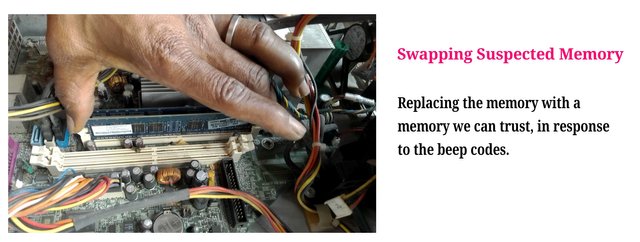
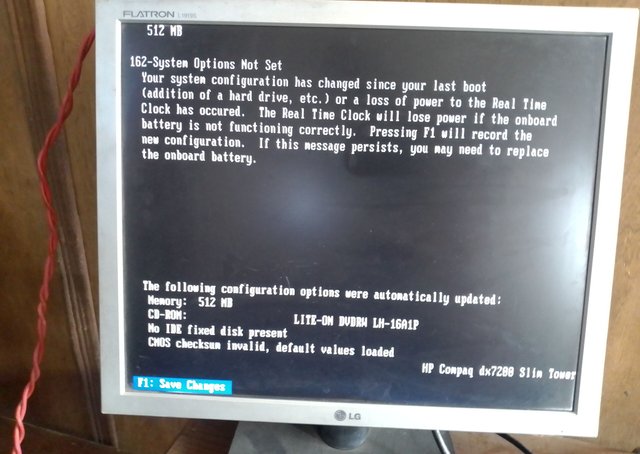
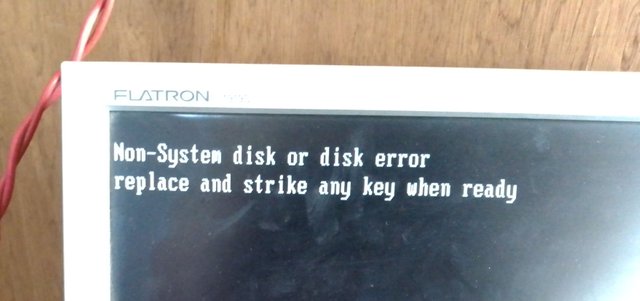
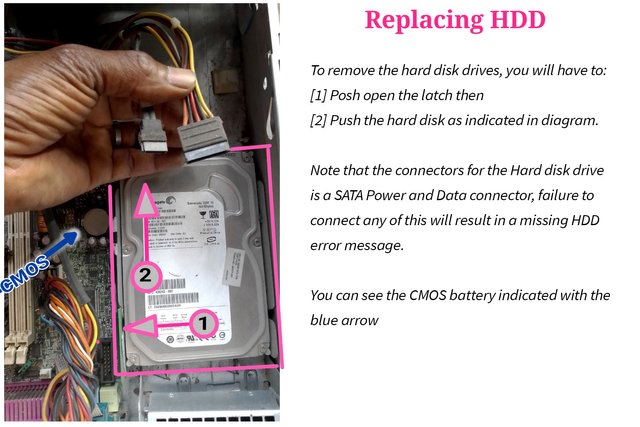




Showing all the steps in trouble shooting is not an easy thing, am sure you must have been an expert. Thank you very much for this teaching in technology, I was once ask the abbreviation of this word [SATA] in exams but I didn't know it,am happy today have seen an answer to the question which is Serial Advance Technology Attachment [SATA]. have learnt from your lecture. Keep going and thank you for the invitation.
Congratulations, your comment has been successfully curated by @lavanyalakshman at 7%.
Thank you very much @lavanyalakshman.
Am glad my post could be of help and thanks for appreciating.
Your post has been successfully curated by @lavanyalakshman at 50%.