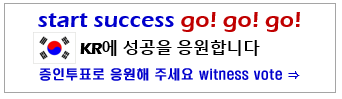HOW TO ENABLE GUIDED ACCESS ON YOUR IPHONE AND KEEP PEOPLE STRUCK ON ONE APP
In our every day life, we find ourselves in situations where we give our phones to others to see things. Maybe be it a picture, a meme or a video and the next thing you know they’re trying to leave the gallery into another app or vice versa. This is very common when we give our phones to kids.
You won’t want that to happen especially if you have sensitive informations you don’t want people to see right? This will also be useful to monitor the activities of your kids and only allow them access to one app on their iPhones.
In wonderful tutorial, I am going to show you how to keep people stuck on one app on the screen of your iPhone when showing them something on the screen.
This tutorial doesn’t need a third party app to enable this settings but rather it is already found in settings on the phone
Let’s begin
- Visit settings on your iPhone.
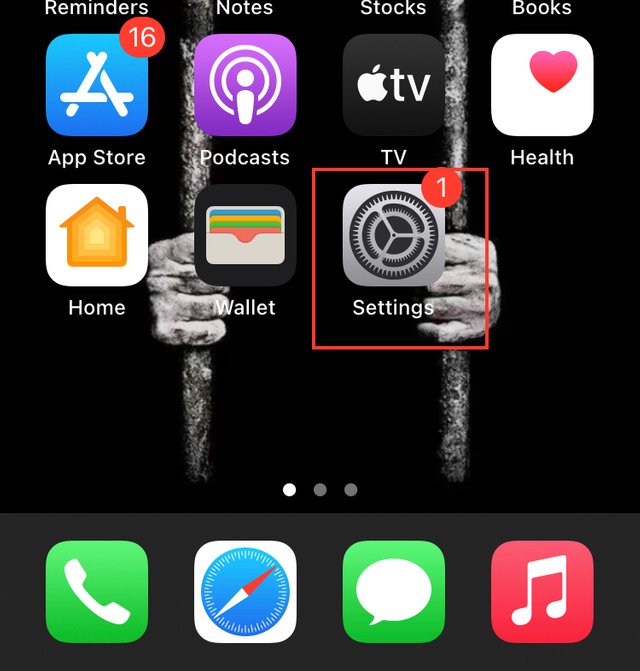 screenshot taken from iPhone 7
screenshot taken from iPhone 7
- Scroll to the bottom to go ind accessibility settings and tap on it.
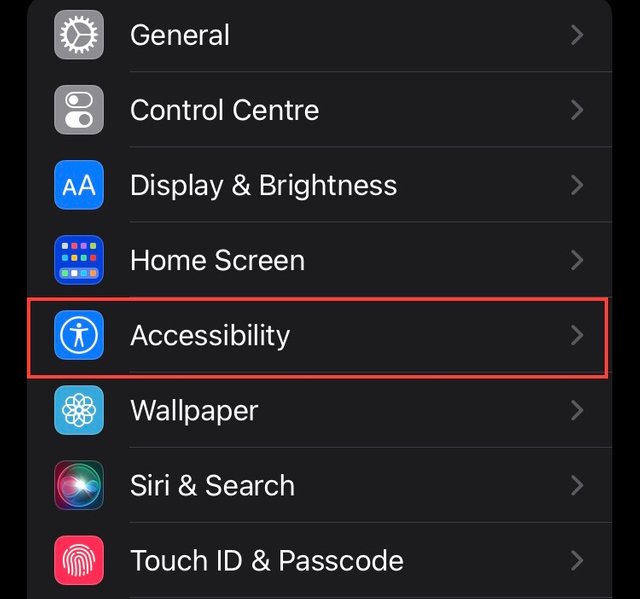 screenshot taken from iPhone 7
screenshot taken from iPhone 7
- In the next window, scroll to the bottom and tap Guided access.
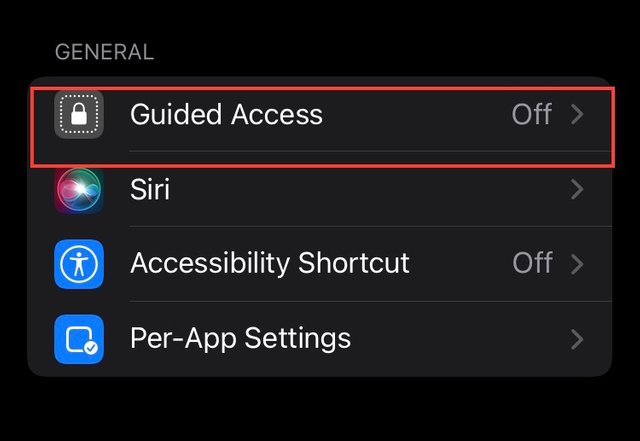 screenshot taken from iPhone 7
screenshot taken from iPhone 7
- Tap on the switch next for Guided access to turn it on.
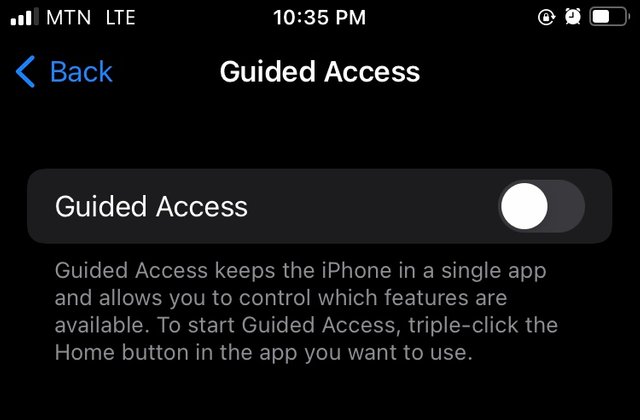 screenshot taken from iPhone 7
screenshot taken from iPhone 7
- More settings will appear after you turn the switch on. Below are the settings you can use to control guided access features.
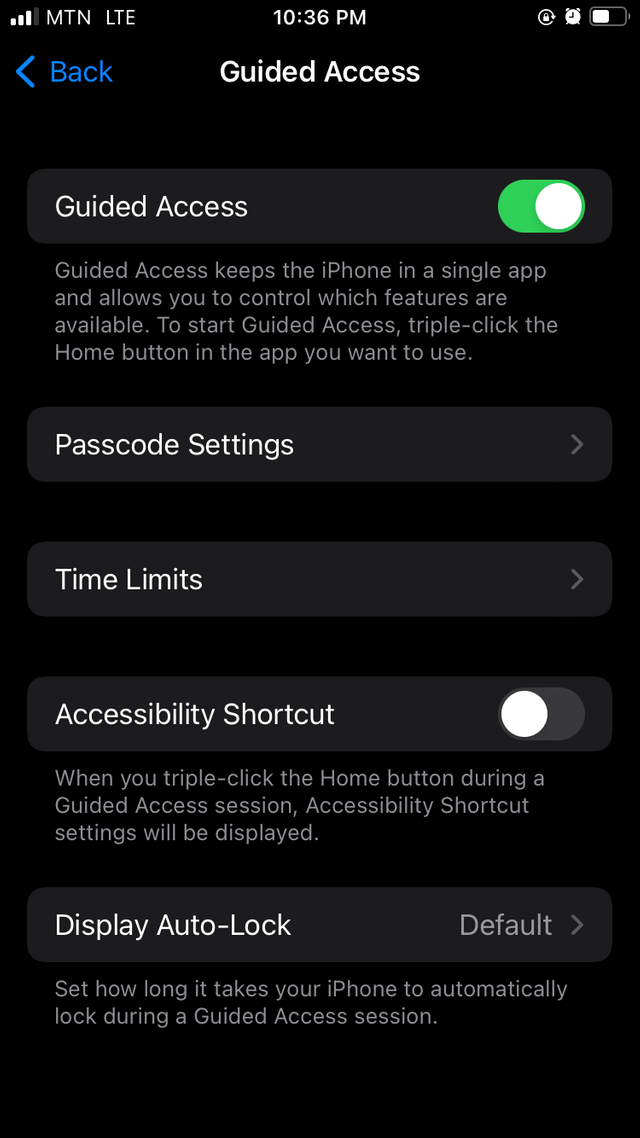 screenshot taken from iPhone 7
screenshot taken from iPhone 7
- Now tap Passcode Settings enable Setup Guided Access passcode.
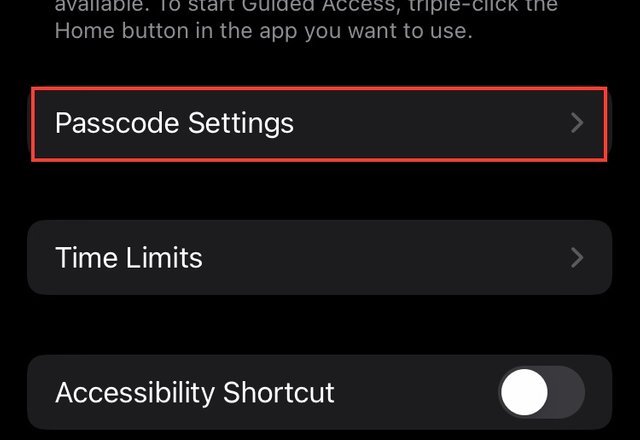 screenshot taken from iPhone 7
screenshot taken from iPhone 7
- On this window, tap on Set Guided Access Passcode.
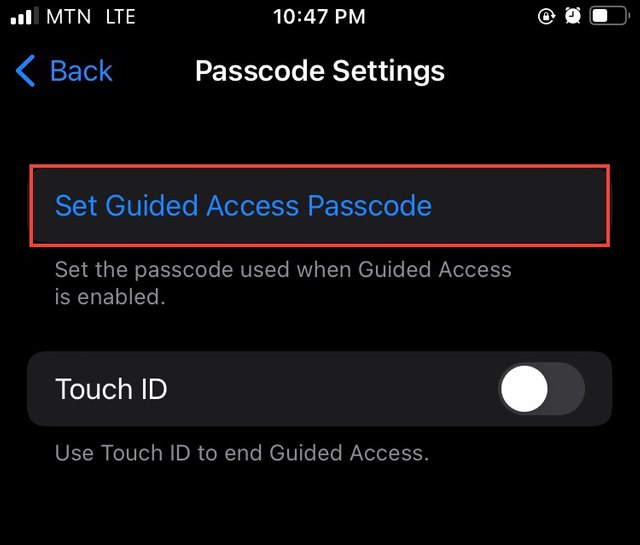 screenshot taken from iPhone 7
screenshot taken from iPhone 7
- Now enter any passcode you wish to use for Guided Access and confirm it in the next window. Now your Guided Access passcode has been set and ready to use.
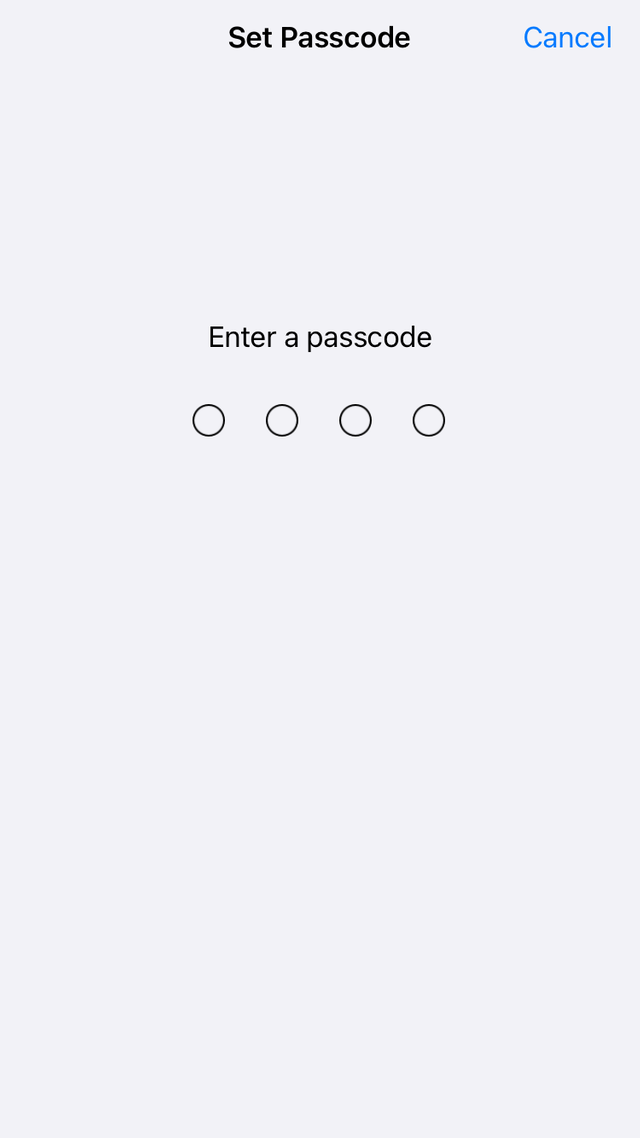 screenshot taken from iPhone 7
screenshot taken from iPhone 7
Guided access main page can be used to set time limits and accessibility shortcuts for guided access. Turn on the switch to Accessibility Shortcut. When this is on, guided access can be deactivated when you triple-click on the Touch ID button.
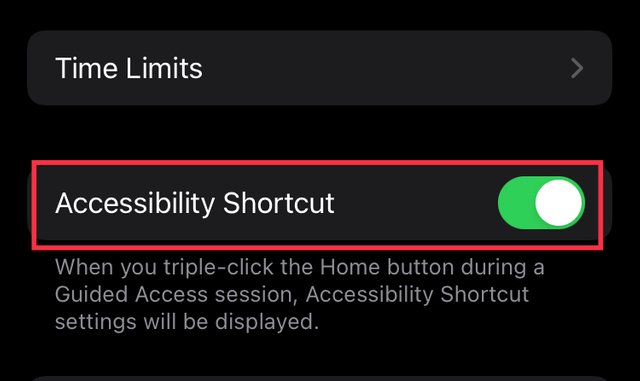 screenshot taken from iPhone 7
screenshot taken from iPhone 7
Now let’s go to our control centre settings to add Guided Access shortcut to our control centre so we can easily find it.
Again tap settings on your iPhone homepage and then to Control Centre.
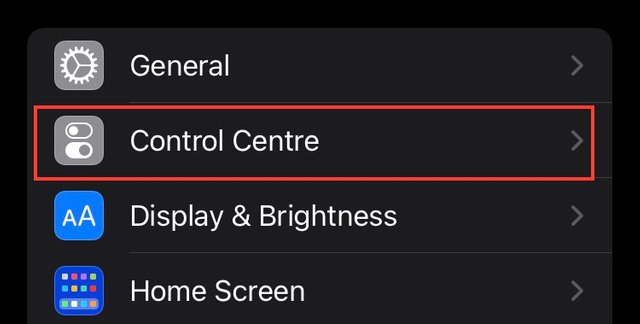 screenshot taken from iPhone 7
screenshot taken from iPhone 7
Scroll down to find Guided Access and tap the plus button next to it.
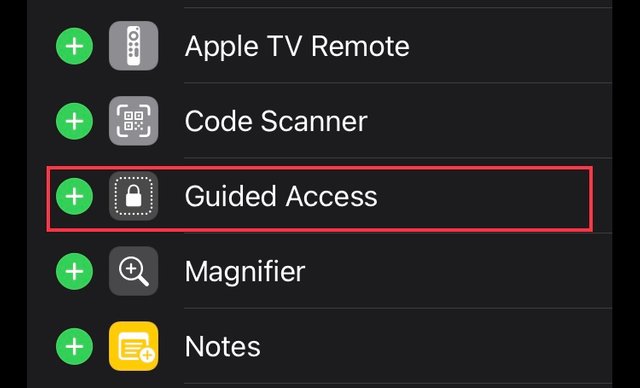 screenshot taken from iPhone 7
screenshot taken from iPhone 7
With this Guided Access shortcut has been added to your Control Centre.
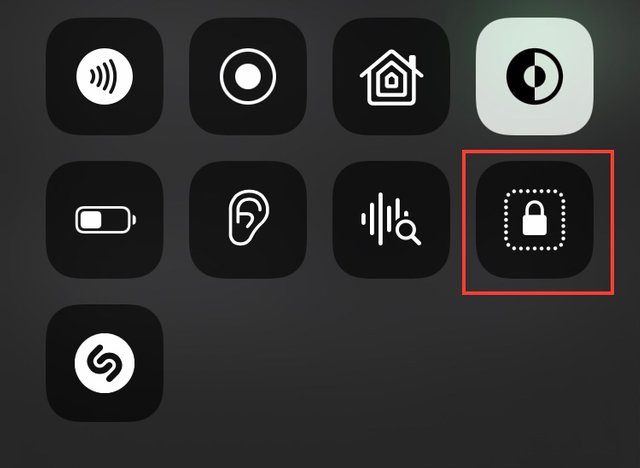 screenshot taken from iPhone 7
screenshot taken from iPhone 7
We are now done setting up Guide Access on our device. Let’s take an example to show how to use Guided Access feature. In photos app, I accessed control Centre and tap to turn on guided access.
This is what will be displayed if Guided Access has been turned on. Now tap Start which is located at the top right corner.
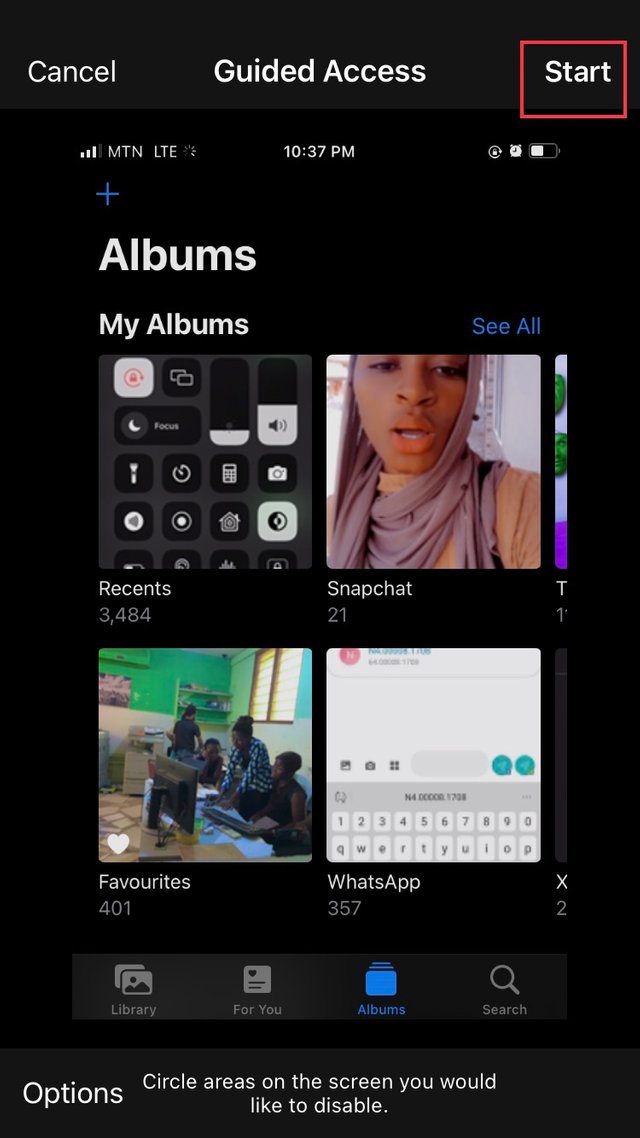 screenshot taken from iPhone 7
screenshot taken from iPhone 7
Now guided access is been activated and you won’t be able to switch between apps even if you use the power button or Home button. You will be stuck on one app.
When you want to exit Guided Access, you triple-click your Touch ID or home button. You will be prompt to enter your Guided access passcode.
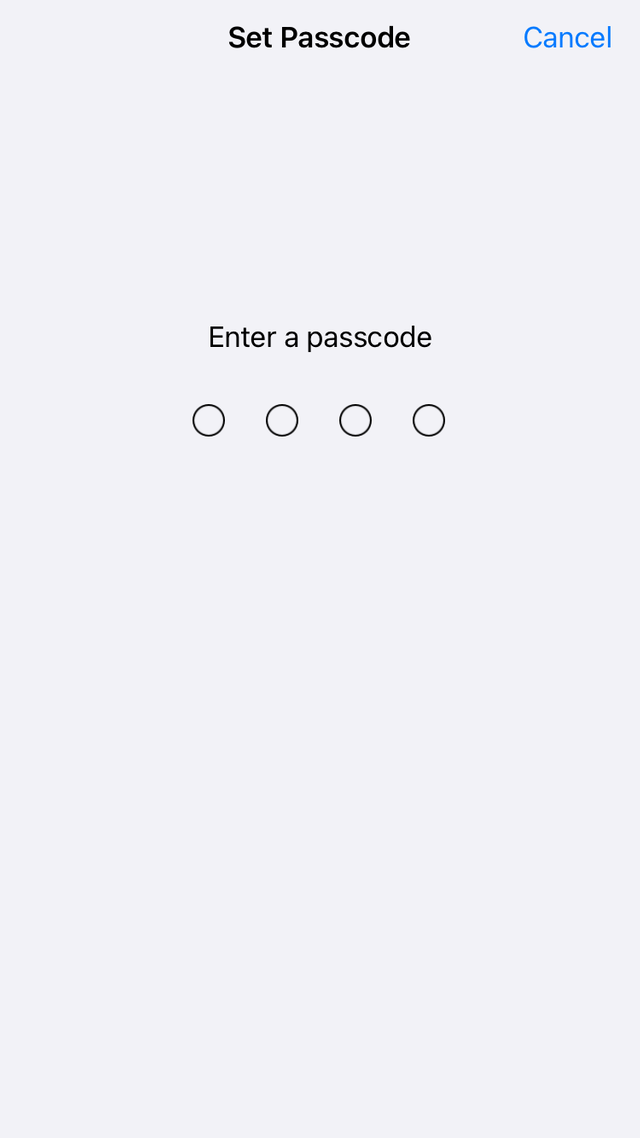 screenshot taken from iPhone 7
screenshot taken from iPhone 7
After entering your Guided Access Passcode, this is been displayed. Tap End at the left top corner and now Guided access is turned off. Now you’re free again to switch between apps.
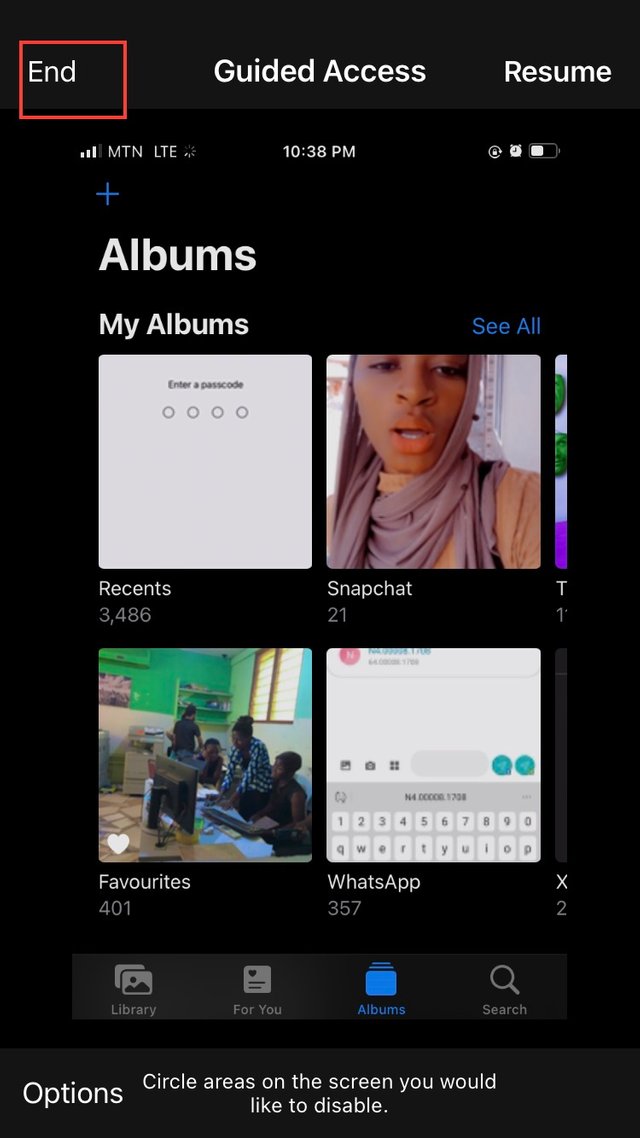
screenshot taken from iPhone 7
I hope you find this helpful. Thank you for reading.