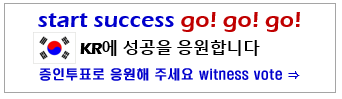How to reinstall Windows 10, format the drive and reset everything
Hello colleague steemains, I hope we are all doing great. Today I bring to you another post about reinstalling window 10 on our computer.
In this post, we are going to learn how to reinstall Windows on your computers and do a complete system wipe
A Windows wipe and reinstall is a very useful procedure in many cases. It could be that a virus infection, a Windows Updates failure, or Windows 10 is becoming too slow or problem-ridden for use. In such cases, computer repair professionals would recommend to back up the computer, wipe its hard drive, and reinstall Windows.
First of all before we start our installation, we will need to get a bootable flash drive to start the process. Click here on my post on how to create a bootable USB flash drive
Below are the steps to reinstall windows on your computer.
- First turn off you computer and insert your bootable flash drive into it.
- Press the power button on your computer to turn it on and in the process of turning on, you press the ESC key on your keyboard to enter the computer’s BIOS
- Press F9 to take you to the drives on your computer and then select the name of your flash drive and press enter.
- Choose your language, location for your time and current format and the type of keyboard you want and click next.
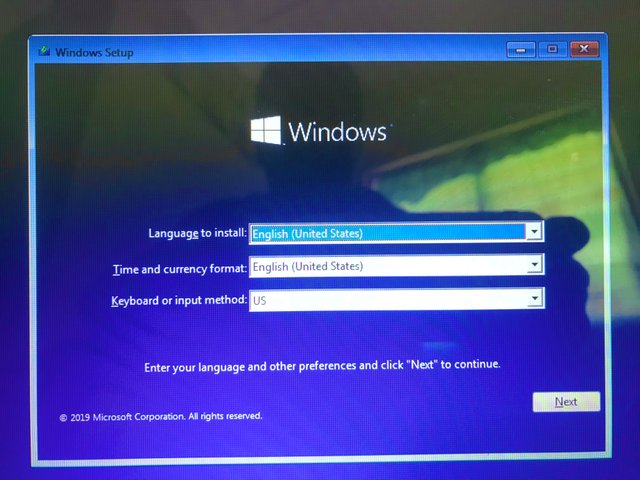 A picture taken from an iPhone 7 camera when I was formatting my laptop
A picture taken from an iPhone 7 camera when I was formatting my laptop
- Now click install to start the window installation process.
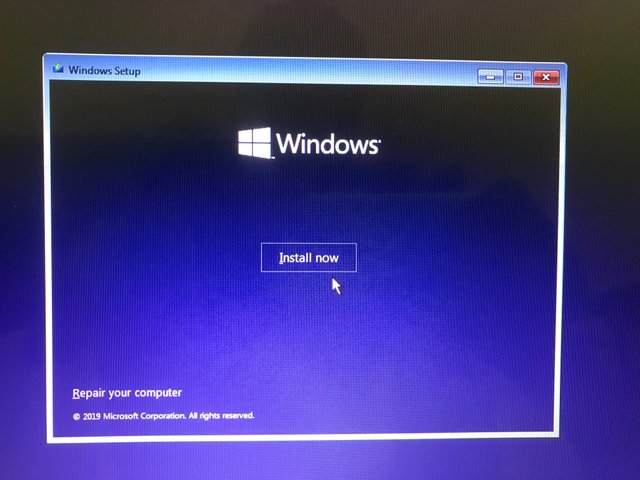 A picture taken from an iPhone 7 camera when I was formatting my laptop
A picture taken from an iPhone 7 camera when I was formatting my laptop
- After the starting up is complete, select Windows 10 pro STD operating system and click on next.
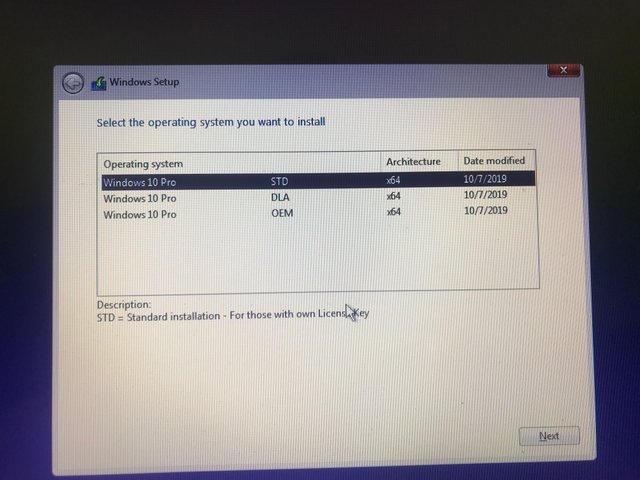 A picture taken from an iPhone 7 camera when I was formatting my laptop
A picture taken from an iPhone 7 camera when I was formatting my laptop
- In this next window, click on I accept the license term and click next to continue.
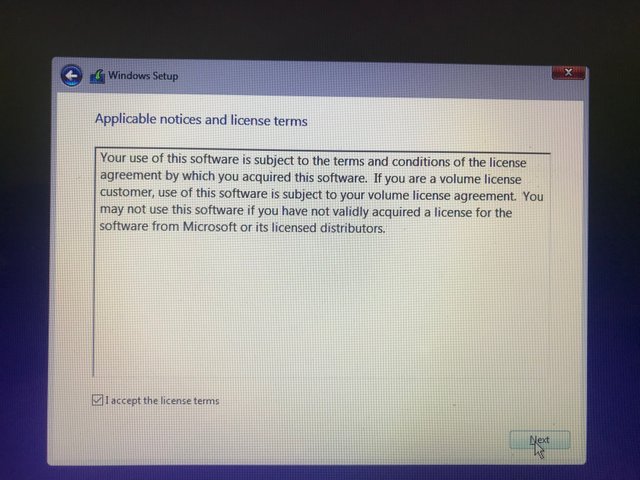 A picture taken from an iPhone 7 camera when I was formatting my laptop
A picture taken from an iPhone 7 camera when I was formatting my laptop
- Depending on the type of installation you want then you choose among the two options. But I’m going for Custom. I’m installing windows only.
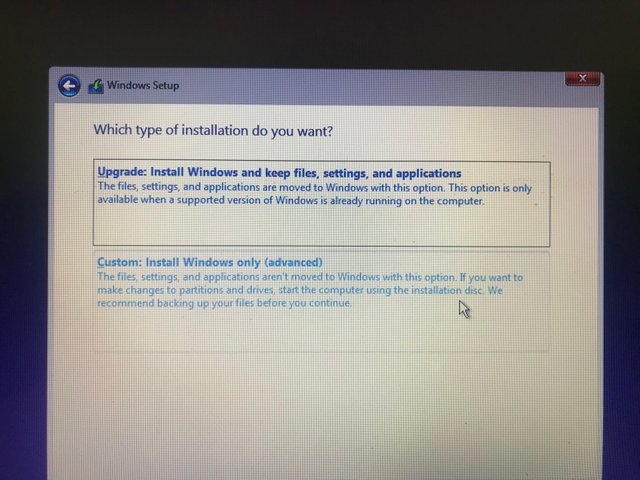 A picture taken from an iPhone 7 camera when I was formatting my laptop
A picture taken from an iPhone 7 camera when I was formatting my laptop
- you now select your primary memory and click on format to delete all files found on your primary memory and after which you click next.
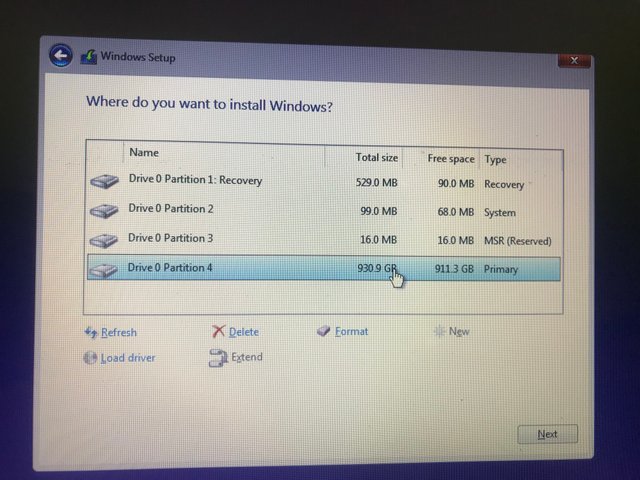 A picture taken from an iPhone 7 camera when I was formatting my laptop
A picture taken from an iPhone 7 camera when I was formatting my laptop
- Wait for the below steps to complete installing and after that your installation process is completed.
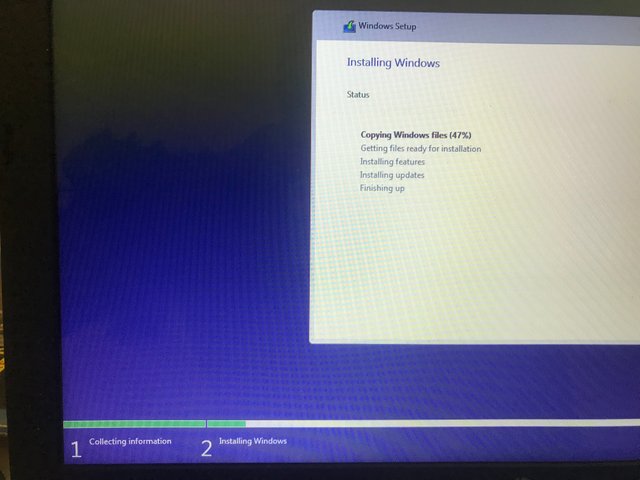 A picture taken from an iPhone 7 camera when I was formatting my laptop
A picture taken from an iPhone 7 camera when I was formatting my laptop
- After fully installing, you’ll be asked a few questions by your computer about you region, type of keyboard layout, name you want to use on the computer, whether you want a password or not, if you need help from digital assistant etc.
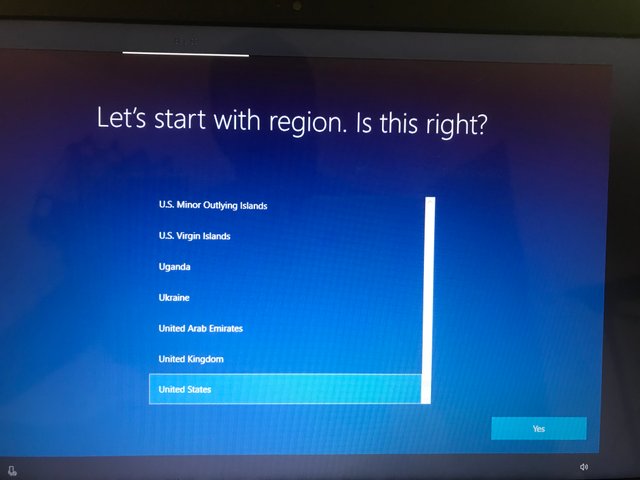
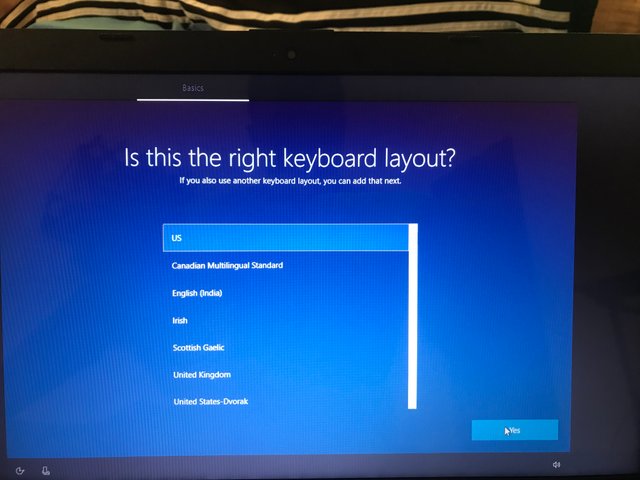
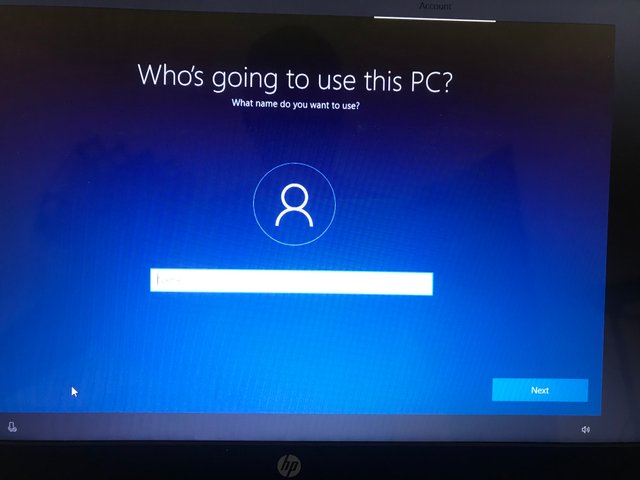
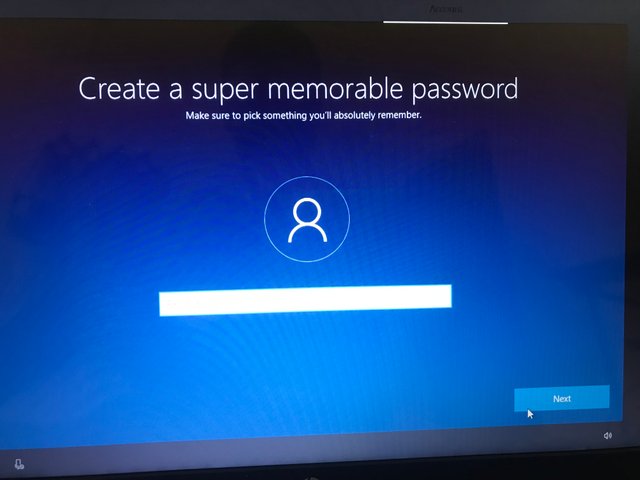
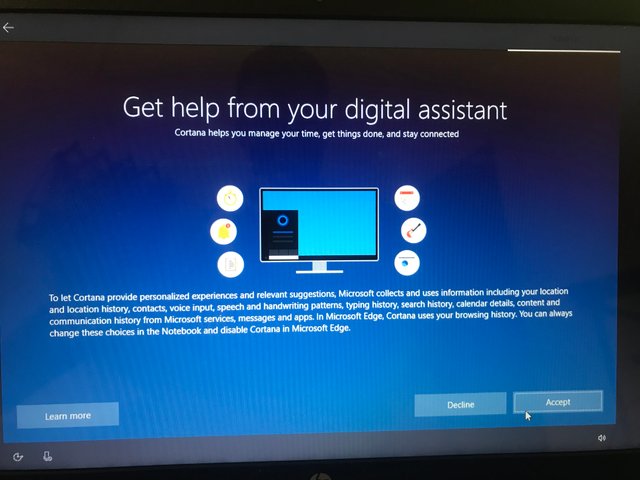 A picture taken from an iPhone 7 camera when I was formatting my laptop
A picture taken from an iPhone 7 camera when I was formatting my laptop
- In this window you choose your privacy settings and click on accept.
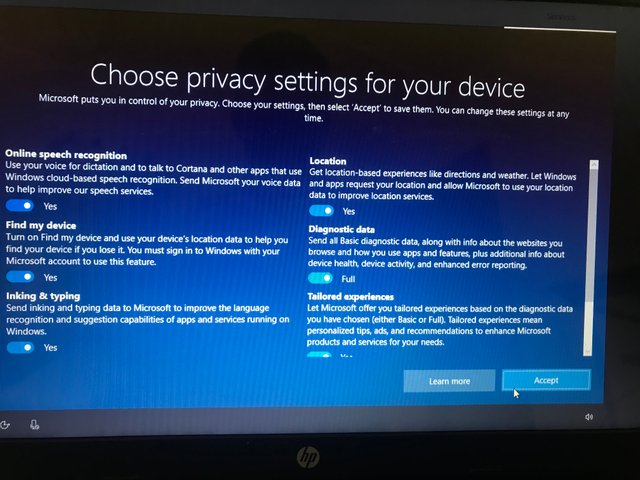 A picture taken from an iPhone 7 camera when I was formatting my laptop
A picture taken from an iPhone 7 camera when I was formatting my laptop
- Wait for a while and now your windows is completely installed and functioning.
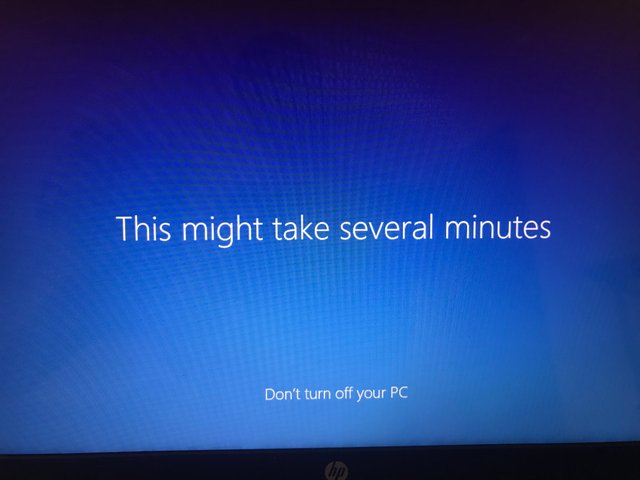
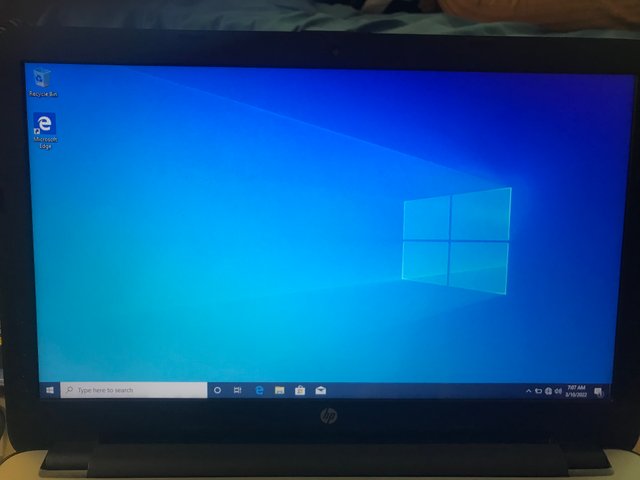
Thank you very much for your time. I hope you want the post helpful. 🌚