Club100 || Exploring Adobe Illustrator || Enroute to Graphic Designing! || Day #5 - Using Pen Tool and Curvature Tool || Free lectures For Steemians! || 14K Sp Reached!!
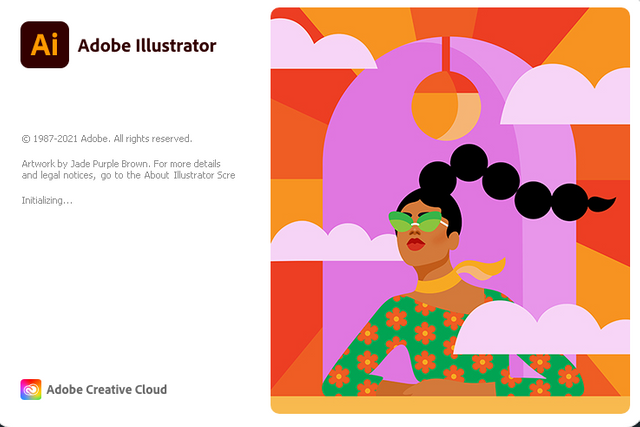
Hello and Greetings Everyone. This is your very own Haidermehdi, Country Representative of Pakistan and Admin Steemit Pakistan.
As stated earlier, I have been trying to explore adobe illustrator and things went well in the first post as many people showed interest. Thus I am now looking forward to bringing it to shape by teaching more :p I have never ever taught anyone so perhaps I feel that I am a bad teacher. But let's see how we go in this course :p This is our 4th lecture and I am happy that so far I have been able to teach you all in the right way possible..... (As far as I believe lol).
This post is gonna be hard for me to make you all understand the two tools that do the same work but are opposite to each other. We will be learning about The pen tool and The Curvature Tool. Both of these tools can do the same work but one is better than the other over one or the other thing. Confusing, right? We will solve this In shaa Allah in the lecture!
Let's start this lecture by placing a shape on the art box and then drawing it using the pen tool and the Curvature tool.
- Using the Control Shift P button to open the popup library, then select the image, choose the template option, and then press open on the pop-up!
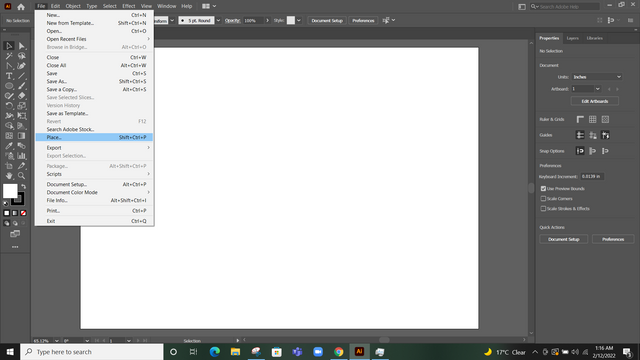
Then the selected image contains four different shapes. So easy things first, we will first draw the top right picture using the:
- Pen tool.
- Curvature Tool.
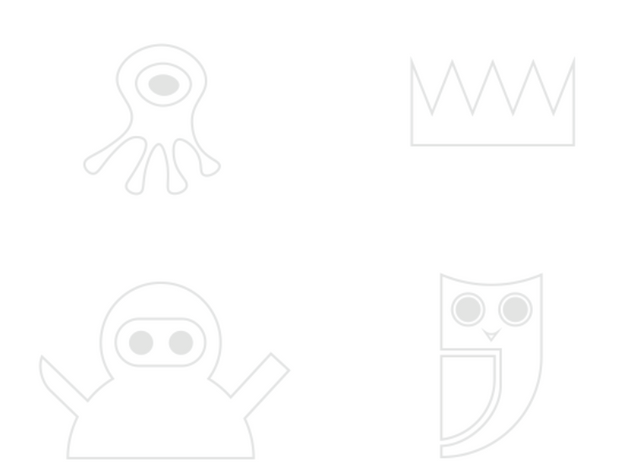
Let's first see where the Tools are on the Interface. The picture below shall help you in identifying both the tools. Look Closely :)
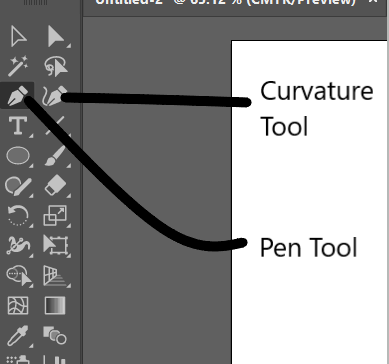
Now, let's select the Pen tool and start making this picture. Before that, we need to know how the pen tool works. Thus, below are a few points that will help us in using the pen tool for this image and for other images as well.
- On a single click, the pen tool assumes that you don't want to curve the shape and keep it straight.
- But when we have to curve the shape or make it round, then we click on the edge and do not leave the mouse click but drag it on the sides of the path(shape). When we leave, we see handles. Then we click on the shape at a little distance and drag the mouse holding the click, we observe that the line is now getting curved along with the shape.
It's a bit difficult so first, we will work on the shape with sharp corners. i.e. the top right one.
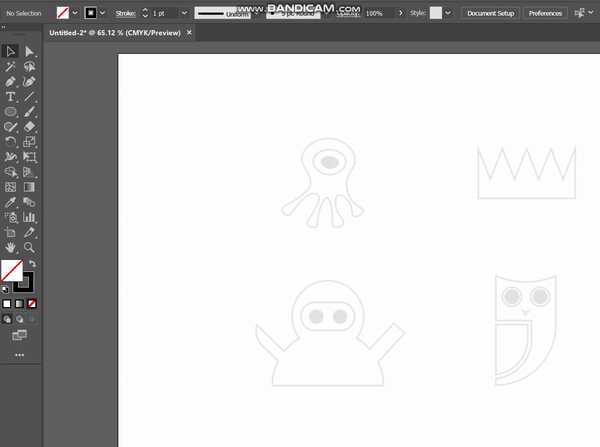.gif)
Note: I am doing nothing. Just click one time on all the edges and the pen tool is making the shape. Just a single click on all the corners and see how easily we have made this shape using the pen tool!
Now, let's see how the Curvature tool works. Similar to the pen tool, the curvature tool can do all the work that a pen tool does. But there are some changes. I will try to make you understand them using the points below.
Unlike pen tool, when you do a single click the curvature tool is not sure about what shape you want to draw thus it keeps curving the shape after a single click.
When you double click on a point using the curvature tool, it saves your previous working until that point and won't curve it anymore. It is very helpful and easy to use when you are drawing a round shape or a curved design.
Double-clicking on a point also helps you in making a straight line. How? Let's see the video below.
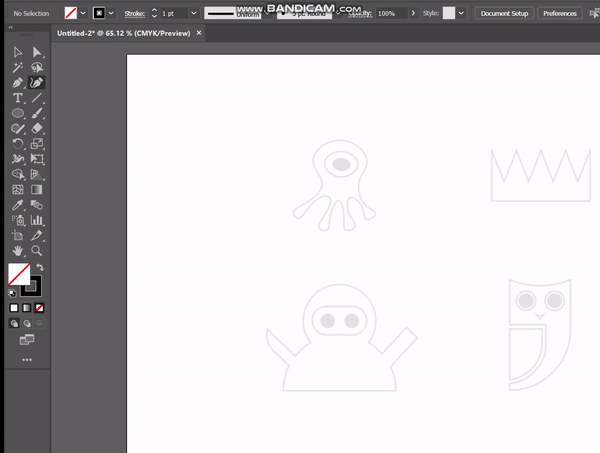.gif)
I hope you all are understanding that I am just doing double clicks and it is saving the straight lines as they are. In the ending moments, I did a single click on purpose to show you all that if we do one click, then it will curve the shape and be uncertain as to what you wanna draw. I will show you one round image too but we will learn about that more in the next part of the lecture!
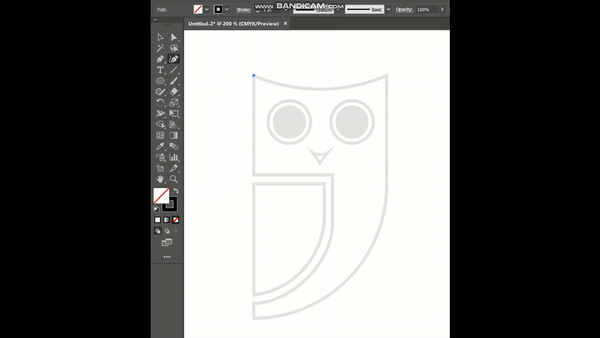.gif)
This is how easily we can work with a curvature tool and draw anything on the board. Just remember one thing, when you want to draw straight, use the double click and when you want to make a curve, use short points and join the using the single click as it will be you the shape you want! We will learn about it more in the next day of exploration!
I am ending the day # 4 post here. Good Luck everyone with your work. Today we saw the working of the pen tool and the curvature tool and tried to understand the difference between the two tools using a simple shape. As it is a bit confusing, so in the next lecture, we will be drawing some more shapes using these tools and try to understand their basic working at least.

Now we will meet again when I become the Triple Dolphin! Till then goodbye and take care. If you are interested in this one and have followed me, I would love to see your homework on doing this task :p Any problems, feel free to ask and we will solve them together :)
Yours, Haidermehdi.
Country Representative Pakistan.
Steem On!
#CLUB100

Account operated by @vvarishayy