Learn With Steem || Tutorial || How to do professional photo editing || by @sardartayyab
Hello! Everyone.
I hope all of you guys are happy, healthy, safe, and sound at home. I am also fine by the grace of Allah Almighty .and I hope all of you guys are enjoying this huge and great platform. And doing great work on this platform.
My name is Tayyab Raza and my steemit acount name @sardartayyab20 . i am a student for BBA semester 4th
and a blogger first of all i would developed a amazing community name steemit graphic with his great them
That's my first in this amazing community steemit graphics.In this post i will share with you guys how to Photo editing As you know there is a lot of interest in photography now a days. Everybody wants to do their own photo editing, so in today's story I will tell you how you can do your photo editing.
In today's tutorial, we will tell you how to make an ordinary photo beautiful through professional editing
We have edited this photo with the help of Lightroom app and this application will be easily available from the play store, after downloading it, add the photo in it. Click on the light option and set the contrast to -20. And make shadoww +12. Then +11 to blacks
After that, click on color and click on mix to select the orange color and set the saturation of this color to -43. And make the luminance of this color +19. After that, select the yellow color and set its saturation to -66. After that, select the blue color and increase its HUE to +35 and then increase the saturation to +25. After that go back and click the shading option and click its shadows and change the HUE to 65. and set its saturation to 11. Then click on highlights. Click on it to set it to 0 and set the saturation to 17
Then click on effects. And change texture to -59 and click on clarity and change it to +26 then viggent to -17.
Thank you very much for reading my tutorial if you like my tutorial please vote and like me.
Special Thanks
@hive-123895
@faran-nabeel
@sameer07
@aaliarubab
Regard by
@sardartayyab
@hive-123895
@faran-nabeel
@sameer07
@aaliarubab
Regard by
@sardartayyab
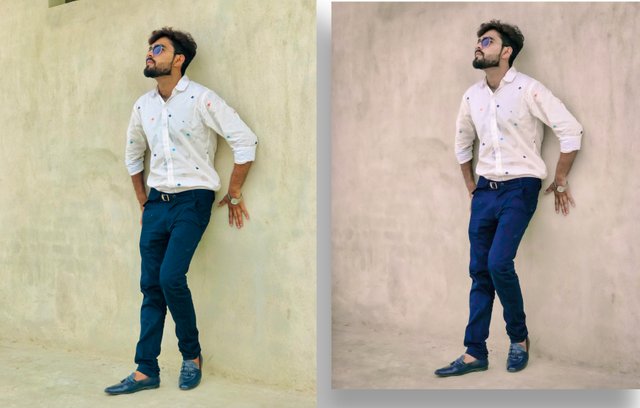
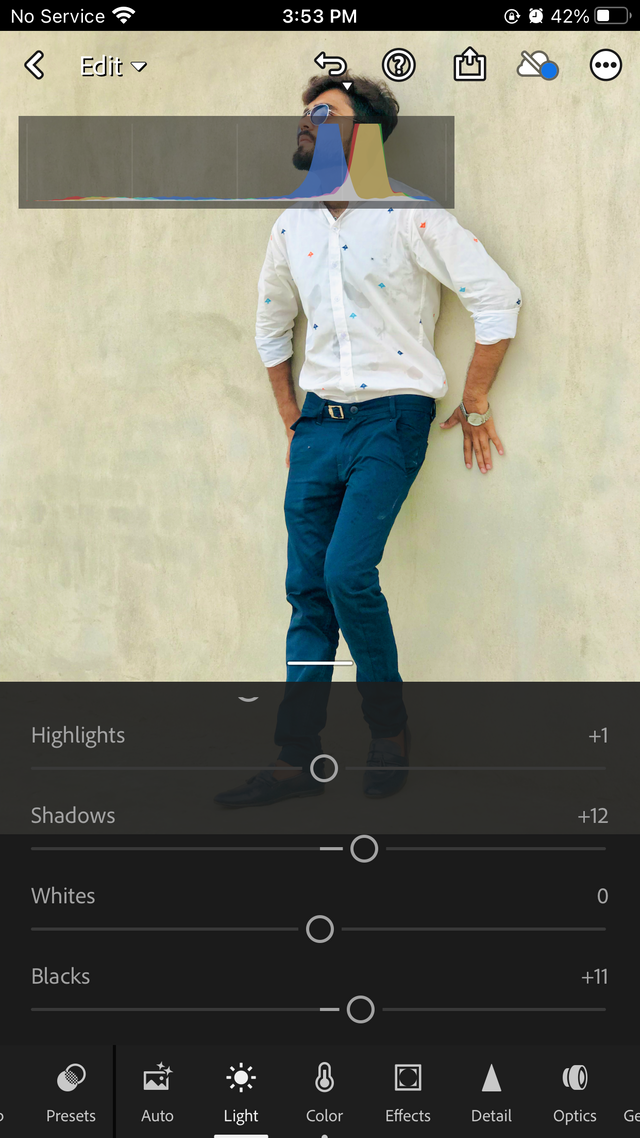
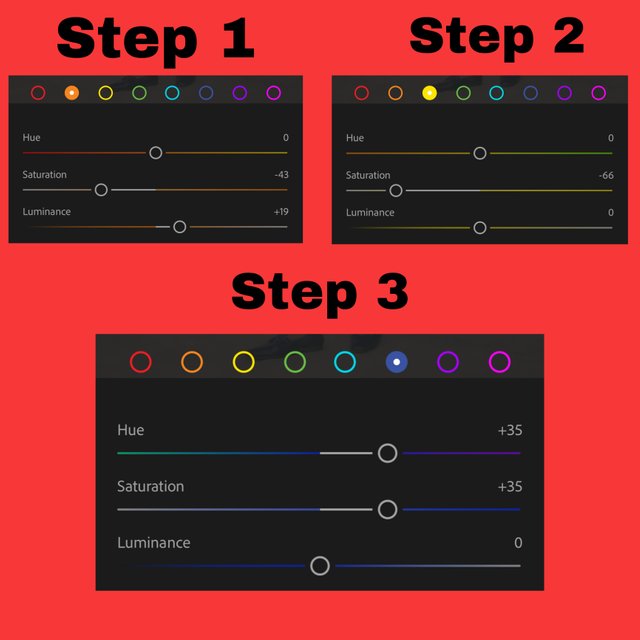
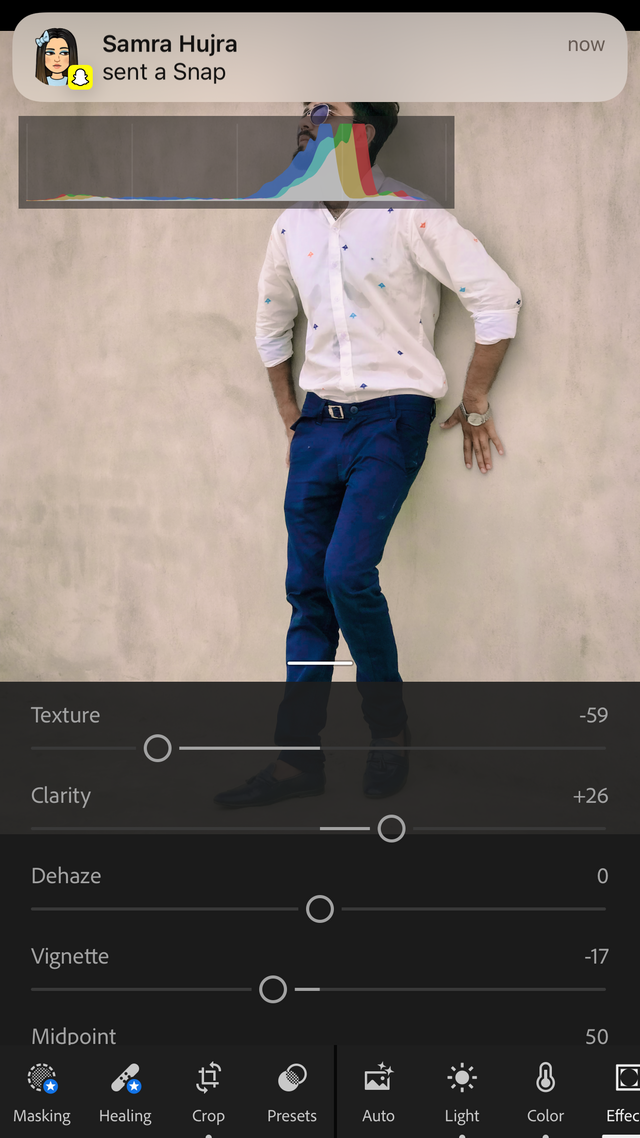
Your post was upvoted by @hustleaccepted
Hustle Accepted
We're inviting you to join our communities at:
Hustle Accepted III Quit Porn III Quit Drugs III Q&As III Life-Changing Quotes
Thank you for contributing to #LearnWithSteem theme (#learnwithsteem , #tutorial, and #lesson). This post has been upvoted by @tucsond using @steemcurator09 account. We encourage you to keep publishing quality and original content in the Steemit ecosystem to earn support for your content.
Regards,
Team #Sevengers
Regards,
You make a very good and informative post about how to design a social media post.