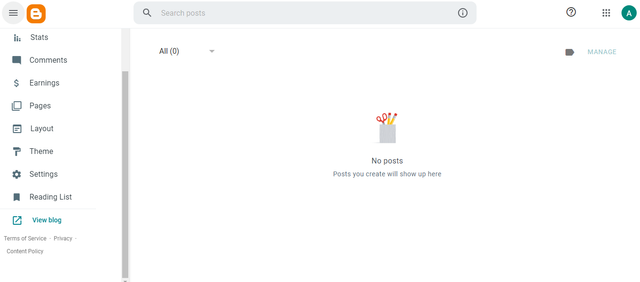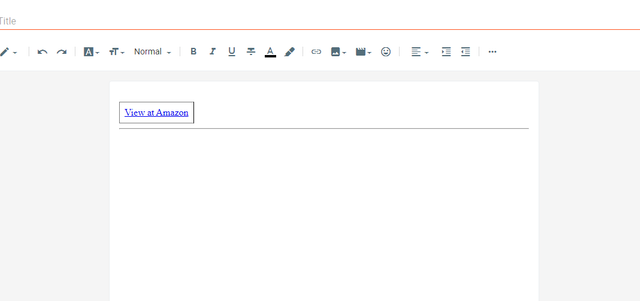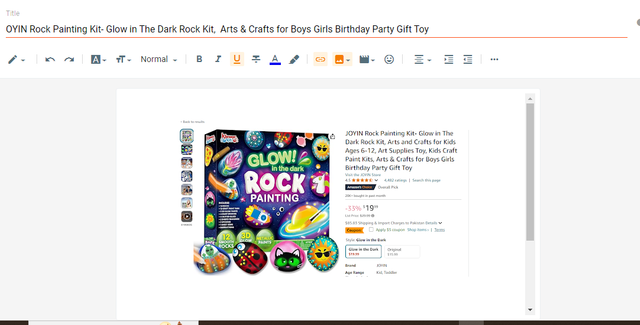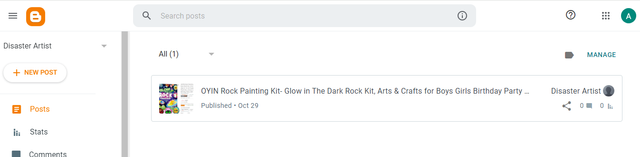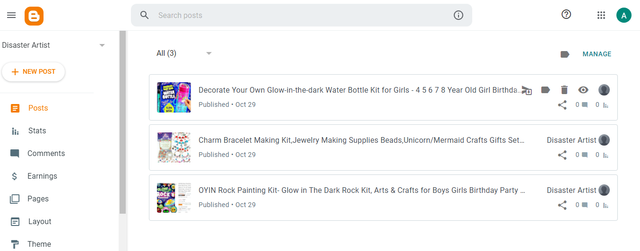"SEC-S21W1: Creating a Blog for Amazon Affiliate Marketing"
Assalam-o-Alaikum!!!

Design On postermywall
Greetings to my all STEEMIT members. Hopefully you all are fine and enjoying your best life on STEEMIT. I am extremely happy to participate in this contest. And it is the one of my best content And that's what I really want to participate in this contest. And I will do my best in this season also. I was really waiting for this season. because all content are really interesting. So now we will go to our task
So Let's Started!!
Step 1: Creating the Blog:
First of all we will go to google and by going to goal we will search for blogger searching for blogger a lot of big name layout will be shown.
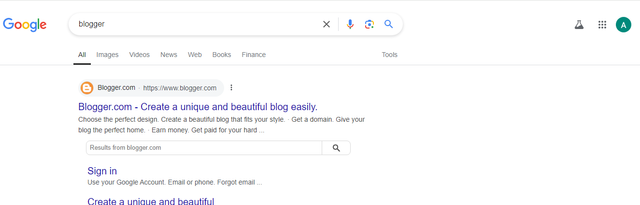 | 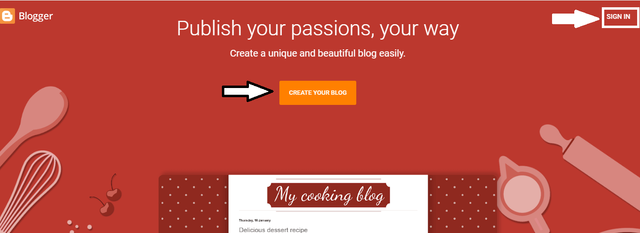 |
|---|
Now we will sign in the blogger. And we will click on Blogger. After that we will sign in through our g-mail. When we click on the sign in option it required our g-mail. then we will give g-mail . And then it will sign in. After Sign in it required to shoose aname for BLOG. After that we will add the title . And I choose DISASTER ARTIST
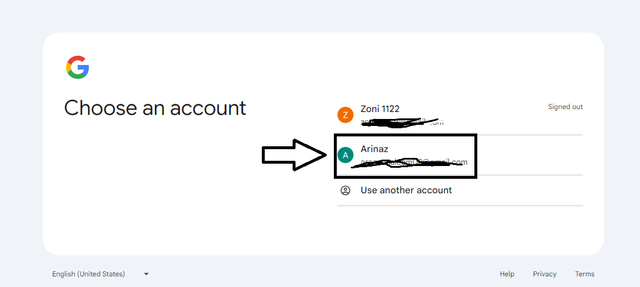 | 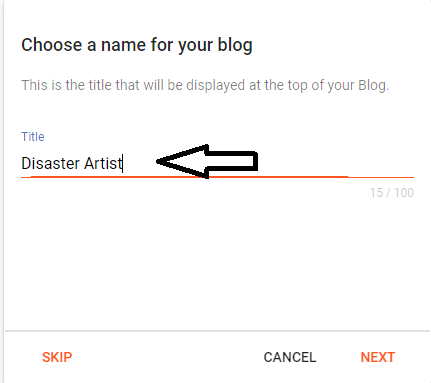 |
|---|
After that it required a URL OPTION And will will give the name. And then it will confirm display name. I will type the DISASTER ARTIST
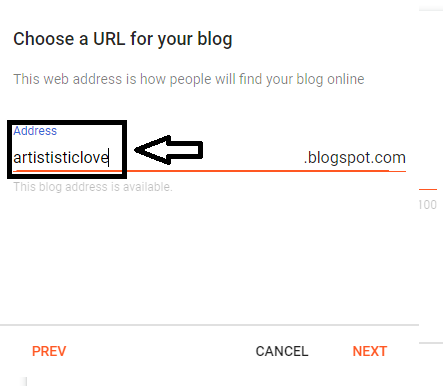 | 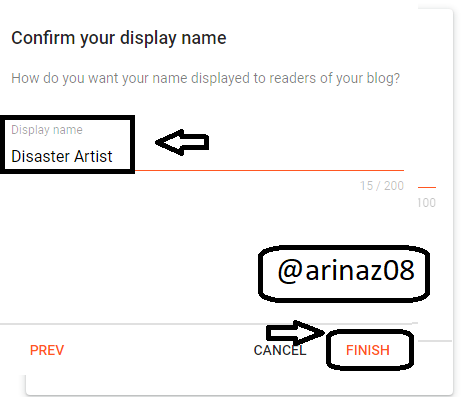 |
|---|
Now a new interface will be open. And then here we will type our post. And then we can publish
STEP 2: Applying a Custom Theme
Now its a turn of applying a theme. And here we will apply them by going to the theme option from the main interface. But before that we have to download a theme that is given. And I downloaded it. And after download. I will go to the theme option. After clicking the theme option. It will show more four option. And then it will give us restore option. And then I will click it restore then there is more upload option. After that we will upload the file that will downloaded.
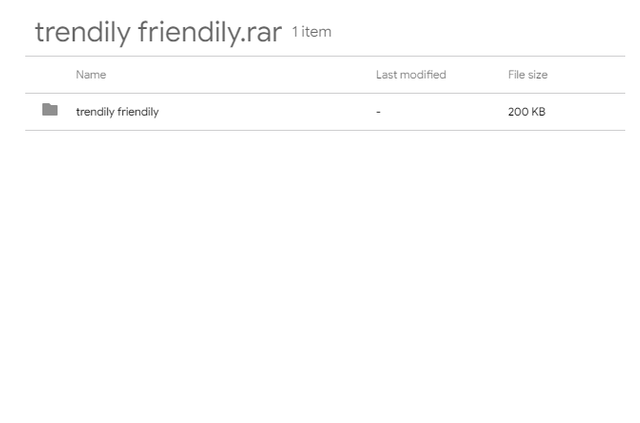 | 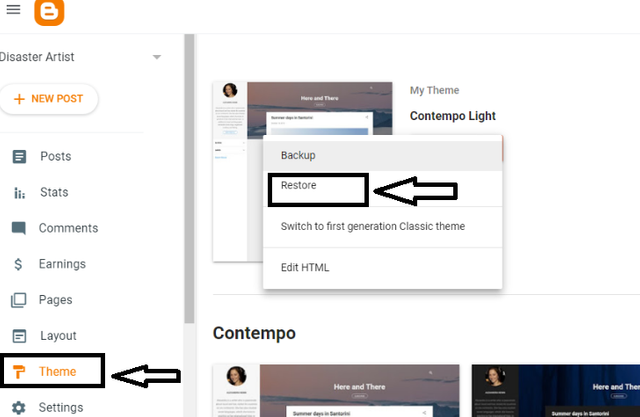 |
|---|---|
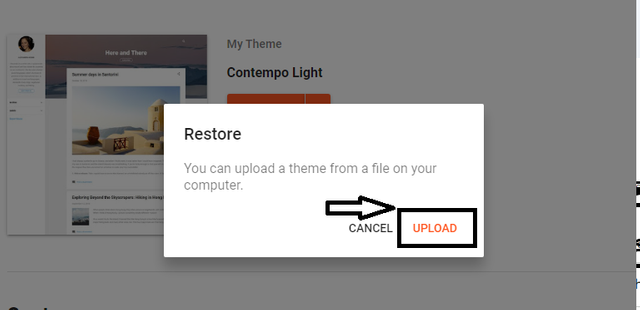 | 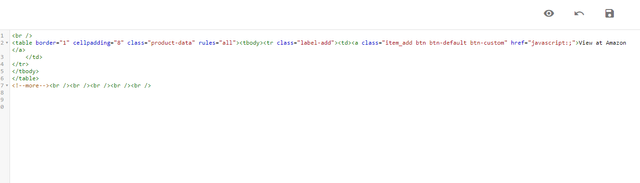 |
STEP 3: Customizing the Post Tempelete Code:
Now we will customizing the post Temeplete Code by going to the setting option. then we will have many options. And then we will go to the Post temeplete option. Then a popup menu will be appear. And where we have to paste the code. And then I will paste the code. After pasting the code , we will have save option. Then we will click on it. And it will show us an interface. Which is now able to make a post that will be publish
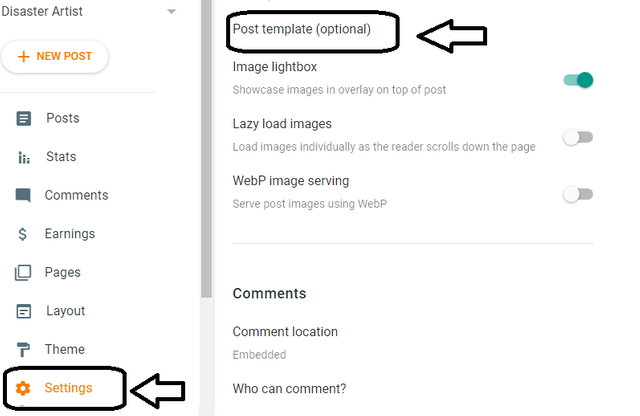 | 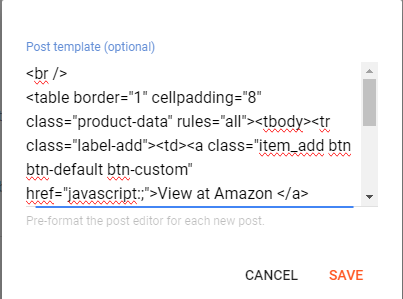 |
|---|
Searching Products on AMAZON:
Now I will search required thing that we want to publish. And I will choose content that will relate to the ART. So I choose it . Now you see my post that I want to publish
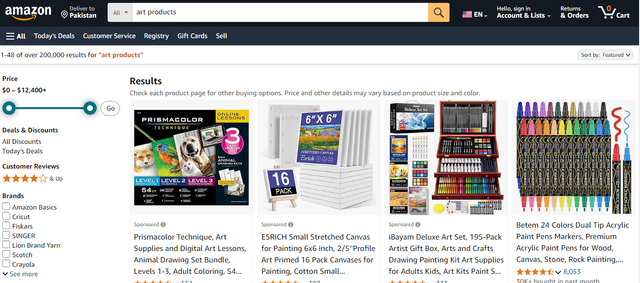 | 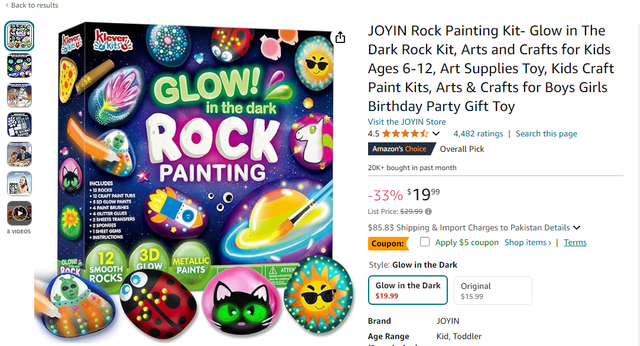 |
|---|
Published The Post:
Now we will publish the post by clicking on the Publish option. After clicking on it, it will confirm the publish option. And we will confirmed.
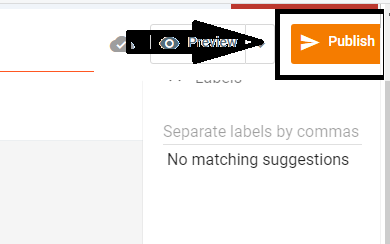 | 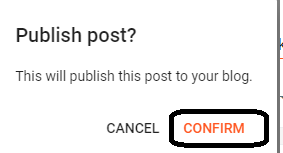 |
|---|
So our first post is published now you can see in Screen Shot
Three Dummy Post Products
- POST 1
Now we will share another posts that I will published. And I will choose content that will relate to the ART and Creativity.
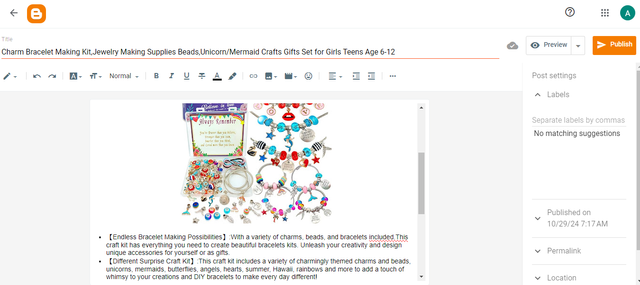 | 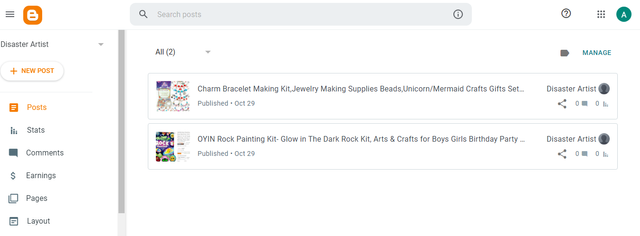 |
|---|
Now we will publish another post. And you can see my other published post
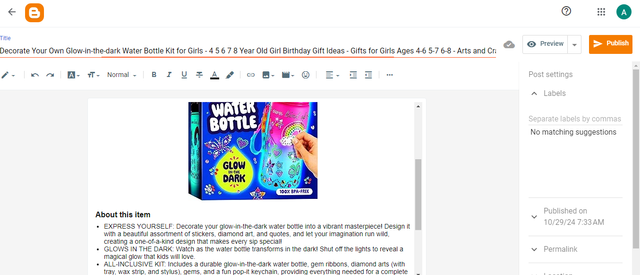 | 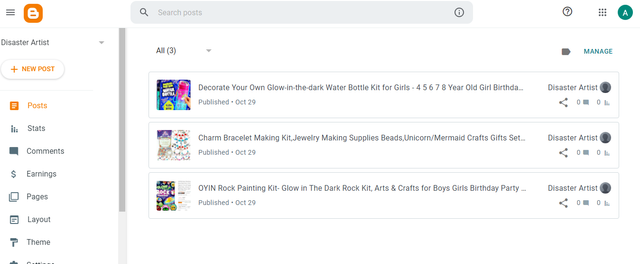 |
|---|
Now I will show you the complete interface of my blogger where I uploaded three posts
So here is the link
https://artististiclove.blogspot.com/
So finally I completed my all tasks. I tried my best to complete all tasks. I hope you will appreciate it
Special thanks to @hamzayousafzai , @neelofar
Invite Friends: @patjewell , @alejos7ven , @ruthjoe