Here’re 13 Canva hacks you need to know
Canva is used by over 135M users.
But most people still don't know its full potential.
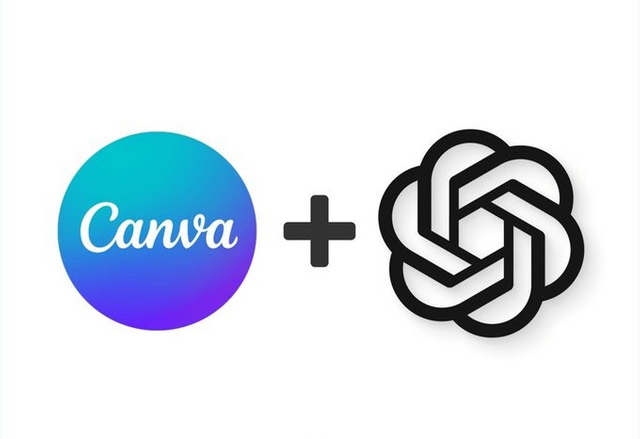
Here’re 13 Canva hacks you need to know
- Magic Grab
You can easily select and separate the subject of your photo, as well as add elements to enhance its visual appeal and make it more engaging.
- Create Presentations, Social Posts, and Videos
Open Canva and go to Apps and Select Magic Design.
Type your idea or prompt, or upload your own media.
Canva will generate custom templates specifically for you.
- AI Image generation
Steps:
Go to Canva, then click on Apps and select Magic Media.
Write your prompt to start creating the video.
- Reimagine your Images
Similar to MidJourney, you have the ability to modify image features directly in Canva.
Go to Try "Magic Edit", Choose the desired area for alteration.
Incorporate your idea or prompt to preview the changes.
- Write Blogs or Articles
Try Magic Write
This AI feature allows you to simply add a prompt and transform it into a polished first draft or on-brand copy within seconds.
- Magic Morph
Select a text, write a prompt, and watch your text come to life in 3D.
Free Gift 🎁
Ultimate Freelancing Guide for beginners:
10+ Chapters
50+ No Code & AI Tools
30+ GPT-4 Prompts
Cheatsheet
Enter email and get instantly ❤️ https://totalresolveai.beehiiv.com/subscribe
- Magic Expand
Extend an image in any direction and capture the perfect shot.
Fix any issues with framing by using the expand feature in Canva
- Magic Animate
Instantly apply animations to your Presentations and other designs in Canva.
With just a few clicks, your designs will come to life and captivate your audience.
- Magic Switch
Resize your Designs
Easily transform your document into a presentation and convert images into a document.
- Video Editing
Transform your content into short and shareable videos with built-in music in seconds using Magic Design
- Text to Image Generator:
Use Canva's new AI Text to Image Generator to easily create visually stunning images with just a few clicks, totally FREE!.
- Magic Eraser
Learn how to erase images and elements in Canva with ease!
- Translate
- You can translate your design in 100+ different languages.
- Simply click on Translate "button" and choose language you want.
That's a wrap!
Hope you enjoyed it.
If you find this post helpful, please :
Follow me @MrResolve1 for more.
Like/Repost the first tweet below for support.