Homework-Task 2 || How to setup a trading account in a Cryptocurrency Exchange for @besticofinder
Hello to everyone!
Thanks to professor of crypto - academy @besticofinder for your post: https://steemit.com/hive-108451/@besticofinder/topic-2-how-to-setup-a-trading-account-in-a-cryptocurrency-exchange
I would like to offer for your review my homework and, if I may say so, instructions on how to register on a very popular crypto exchange Binance.com
So, where do we start? In the Google search bar, we write Binance.com and go to the official website of one of the most famous crypto exchanges Binance.com
We immediately get to the main page of Binance and see the word "register". Click and join the process of registering your account on the exchange.
You will be asked to register by your phone number or Email. I chose Email because I already have one account on Binance.com This time I did it all over again to show you and complete my homework with all the screenshots.
So, fill in the field with your Email address and click register.
The next window appears: you need to fill it out and come up with a password to your account. It must consist of at least 8 characters: lowercase letters, uppercase letters, numbers, and symbols # @ %&... The more complex the password, the more reliable, as you already know.
The next window will pop up - Security Verification, here you need to connect the puzzle.
A confirmation code is sent to your Email address specified during registration, and you fill it in in the newly opened window. It disappeared so quickly that I didn't have time to take a screenshot. But there is nothing complicated there, you will see for yourself.
After you have filled in your Email, password, and confirmation code, you will see a new welcome window "Welcome to Binance.com!"
Here you are offered to top up your balance in fiat, in cryptocurrency by transfer from other exchanges, exchangers, wallets, or buy by credit card. You decide what you want to do. I personally transferred the crypt from another exchange.
In the upper right corner there is a pointer to your profile and an icon for setting the language of your country, you can click on it and select the language that is convenient for you: English, German, Spanish, Russian, Arabic, Chinese...
I clicked a little lower on the red line - Go to Dashboard and got to the main page Binance.com
Here you are offered to pass the Security verification check by phone or in Google. My personal account that I have, I went through the verification on the phone. This means that every time I visit the exchange's website, a secret code is sent to my phone, I fill in the field with the received code, and I am granted access to the site.
For homework, I decided to demonstrate the check via Google.
I clicked on the "little man" button and found "profile" there, clicked on the button and got to my account, where I see that the account registration via Email is confirmed. And then I push the next stage of 2FA.
In the window that appears, you need to perform all 4 stages of verification sequentially: 1. download the Google Autentificator app, 2. Scan the QR code, 3. Get the backup key, and 4 the final step, where it will be indicated that Google Autentificator is enabled.
In the newly opened window, fill in the empty fields with the email verification code and Google verification code - click "Submit".
After that, go to the main page and find on the panel line - wallet/ wallet, click on get to the page Fiat and Spot, where you can see all the information on your wallet, and also there is a list of all cryptomonets traded on the exchange.
Choose a coin, for example, I took ADA and read on the line-buy, deposit, withdraw, trade..
You can buy it using your credit card. Make a deposit from other exchanges, exchangers, wallets..
For example, select the Cardano ADA coin, click on the line next to deposit and we get a window with the address of the ADA wallet on Binance.com, copy it. Then we open another exchange, for example Bittrex.com, from where we will translate ADA. On Bittrex.com we click Withdraw Withdrawal, we are asked to fill out an order to withdraw ADA, and in the field we paste the copied ADA address to Binance.com, fill in how many coins we will transfer, confirm the transaction and wait for the coins to be transferred Binance.com
Once we have received the ADA on Binance in our wallet, we can directly proceed to trading on the exchange. Immediately where you see the wallet address and on the left is indicated the trading pairs ADA/USDT, ADA/TUSD, ADA/BTC... Select the desired pair, click "trade" and get to the trading page
Here we choose the trading method: Spot, margin.. sell, since you got the coins. Analyze the chart, choose an acceptable price and place a sell order.
And last, if you are going to trade on Binance.com, then of course you will want to withdraw fiat to the card and then the exchange will offer you to pass verification of your identity. I chose the video verification method. I read many telegram chats where people complain that it is difficult to pass verification...I also had difficulties: I clicked the video four times, shook my head, and the verification was not confirmed... On the fifth time, I shook my head and my nose suddenly itched, I started touching it and it was at this moment that I was confirmed for verification, just at that moment I was a living person and they saw it!
Thanks @steemitblog @steemcurator01 @steemcurator02 for your project crypto-academy and your support for our publications.
Русский текст
Мне хотелось бы предложить для вашего обозрения мою домашнюю работу и, если можно так сказать, инструкцию, как зарегистрироваться на очень популярной криптобирже Binance.com
Итак, с чего мы начинаем? В поисковой строке Google пишем Binance.com и переходим на официальный сайт одной из самых известных криптобирж Binance.com
Попадаем сразу же на главную страничку Binance и видим слово "зарегистрироваться". Нажимаем и включаемся в процесс регистрации вашего аккаунта на бирже.
Вам предложат зарегистрироватьсяпо номеру вашего телефона или по Email. Я выбрала Email, потому что у меня уже есть один аккаунт на Binance.com В этот раз я все сделала заново, чтобы показать вам и выполнить мое домашнее задание со всеми скриншотами.
Итак, заполняем поле с вашим Email адресом и нажимаем зарегистрироваться.
Следующее окно выпадает: надо заполнить его и придумать пароль к вашему аккаунту. Он должен состоять минимум из 8 символов: буквы строчные, заглавные, цифры и символы # @ %&... Чем сложнее пароль, тем надежнее, это вы уже и сами знаете.
Следующее окно выпадет - Security Verification, здесь надо соединить пазл.
На вашу указанную при регистрации почту Email приходит код подтверждения, вы его заполняете во вновь выпавшем окне. Оно так быстро исчезло, что я не успела сделать скриншот. Но там ничего сложного нет, вы это увидите сами.
После того, как вы заполнили ваш Email, пароль и код подтверждения, вам открывается новое приветственное окно "Добро пожаловать на Binance.com!"
Здесь вам предлагают пополнить баланс в фиате, в криптовалюте посредством перевода с других бирж, обменников, кошельков или купить по кредитной карте. Вы сами решаете как вам поступить. Я лично переводила крипту с другой биржи.
В правом верхнем углу есть указатель на ваш профиль и значок для установления языка вашей страны, можно на него нажать и выбрать язык, который удобен вам: английский, немецкий, испанский, русский, арабский, китайский...
Я нажала чуть ниже на красную строчку - Go to Dashboard и попала на главную страничку Binance.com
Здесь вам предлагают пройти проверку Security verification по телефону или в Google. Мой личный аккаунт, который я имею, я проходила верификацию на телефоне. Это значит, что каждый раз, когда я захожу на сайт биржи, мне отправляется на мой телефон секретный код, я заполняю поле с полученным кодом и мне предоставляется доступ к сайту.
Для домашней работы я решила продемонстрировать проверку через Google.
Я нажала на кнопку "человечек" и нашла там "профиль", нажала на кнопку и попала в мой аккаунт, где вижу, что регистрация аккаунта через Email подтверждена. И дальше я нажимаю следующий этап 2FA.
В выпавшем окне вам надо последовательно выполнить все 4 этапа проверки: 1. скачать Google Autentificator app, 2. Scan QR-code, 3.получить резервынй ключ и 4 завершающий этап, где будет указано, что Google Autentificator включен.
Во вновь появившемся окне заполняете пустые поля с email verification кодом и Google verification code - нажимаем "Submit"
После этого переходим на главную страничку и находим на панельной строке - wallet/ кошелек, нажимаем на попадаем на страницу Fiat and Spot, где вы видите всю информацию по-вашему кошельку, а также находится перечень всех криптомонет, торгующихся на бирже.
Выбираем монету, для примера я взяла ADA и по строке читаю - купить, депозит, вывести, торговать..
Купить вы можете по вашей кредитной карте. Внести на депозит с других бирж, обменников, кошельков..
К примеру выберем монету Cardano ADA, по строке дальше нажимаем депозит и нам выпадает окно с адресом кошелька ADA на Binance.com, копируем его. Затем открываем другую биржу, к примеру Bittrex.com, откуда мы будем переводить ADA. На Bittrex.com мы нажимаем вывод Withdrow, нам предлагают заполнить ордер на вывод ADA и в поле мы вставляем скопированный адрес ADA на Binance.com, заполняем сколько монет будем переводить, подтверждаем сделку и ждем монеты на Binance.com
Как только мы получили ADA на Binance в наш кошелек, то можем непосредственно переходить к торгам на бирже. Тут же где вы видите адрес кошелька и слева указано торговые пары ADA/USDT, ADA/TUSD, ADA/BTC... Выбираем необходимую пару, нажимаем "торговать" и попадаем на страничку торгов
Здесь выбираем способ торгов: Spot, маржа.. продать, так как вы завели монеты. Анализируете график, выбираете приемлемую цену и ставите ордер продать.
И последнее, раз вы собираетесь торговать на Binance.com, то конечно же захотите выводить фиат на карту и тогда биржа вам предложит пройти верификацию вашей личности. Я выбрала способ верификация по видео. Читаю многие чаты в телеграмм,где люди жалуются, что сложно пройти верификацию...У меня тоже были сложности: раза четыре нажимала видео, качала головой, верификация не подтверждалась... На пятый раз, покачала головой и у меня зачесался вдруг нос, я его начала трогать и именно в этот момент мне подтвердили верификацию, просто в тот момент я была живой человек и они это увидели!
Спасибо большое @steemitblog @steemcurator01 @steemcurator02 за интересный и познавательный проект crypto- academy и вашу поддержку наших публикаций.
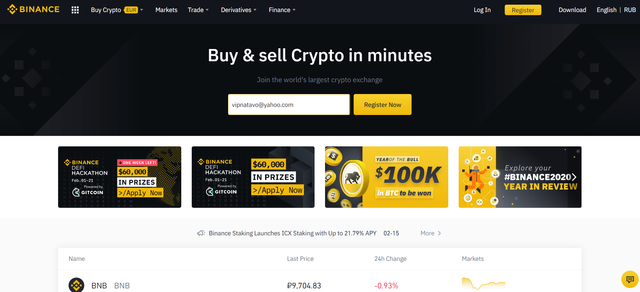
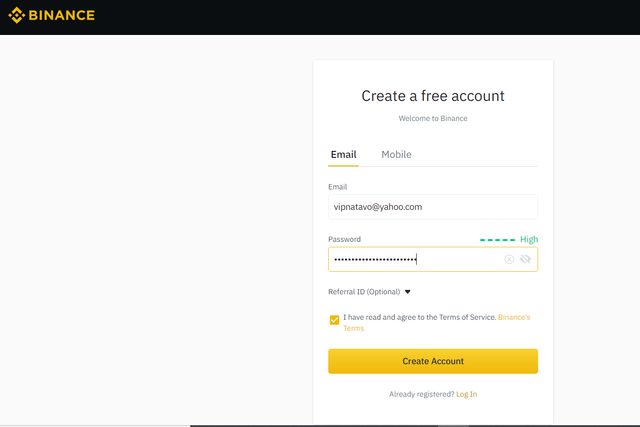
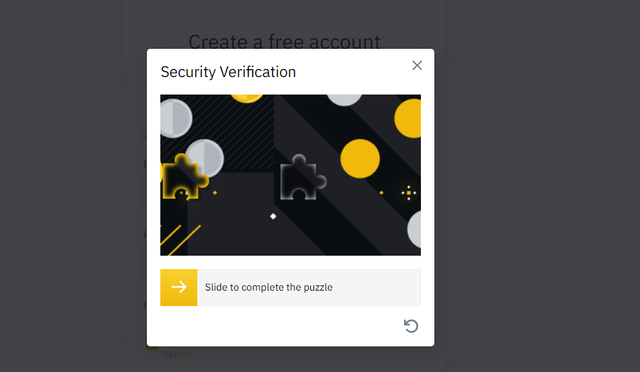
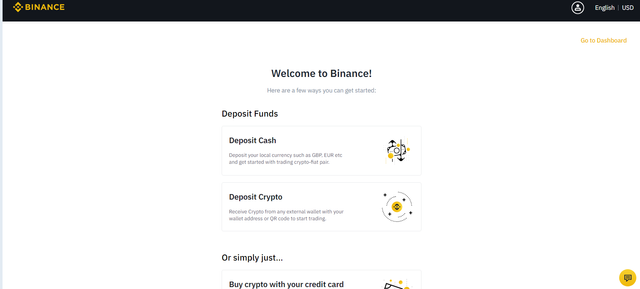
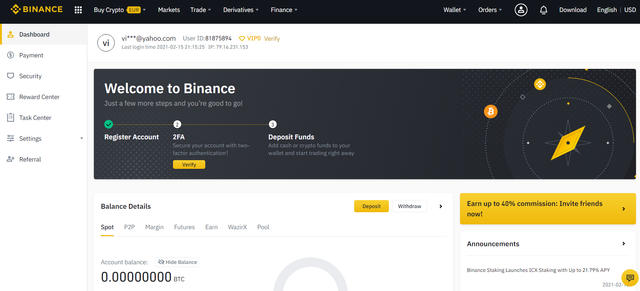
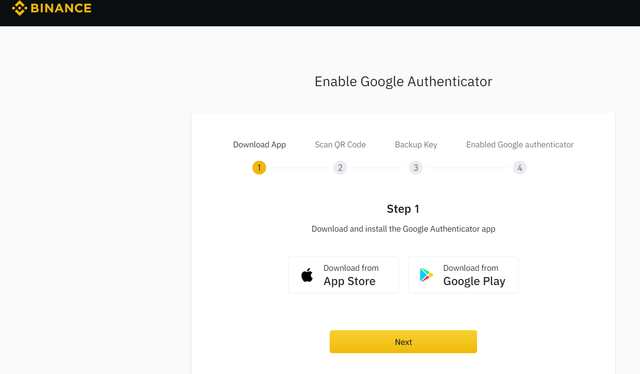
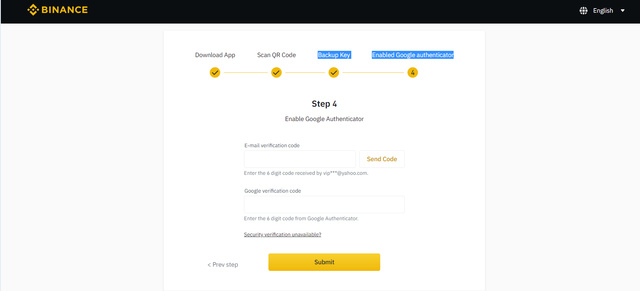
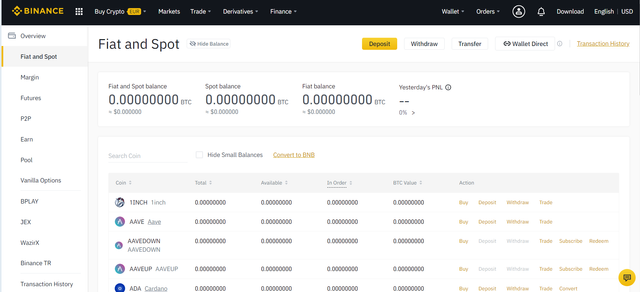
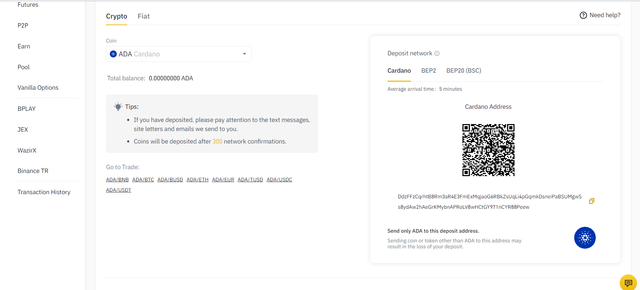
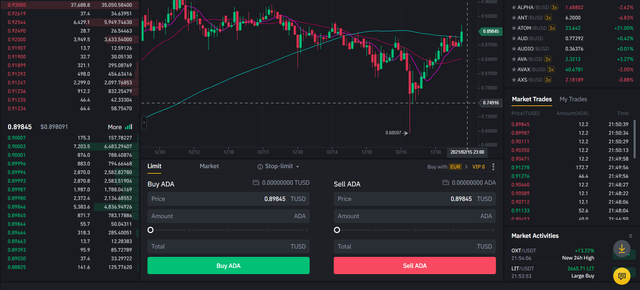
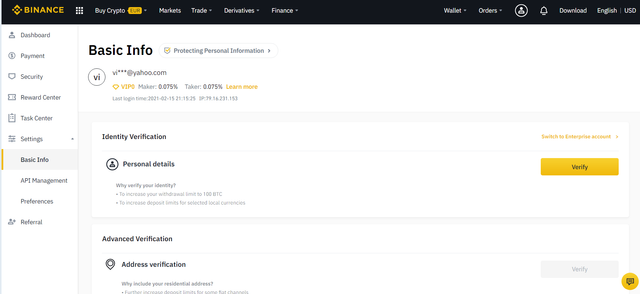
моя публикация на Твиттер:
Great post.
Thanks again for everything you are doing in promoting #Steem and #Steemit and for supporting the #Steemit Crypto Academy.
Upvoted and resteemed.
Stephen
Thank you so much for your kind words and support.