["REPOST"] Crypto Academy Season 3 Beginners' Course - Task 5: Dex, Cex, Popular Exchanges and Trading Cryptos | Homework Post for Professor @imagen
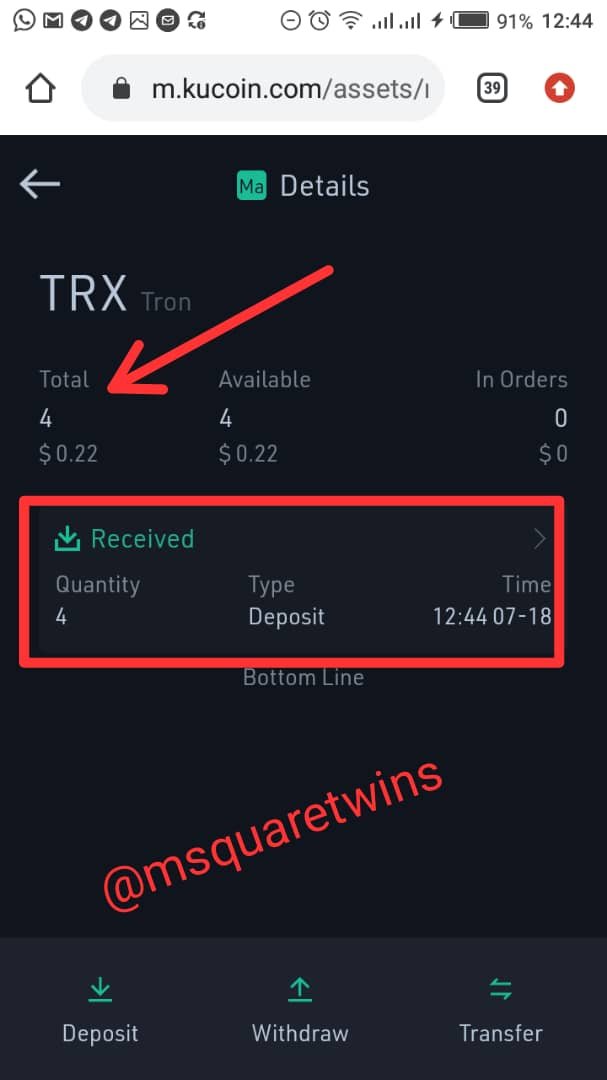
Introduction
Hello everyone,
I am Kehinde Micheal with username @msquaretwins here on steemit. I am happy to be posting my homework post for task 5, in beginners' class. Having completed task 1 to 4, I decided to do task 5 which is titled "Dex, Cex, Popular Exchanges and Trading Cryptos" by prof @imagen. He really did a great job. Thank you prof. Three question were posted, of which each student should answer just only one question. I will be answering question 1 in this post.

1-) Choose any of the following exchanges and develop a basic guide on how to use it, indicating whether it is decentralised or centralised.
• Huobi
• KuCoin
• Waves Dex
Ans: I will be developing a basic guide on how to use KuCoin Exchange platform.
I have sectioned this basic guide into three;
- KuCoin Registration
- Navigating Through the Kucoin website
- How To Transfer Tron Coin (TRX) from Steemit to KuCoin
Kucoin
Kucoin is a centralized Cryptocurrency exchange platform. They provided means by which fiat money can be exchanged for cryptocurrency which confirms that it is a centralized exchange platform. I.e They allow both fiat money and cryptocurrency transaction.
Step 1:
This is my first time of hearing this exchange platform. So I went to google to search for it.
Then I click KuCoin as displayed below on the Google home page. Let's see the screenshot below
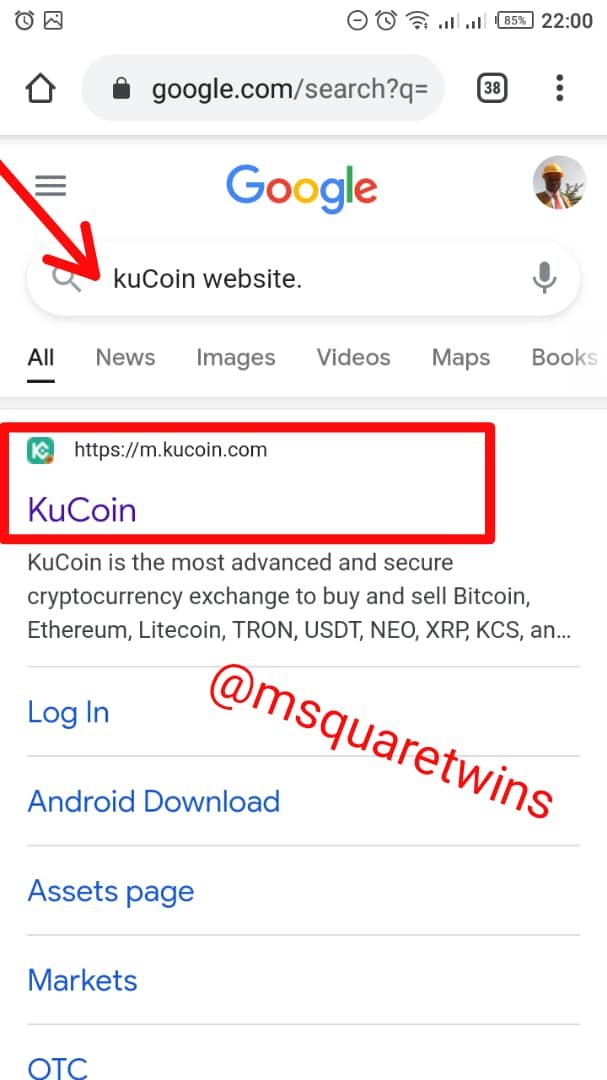
Step 2:
Clicking the above launched me to KuCoin home page website. Then from the home page, I clicked the three horizontal line at the top left corner of the home page to see where to sign up. Check below to see how KuCoin homepage looks like.
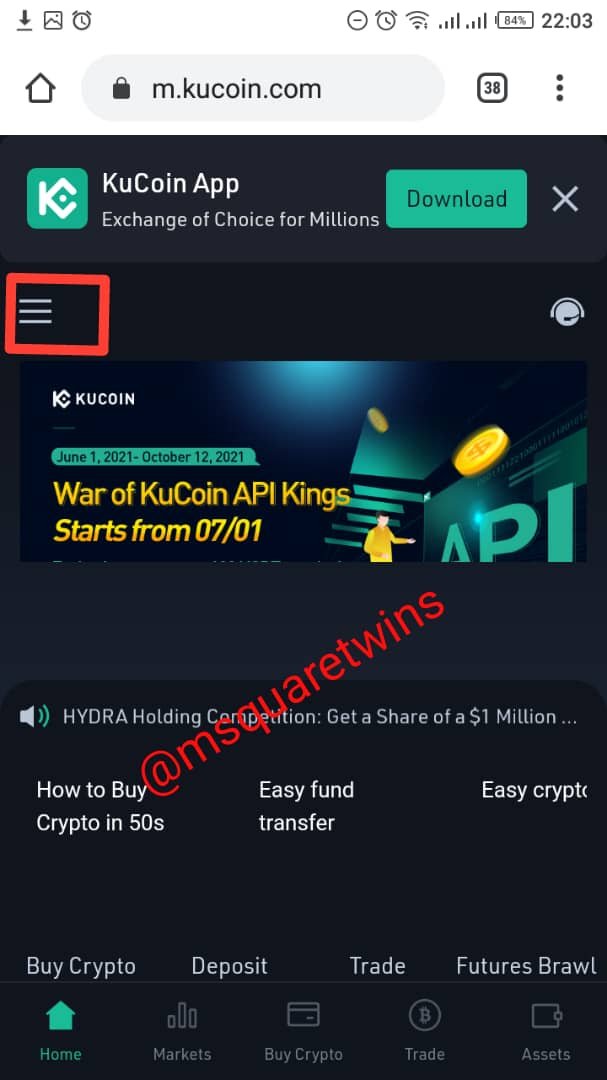
Step 3
I then click the sign up botton as displayed in the screenshot below to sign up.
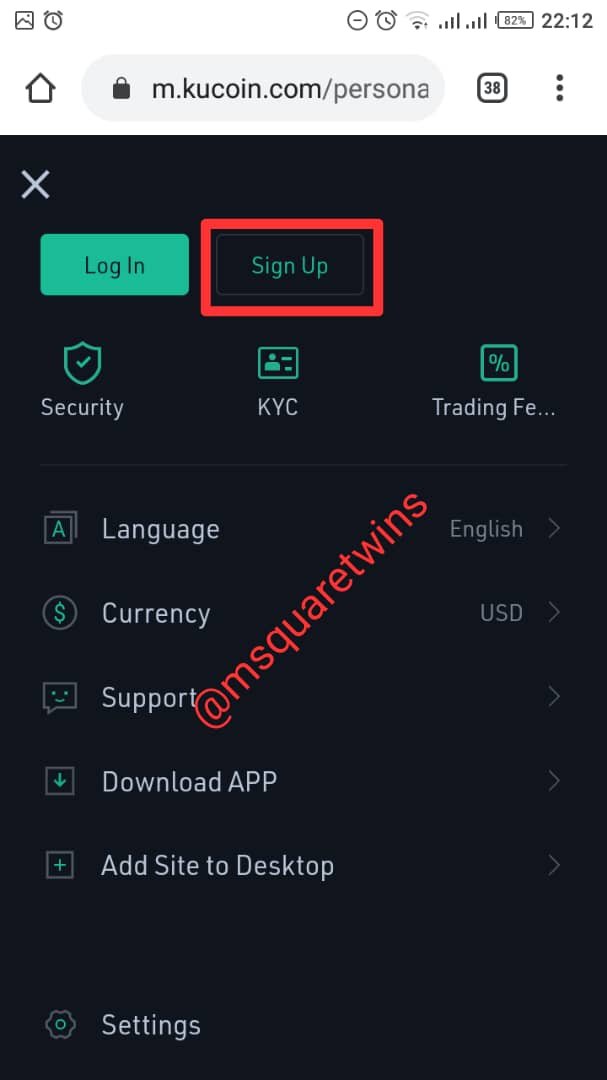
Step 4
After I clicked this, the site brought the sign up page. In this place, I put my number. Note, I had to change the country code to +234 which is my country code. Then I click "Send code". Check the screenshot below for the above step.
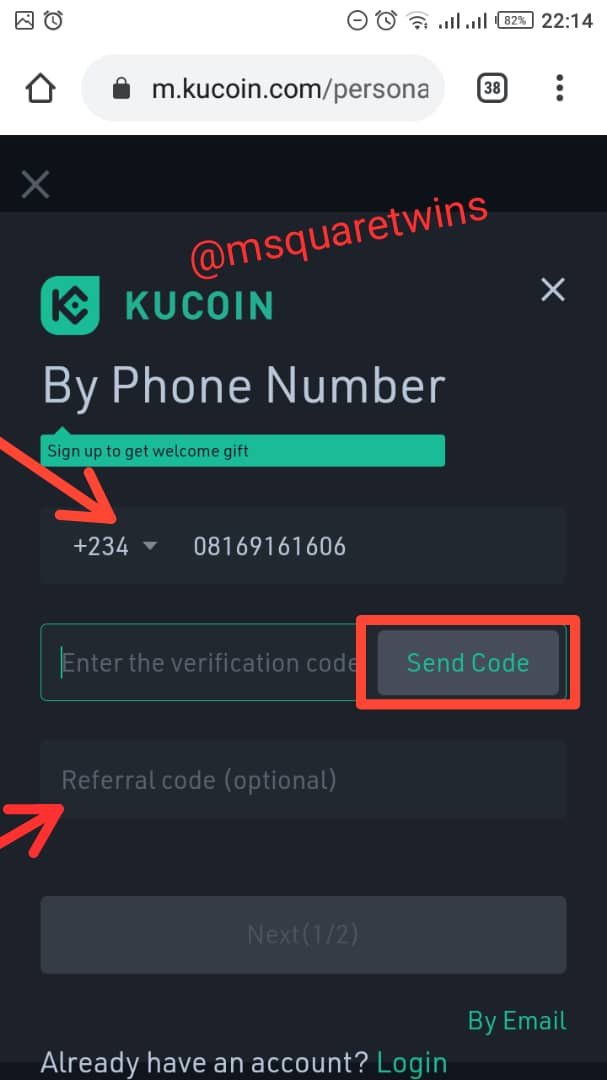
Then a pop up of "I am not a robot" came and I marked it to verify that I am human.
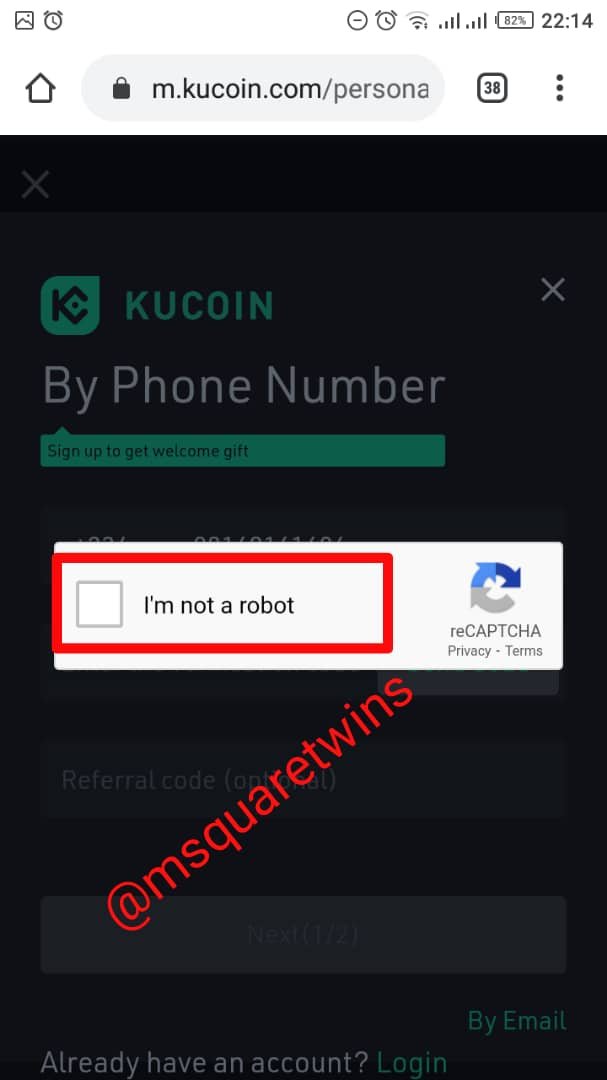
Step 5
A code was sent to my number and I input it in the verification box and I clicked "Next". Note that I did not put referral code because it is not compulsory. Nobody referred me. So, let's see the screenshot of how I put my number in the verification box and click next below
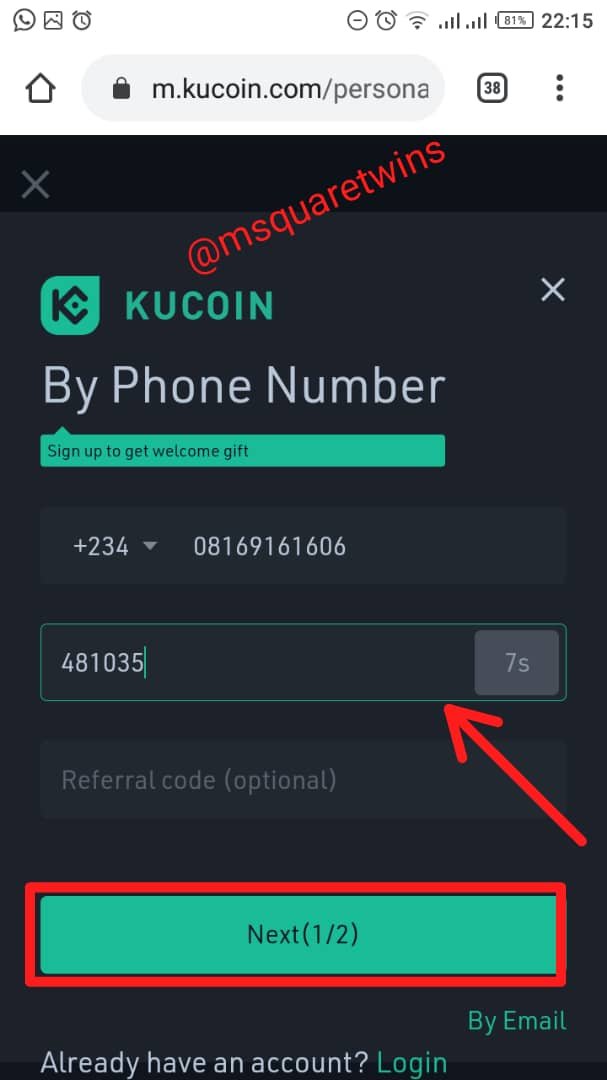
Step 6
After this, a new page came up. This page is "Reset password" page. In this page, I put my login password and confirm the password in the next box and clicked "I have read and agree to the 'Term of Use'" and I clicked "submit". When registering your own, make sure you put password that you can easily remember.
Let's see how the page looks like in a screenshot below.
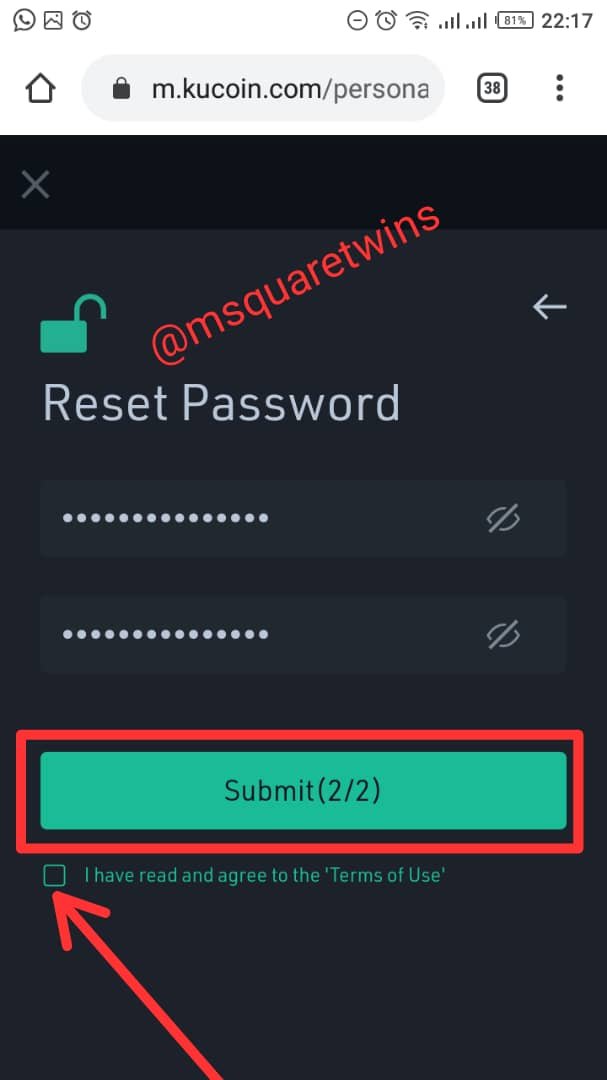
Step 7
This stage is the "success stage"😁. In this page I saw that I have successfully created an account with KuCoin. In fact! I was given free 500U gift but I was unable to claim it because my network went off when I wanted to claim it. When I logged in again, I could not see where to claim this gift. That's by the side. Let's the screenshot of what I called " Success Stage" below.
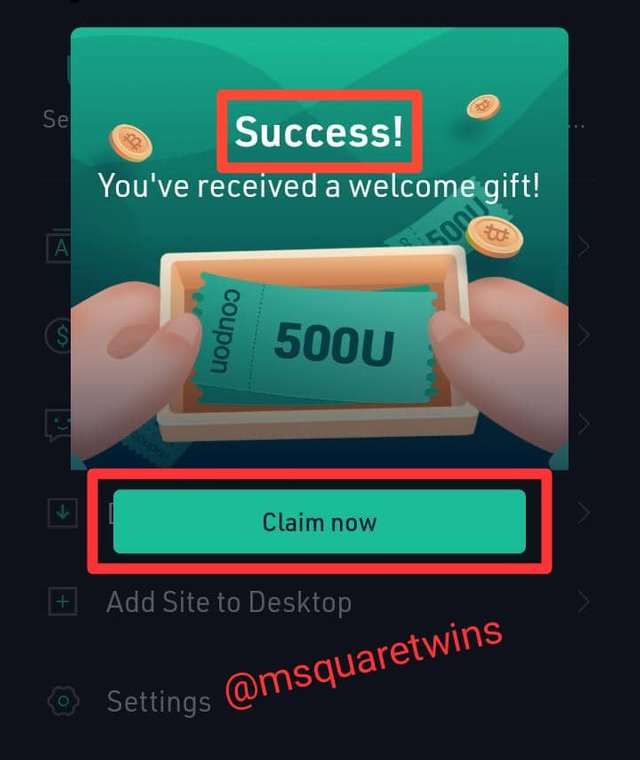
All the steps, 1-7 above are the steps taken to create account on KuCoin.
Now let's quickly check how to Navigate through KuCoin Website

Navigating Through KuCoin Website
Navigation A - Market
This navigation is what I called Market navigation. From the Kucoin website, when you click "market" you will see different coins and their market data, like name and volume, 24 hours change in price and price. Below is the screenshot showing market data of coins.
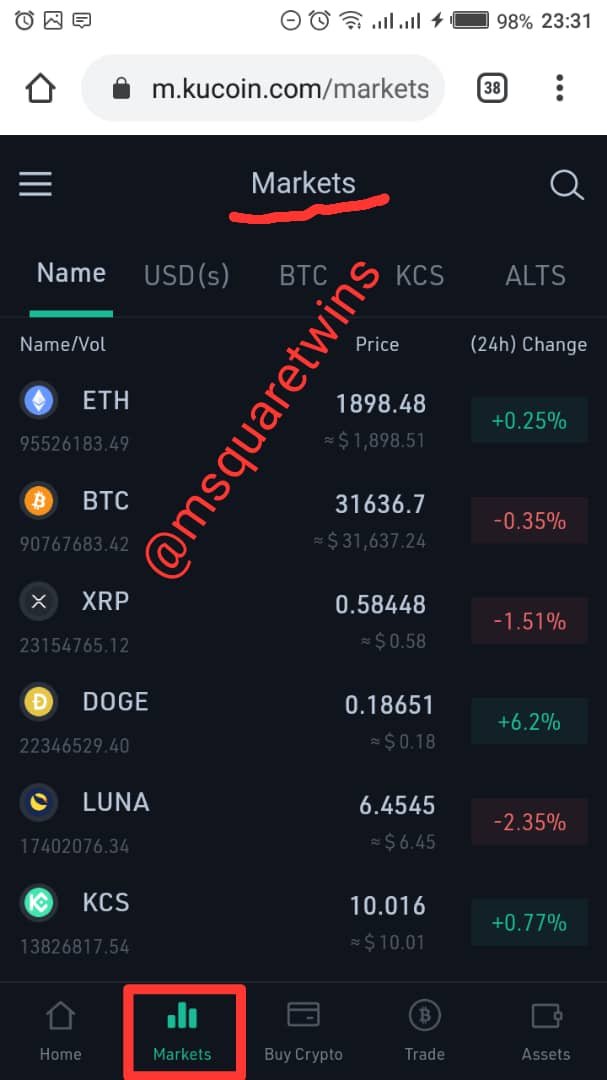
Navigation B - Buy Crypto
This is where you buy crypto in KuCoin website. You will click the coin that you want to buy and put the amount in Dollar or any other available currency there in. After this, you then select the "payment method" you can use your visa/MasterCard or you choose payment channel as displayed in the screenshot below.
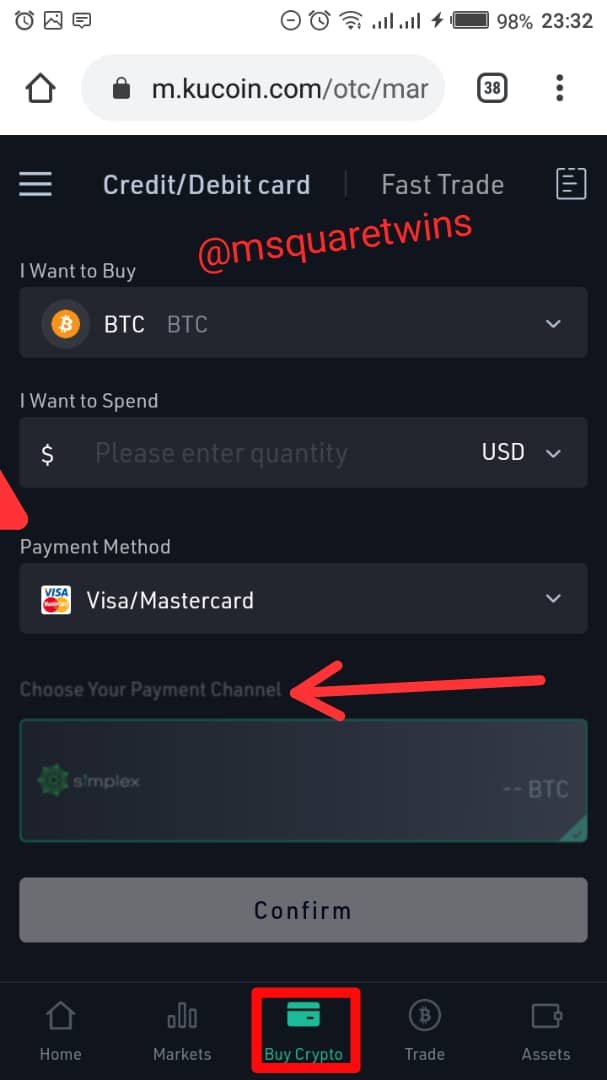
Navigation C - Trade
This is page to trade cryptocurrency pair. You can buy or sell in this place. The screenshot of this navigation is uploaded below
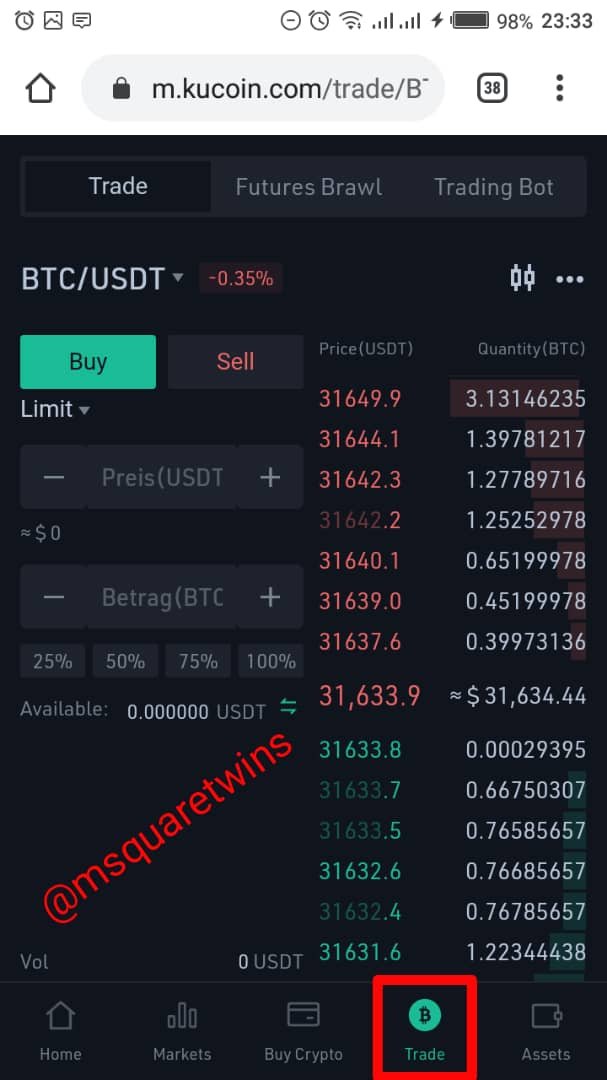
Navigation D - Assets
This is the last navigation I will be talking about. In this place, you will see all assets that are available in Kucoin. There is "Main assets" and "trading assets" The main assets are the assets you have in your accounts. Here you can deposit or withdraw from your assets. Details of how to do this will be communicated shortly. But first, let's see the screenshot of the asset page below
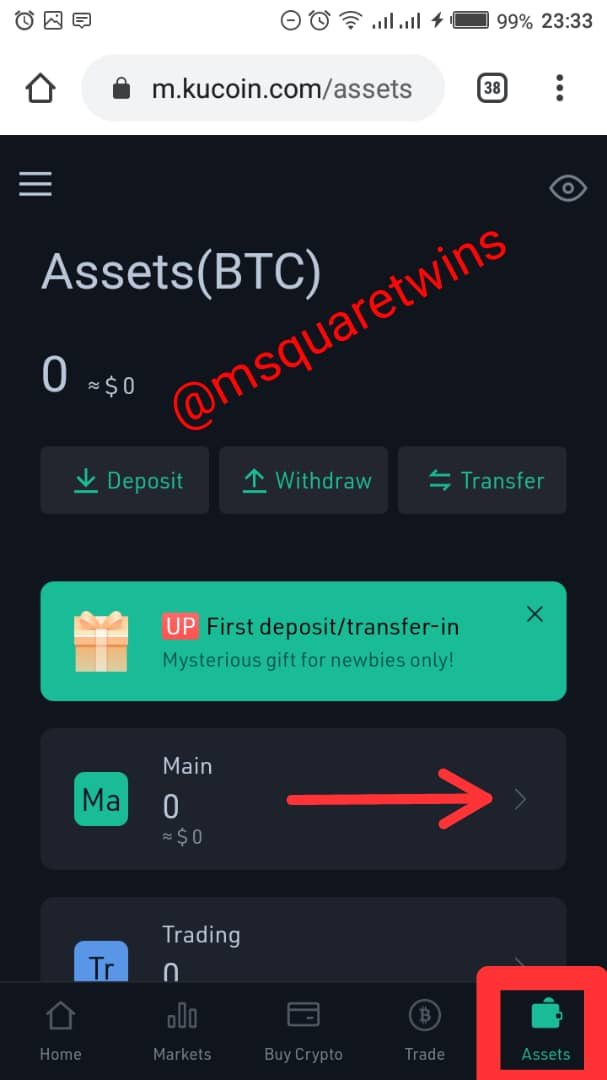

How To Transfer Tron Coin (TRX) from Steemit to KuCoin
As said earlier, under main assets, one can deposit, withdraw and transfer here.
Let see the real transaction of TRON coin done from steemit to Kucoin.
• Step a: To transfer Tron from steem to Tron wallet on Kucoin, go to main assets as seen from the above screenshot and look for TRX, then click deposit and click "I understand the risk" then click continue. Check the screenshot of this step below
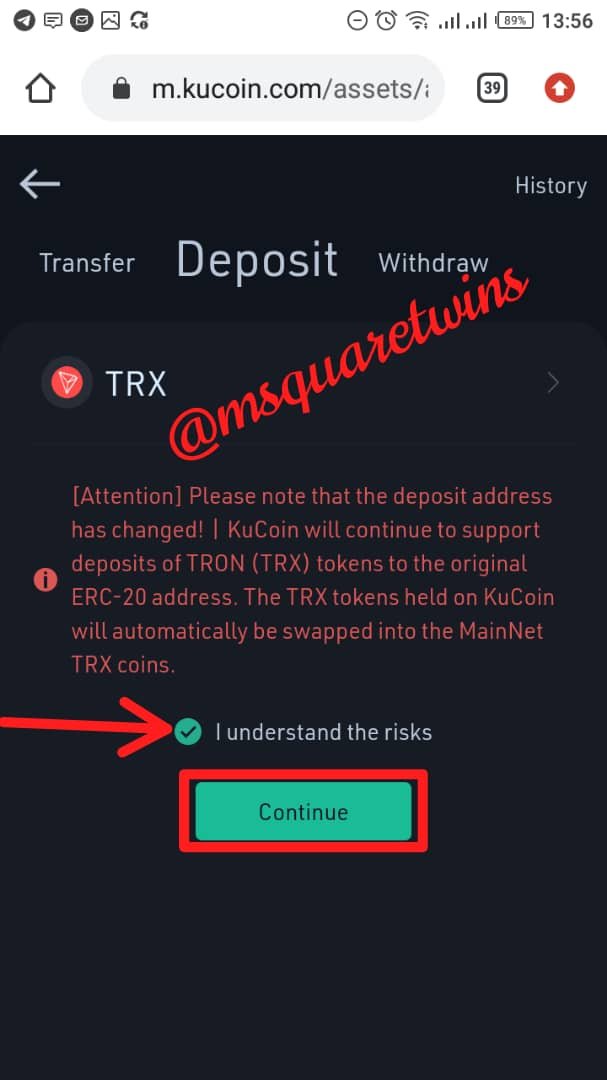
After this, copy the wallet address. See the screenshot below
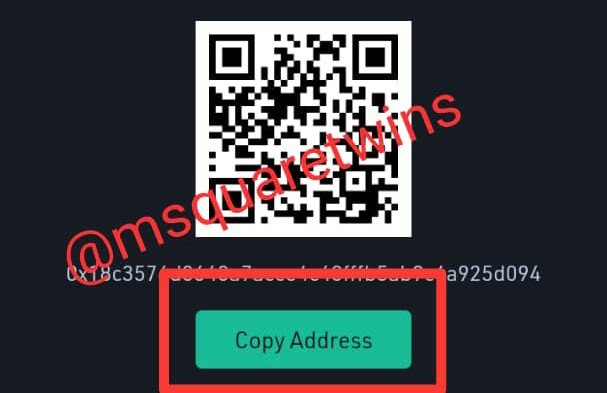
• Step b: Then go to your steemit wallet. And under TRON click "transfer" check the screenshot below
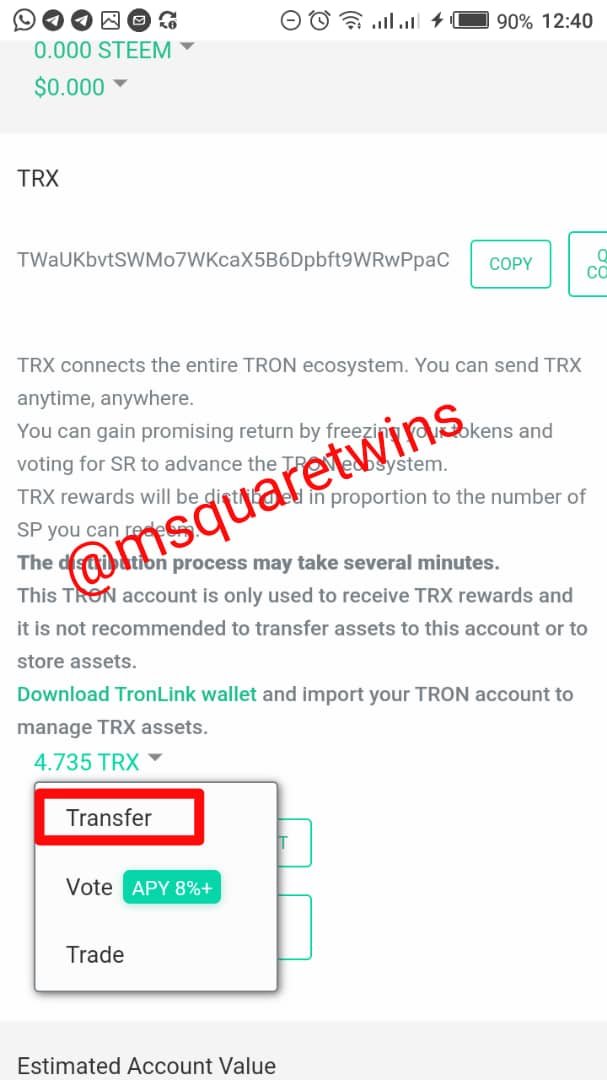
After this, a page will be displayed where you will put the amount of TRX you want to transfer and the wallet address you have copied from KuCoin. Also note that you must click "Switch to Tron account" if it is in steem account before. If you don't switch it to Tron account, you won't be able to transfer it. After that, then click "Next". Check the screenshot below to better understand this step.
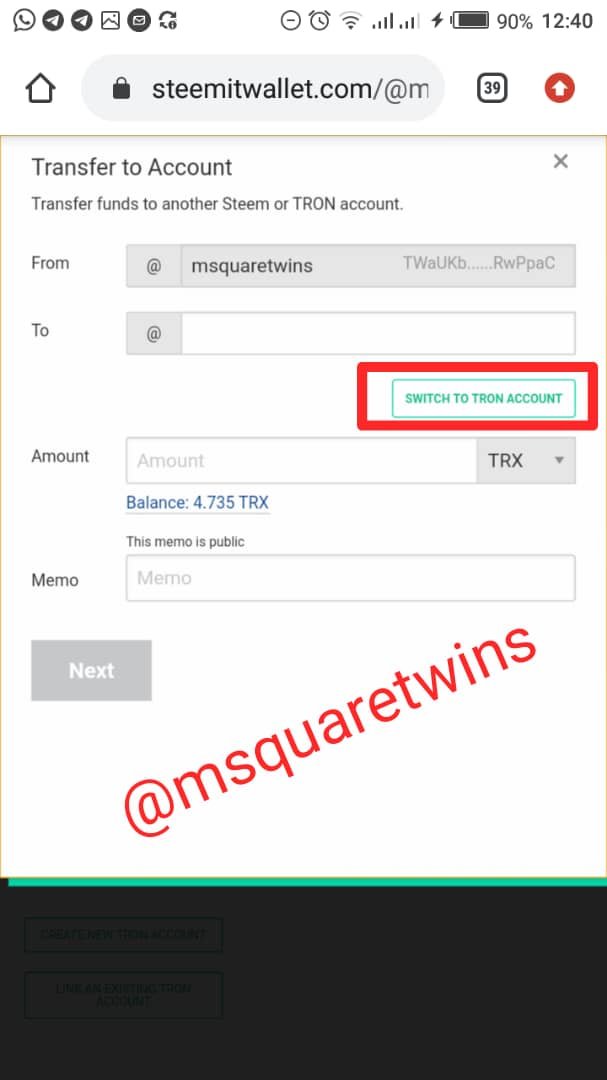
• Step c: Then, you will be required to confirm your transaction with Tron Private Key which can be found in the pdf you downloaded during registration. Copy it and input it in the box provided and clicked "transfer". Check the screenshot below to see this.
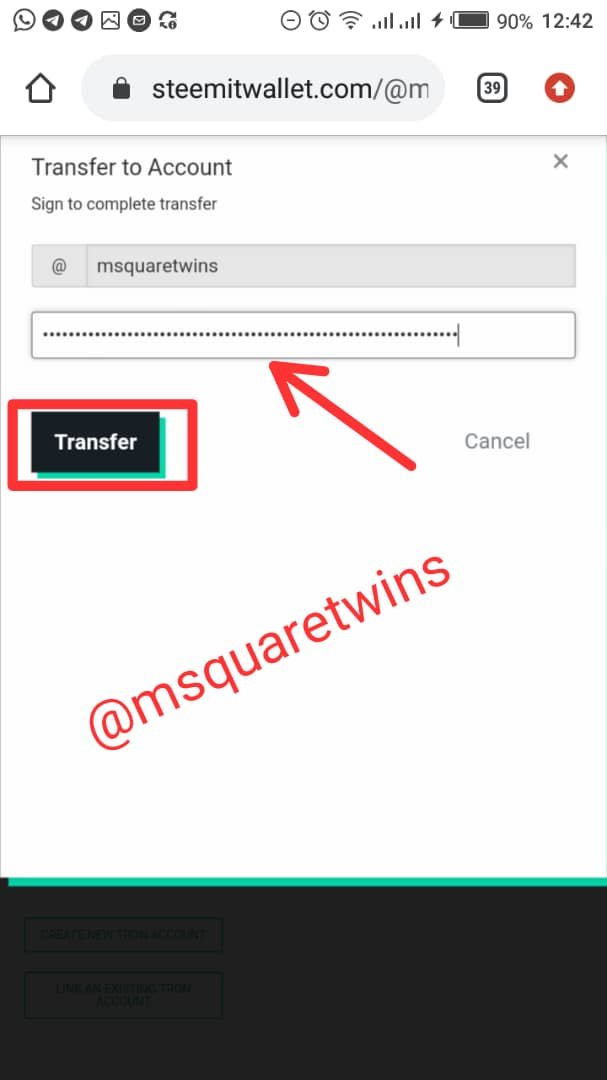
If you follow these steps well from a to c, then you will see "Transaction has been sent successfully". This were the steps I followed to send 4 TRX to my Kucoin TRX wallet. Let's see the screeshot of the successful transaction on steemit wallet below
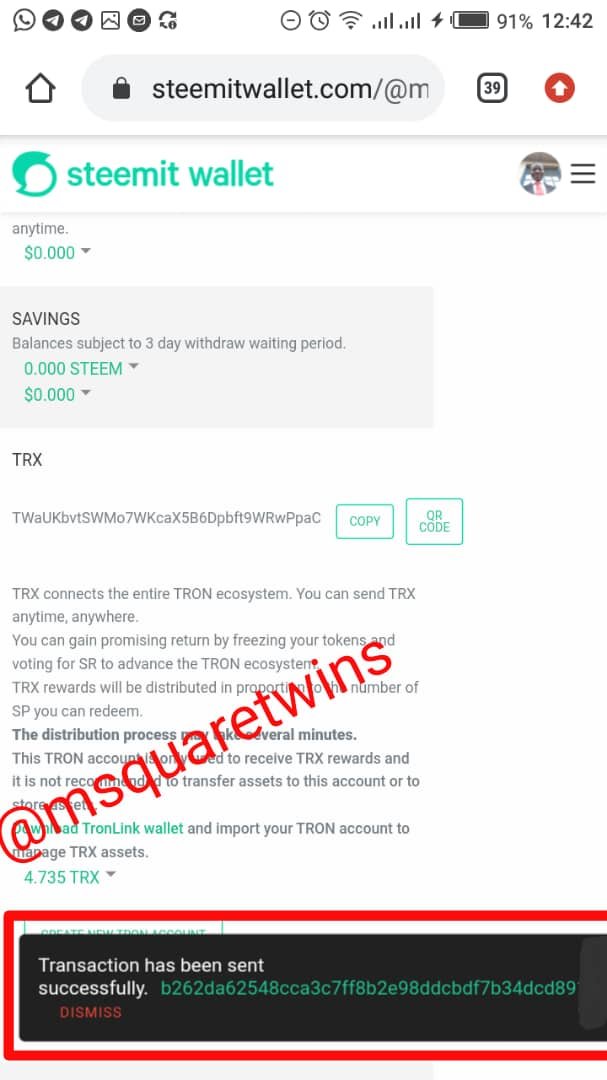
• Step d: After successful transaction on steemit wallet. You can now go and check your asset on KuCoin. For my case, I went to my main asset few minute after successul transaction. Look and behold, I saw my 4 TRX in my TRX wallet. Let's check the screenshot below to see it.
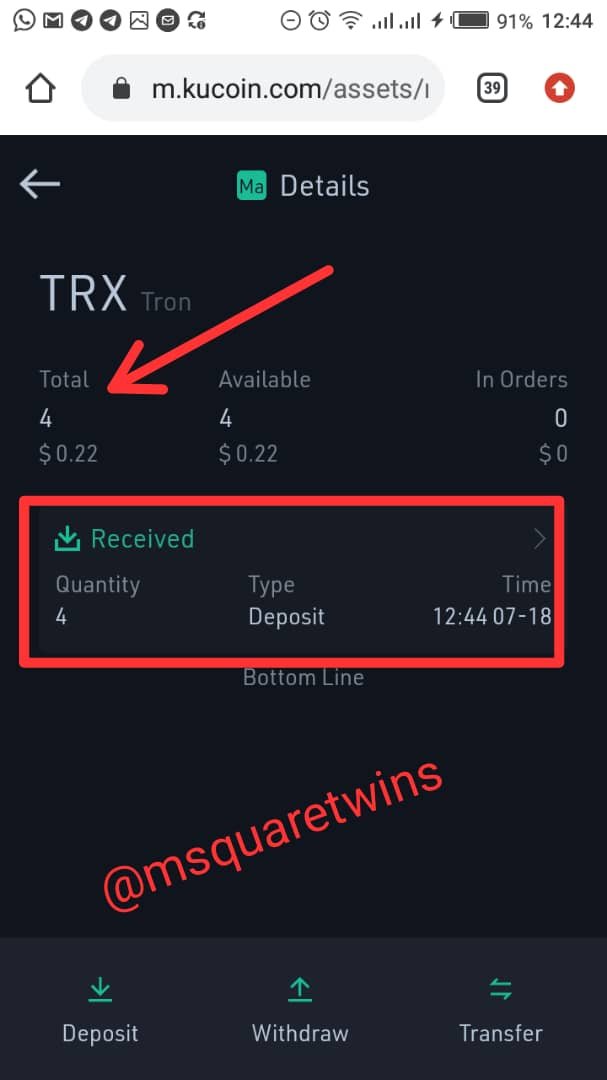

Conclusion
From this lecture, I got the distinctive characteristics of centralized and decentralized cryptocurrency exchange. Not only that, from this lecture, I got to know many exchange platform that I was not aware of. Most notable one is Kucoin, which I was able to register for and did a successful transaction as detailed above. This course is therefore a necessity for crypto traders for them to be aware of exchange platforms and make good judgement on what to use based on their priority.
Thank you for reading.
Written by: @msquaretwins
Cc:- @imagen
You have been selected for 500SP Minnow Support Program and will be supported by Booming Curation Support. For more details about this program please check this post 500SP Minnow Support Program for Newcomers(Revised Edition) updated on 24/5/2021
Don't forget to attach your Achievement 1 post link to every of your post published in this Steemit Nursery community.
Okay. Thank you @edlili24